Nikon COOLPIX S9900 driver and firmware
Related Nikon COOLPIX S9900 Manual Pages
Download the free PDF manual for Nikon COOLPIX S9900 and other Nikon manuals at ManualOwl.com
Reference Manual - Page 6
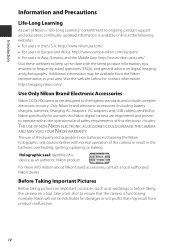
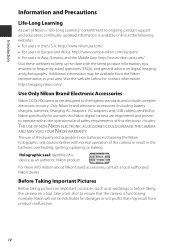
.... http://imaging.nikon.com/
Use Only Nikon Brand Electronic Accessories
Nikon COOLPIX cameras are designed to the highest standards and include complex electronic circuitry. Only Nikon brand electronic accessories (including battery chargers, batteries, Charging AC Adapters, AC adapters and, USB cables) certified by Nikon specifically for use with this Nikon digital camera are engineered and...
Reference Manual - Page 7
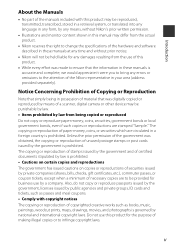
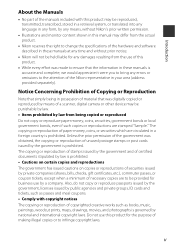
... manuals is accurate and complete, we would appreciate it were you to bring any errors or omissions to the attention of the Nikon representative in your area (address provided separately).
Notice Concerning Prohibition of Copying or Reproduction
Note that simply being in possession of material that was digitally copied or reproduced by means of a scanner, digital camera or other device...
Reference Manual - Page 8
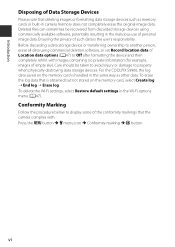
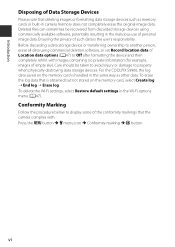
... commercial deletion software, or set Record location data of Location data options (A47) to Off after formatting the device and then completely refill it with images containing no private information (for example, images of empty sky). Care should be taken to avoid injury or damage to property when physically destroying data storage devices. For the COOLPIX S9900, the...
Reference Manual - Page 11
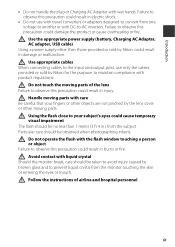
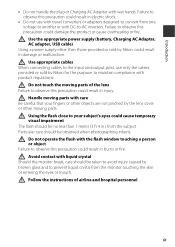
...power supply (battery, Charging AC Adapter, AC adapter, USB cable)
Using a power supply other than those provided or sold by Nikon could result in damage or malfunction.
Use appropriate cables When connecting cables to the input and output jacks, use only the cables provided or sold by Nikon...not operate the flash with the flash window touching a ...instructions of airline and hospital personnel
ix
Reference Manual - Page 12
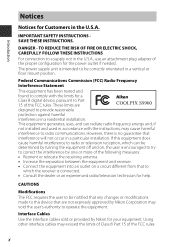
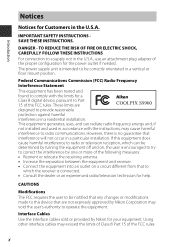
... attachment plug adapter of the proper configuration for the power outlet if needed. The power supply unit is intended to be correctly orientated in a vertical or floor mount position.
Federal Communications Commission (FCC) Radio Frequency Interference Statement This equipment has been tested and found to comply with the limits for a Class B digital device, pursuant to...
Reference Manual - Page 14
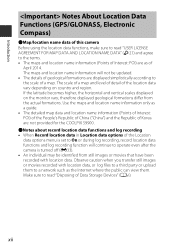
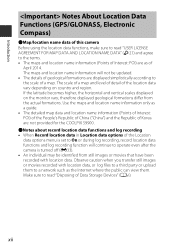
... are not provided for the COOLPIX S9900. bNotes about record location data functions and log recording • When Record location data in Location data options of the Location data options menu is set to On or during log recording, record location data functions and log recording function will continue to operate even after the camera is turned off (E33). •...
Reference Manual - Page 20
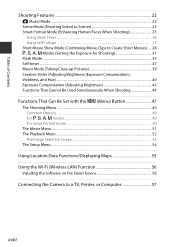
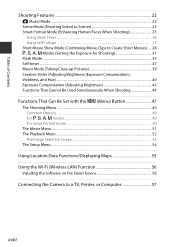
...Clips to Create Short Movies) .... 28 A, B, C, D Modes (Setting the Exposure for Shooting 31 Flash Mode...35 Self-timer ...37 Macro Mode (Taking Close-up Pictures 39 ......53 The Setup Menu ...54
Using Location Data Functions/Displaying Maps 55
Using the Wi-Fi (Wireless LAN) Function 56
Installing the Software on the Smart Device 56
Connecting the Camera to a TV, Printer, or Computer 57
xviii
Reference Manual - Page 22
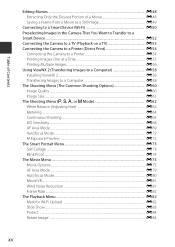
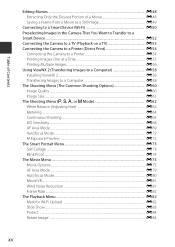
... Want to Transfer to a Smart Device ...E52 Connecting the Camera to a TV (Playback on a TV E53 Connecting the Camera to a Printer (Direct Print E54
Connecting the Camera to a Printer E54 Printing Images One at a Time E55 Printing Multiple Images ...E56 Using ViewNX 2 (Transferring Images to a Computer E58 Installing ViewNX 2 ...E58 Transferring Images to a Computer E58 The Shooting Menu (The...
Reference Manual - Page 23
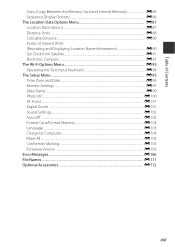
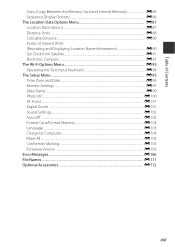
... Text Input Keyboard E94 The Setup Menu ...E95 Time Zone and Date ...E95 Monitor Settings...E97 Date Stamp ...E99 Photo VR ...E100 AF Assist ...E101 Digital Zoom ...E101 Sound Settings ...E102 Auto Off ...E102 Format Card/Format Memory E103 Language ...E103 Charge by Computer...E104 Reset All...E105 Conformity Marking ...E105 Firmware Version ...E105 Error Messages...E106 File Names ...E111...
Reference Manual - Page 32
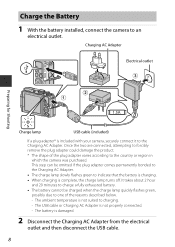
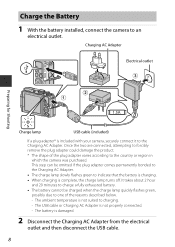
Charge the Battery
1 With the battery installed, connect the camera to an
electrical outlet.
Charging AC Adapter
Electrical outlet
Preparing for Shooting
Charge lamp
USB cable (included)
If a plug adapter* is included with your camera, securely connect it to the Charging AC Adapter. Once the two are connected, attempting to forcibly remove the plug adapter could damage the product.
* The...
Reference Manual - Page 78
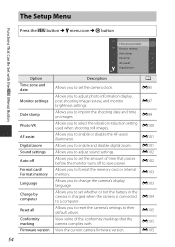
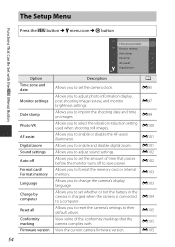
... Time zone and date
Monitor settings
Date stamp
Photo VR
AF assist Digital zoom Sound settings Auto off Format card/ Format memory Language
Charge by computer
Reset all Conformity marking Firmware version
Description
A
Allows you to set the camera clock.
E95
Allows you to adjust photo information display, post-shooting image review, and monitor brightness settings.
Allows you to imprint the...
Reference Manual - Page 80
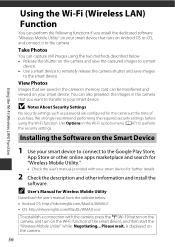
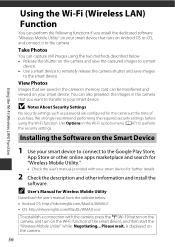
Using the Wi-Fi (Wireless LAN) Function
Using the Wi-Fi (Wireless LAN)
Function
You can perform the following functions if you install the dedicated software "Wireless Mobile Utility" on your smart device that runs on Android OS or iOS, and connect it to the camera.
Take Photos
You can capture still images using the two methods described below. • Release the shutter...
Reference Manual - Page 82
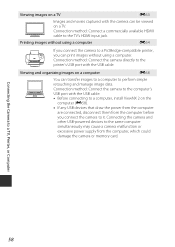
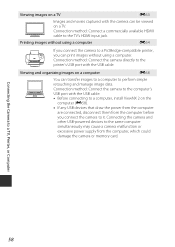
... USB devices that draw the power from the computer
are connected, disconnect them from the computer before you connect the camera to it. Connecting the camera and other USB-powered devices to the same computer simultaneously may cause a camera malfunction or excessive power supply from the computer, which could damage the camera or memory card.
Connecting the Camera to a TV, Printer, or Computer...
Reference Manual - Page 132
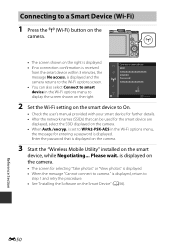
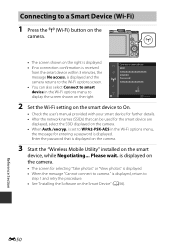
.... • After the network names (SSIDs) that can be used for the smart device are
displayed, select the SSID displayed on the camera. • When Auth./encryp. is set to WPA2-PSK-AES in the Wi-Fi options menu,
the message for entering a password is displayed. Enter the password that is displayed on the camera.
3 Start the "Wireless Mobile Utility" installed on the smart...
Reference Manual - Page 140
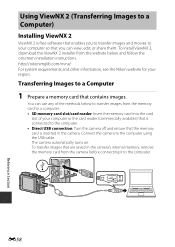
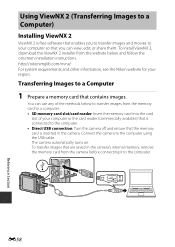
...the memory card to a computer. • SD memory card slot/card reader: Insert the memory card into the card
slot of your computer or the card reader (commercially available) that is connected to the computer. • Direct USB connection: Turn the camera off and ensure that the memory card is inserted in the camera. Connect the camera to the computer using the USB cable. The camera automatically...
Reference Manual - Page 169
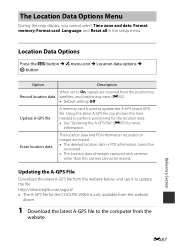
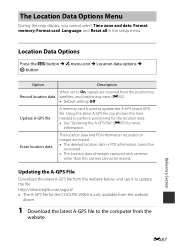
... map display, you cannot select Time zone and date, Format memory/Format card, Language, and Reset all in the setup menu.
Location Data Options
Press the d button M z menu icon M Location data options M k button
Option
Description
When set to On, signals are received from the positioning Record location data satellites, and positioning starts (E32).
• Default setting: Off
Update A-GPS...
Reference Manual - Page 170
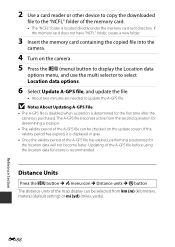
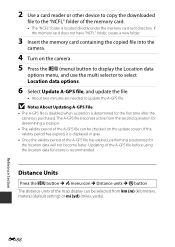
2 Use a card reader or other device to copy the downloaded
file to the "NCFL" folder of the memory card.
• The "NCFL" folder is located directly under the memory card root directory. If the memory card does not have "NCFL" folder, create a new folder.
3 Insert the memory card containing the copied file into the
camera.
4 Turn on the camera. 5 Press the d (menu) button to display the Location...
Reference Manual - Page 190
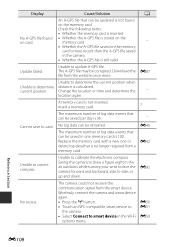
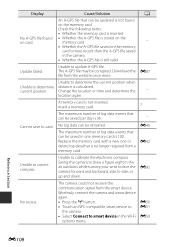
...; Whether the memory card is inserted
No A-GPS file found • Whether the A-GPS file is stored on the
on card.
memory card
-
• Whether the A-GPS file saved on the memory
card is more recent than the A-GPS file saved
in the camera
• Whether the A-GPS file is still valid
Update failed.
Unable to update A-GPS file. The A-GPS file may be corrupted. Download the E87...
Reference Manual - Page 208
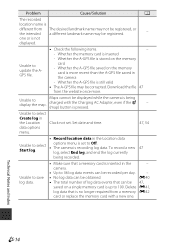
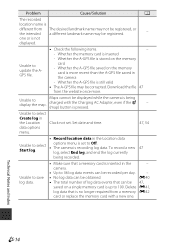
... not
displayed.
Unable to update the AGPS file.
• Check the following items.
-
- Whether the memory card is inserted
- Whether the A-GPS file is stored on the memory
card
- Whether the A-GPS file saved on the memory
card is more recent than the A-GPS file saved in
the camera
- Whether the A-GPS file is still valid
• The A-GPS file may be corrupted. Download the...
Reference Manual - Page 218
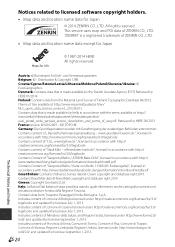
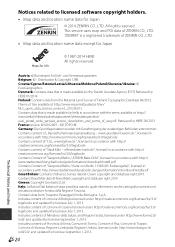
...software copyright holders.
• Map data and location name data for Japan
© 2014 ZENRIN CO., LTD. All rights reserved. This service... in accordance with (http:// www.stadtentwicklung.berlin.de/geoinformation/download/nutzIII.pdf) Contains Content of "Geoportal Berlin / Karte von... under (http://www.formez.it/ iodl/) and updated by licensee September 1, 2013. Includes contents of ...

