Nikon COOLPIX P600 driver and firmware
Related Nikon COOLPIX P600 Manual Pages
Download the free PDF manual for Nikon COOLPIX P600 and other Nikon manuals at ManualOwl.com
Product Manual - Page 6


... information:
http://imaging.nikon.com/
Use Only Nikon Brand Electronic Accessories
Nikon COOLPIX cameras are designed to the highest standards and include complex electronic circuitry. Only Nikon brand electronic accessories (including battery chargers, batteries, charging AC adapter, AC adapters and cables) certified by Nikon specifically for use with this Nikon digital camera are engineered and...
Product Manual - Page 7
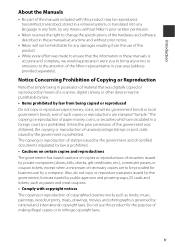
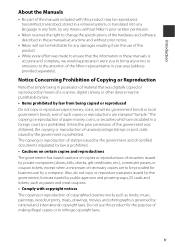
... manuals is accurate and complete, we would appreciate it were you to bring any errors or omissions to the attention of the Nikon representative in your area (address provided separately).
Notice Concerning Prohibition of Copying or Reproduction
Note that simply being in possession of material that was digitally copied or reproduced by means of a scanner, digital camera or other device...
Product Manual - Page 8


Introduction
Disposing of Data Storage Devices
Please note that deleting images or formatting data storage devices such as memory cards or built-in camera memory does not completely erase the original image data. Deleted files can sometimes be recovered from discarded storage devices using commercially available software, potentially resulting in the malicious use of personal image data. Ensuring...
Product Manual - Page 11
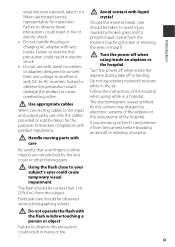
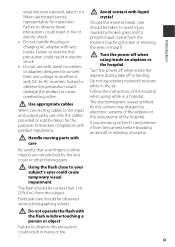
... not use wireless network functions while in the air. Follow the instructions of the hospital when using while in a hospital. The electromagnetic waves emitted by this camera may disrupt the electronic systems of the airplane or the instruments of the hospital. If you are using an Eye-Fi card, remove it from the camera before boarding an...
Product Manual - Page 12


... in the U.S.A., use an attachment plug adapter of the proper configuration for the power outlet if needed. The power supply unit is intended to be correctly orientated in a vertical or floor mount position.
not occur in a particular installation. If this equipment does cause harmful interference to radio or television reception, which can be determined by...
Product Manual - Page 19


Introduction
General Camera Setup 95
Functions That Can Be Set with the d Button (Setup Menu 95
Using the Wi-Fi (Wireless LAN) Function 97
Functions That Can Be Performed Using Wi-Fi 97 Take Photos ...97 View Photos...97
Installing the Software on the Smart Device 97 Connecting the Smart Device to the Camera 98
Connecting the Camera to a TV, Computer, or Printer 100
Connection Methods...
Product Manual - Page 21


......E66 AF Assist ...E66 Digital Zoom ...E67 Assign Side Zoom Control...E68 Sound Settings ...E69 Auto Off ...E69 Format Memory/Format Card E70 Language ...E70 TV Settings...E71 Charge by Computer...E72 Toggle Av/Tv Selection ...E73 Reset File Numbering ...E73 Blink Warning...E74 Eye-Fi Upload...E75 Peaking ...E76 Reset All ...E76 Firmware Version ...E76 Error Messages...E77 File Names ...E81...
Product Manual - Page 51


... to an optional AC adapter, and it can run the clock for several days after about 10 hours of charging.
• If the camera's backup battery becomes exhausted, the date and time setting screen is displayed when the camera is turned on. Set the date and time again. See step 2 of "Setting the Display Language, Date, and Time...
Product Manual - Page 88


... displayed, the camera can focus on subjects as close as approximately 1 cm (0.4 in.) from the lens.
B Infinity Use when shooting distant scenes through window glass or when shooting landscapes. The camera automatically adjusts the focus near infinity. • The camera may not be able to focus on nearby objects. • The flash mode is set to W (off).
E Manual...
Product Manual - Page 104


... shaped windows, etc.) • Subject is moving rapidly In the situations noted above, try pressing the shutter-release button halfway to refocus several times, or focus on another subject positioned at the same distance from the camera as the actual desired subject, and use focus lock (A83). The camera can also focus using manual...
Product Manual - Page 112
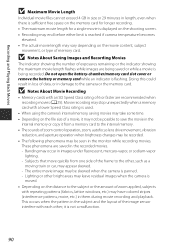
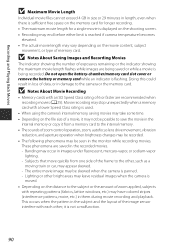
... being saved or while a movie is being recorded. Do not open the battery-chamber/memory card slot cover or remove the battery or memory card while an indicator is flashing. Doing this could result in loss of data, or in damage to the camera or the memory card.
B Notes About Movie Recording
• Memory cards with an SD Speed Class rating of...
Product Manual - Page 118


... memory/ Format card Language TV settings Charge by computer Toggle Av/Tv selection Reset file numbering
Blink warning
Eye-Fi upload
Peaking
Reset all Firmware version
Description
A
Allows you to set the amount of time that passes E69 before the monitor turns off to save power.
Allows you to format the internal memory or the memory card.
E70
Allows you to change the camera's display...
Product Manual - Page 119


... performed on the camera during remote control
operation. • The shooting mode is set to A (auto) mode and the focus area is set to the
center of the frame, regardless of the camera's settings.
View Photos
You can copy the images saved in the camera's memory card and display them on your smart device.
Installing the Software on the Smart Device
1 Use your smart device to connect...
Product Manual - Page 120


... the smart device is
displayed, select the SSID displayed on the camera. • When the message for entering a password is displayed, enter the password
that is displayed on the camera. • When the camera is successfully connected to a Wi-Fi network, the camera
monitor turns off and the power-on lamp turns on.
3 Start the "Wireless Mobile Utility" installed on the smart
device.
• The...
Product Manual - Page 121


... off the camera. • Set the Wi-Fi setting on the smart device to Off.
B Notes About Wi-Fi Connection
• Connect to smart device cannot be selected in the following situations: - When no memory card is inserted in the camera. - When an Eye-Fi card (E75) is inserted in the camera. - When the camera is connected to a TV, computer, or printer. - When the...
Product Manual - Page 123


...HDMI cable to the TV's HDMI input jack.
Viewing and organizing images on a computer
A102
You can transfer images to a computer to perform simple retouching and manage image data. Connection method: Connect the camera to the computer's USB port with the included USB cable. • Before connecting to a computer, install ViewNX 2 on the
computer (A102). • If any USB devices that draw power...
Product Manual - Page 124


... the Camera to a TV, Computer, or Printer
Using ViewNX 2
Install ViewNX 2 to upload, view, edit, and share photos and movies.
Your Imaging Toolbox
ViewNX 2™
Installing ViewNX 2
An Internet connection is required. For system requirements and other information, see the Nikon website for your region.
1 Download the ViewNX 2 installer.
Start the computer and download the installer from...
Product Manual - Page 125


Connecting the Camera to a TV, Computer, or Printer
Transferring Images to the Computer
1 Choose how images will be copied to the computer.
Choose one of the following methods: • Direct USB connection: Turn the camera off and ensure that the memory
card is inserted in the camera. Connect the camera to the computer using the USB cable. The camera automatically turns on. To transfer images ...
Product Manual - Page 126


... the Camera to a TV, Computer, or Printer
2 Transfer images to the computer.
• Click Start Transfer.
Start Transfer • At default settings, all the images on the memory card will be copied to the
computer.
3 Terminate the connection.
• If the camera is connected to the computer, turn the camera off and disconnect the USB cable.
• If you are using a card reader or card slot...
Product Manual - Page 156


... press the k button to measure the value.
• The shutter is released and measurement is complete (no image is saved).
Preset manual
Cancel Measure
Measuring window
B Notes About Preset Manual
A white balance value for flash lighting cannot be measured with Preset manual. When shooting using the flash, set White balance to Auto (normal), Auto (warm lighting) or...

