Nikon COOLPIX S33 driver and firmware
Related Nikon COOLPIX S33 Manual Pages
Download the free PDF manual for Nikon COOLPIX S33 and other Nikon manuals at ManualOwl.com
Product Manual - Page 4


.... http://imaging.nikon.com/
Use Only Nikon Brand Electronic Accessories
Nikon COOLPIX cameras are designed to the highest standards and include complex electronic circuitry. Only Nikon brand electronic accessories (including battery chargers, batteries, Charging AC Adapters, AC adapters, and USB cables) certified by Nikon specifically for use with this Nikon digital camera are engineered and...
Product Manual - Page 5
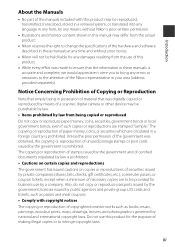
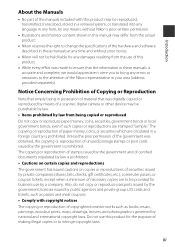
... manuals is accurate and complete, we would appreciate it were you to bring any errors or omissions to the attention of the Nikon representative in your area (address provided separately).
Notice Concerning Prohibition of Copying or Reproduction
Note that simply being in possession of material that was digitally copied or reproduced by means of a scanner, digital camera or other device...
Product Manual - Page 6
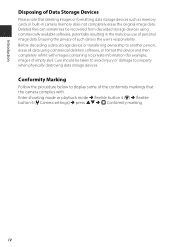
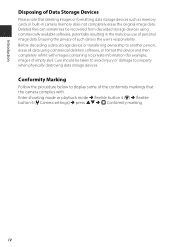
Introduction
Disposing of Data Storage Devices
Please note that deleting images or formatting data storage devices such as memory cards or built-in camera memory does not completely erase the original image data. Deleted files can sometimes be recovered from discarded storage devices using commercially available software, potentially resulting in the malicious use of personal image data. Ensuring...
Product Manual - Page 9


...power supply (battery, Charging AC adapter, AC adapter, USB cable)
Using a power supply other than those provided or sold by Nikon could result in damage or malfunction.
Use appropriate cables When connecting cables to the input and output jacks, use only the cables provided or sold by Nikon...not operate the flash with the flash window touching a ...instructions of airline and hospital personnel
vii
Product Manual - Page 10
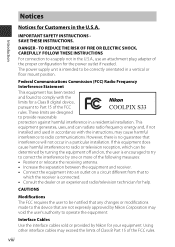
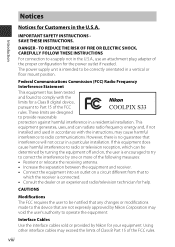
... attachment plug adapter of the proper configuration for the power outlet if needed. The power supply unit is intended to be correctly orientated in a vertical or floor mount position.
Federal Communications Commission (FCC) Radio Frequency Interference Statement This equipment has been tested and found to comply with the limits for a Class B digital device, pursuant to...
Product Manual - Page 17


... to the exterior of the camera, immediately wipe them off. ...flash window. This is not a camera malfunction or defect.
b Environmental conditions that are likely to cause condensation inside of the camera
Fogging (condensation) may occur on the inside of the monitor, lens, or flash window...and memory card, and leave the camera with the battery-chamber/memory card slot cover open to allow the camera to...
Product Manual - Page 21
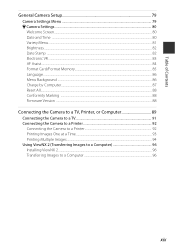
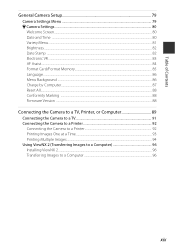
...
General Camera Setup 79
Camera Settings Menu ...79 l Camera Settings ...80
Welcome Screen...80 Date and Time ...80 Variety Menu...81 Brightness ...82 Date Stamp ...82 Electronic VR ...83 AF Assist ...84 Format Card/Format Memory...85 Language ...86 Menu Background ...86 Charge by Computer...87 Reset All...88 Conformity Marking ...88 Firmware Version ...88
Connecting the Camera to a TV, Printer...
Product Manual - Page 31


... Shooting
Charge the Battery
1 With the battery installed, connect the camera to an
electrical outlet.
Charge lamp
Electrical outlet
Charging
AC Adapter
3
1
2
USB cable (included)
If a plug adapter* is included with your camera, securely connect it to the Charging AC Adapter. Once the two are connected, attempting to forcibly remove the plug adapter could damage the product.
* The shape...
Product Manual - Page 61


...is released while using the settings listed below, the camera detects human faces and ...despite the fact that the focus area or the focus indicator is displayed in green: • Subject is very dark • Objects...distances from the camera (e.g. the subject is
inside a cage) • Subjects with repeating patterns (window blinds, buildings with multiple
rows of similarly shaped windows, etc.) &#...
Product Manual - Page 99


...-chamber/memory card slot cover or remove the battery or memory card while an indicator is flashing. Doing this could result in loss of data, or in damage to the camera or the memory card.
B Notes About Recorded Movies
• The optical zoom ratio cannot be changed once recording starts. • There may be some degradation in image quality when digital zoom...
Product Manual - Page 101


...
Format card/ Format memory
Allows you to format the memory card or the internal memory.
85
Language
Allows you to change the camera's display language.
86
Menu background
Allows you to change the background used on the menu screen.
86
Allows you to set whether or not the battery in the Charge by computer camera is charged when the camera is...
Product Manual - Page 104
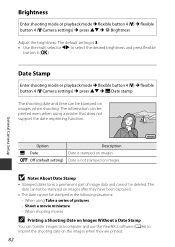
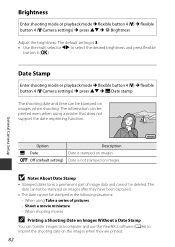
...Camera Setup
Date Stamp
Enter shooting mode or playback mode M flexible button 4 (l) M flexible button 4 (l Camera settings) M press HI M L Date stamp
The shooting date and time can be stamped on images when shooting. The information can be printed even when using a printer that does not support... images to a computer and use the ViewNX 2 software (A96) to imprint the shooting date on the images ...
Product Manual - Page 110
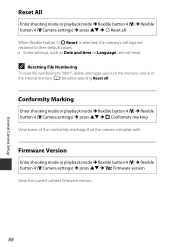
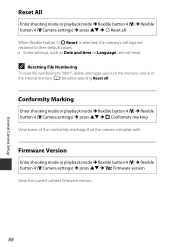
...to "0001", delete all images saved on the memory card or in the internal memory (A18) before selecting Reset all.
Conformity Marking
Enter shooting mode or playback mode M flexible button 4 (l) M flexible button 4 (l Camera settings) M press HI M k Conformity marking View some of the conformity markings that the camera complies with.
Firmware Version
Enter shooting mode or playback mode M flexible...
Product Manual - Page 112
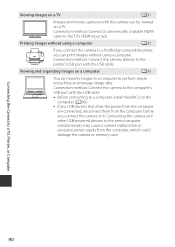
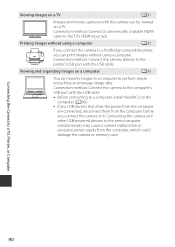
... USB devices that draw the power from the computer
are connected, disconnect them from the computer before you connect the camera to it. Connecting the camera and other USB-powered devices to the same computer simultaneously may cause a camera malfunction or excessive power supply from the computer, which could damage the camera or memory card.
Connecting the Camera to a TV, Printer, or Computer...
Product Manual - Page 118


Connecting the Camera to a TV, Printer, or Computer
Using ViewNX 2 (Transferring Images to a Computer)
Installing ViewNX 2
ViewNX 2 is free software that enables you to transfer images and movies to your computer so that you can view, edit, or share them. To install ViewNX 2, download the ViewNX 2 installer from the website below and follow the onscreen installation instructions. http://...
Product Manual - Page 119


... on using ViewNX 2.
3 Terminate the connection.
• If you are using a card reader or card slot, choose the appropriate option in the computer operating system to eject the removable disk corresponding to the memory card and then remove the memory card from the card reader or card slot.
• If the camera is connected to the computer, turn the camera off and disconnect the USB cable.
97
Product Manual - Page 132
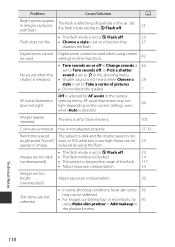
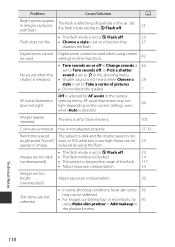
... specks appear in images captured with flash.
The flash is reflecting off particles in the air. Set the flash mode setting to y Flash off.
23
• The flash mode is set to y Flash off.
23
Flash does not fire. • Choose a style is set to a function that
27
disables the flash.
Digital zoom cannot be used.
Digital zoom cannot be used when using certain...
Product Manual - Page 142
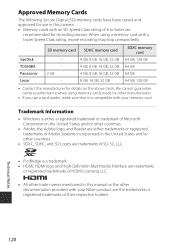
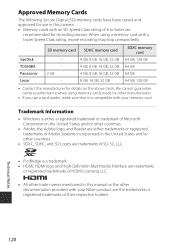
Approved Memory Cards
The following Secure Digital (SD) memory cards have been tested and approved for use in this camera. • Memory cards with an SD Speed Class rating of 6 or faster are
recommended for recording movies. When using a memory card with a lower Speed Class rating, movie recording may stop unexpectedly.
SanDisk TOSHIBA Panasonic Lexar
SD memory card SDHC memory card
- - 2 GB ...
Product Manual - Page 143


... be implied for any other use. Additional information may be obtained from MPEG LA, L.L.C. See http://www.mpegla.com.
FreeType License (FreeType2)
Portions of this software are copyright © 2012 The FreeType Project (http://www.freetype.org). All rights reserved.
MIT License (HarfBuzz)
Portions of this...
Product Manual - Page 145


File name 114 Firmware version 88 Flash 1, 23 Flash lamp 2, 23 Flash mode 23 Flash off 23 Flexible buttons 5 Focus 38 Focus area 14 Focus indicator 3 Focus lock 40 Format internal memory 85 Format memory cards 8, 85 Formatting 8, 85 Full-frame playback mode 17
G
Grade pictures 58 Grading 58
H
Have fun with pictures 45 HDMI cable 90, 91 HDMI micro connector 2, 89
Highlight...

