Nikon COOLPIX S32 driver and firmware
Related Nikon COOLPIX S32 Manual Pages
Download the free PDF manual for Nikon COOLPIX S32 and other Nikon manuals at ManualOwl.com
Product Manual - Page 7


... information:
http://imaging.nikon.com/
Use Only Nikon Brand Electronic Accessories
Nikon COOLPIX cameras are designed to the highest standards and include complex electronic circuitry. Only Nikon brand electronic accessories (including battery chargers, batteries, Charging AC adapters, and AC adapters) certified by Nikon specifically for use with this Nikon digital camera are engineered and...
Product Manual - Page 8
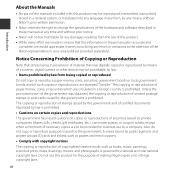
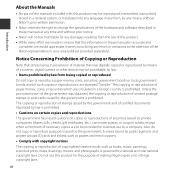
... manuals is accurate and
complete, we would appreciate it were you to bring any errors or omissions to the attention of the Nikon representative in your area (address provided separately).
Notice Concerning Prohibition of Copying or Reproduction
Note that simply being in possession of material that was digitally copied or reproduced by means of a scanner, digital camera or other device...
Product Manual - Page 9


Introduction
Disposing of Data Storage Devices
Please note that deleting images or formatting data storage devices such as memory cards or built-in camera memory does not completely erase the original image data. Deleted files can sometimes be recovered from discarded storage devices using commercially available software, potentially resulting in the malicious use of personal image data. Ensuring...
Product Manual - Page 13
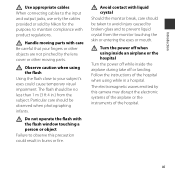
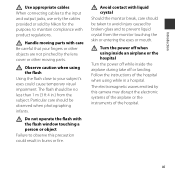
... when using inside an airplane or the hospital Turn the power off while inside the airplane during take off or landing. Follow the instructions of the hospital when using while in a hospital.
The electromagnetic waves emitted by this camera may disrupt the electronic systems of the airplane or the instruments of the hospital...
Product Manual - Page 14


... attachment plug adapter of the proper configuration for the power outlet if needed.The power supply unit is intended to be correctly orientated in a vertical or floor mount position.
Federal Communications Commission (FCC) Radio Frequency Interference Statement This equipment has been tested and found to comply with the limits for a Class B digital device, pursuant to...
Product Manual - Page 23


..., lens, or flash window in the following environmental conditions where there are sharp temperature changes or high humidity. • The camera is suddenly immersed in low temperature underwater from high temperature on land. • The camera is moved from a cold place to a warm place, such as inside a building. • The battery-chamber/memory card slot cover...
Product Manual - Page 25


... Available in Playback Mode (Playback Menu 58
Recording and Playing Back Movies.... 60
Recording Movies 60 Playing Back Movies 63
General Camera Setup 65
Camera Settings Menu 65
Connecting the Camera to a TV, Computer, or Printer 67
Connection Methods 67 Using ViewNX 2 69
Installing ViewNX 2 69 Transferring Images to the Computer ...... 70 Viewing Images 72
Reference Section E1...
Product Manual - Page 26


...l Camera Settings E34 Welcome Screen E34 Date and Time E35 Brightness E36 Print Date E37 Electronic VR E38 AF Assist E39 Format Memory/Format Card E40 Language E41 Menu Background E41 Video Mode E42 Charge by Computer E43 Reset All E44 Firmware Version E44 Connections E45 Connecting the Camera to a TV E45 Connecting the Camera to a Printer ... E47 Connecting the Camera to a Printer...
Product Manual - Page 36


... battery is installed in the camera, and then connect the camera to the Charging AC Adapter in order of 1 to 3.
• Keep the camera turned off. • Make sure that the plugs are properly oriented. Do not insert or remove the plugs at an
angle when connecting or disconnecting them.
Charge lamp
Electrical outlet 3
2 1
USB cable (included...
Product Manual - Page 43
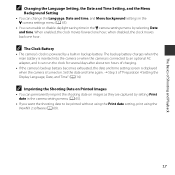
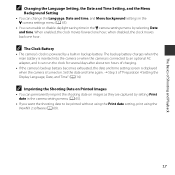
... is inserted into the camera or when the camera is connected to an optional AC adapter, and it can run the clock for several days after about ten hours of charging.
• If the camera's backup battery becomes exhausted, the date and time setting screen is displayed when the camera is turned on. Set the date and time...
Product Manual - Page 80


...
When the shutter is released while using one of the shooting modes and settings listed below, the camera detects human faces and processes the image to soften facial skin tones (up... are at different distances from the camera (e.g. the subject is inside a cage) • Subjects with repeating patterns (window blinds, buildings with multiple rows of similarly
shaped windows, etc.) • Subject is...
Product Manual - Page 87
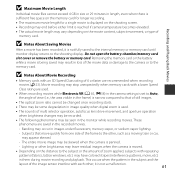
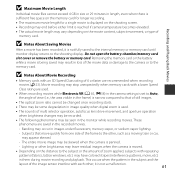
... recommended when recording movies (F23). Movie recording may stop unexpectedly when memory cards with a lower Speed
Class rating are used. • When recording movies while Electronic VR (A 65, E38) in the camera settings is set to Auto,
the angle of view (i.e., the area visible in the frame) is narrow compared to that of still images.
• The optical zoom...
Product Manual - Page 92


Option Reset all Firmware version
Description Allows you to reset the camera's settings to their default values. View the current camera firmware version.
A E44 E44
General Camera Setup
66
Product Manual - Page 94
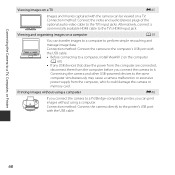
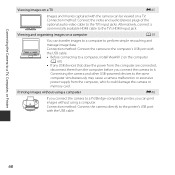
... HDMI cable to the TV's HDMI input jack.
Viewing and organizing images on a computer
A 69
You can transfer images to a computer to perform simple retouching and manage image data. Connection method: Connect the camera to the computer's USB port with the USB cable. • Before connecting to a computer, install ViewNX 2 on the computer
(A 69). • If any USB devices that draw the power...
Product Manual - Page 95
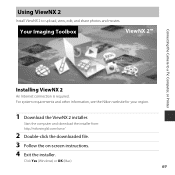
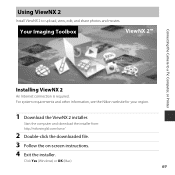
...the Camera to a TV, Computer, or Printer
Installing ViewNX 2
An Internet connection is required. For system requirements and other information, see the Nikon website for your region.
1 Download the ViewNX 2 installer.
Start the computer and download the installer from: http://nikonimglib.com/nvnx/
2 Double-click the downloaded file. 3 Follow the on-screen instructions. 4 Exit the installer.
Click...
Product Manual - Page 97
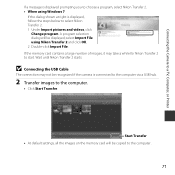
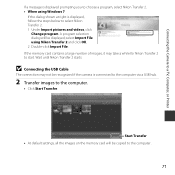
... may take a while for Nikon Transfer 2 to start. Wait until Nikon Transfer 2 starts.
B Connecting the USB Cable
The connection may not be recognized if the camera is connected to the computer via a USB hub.
2 Transfer images to the computer.
• Click Start Transfer.
Start Transfer • At default settings, all the images on the memory card will be copied to the computer.
71
Product Manual - Page 98


...the Camera to a TV, Computer, or Printer
3 Terminate the connection.
• If the camera is connected to the computer, turn the camera off and disconnect the USB cable. If you are using a card reader or card slot, choose the appropriate option in the computer operating system to eject the removable disk corresponding to the memory card, and then remove the card from the card reader or card slot...
Product Manual - Page 142


... File Numbering
To reset file numbering to "0001", delete all images saved in the internal memory or on the memory card (A 25) before selecting Reset all.
Firmware Version
Enter shooting mode or playback mode M flexible button 4 (l) M flexible button 4 (l Camera settings) M press I four times M flexible button 2 (V Firmware version) View the current camera firmware version.
E44
Reference Section
Product Manual - Page 172
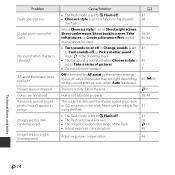
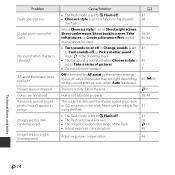
....
1
Off is selected for AF assist in the camera settings menu. AF-assist illuminator may not light depending 65, E39
on the current settings, even when Auto is selected.
The lens is dirty... reduced by 31 using the flash.
• The flash mode is set to y Flash off. • The flash window is blocked. • The subject is beyond the range of the flash. • Adjust exposure compensation...
Product Manual - Page 183
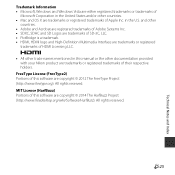
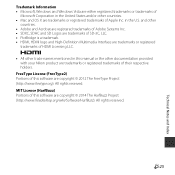
...-Definition Multimedia Interface are trademarks or registered
trademarks of HDMI Licensing LLC.
• All other trade names mentioned in this manual or the other documentation provided with your Nikon product are trademarks or registered trademarks of their respective holders.
FreeType License (FreeType2) Portions of this software are copyright © 2012 The FreeType Project (http...

