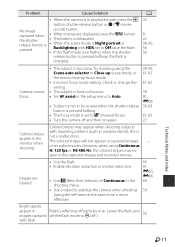Nikon COOLPIX P530 driver and firmware
Related Nikon COOLPIX P530 Manual Pages
Download the free PDF manual for Nikon COOLPIX P530 and other Nikon manuals at ManualOwl.com
Product Manual - Page 6
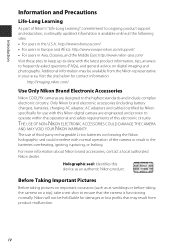
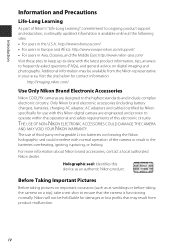
... information:
http://imaging.nikon.com/
Use Only Nikon Brand Electronic Accessories
Nikon COOLPIX cameras are designed to the highest standards and include complex electronic circuitry. Only Nikon brand electronic accessories (including battery chargers, batteries, charging AC adapter, AC adapters and cables) certified by Nikon specifically for use with this Nikon digital camera are engineered and...
Product Manual - Page 7
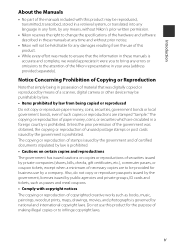
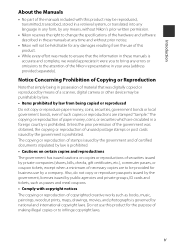
... manuals is accurate and complete, we would appreciate it were you to bring any errors or omissions to the attention of the Nikon representative in your area (address provided separately).
Notice Concerning Prohibition of Copying or Reproduction
Note that simply being in possession of material that was digitally copied or reproduced by means of a scanner, digital camera or other device...
Product Manual - Page 8
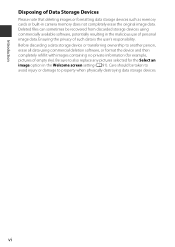
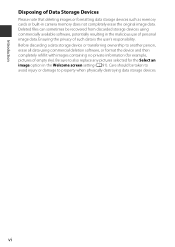
Introduction
Disposing of Data Storage Devices
Please note that deleting images or formatting data storage devices such as memory cards or built-in camera memory does not completely erase the original image data. Deleted files can sometimes be recovered from discarded storage devices using commercially available software, potentially resulting in the malicious use of personal image data. Ensuring...
Product Manual - Page 11
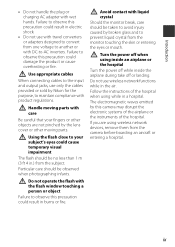
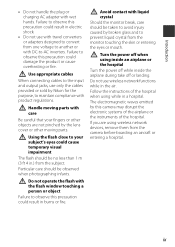
....
Do not use wireless network functions while in the air.
Follow the instructions of the hospital when using while in a hospital.
The electromagnetic waves emitted by this camera may disrupt the electronic systems of the airplane or the instruments of the hospital.
If you are using wireless network devices, remove them from the camera before boarding an aircraft or...
Product Manual - Page 12
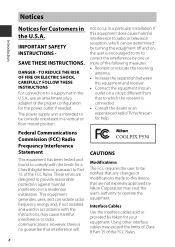
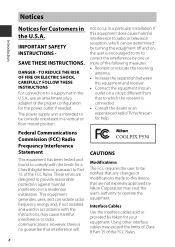
... in the U.S.A., use an attachment plug adapter of the proper configuration for the power outlet if needed. The power supply unit is intended to be correctly orientated in a vertical or floor mount position.
not occur in a particular installation. If this equipment does cause harmful interference to radio or television reception, which can be determined by...
Product Manual - Page 16
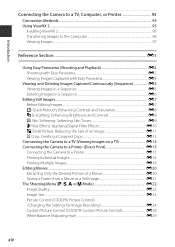
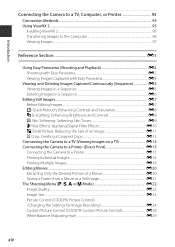
...
Connecting the Camera to a Printer E15 Printing Individual Images...E16 Printing Multiple Images ...E18 Editing Movies ...E20 Extracting Only the Desired Portion of a Movie E20 Saving a Frame from a Movie as a Still Image E21 The Shooting Menu (j, k, l or m Mode E22 Image Quality ...E22 Image Size...E23 Picture Control (COOLPIX Picture Control) (Changing the Settings for Image Recording E24...
Product Manual - Page 18
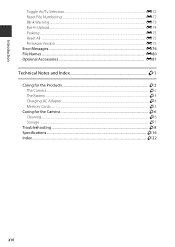
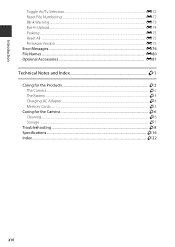
...-Fi Upload...E74 Peaking ...E75 Reset All ...E75 Firmware Version ...E75 Error Messages...E76 File Names ...E80 Optional Accessories ...E81
Technical Notes and Index F1
Caring for the Products...F2 The Camera...F2 The Battery ...F3 Charging AC Adapter ...F4 Memory Cards...F5
Caring for the Camera...F6 Cleaning...F6 Storage ...F7
Troubleshooting ...F8 Specifications ...F16 Index...F22
xvi
Product Manual - Page 43
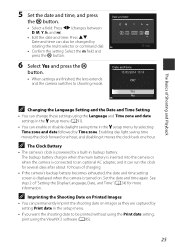
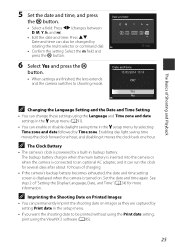
... to an optional AC adapter, and it can run the clock for several days after about 10 hours of charging.
• If the camera's backup battery becomes exhausted, the date and time setting screen is displayed when the camera is turned on. Set the date and time again. See step 2 of "Setting the Display Language, Date, and Time...
Product Manual - Page 80
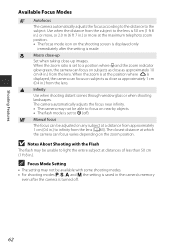
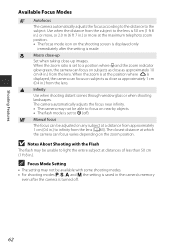
... displayed, the camera can focus on subjects as close as approximately 1 cm (0.4 in.) from the lens.
B Infinity Use when shooting distant scenes through window glass or when shooting landscapes. The camera automatically adjusts the focus near infinity. • The camera may not be able to focus on nearby objects. • The flash mode is set to W (off).
E Manual...
Product Manual - Page 96
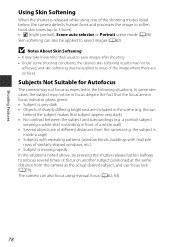
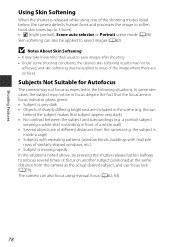
... shaped windows, etc.) • Subject is moving rapidly In the situations noted above, try pressing the shutter-release button halfway to refocus several times, or focus on another subject positioned at the same distance from the camera as the actual desired subject, and use focus lock (A79). The camera can also focus using manual...
Product Manual - Page 104
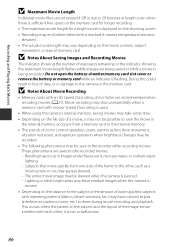
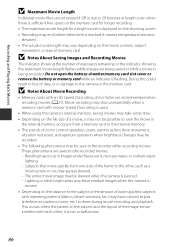
... being saved or while a movie is being recorded. Do not open the battery-chamber/memory card slot cover or remove the battery or memory card while an indicator is flashing. Doing this could result in loss of data, or in damage to the camera or the memory card.
B Notes About Movie Recording
• Memory cards with an SD Speed Class rating of...
Product Manual - Page 110
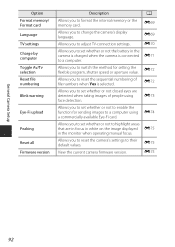
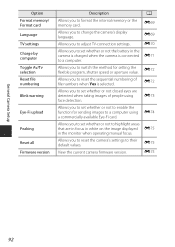
Option Format memory/ Format card Language TV settings Charge by computer Toggle Av/Tv selection Reset file numbering
Blink warning
Eye-Fi upload
Peaking
Reset all Firmware version
Description
A
Allows you to format the internal memory or the E69 memory card.
Allows you to change the camera's display language.
Allows you to adjust TV-connection settings.
E69 E70
Allows you to set whether or ...
Product Manual - Page 112
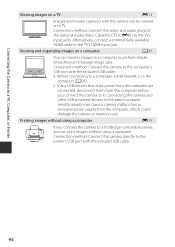
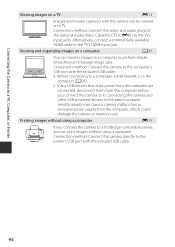
... cable to the TV's HDMI input jack.
Viewing and organizing images on a computer
A95
You can transfer images to a computer to perform simple
retouching and manage image data.
Connection method: Connect the camera to the computer's
USB port with the included USB cable.
• Before connecting to a computer, install ViewNX 2 on the computer (A95).
• If any USB devices that draw power...
Product Manual - Page 113
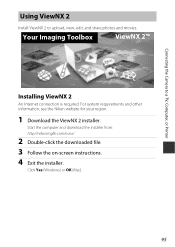
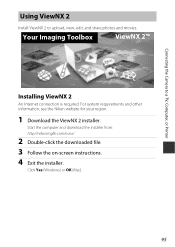
... the Camera to a TV, Computer, or Printer
Using ViewNX 2
Install ViewNX 2 to upload, view, edit, and share photos and movies.
Your Imaging Toolbox
ViewNX 2™
Installing ViewNX 2
An Internet connection is required. For system requirements and other information, see the Nikon website for your region.
1 Download the ViewNX 2 installer.
Start the computer and download the installer from...
Product Manual - Page 114
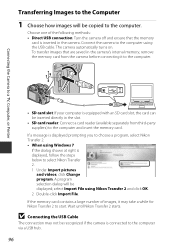
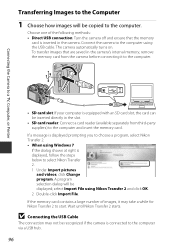
Connecting the Camera to a TV, Computer, or Printer
Transferring Images to the Computer
1 Choose how images will be copied to the computer.
Choose one of the following methods: • Direct USB connection: Turn the camera off and ensure that the memory
card is inserted in the camera. Connect the camera to the computer using the USB cable. The camera automatically turns on. To transfer images ...
Product Manual - Page 115
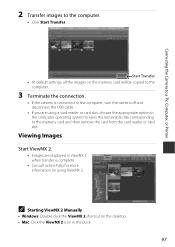
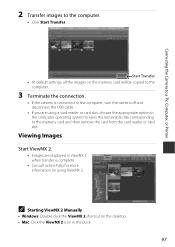
... the Camera to a TV, Computer, or Printer
2 Transfer images to the computer.
• Click Start Transfer.
Start Transfer • At default settings, all the images on the memory card will be copied to the
computer.
3 Terminate the connection.
• If the camera is connected to the computer, turn the camera off and disconnect the USB cable.
• If you are using a card reader or card slot...
Product Manual - Page 147
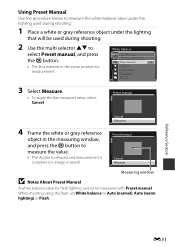
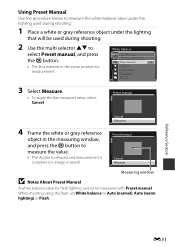
... press the k button to measure the value.
• The shutter is released and measurement is complete (no image is saved).
Preset manual
Cancel Measure
Measuring window
B Notes About Preset Manual
A white balance value for flash lighting cannot be measured with Preset manual. When shooting using the flash, set White balance to Auto (normal), Auto (warm lighting) or...
Product Manual - Page 191
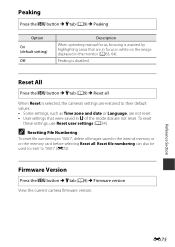
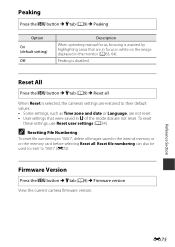
... reset
these settings, use Reset user settings (A54).
C Resetting File Numbering
To reset file numbering to "0001", delete all images saved in the internal memory or on the memory card before selecting Reset all. Reset file numbering can also be used to reset to "0001" (E72).
Firmware Version
Press the d button M z tab (A9) M Firmware version View the current camera firmware version.
Reference...
Product Manual - Page 197
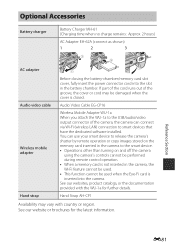
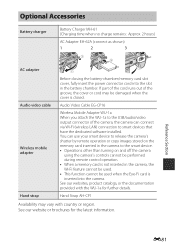
... closed.
Audio Video Cable EG-CP16
Wireless Mobile Adapter WU-1a When you attach the WU-1a to the USB/audio/video output connector of the camera, the camera can connect via Wi-Fi (wireless LAN) connection to smart devices that have the dedicated software installed. You can use your smart device to release the camera's shutter by remote operation or copy images stored on the memory card inserted in...