Nikon COOLPIX A300 driver and firmware
Related Nikon COOLPIX A300 Manual Pages
Download the free PDF manual for Nikon COOLPIX A300 and other Nikon manuals at ManualOwl.com
Procedure for Pairing for the First Time iOS - English - Page 1
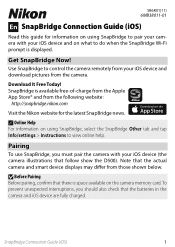
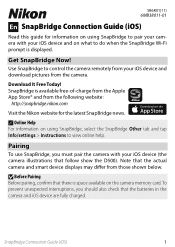
... the SnapBridge Wi-Fi prompt is displayed.
Get SnapBridge Now!
Use SnapBridge to control the camera remotely from your iOS device and download pictures from the camera.
Download It Free Today! SnapBridge is available free-of-charge from the Apple App Store® and from the following website:
http://snapbridge.nikon.com
Visit the Nikon website for the latest SnapBridge news...
Procedure for Pairing for the First Time iOS - English - Page 6
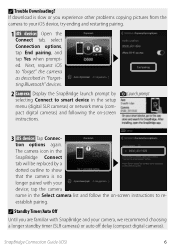
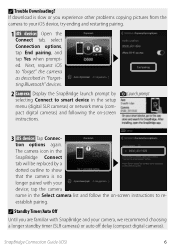
... copying pictures from the
camera to your iOS device, try ending and restarting pairing.
1 iOS device: Open the
Connect tab, select Connection options, tap End pairing, and tap Yes when prompted. Next, request iOS to "forget" the camera as described in "Forgetting Bluetooth" devices.
2 Camera: Display the SnapBridge launch prompt by
selecting Connect to smart device in the setup menu (digital...
Procedure for Pairing for the First Time iOS - English - Page 7
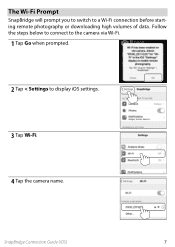
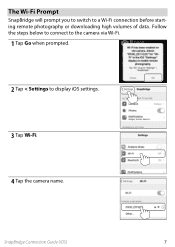
The Wi-Fi Prompt
SnapBridge will prompt you to switch to a Wi-Fi connection before starting remote photography or downloading high volumes of data. Follow the steps below to connect to the camera via Wi-Fi.
1 Tap Go when prompted.
2 Tap < Settings to display iOS settings.
3 Tap Wi-Fi.
4 Tap the camera name.
SnapBridge Connection Guide (iOS)
7
Procedure for Pairing for the First Time Android - English - Page 1
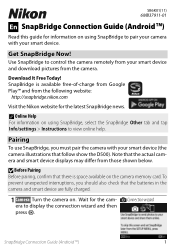
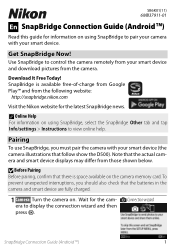
... this guide for information on using SnapBridge to pair your camera with your smart device.
Get SnapBridge Now!
Use SnapBridge to control the camera remotely from your smart device and download pictures from the camera.
Download It Free Today! SnapBridge is available free-of-charge from Google Play™ and from the following website:
http://snapbridge.nikon.com
Visit the Nikon website...
Procedure for Pairing for the First Time Android - English - Page 6
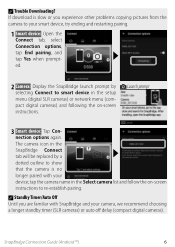
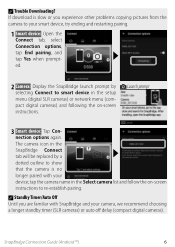
A Trouble Downloading?
If download is slow or you experience other problems copying pictures from the camera to your smart device, try ending and restarting pairing.
1 Smart device: Open the
Connect tab, select Connection options, tap End pairing, and tap Yes when prompted.
2 Camera: Display the SnapBridge launch prompt by
selecting Connect to smart device in the setup menu (digital SLR cameras) ...
Reference Manual - English - Page 3
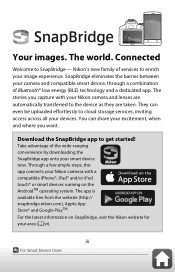
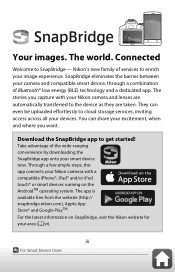
... a dedicated app. The stories you capture with your Nikon camera and lenses are automatically transferred to the device as they are taken. They can even be uploaded effortlessly to cloud storage services, inviting access across all your devices. You can share your excitement, when and where you want.
Download the SnapBridge app to get started!
Take advantage...
Reference Manual - English - Page 4
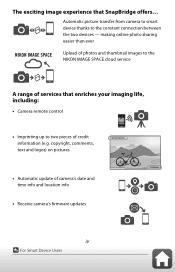
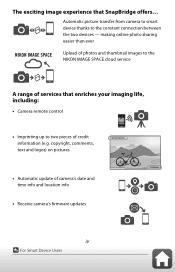
... images to the NIKON IMAGE SPACE cloud service
A range of services that enriches your imaging life, including:
• Camera remote control
• Imprinting up to two pieces of credit information (e.g. copyright, comments, text and logos) on pictures
• Automatic update of camera's date and time info and location info
• Receive camera's firmware updates
iv
For Smart Device Users
Reference Manual - English - Page 28
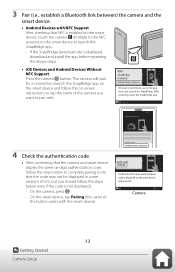
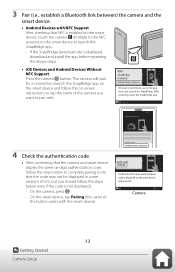
... that NFC is enabled on the smart device, touch the camera Y (N-Mark) to the NFC antenna on the smart device to launch the SnapBridge app.
- If the SnapBridge download site is displayed, download and install the app before repeating the above steps.
• iOS Devices and Android Devices Without NFC Support Press the camera k button. The camera will wait for a connection; launch the SnapBridge...
Reference Manual - English - Page 98
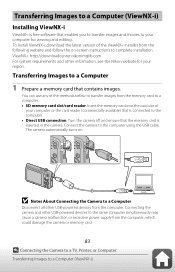
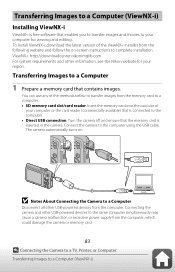
... card slot of
your computer or the card reader (commercially available) that is connected to the computer. • Direct USB connection: Turn the camera off and ensure that the memory card is inserted in the camera. Connect the camera to the computer using the USB cable. The camera automatically turns on.
B Notes About Connecting the Camera to a Computer
Disconnect all other USB-powered devices...
Reference Manual - English - Page 129
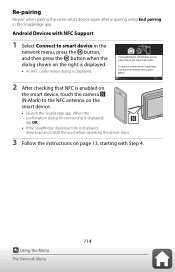
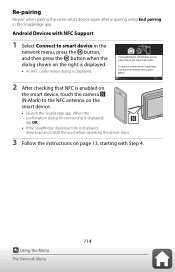
... and set SnapBridge later from the Network menu, press MENU.
Later
Set
2 After checking that NFC is enabled on the smart device, touch the camera Y (N-Mark) to the NFC antenna on the smart device.
• Launch the SnapBridge app. When the confirmation dialog for connecting is displayed, tap OK.
• If the SnapBridge download site is displayed, download and install the...
Reference Manual - English - Page 143


... device to the images that you take. Enable the location information function of the SnapBridge app.
Position
Display the obtained location information. • The information is not updated while it is being displayed.
To update it, perform Position again.
Video Mode
Press the d button M z menu icon M Video mode M k button
Adjust settings necessary for connection to a TV. Select...
Quick Start Guide - English for customers in India - Page 3
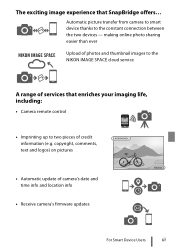
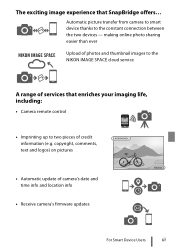
... images to the NIKON IMAGE SPACE cloud service
A range of services that enriches your imaging life, including:
• Camera remote control
• Imprinting up to two pieces of credit information (e.g. copyright, comments, text and logos) on pictures
• Automatic update of camera's date and time info and location info
• Receive camera's firmware updates
For Smart Device Users
iii
Quick Start Guide - English for customers in India - Page 4
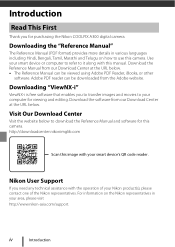
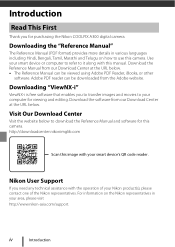
...to transfer images and movies to your computer for viewing and editing. Download the software from our Download Center at the URL below.
Visit Our Download Center
Visit the website below to download the Reference Manual and software for this camera. http://downloadcenter.nikonimglib.com
Scan this image with your smart device's QR code reader.
Nikon User Support
If you need any technical assistance...
Quick Start Guide - English for customers in India - Page 17
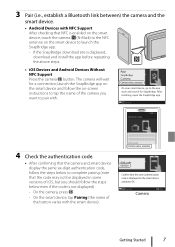
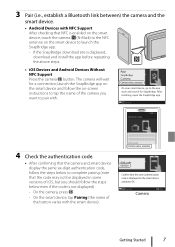
... that NFC is enabled on the smart device, touch the camera Y (N-Mark) to the NFC antenna on the smart device to launch the SnapBridge app.
- If the SnapBridge download site is displayed, download and install the app before repeating the above steps.
• iOS Devices and Android Devices Without NFC Support Press the camera k button. The camera will wait for a connection; launch the SnapBridge...
Quick Start Guide - English for customers in Asia and Africa - Page 3
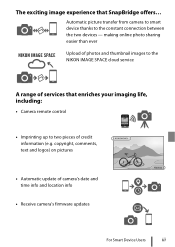
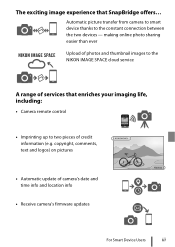
... images to the NIKON IMAGE SPACE cloud service
A range of services that enriches your imaging life, including:
• Camera remote control
• Imprinting up to two pieces of credit information (e.g. copyright, comments, text and logos) on pictures
• Automatic update of camera's date and time info and location info
• Receive camera's firmware updates
For Smart Device Users
iii
Quick Start Guide - English for customers in Asia and Africa - Page 4
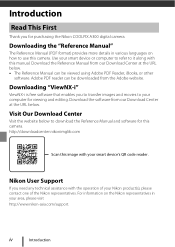
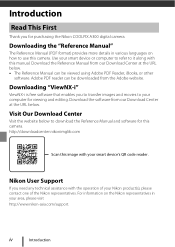
... the Nikon COOLPIX A300 digital camera.
Downloading the "Reference Manual"
The Reference Manual (PDF format) provides more details in various languages on how to use this camera. Use your smart device or computer to refer to it along with this manual. Download the Reference Manual from our Download Center at the URL below. • The Reference Manual can be viewed using Adobe PDF Reader, iBooks...
Quick Start Guide - English for customers in Asia and Africa - Page 17
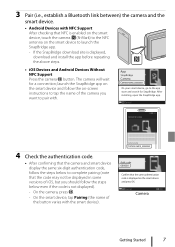
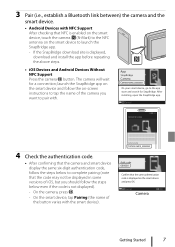
... that NFC is enabled on the smart device, touch the camera Y (N-Mark) to the NFC antenna on the smart device to launch the SnapBridge app.
- If the SnapBridge download site is displayed, download and install the app before repeating the above steps.
• iOS Devices and Android Devices Without NFC Support Press the camera k button. The camera will wait for a connection; launch the SnapBridge...
Quick Start Guide - English for customers in Europe - Page 3
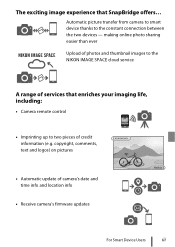
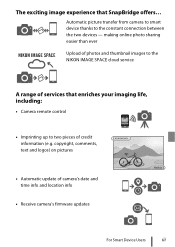
... images to the NIKON IMAGE SPACE cloud service
A range of services that enriches your imaging life, including:
• Camera remote control
• Imprinting up to two pieces of credit information (e.g. copyright, comments, text and logos) on pictures
• Automatic update of camera's date and time info and location info
• Receive camera's firmware updates
For Smart Device Users
iii
Quick Start Guide - English for customers in Europe - Page 4
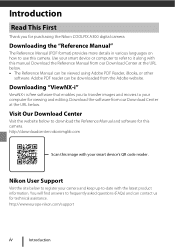
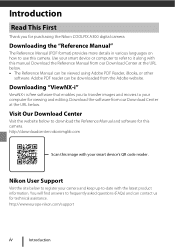
... the Nikon COOLPIX A300 digital camera.
Downloading the "Reference Manual"
The Reference Manual (PDF format) provides more details in various languages on how to use this camera. Use your smart device or computer to refer to it along with this manual. Download the Reference Manual from our Download Center at the URL below. • The Reference Manual can be viewed using Adobe PDF Reader, iBooks...
Quick Start Guide - English for customers in Europe - Page 17
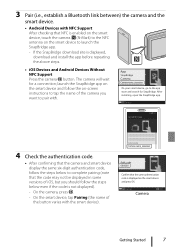
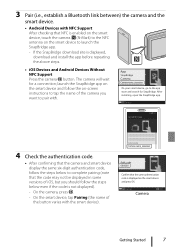
... that NFC is enabled on the smart device, touch the camera Y (N-Mark) to the NFC antenna on the smart device to launch the SnapBridge app.
- If the SnapBridge download site is displayed, download and install the app before repeating the above steps.
• iOS Devices and Android Devices Without NFC Support Press the camera k button. The camera will wait for a connection; launch the SnapBridge...

