Nikon COOLPIX S3700 driver and firmware
Related Nikon COOLPIX S3700 Manual Pages
Download the free PDF manual for Nikon COOLPIX S3700 and other Nikon manuals at ManualOwl.com
Reference Manual - Page 5
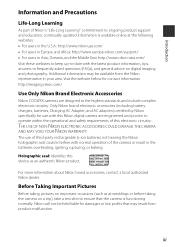
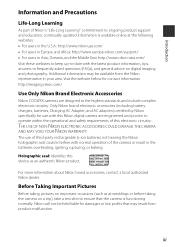
... information. http://imaging.nikon.com/
Use Only Nikon Brand Electronic Accessories
Nikon COOLPIX cameras are designed to the highest standards and include complex electronic circuitry. Only Nikon brand electronic accessories (including battery chargers, batteries, Charging AC Adapter, and AC adapters) certified by Nikon specifically for use with this Nikon digital camera are engineered and proven...
Reference Manual - Page 6
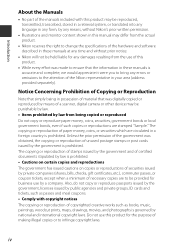
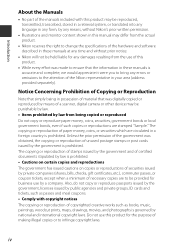
... manuals is accurate and complete, we would appreciate it were you to bring any errors or omissions to the attention of the Nikon representative in your area (address provided separately).
Notice Concerning Prohibition of Copying or Reproduction
Note that simply being in possession of material that was digitally copied or reproduced by means of a scanner, digital camera or other device...
Reference Manual - Page 7
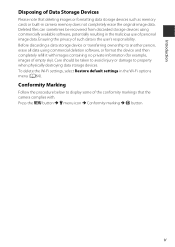
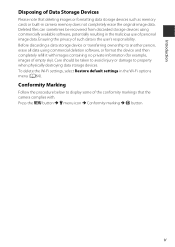
Introduction
Disposing of Data Storage Devices
Please note that deleting images or formatting data storage devices such as memory cards or built-in camera memory does not completely erase the original image data. Deleted files can sometimes be recovered from discarded storage devices using commercially available software, potentially resulting in the malicious use of personal image data. Ensuring...
Reference Manual - Page 10
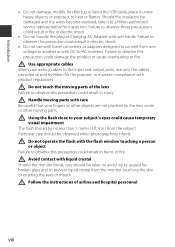
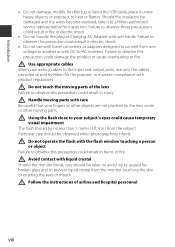
...USB cable, place it under heavy objects, or expose it to heat or flames. Should the insulation be damaged and the wires become exposed, take it to a Nikon-authorized service... representative for inspection. Failure to observe these precautions could result in fire or electric shock.
• Do not handle the plug or Charging AC Adapter... the flash with the flash window touching...
Reference Manual - Page 11
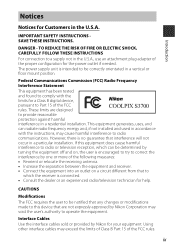
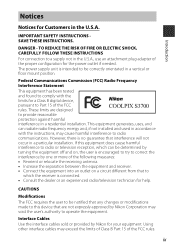
... attachment plug adapter of the proper configuration for the power outlet if needed. The power supply unit is intended to be correctly orientated in a vertical or floor mount position.
Federal Communications Commission (FCC) Radio Frequency Interference Statement This equipment has been tested and found to comply with the limits for a Class B digital device, pursuant to...
Reference Manual - Page 18
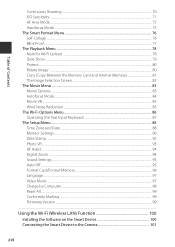
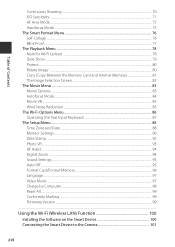
...80 Copy (Copy Between the Memory Card and Internal Memory ...Digital Zoom ...94 Sound Settings ...95 Auto Off ...95 Format Card/Format Memory...96 Language ...97 Video Mode ...97 Charge by Computer...98 Reset All...99 Conformity Marking ...99 Firmware Version ...99
Using the Wi-Fi (Wireless LAN) Function 100 Installing the Software on the Smart Device 100 Connecting the Smart Device to the Camera...
Reference Manual - Page 19
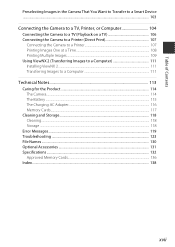
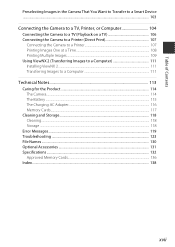
... Images ...109 Using ViewNX 2 (Transferring Images to a Computer 111 Installing ViewNX 2 ...111 Transferring Images to a Computer 111
Technical Notes...113 Caring for the Product ...114 The Camera...114 The Battery ...115 The Charging AC Adapter...116 Memory Cards...117 Cleaning and Storage...118 Cleaning...118 Storage ...118 Error Messages...119 Troubleshooting ...123 File Names ...130 Optional...
Reference Manual - Page 27
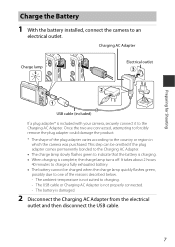
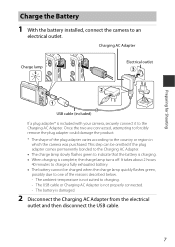
Charge the Battery
1 With the battery installed, connect the camera to an
electrical outlet.
Charging AC Adapter
Charge lamp
Electrical outlet
Preparing for Shooting
USB cable (included)
If a plug adapter* is included with your camera, securely connect it to the Charging AC Adapter. Once the two are connected, attempting to forcibly remove the plug adapter could damage the product. * The...
Reference Manual - Page 66
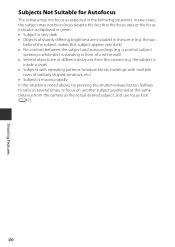
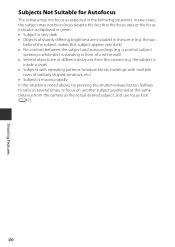
...camera may not focus as expected in the following situations. In rare cases, the subject may not be in focus despite the fact that the focus area or the focus indicator is displayed... are at different distances from the camera (e.g. the subject is
inside a cage) • Subjects with repeating patterns (window blinds, buildings with multiple
rows of similarly shaped windows, etc.) • Subject is...
Reference Manual - Page 82
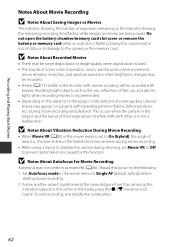
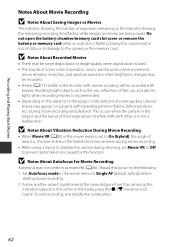
...memory card slot cover or remove the battery or memory card while an indicator is flashing. Doing this could result in loss of data, or in damage to the camera or the memory card.
B Notes About Recorded Movies
• There may be some degradation in image quality when digital...subjects with repeating patterns (fabrics, lattice windows, etc.) during movie recording and playback. This occurs when the...
Reference Manual - Page 89
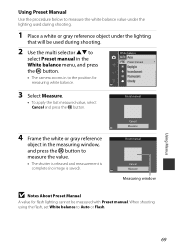
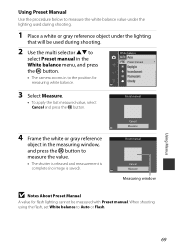
...
object in the measuring window, and press the k button to measure the value.
• The shutter is released and measurement is complete (no image is saved).
Cancel Measure Preset manual
Cancel Measure
Measuring window
B Notes About Preset Manual
A value for flash lighting cannot be measured with Preset manual. When shooting using the flash, set White balance to Auto...
Reference Manual - Page 112
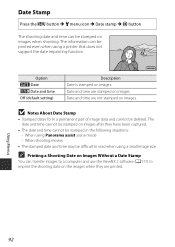
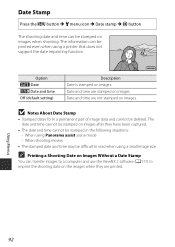
.... The information can be printed even when using a printer that does not support the date imprinting function.
Option f Date S Date and time Off (default setting)
15.11.2015
Description Date is stamped on images.... Images Without a Date Stamp
You can transfer images to a computer and use the ViewNX 2 software (A111) to imprint the shooting date on the images when they are printed.
Using Menus
92
Reference Manual - Page 119
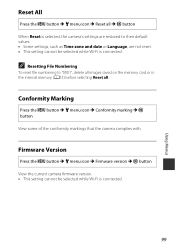
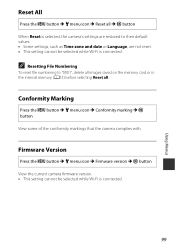
... saved on the memory card or in the internal memory (A15) before selecting Reset all.
Conformity Marking
Press the d button M z menu icon M Conformity marking M k button View some of the conformity markings that the camera complies with.
Firmware Version
Press the d button M z menu icon M Firmware version M k button View the current camera firmware version. • This setting cannot be selected...
Reference Manual - Page 120
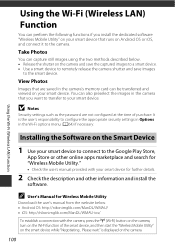
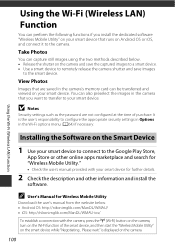
Using the Wi-Fi (Wireless LAN) Function
Using the Wi-Fi (Wireless LAN) Function
You can perform the following functions if you install the dedicated software "Wireless Mobile Utility" on your smart device that runs on Android OS or iOS, and connect it to the camera.
Take Photos
You can capture still images using the two methods described below. • Release the shutter...
Reference Manual - Page 121
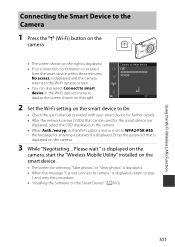
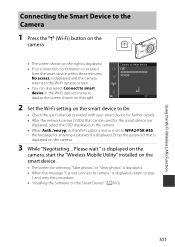
... wait." is displayed on the
camera, start the "Wireless Mobile Utility" installed on the smart device.
• The screen for selecting "Take photos" or "View photos" is displayed. • When the message "Cannot connect to camera." is displayed, return to step
1 and retry the procedure. • "Installing the Software on the Smart Device" (A100).
Using the Wi-Fi (Wireless LAN) Function
101
Reference Manual - Page 125
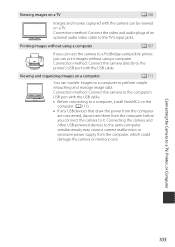
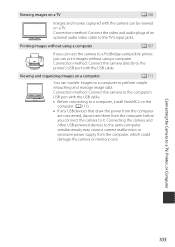
... USB devices that draw the power from the computer
are connected, disconnect them from the computer before you connect the camera to it. Connecting the camera and other USB-powered devices to the same computer simultaneously may cause a camera malfunction or excessive power supply from the computer, which could damage the camera or memory card.
Connecting the Camera to a TV, Printer, or Computer...
Reference Manual - Page 131
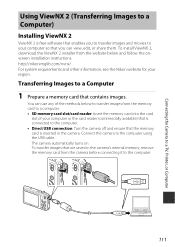
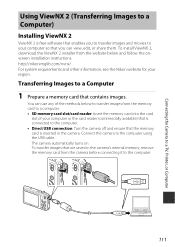
Connecting the Camera to a TV, Printer, or Computer
Using ViewNX 2 (Transferring Images to a Computer)
Installing ViewNX 2
ViewNX 2 is free software that enables you to transfer images and movies to your computer so that you can view, edit, or share them. To install ViewNX 2, download the ViewNX 2 installer from the website below and follow the onscreen installation instructions. http://...
Reference Manual - Page 132
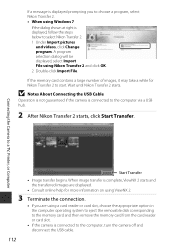
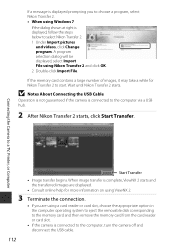
... on using ViewNX 2.
3 Terminate the connection.
• If you are using a card reader or card slot, choose the appropriate option in the computer operating system to eject the removable disk corresponding to the memory card and then remove the memory card from the card reader or card slot.
• If the camera is connected to the computer, turn the camera off and disconnect the USB cable.
112
Reference Manual - Page 147
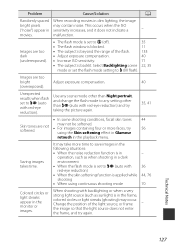
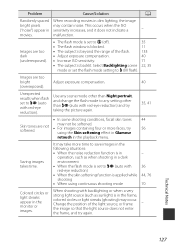
... ("noise") appear in movies.
Images are too dark (underexposed).
When recording movies in dim lighting, the image may contain noise. This occurs when the ISO sensitivity increases, and it does not indicate a malfunction.
• The flash mode is set to W (off). • The flash window is blocked. • The subject is beyond the range of...
Reference Manual - Page 156
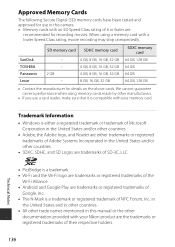
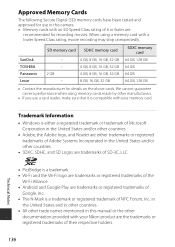
Approved Memory Cards
The following Secure Digital (SD) memory cards have been tested and approved for use in this camera. • Memory cards with an SD Speed Class rating of 6 or faster are
recommended for recording movies. When using a memory card with a lower Speed Class rating, movie recording may stop unexpectedly.
SanDisk TOSHIBA Panasonic Lexar
SD memory card SDHC memory card
- - 2 GB ...

