Nikon COOLPIX A900 driver and firmware
Related Nikon COOLPIX A900 Manual Pages
Download the free PDF manual for Nikon COOLPIX A900 and other Nikon manuals at ManualOwl.com
Reference Manual - Page 8
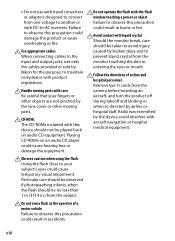
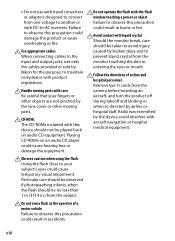
... waves emitted
ACD-ROMs
The CD-ROMs included with this
device should not be played back
by the device could interfere with aircraft navigation or hospital medical equipment.
on audio CD equipment. Playing
CD-ROMs on an audio CD player
could cause hearing loss or
damage the equipment.
AObserve caution when using the flash
Using the flash close to your...
Reference Manual - Page 9
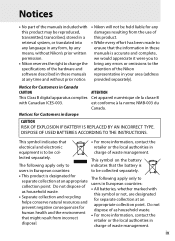
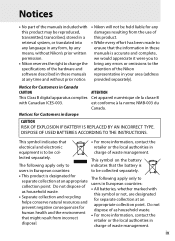
... and complete,
permission.
we would appreciate it were you to
• Nikon reserves the right to change the bring any errors or omissions to the
specifications of the hardware and
attention of the Nikon
software described in these manuals representative in your area (address
at any time and without prior notice. provided separately).
Notice for Customers...
Reference Manual - Page 10
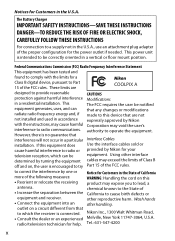
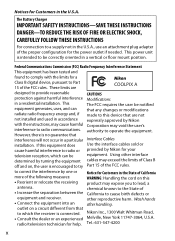
... the instructions, may cause harmful Corporation may void the user's
interference to radio communications. authority to operate the equipment.
However, there is no guarantee that
interference will not occur in a particular Interface Cables
installation. If this equipment does
Use the interface cables sold or
cause harmful interference to radio or provided by Nikon for your
television...
Reference Manual - Page 11
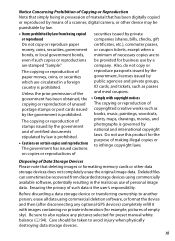
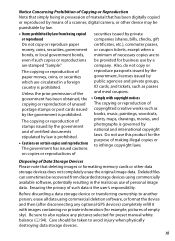
... or to infringe copyright laws.
on copies or reproductions of
Disposing of Data Storage Devices Please note that deleting images or formatting memory cards or other data storage devices does not completely erase the original image data. Deleted files can sometimes be recovered from discarded storage devices using commercially available software, potentially resulting in the malicious use of...
Reference Manual - Page 17
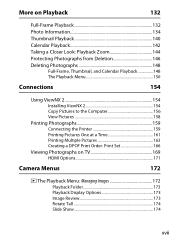
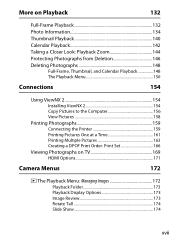
... Menu 150
Connections
154
Using ViewNX 2 154 Installing ViewNX 2 154 Copy Pictures to the Computer 156 View Pictures 158
Printing Photographs 159 Connecting the Printer 159 Printing Pictures One at a Time 161 Printing Multiple Pictures 163 Creating a DPOF Print Order: Print Set 166
Viewing Photographs on TV 169 HDMI Options 171
Camera Menus
172
D The Playback Menu: Managing...
Reference Manual - Page 18
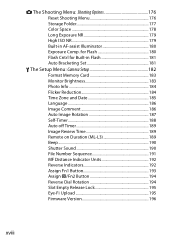
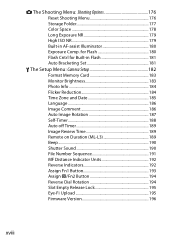
...: Shooting Options 176 Reset Shooting Menu 176 Storage Folder 177 Color Space 178 Long Exposure NR 179 High ISO NR 179 Built-in AF-assist Illuminator 180 Exposure Comp. for Flash 180 Flash Cntrl for Built-in Flash 181 Auto Bracketing Set 181
B The Setup Menu: Camera Setup 182 Format Memory Card 183 Monitor Brightness 183 Photo Info 184 Flicker...
Reference Manual - Page 21
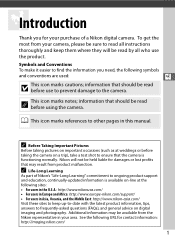
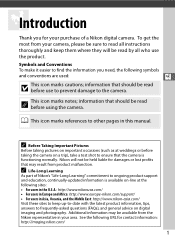
... purchase of a Nikon digital camera. To get the most from your camera, please be sure to read all instructions thoroughly and keep them...camera is functioning normally. Nikon will not be held liable for damages or lost profits that may result from product malfunction.
A Life-Long Learning
As part of Nikon's "Life-Long Learning" commitment to ongoing product support and education, continually-updated...
Reference Manual - Page 39
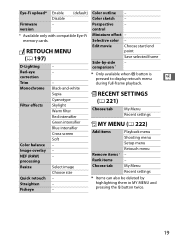
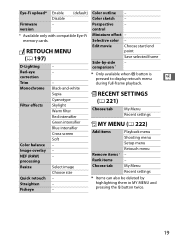
...outline -
Disable
Color sketch -
Firmware
-
Perspective
-
version
control
* Available only with compatible Eye-Fi Miniature effect -
memory cards.
Selective color -
N RETOUCH...display retouch menu
X
during full-frame playback.
Monochrome Black-and-white Sepia
m RECENT SETTINGS
Filter effects
Cyanotype Skylight Warm filter Red intensifier
(0 221)
Choose tab
My Menu Recent settings...
Reference Manual - Page 43
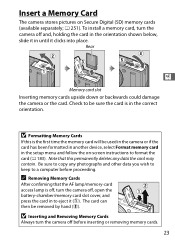
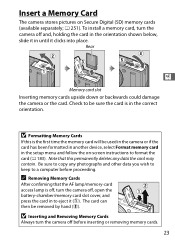
... the camera or if the card has been formatted in another device, select Format memory card in the setup menu and follow the on-screen instructions to format the card (0 183). Note that this permanently deletes any data the card may contain. Be sure to copy any photographs and other data you wish to keep to a computer before proceeding.
A Removing Memory Cards
After...
Reference Manual - Page 46
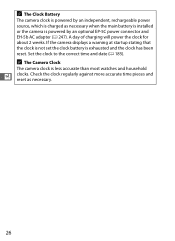
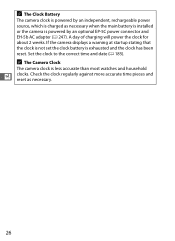
... charged as necessary when the main battery is installed or the camera is powered by an optional EP-5C power connector and EH-5b AC adapter (0 247). A day of charging will power the clock for about 2 weeks. If the camera displays a warning at startup stating that the clock is not set the clock battery is exhausted and the clock...
Reference Manual - Page 51
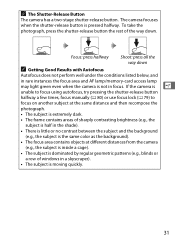
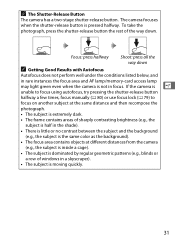
...
The camera has a two-stage shutter-release button. The camera focuses...memory-card access lamp
s may light green even when the camera is not in focus. If the camera is
unable to focus using autofocus, try pressing the shutter-release button halfway a few times, focus manually... objects at different distances from the camera
(e.g., the subject is inside a cage). • The subject is dominated ...
Reference Manual - Page 91
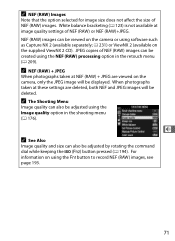
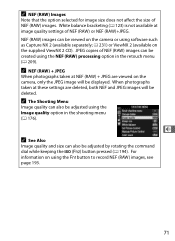
... available at image quality settings of NEF (RAW) or NEF (RAW)+JPEG. NEF (RAW) images can be viewed on the camera or using software such as Capture NX 2 (available separately; 0 231) or ViewNX 2 (available on the supplied ViewNX 2 CD). JPEG copies of NEF (RAW) ... dial while keeping the S (g) button pressed (0 194). For information on using the f button to record NEF (RAW) images, see page 193.
71
Reference Manual - Page 119
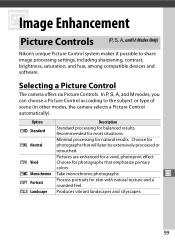
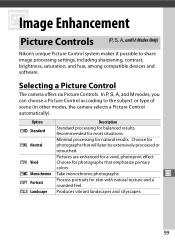
JImage Enhancement
Picture Controls (P, S, A, and M ModesOnly)
Nikon's unique Picture Control system makes it possible to share image processing settings, including sharpening, contrast, brightness, saturation, and hue, among compatible devices and software.
Selecting a Picture Control
The camera offers six Picture Controls. In P, S, A, and M modes, you can choose a Picture Control according to ...
Reference Manual - Page 120
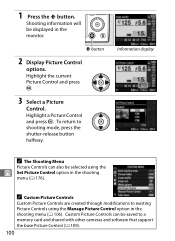
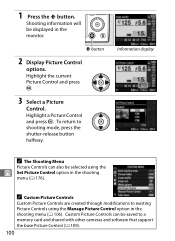
... using the
J Set Picture Control option in the shooting menu (0 176).
A Custom Picture Controls
Custom Picture Controls are created through modifications to existing Picture Controls using the Manage Picture Control option in the shooting menu (0 106). Custom Picture Controls can be saved to a memory card and shared with other cameras and software that support the base Picture Control (0 109).
100
Reference Manual - Page 174
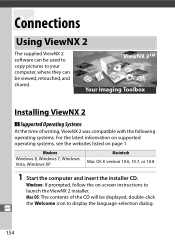
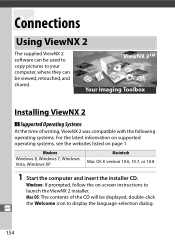
... operating systems. For the latest information on supported operating systems, see the websites listed on page 1.
Windows Windows 8, Windows 7, Windows Vista, Windows XP
Macintosh Mac OS X version 10.6, 10.7, or 10.8
1 Start the computer and insert the installer CD.
Windows: If prompted, follow the on-screen instructions to launch the ViewNX 2 installer. Mac OS: The contents of the CD will...
Reference Manual - Page 175
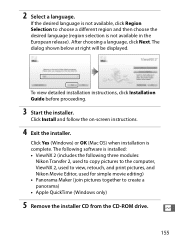
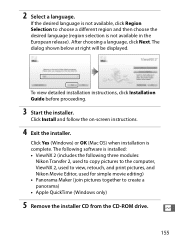
... installation instructions, click Installation Guide before proceeding.
3 Start the installer.
Click Install and follow the on-screen instructions.
4 Exit the installer.
Click Yes (Windows) or OK (Mac OS) when installation is complete. The following software is installed: • ViewNX 2 (includes the following three modules:
Nikon Transfer 2, used to copy pictures to the computer, ViewNX...
Reference Manual - Page 176
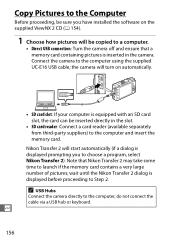
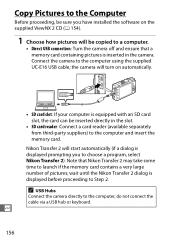
...
Before proceeding, be sure you have installed the software on the supplied ViewNX 2 CD (0 154).
1 Choose how pictures will be copied to a computer.
• Direct USB connection: Turn the camera off and ensure that a memory card containing pictures is inserted in the camera. Connect the camera to the computer using the supplied UC-E16 USB cable; the camera will turn on automatically.
• SD...
Reference Manual - Page 248
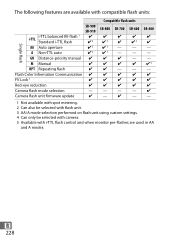
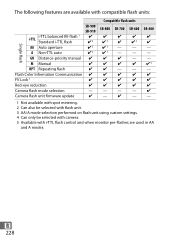
...:
SB-900
SB-910
i-TTL balanced fill-flash 1 z
i-TTL Standard i-TTL flash
z2
Single flash
AA Auto aperture
z3
A Non-TTL auto
z3
GN Distance-priority manual z
M Manual
z
RPT Repeating flash
z
Flash Color Information Communication z
FV Lock 5
z
Red-eye reduction
z
Camera flash mode selection
-
Camera flash unit firmware update
z
Compatible flash units
SB-800 SB-700 SB-600...
Reference Manual - Page 261


... JPEG copy using NEF (RAW) processing or transfer to computer and print using supplied software or Capture NX 2 (0 156, 209). Picture is not displayed on TV: HDMI cable is not correctly connected (0 169). Camera does not respond to remote control for HDMI-CEC television: • Select On for HDMI > Device control in the setup menu (0 171). • Adjust HDMI-CEC settings for the television as...
Reference Manual - Page 263
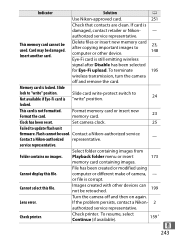
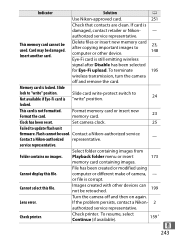
...
memory card containing images.
File has been created or modified using
Cannot display this file.
computer or different make of camera, -
or file is corrupt.
Cannot select this file.
Images created with other devices can not be retouched.
199
Turn the camera off and then on again.
Lens error.
If the problem persists, contact a Nikon- 2
authorized service representative.
Check printer...

