Nikon COOLPIX L330 driver and firmware
Related Nikon COOLPIX L330 Manual Pages
Download the free PDF manual for Nikon COOLPIX L330 and other Nikon manuals at ManualOwl.com
Reference Manual - Page 7
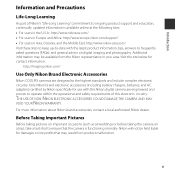
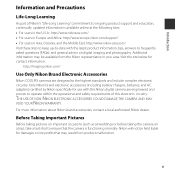
... below for contact information:
http://imaging.nikon.com/
Use Only Nikon Brand Electronic Accessories
Nikon COOLPIX cameras are designed to the highest standards and include complex electronic circuitry. Only Nikon brand electronic accessories (including battery chargers, batteries, and AC adapters) certified by Nikon specifically for use with this Nikon digital camera are engineered and proven to...
Reference Manual - Page 8
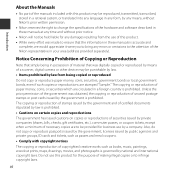
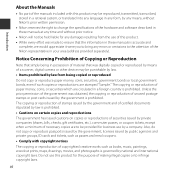
... manuals is accurate and
complete, we would appreciate it were you to bring any errors or omissions to the attention of the Nikon representative in your area (address provided separately).
Notice Concerning Prohibition of Copying or Reproduction
Note that simply being in possession of material that was digitally copied or reproduced by means of a scanner, digital camera or other device...
Reference Manual - Page 9
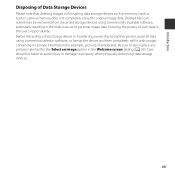
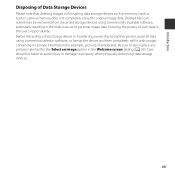
Introduction
Disposing of Data Storage Devices
Please note that deleting images or formatting data storage devices such as memory cards or built-in camera memory does not completely erase the original image data. Deleted files can sometimes be recovered from discarded storage devices using commercially available software, potentially resulting in the malicious use of personal image data. Ensuring...
Reference Manual - Page 13
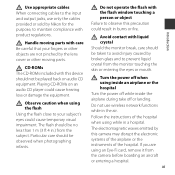
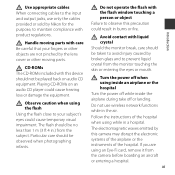
... not use wireless network functions while in the air.
Follow the instructions of the hospital when using while in a hospital.
The electromagnetic waves emitted by this camera may disrupt the electronic systems of the airplane or the instruments of the hospital. If you are using an Eye-Fi card, remove it from the camera before boarding an...
Reference Manual - Page 14
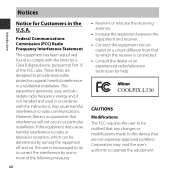
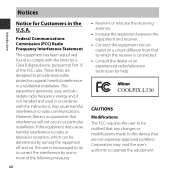
... a Class B digital device, pursuant to Part 15 of the FCC rules. These limits are designed to provide reasonable protection against harmful interference in a residential installation. This equipment generates...television technician for help.
CAUTIONS Modifications The FCC requires the user to be notified that any changes or modifications made to this device that are not expressly approved by Nikon...
Reference Manual - Page 18
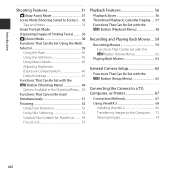
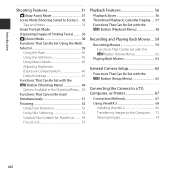
...Set Using the Multi Selector 39
Using the Flash 40 Using...Recording and Playing Back Movies ... 59
Recording Movies 59 Functions That Can Be Set with the d Button (Movie Menu 62
Playing Back Movies 63
General Camera Setup 65
Functions That Can Be Set with the d Button (Setup Menu 65
Connecting the Camera to a TV, Computer, or Printer 67
Connection Methods 67 Using ViewNX 2 69
Installing...
Reference Manual - Page 19
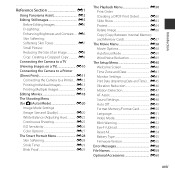
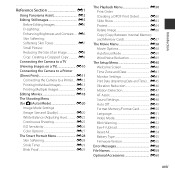
... (Imprinting Date and Time) ... E45 Vibration Reduction E46 Motion Detection E47 AF Assist E48 Sound Settings E48 Auto Off E49 Format Memory/Format Card E50 Language E51 Video Mode E51 Blink Warning E52 Eye-Fi Upload E53 Reset All E54 Battery Type E55 Firmware Version E55 Error Messages E56 File Names E59 Optional Accessories E60
xvii
Reference Manual - Page 39
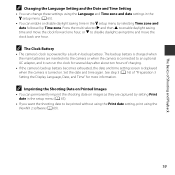
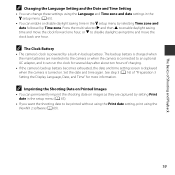
... are inserted into the camera or when the camera is connected to an optional AC adapter, and it can run the clock for several days after about ten hours of charging.
• If the camera's backup battery becomes exhausted, the date and time setting screen is displayed when the camera is turned on. Set the date and time...
Reference Manual - Page 54
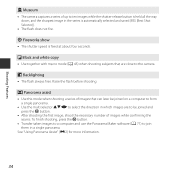
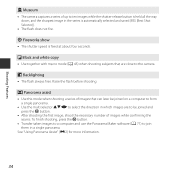
... seconds.
n Black and white copy
• Use together with macro mode (A 45) when shooting subjects that are close to the camera.
o Backlighting
• The flash always fires. Raise the flash before shooting.
U Panorama assist... the k button.
• Transfer taken images to a computer and use the Panorama Maker software (A 71) to join them in a single panorama.
See "Using Panorama Assist" (E2) ...
Reference Manual - Page 74
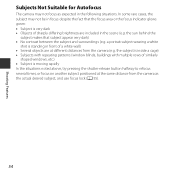
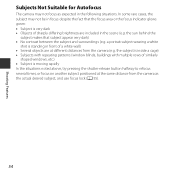
... is standing in front of a white wall) • Several objects are at different distances from the camera (e.g. the subject is inside a cage) • Subjects with repeating patterns (window blinds, buildings with multiple rows of similarly
shaped windows, etc.) • Subject is moving rapidly In the situations noted above, try pressing the shutter-release...
Reference Manual - Page 80
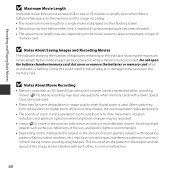
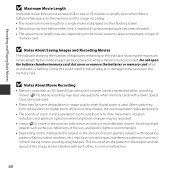
... camera or the memory card.
B Notes About Movie Recording
• Memory cards with an SD Speed Class rating of 6 or faster are recommended when recording movies (F19). Movie recording may stop unexpectedly when memory cards with a lower Speed Class rating are used.
• There may be some degradation in image quality when digital zoom is used. When switching from optical zoom to digital...
Reference Manual - Page 86
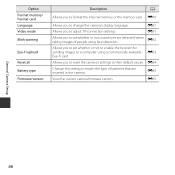
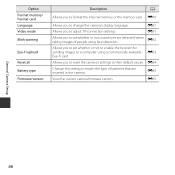
... Video mode Blink warning
Eye-Fi upload
Reset all Battery type Firmware version
Description
A
Allows you to format the internal memory or the memory card. E50
Allows you to change the camera's display language.
E51
Allows you to adjust TV-connection settings.
E51
Allows you to set whether or not closed eyes are detected when taking images of people using...
Reference Manual - Page 88
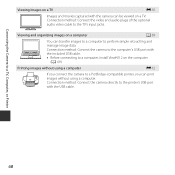
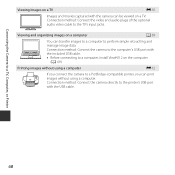
... plugs of the optional audio video cable to the TV's input jacks.
Viewing and organizing images on a computer
A 69
You can transfer images to a computer to perform simple retouching and
manage image data.
Connection method: Connect the camera to the computer's USB port with
the included USB cable. • Before connecting to a computer, install ViewNX 2 on the computer
(A 69).
Printing images...
Reference Manual - Page 89
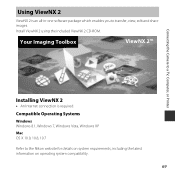
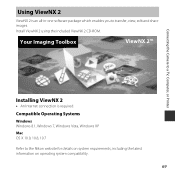
... an all-in-one software package which enables you to transfer, view, edit and share images. Install ViewNX 2 using the included ViewNX 2 CD-ROM.
Your Imaging Toolbox
ViewNX 2™
Connecting the Camera to a TV, Computer, or Printer
Installing ViewNX 2
• An Internet connection is required.
Compatible Operating Systems
Windows Windows 8.1, Windows 7, Windows Vista, Windows XP Mac OS X 10...
Reference Manual - Page 90
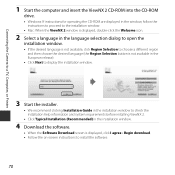
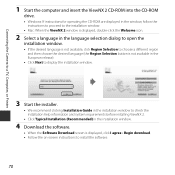
Connecting the Camera to a TV, Computer, or Printer
1 Start the computer and insert the ViewNX 2 CD-ROM into the CD-ROM
drive.
• Windows: If instructions for operating the CD-ROM are displayed in the window, follow the instructions to proceed to the installation window.
• Mac: When the ViewNX 2 window is displayed, double-click the Welcome icon.
2 Select a language in the language ...
Reference Manual - Page 91
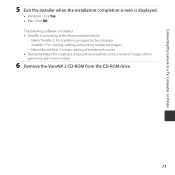
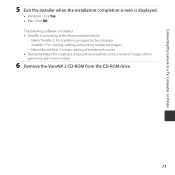
... the Camera to a TV, Computer, or Printer
5 Exit the installer when the installation completion screen is displayed.
• Windows: Click Yes. • Mac: Click OK. The following software is installed: • ViewNX 2 (consisting of the three modules below)
- Nikon Transfer 2: For transferring images to the computer - ViewNX 2: For viewing, editing, and printing transferred images - Nikon...
Reference Manual - Page 93
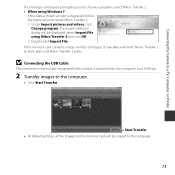
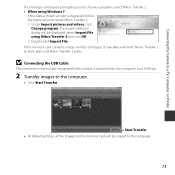
... may take a while for Nikon Transfer 2 to start. Wait until Nikon Transfer 2 starts.
B Connecting the USB Cable
The connection may not be recognized if the camera is connected to the computer via a USB hub.
2 Transfer images to the computer.
• Click Start Transfer.
Start Transfer • At default settings, all the images on the memory card will be copied to the computer.
73
Reference Manual - Page 94
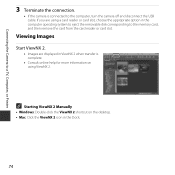
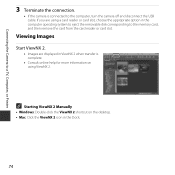
...the Camera to a TV, Computer, or Printer
3 Terminate the connection.
• If the camera is connected to the computer, turn the camera off and disconnect the USB cable. If you are using a card reader or card slot, choose the appropriate option in the computer operating system to eject the removable disk corresponding to the memory card, and then remove the card from the card reader or card slot...
Reference Manual - Page 98


C Panorama Creation with Panorama Maker
Transfer images to a computer (A 72) and use Panorama Maker to join them in a single panorama. • Panorama Maker can be installed on a computer using the included ViewNX 2 CD-ROM (A 69). • For more information on using Panorama Maker, refer to the on-screen instructions and help
information contained in Panorama Maker.
E4
Reference Section
Reference Manual - Page 175
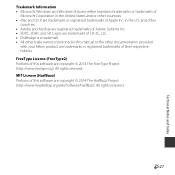
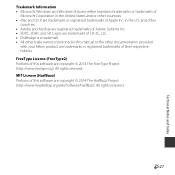
...8226; Microsoft, Windows and Windows Vista are either registered trademarks or trademarks of
Microsoft Corporation in the United States and/or other countries. • Mac and OS X... in this manual or the other documentation provided
with your Nikon product are trademarks or registered trademarks of their respective holders. FreeType License (FreeType2) Portions of this software are copyright ...

