Nikon COOLPIX S6900 driver and firmware
Related Nikon COOLPIX S6900 Manual Pages
Download the free PDF manual for Nikon COOLPIX S6900 and other Nikon manuals at ManualOwl.com
Reference Manual - English - Page 5
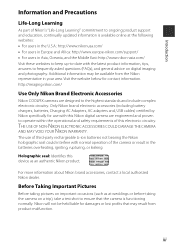
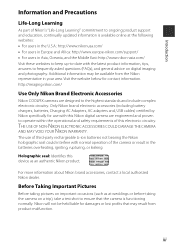
.... http://imaging.nikon.com/
Use Only Nikon Brand Electronic Accessories
Nikon COOLPIX cameras are designed to the highest standards and include complex electronic circuitry. Only Nikon brand electronic accessories (including battery chargers, batteries, Charging AC Adapters, AC adapters and, USB cables) certified by Nikon specifically for use with this Nikon digital camera are engineered and...
Reference Manual - English - Page 6
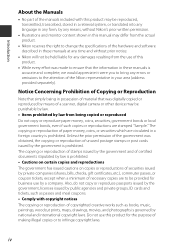
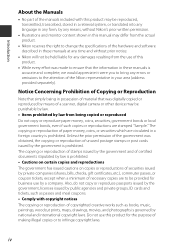
... manuals is accurate and complete, we would appreciate it were you to bring any errors or omissions to the attention of the Nikon representative in your area (address provided separately).
Notice Concerning Prohibition of Copying or Reproduction
Note that simply being in possession of material that was digitally copied or reproduced by means of a scanner, digital camera or other device...
Reference Manual - English - Page 7
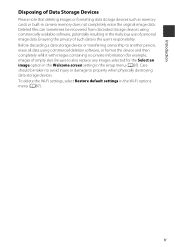
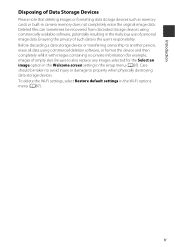
Introduction
Disposing of Data Storage Devices
Please note that deleting images or formatting data storage devices such as memory cards or built-in camera memory does not completely erase the original image data. Deleted files can sometimes be recovered from discarded storage devices using commercially available software, potentially resulting in the malicious use of personal image data. Ensuring...
Reference Manual - English - Page 10
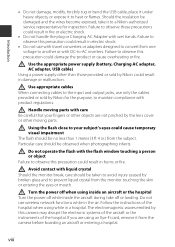
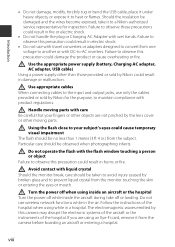
... not use wireless network functions while in the air. Follow the instructions of the hospital when using while in a hospital. The electromagnetic waves emitted by this camera may disrupt the electronic systems of the aircraft or the instruments of the hospital. If you are using an Eye-Fi card, remove it from the camera before boarding an...
Reference Manual - English - Page 11
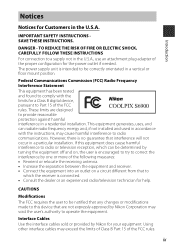
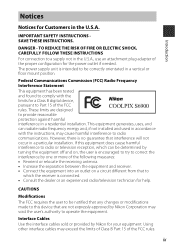
... attachment plug adapter of the proper configuration for the power outlet if needed. The power supply unit is intended to be correctly orientated in a vertical or floor mount position.
Federal Communications Commission (FCC) Radio Frequency Interference Statement This equipment has been tested and found to comply with the limits for a Class B digital device, pursuant to...
Reference Manual - English - Page 19
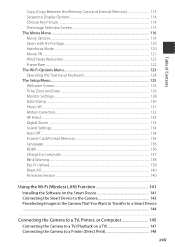
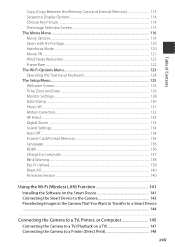
...AF Assist ...133 Digital Zoom ...133 Sound Settings ...134 Auto Off ...134 Format Card/Format Memory...135 Language ...136 HDMI ...136 Charge by Computer...137 Blink Warning...138 Eye-Fi Upload...139 Reset All...140 Firmware Version ...140
Using the Wi-Fi (Wireless LAN) Function 141 Installing the Software on the Smart Device 141 Connecting the Smart Device to the Camera 142 Preselecting Images...
Reference Manual - English - Page 20
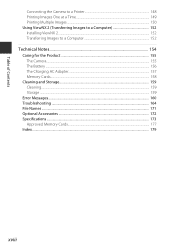
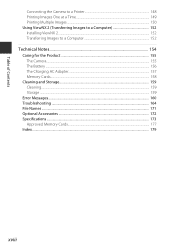
... Images ...150 Using ViewNX 2 (Transferring Images to a Computer 152 Installing ViewNX 2 ...152 Transferring Images to a Computer 152 Technical Notes...154 Caring for the Product ...155 The Camera...155 The Battery ...156 The Charging AC Adapter...157 Memory Cards...158 Cleaning and Storage...159 Cleaning...159 Storage ...159 Error Messages...160 Troubleshooting ...164 File Names ...171 Optional...
Reference Manual - English - Page 31
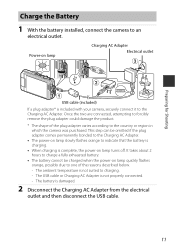
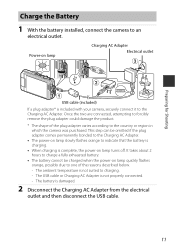
Charge the Battery
1 With the battery installed, connect the camera to an
electrical outlet.
Power-on lamp
Charging AC Adapter Electrical outlet
Preparing for Shooting
USB cable (included) If a plug adapter* is included with your camera, securely connect it to the Charging AC Adapter. Once the two are connected, attempting to forcibly remove the plug adapter could damage the product. * The...
Reference Manual - English - Page 73
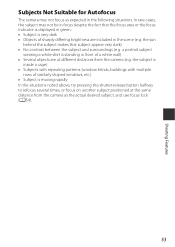
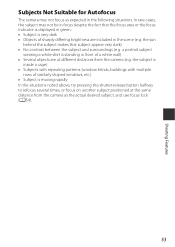
...camera may not focus as expected in the following situations. In rare cases, the subject may not be in focus despite the fact that the focus area or the focus indicator is displayed... are at different distances from the camera (e.g. the subject is
inside a cage) • Subjects with repeating patterns (window blinds, buildings with multiple
rows of similarly shaped windows, etc.) • Subject is...
Reference Manual - English - Page 102
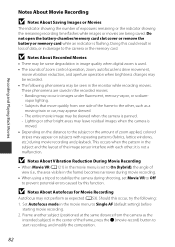
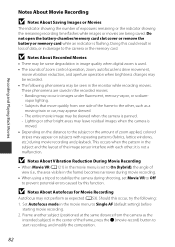
.... Do not open the battery-chamber/memory card slot cover or remove the battery or memory card while an indicator is flashing. Doing this could result in loss of data, or in damage to the camera or the memory card.
B Notes About Recorded Movies
• There may be some degradation in image quality when digital zoom is used. • The...
Reference Manual - English - Page 115
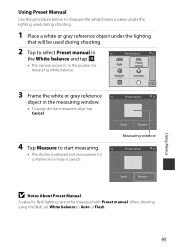
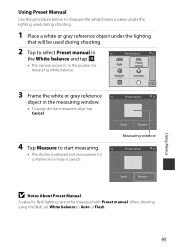
... last measured value, tap Cancel.
4 Tap Measure to start measuring.
• The shutter is released and measurement is complete (no image is saved).
Preset manual
Cancel
Measure
Measuring window
Preset manual
Cancel
Measure
B Notes About Preset Manual
A value for flash lighting cannot be measured with Preset manual. When shooting using the flash, set White balance to Auto or...
Reference Manual - English - Page 161
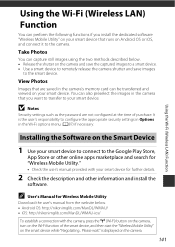
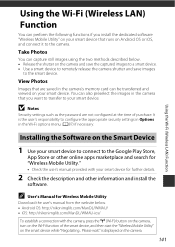
Using the Wi-Fi (Wireless LAN) Function
Using the Wi-Fi (Wireless LAN) Function
You can perform the following functions if you install the dedicated software "Wireless Mobile Utility" on your smart device that runs on Android OS or iOS, and connect it to the camera.
Take Photos
You can capture still images using the two methods described below. • Release the shutter...
Reference Manual - English - Page 162
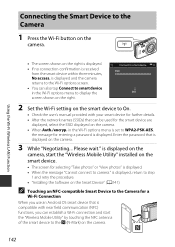
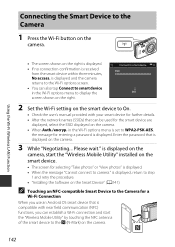
...for the smart device are
displayed, select the SSID displayed on the camera. • When Auth./encryp. in the Wi-Fi options menu is set to WPA2-PSK-AES,
the message for entering a password is displayed. Enter the password that is displayed on the camera.
3 While "Negotiating... Please wait." is displayed on the
camera, start the "Wireless Mobile Utility" installed on the smart device.
• The...
Reference Manual - English - Page 172
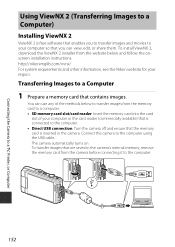
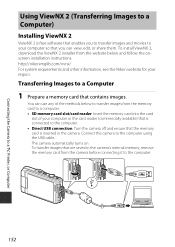
Connecting the Camera to a TV, Printer, or Computer
Using ViewNX 2 (Transferring Images to a Computer)
Installing ViewNX 2
ViewNX 2 is free software that enables you to transfer images and movies to your computer so that you can view, edit, or share them. To install ViewNX 2, download the ViewNX 2 installer from the website below and follow the onscreen installation instructions. http://...
Quick Start Guide - English for customers in Europe - Page 2
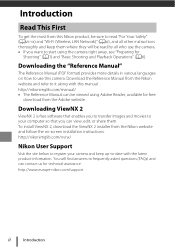
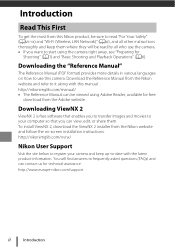
... website.
Downloading ViewNX 2
ViewNX 2 is free software that enables you to transfer images and movies to your computer so that you can view, edit, or share them. To install ViewNX 2, download the ViewNX 2 installer from the Nikon website and follow the on-screen installation instructions. http://nikonimglib.com/nvnx/
Nikon User Support
Visit the site below to register your camera and keep...
Quick Start Guide - English for customers in Europe - Page 26
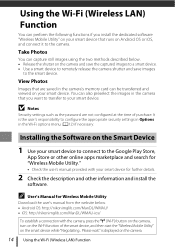
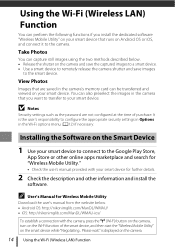
Using the Wi-Fi (Wireless LAN) Function
You can perform the following functions if you install the dedicated software "Wireless Mobile Utility" on your smart device that runs on Android OS or iOS, and connect it to the camera.
Take Photos
You can capture still images using the two methods described below. • Release the shutter on the camera and save the...
Quick Start Guide - English for customers in the Americas - Page 2
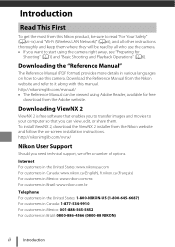
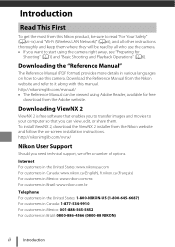
... 2 is free software that enables you to transfer images and movies to your computer so that you can view, edit, or share them. To install ViewNX 2, download the ViewNX 2 installer from the Nikon website and follow the on-screen installation instructions. http://nikonimglib.com/nvnx/
Nikon User Support
Should you need technical support, we offer a number of options.
Internet For customers in...
Quick Start Guide - English for customers in the Americas - Page 28
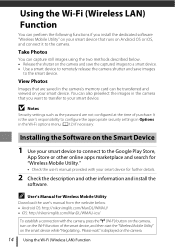
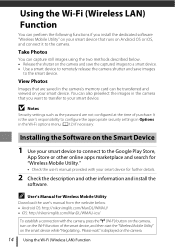
Using the Wi-Fi (Wireless LAN) Function
You can perform the following functions if you install the dedicated software "Wireless Mobile Utility" on your smart device that runs on Android OS or iOS, and connect it to the camera.
Take Photos
You can capture still images using the two methods described below. • Release the shutter on the camera and save the...
Quick Start Guide - English for customers in Asia Oceania the Middle East and Africa - Page 2
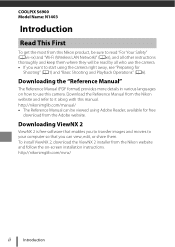
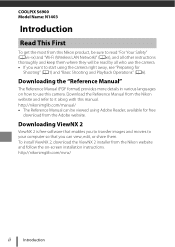
COOLPIX S6900 Model Name: N1403
Introduction
Read This First
To get the most from this Nikon product, be sure to read "For Your Safety" (Avii-ix) and "Wi-Fi (Wireless LAN Network)" (Axii), and all other instructions thoroughly and keep them where they will be read by all who use the camera. • If you want to start using...
Quick Start Guide - English for customers in Asia Oceania the Middle East and Africa - Page 28
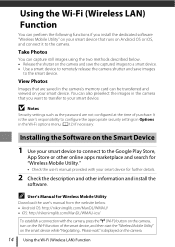
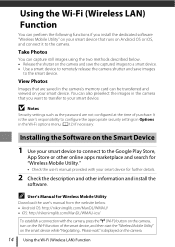
Using the Wi-Fi (Wireless LAN) Function
You can perform the following functions if you install the dedicated software "Wireless Mobile Utility" on your smart device that runs on Android OS or iOS, and connect it to the camera.
Take Photos
You can capture still images using the two methods described below. • Release the shutter on the camera and save the...

