Nikon COOLPIX S3600 driver and firmware
Related Nikon COOLPIX S3600 Manual Pages
Download the free PDF manual for Nikon COOLPIX S3600 and other Nikon manuals at ManualOwl.com
Product Manual - Page 7
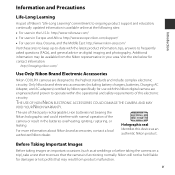
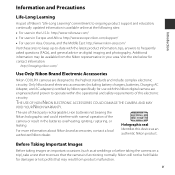
... information.
http://imaging.nikon.com/
Use Only Nikon Brand Electronic Accessories
Nikon COOLPIX cameras are designed to the highest standards and include complex electronic
circuitry. Only Nikon brand electronic accessories (including battery chargers, batteries, Charging AC
Adapter, and AC adapters) certified by Nikon specifically for use with this Nikon digital camera are
engineered and...
Product Manual - Page 8
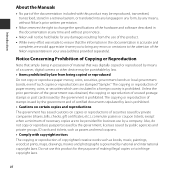
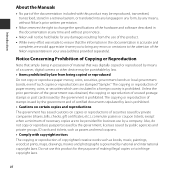
... appreciate it were you to bring any errors or omissions to the attention of the Nikon representative in your area (address provided separately).
Notice Concerning Prohibition of Copying or Reproduction
Note that simply being in possession of material that was digitally copied or reproduced by means of a scanner, digital camera or other device may be punishable by law. •...
Product Manual - Page 9
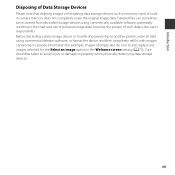
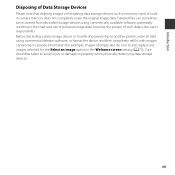
Introduction
Disposing of Data Storage Devices
Please note that deleting images or formatting data storage devices such as memory cards or builtin camera memory does not completely erase the original image data. Deleted files can sometimes be recovered from discarded storage devices using commercially available software, potentially resulting in the malicious use of personal image data. Ensuring ...
Product Manual - Page 12
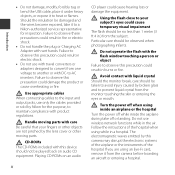
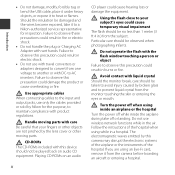
... not use wireless network functions while in the air. Follow the instructions of the hospital when using while in a hospital. The electromagnetic waves emitted by this camera may disrupt the electronic systems of the airplane or the instruments of the hospital. If you are using an Eye-Fi card, remove it from the camera before boarding an...
Product Manual - Page 13
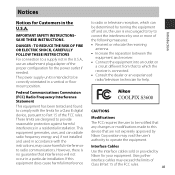
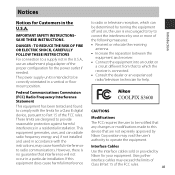
... attachment plug adapter of the proper configuration for the power outlet if needed. The power supply unit is intended to be correctly orientated in a vertical or floor mount position.
Federal Communications Commission (FCC) Radio Frequency Interference Statement This equipment has been tested and found to comply with the limits for a Class B digital device, pursuant to...
Product Manual - Page 16
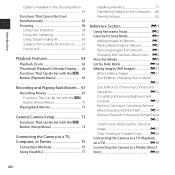
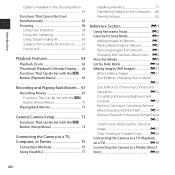
... d Button (Playback Menu 65
Recording and Playing Back Movies.... 67 Recording Movies 67 Functions That Can Be Set with the d Button (Movie Menu 70 Playing Back Movies 71
General Camera Setup 73 Functions That Can Be Set with the d Button (Setup Menu 73
Connecting the Camera to a TV, Computer, or Printer 75
Connection Methods 75 Using ViewNX 2 77
Installing ViewNX 2 77
Transferring...
Product Manual - Page 17
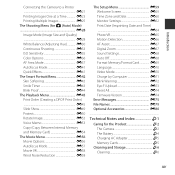
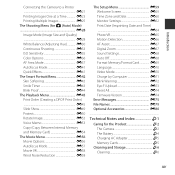
... Memory/Format Card E69 Language E70 Video Mode E70 Charge by Computer E71 Blink Warning E72 Eye-Fi Upload E73 Reset All E74 Firmware Version E74 Error Messages E75 File Names E79 Optional Accessories E80
Technical Notes and Index F1
Caring for the Product F2 The Camera F2 The Battery F4 Charging AC Adapter F5 Memory Cards F5
Cleaning and Storage...
Product Manual - Page 30
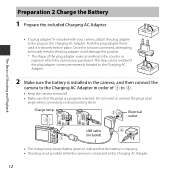
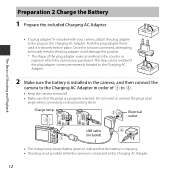
... battery is installed in the camera, and then connect the
camera to the Charging AC Adapter in order of 1 to 3.
• Keep the camera turned off.
• Make sure that the plugs are properly oriented. Do not insert or remove the plugs at an angle when connecting or disconnecting them.
Charge lamp
Electrical outlet
USB cable (included...
Product Manual - Page 36
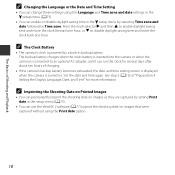
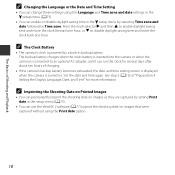
... is inserted into the camera or when the camera is connected to an optional AC adapter, and it can run the clock for several days after about ten hours of charging.
• If the camera's backup battery becomes exhausted, the date and time setting screen is displayed when the camera is turned on. Set the date and time...
Product Manual - Page 79
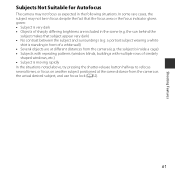
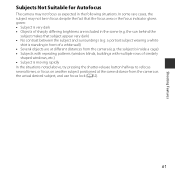
... is standing in front of a white wall) • Several objects are at different distances from the camera (e.g. the subject is inside a cage) • Subjects with repeating patterns (window blinds, buildings with multiple rows of similarly
shaped windows, etc.) • Subject is moving rapidly In the situations noted above, try pressing the shutter-release...
Product Manual - Page 86
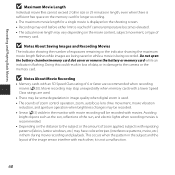
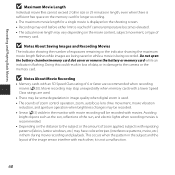
... being saved or while a movie is being recorded. Do not open the battery-chamber/memory card slot cover or remove the battery or memory card while an indicator is flashing. Doing this could result in loss of data, or in damage to the camera or the memory card.
B Notes About Movie Recording
• Memory cards with an SD Speed Class rating of...
Product Manual - Page 92
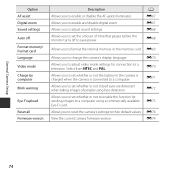
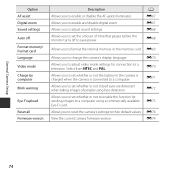
... power.
A E67 E67 E68
E68
Allows you to format the internal memory or the memory card. E69
Allows you to change the camera's display language.
Allows you to adjust video mode settings for connection to a television. Select from NTSC and PAL.
Allows you to set whether or not the battery in the camera is charged when the camera is connected to a computer...
Product Manual - Page 94
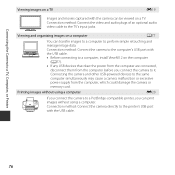
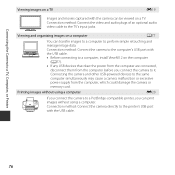
... audio video cable to the TV's input jacks.
Viewing and organizing images on a computer
A77
You can transfer images to a computer to perform simple retouching and manage image data.
Connection method: Connect the camera to the computer's USB port with
the USB cable.
• Before connecting to a computer, install ViewNX 2 on the computer (A77).
• If any USB devices that draw the power...
Product Manual - Page 95
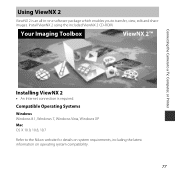
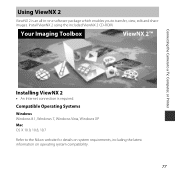
... an all-in-one software package which enables you to transfer, view, edit and share images. Install ViewNX 2 using the included ViewNX 2 CD-ROM.
Your Imaging Toolbox
ViewNX 2™
Connecting the Camera to a TV, Computer, or Printer
Installing ViewNX 2
• An Internet connection is required.
Compatible Operating Systems
Windows Windows 8.1, Windows 7, Windows Vista, Windows XP Mac OS X 10...
Product Manual - Page 96
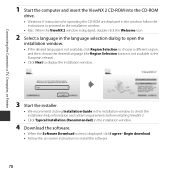
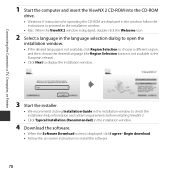
Connecting the Camera to a TV, Computer, or Printer
1 Start the computer and insert the ViewNX 2 CD-ROM into the CD-ROM
drive.
• Windows: If instructions for operating the CD-ROM are displayed in the window, follow the instructions to proceed to the installation window.
• Mac: When the ViewNX 2 window is displayed, double-click the Welcome icon.
2 Select a language in the language ...
Product Manual - Page 97
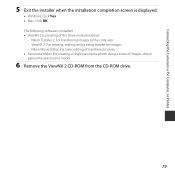
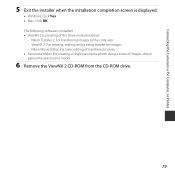
... the Camera to a TV, Computer, or Printer
5 Exit the installer when the installation completion screen is displayed.
• Windows: Click Yes. • Mac: Click OK. The following software is installed: • ViewNX 2 (consisting of the three modules below)
- Nikon Transfer 2: For transferring images to the computer - ViewNX 2: For viewing, editing, and printing transferred images - Nikon...
Product Manual - Page 99
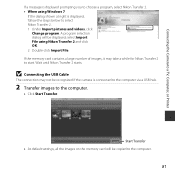
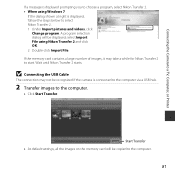
... may take a while for Nikon Transfer 2 to start. Wait until Nikon Transfer 2 starts.
B Connecting the USB Cable
The connection may not be recognized if the camera is connected to the computer via a USB hub.
2 Transfer images to the computer.
• Click Start Transfer.
Start Transfer • At default settings, all the images on the memory card will be copied to the computer.
81
Product Manual - Page 100
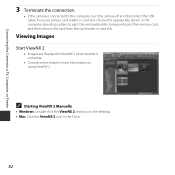
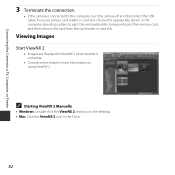
...the Camera to a TV, Computer, or Printer
3 Terminate the connection.
• If the camera is connected to the computer, turn the camera off and disconnect the USB cable. If you are using a card reader or card slot, choose the appropriate option in the computer operating system to eject the removable disk corresponding to the memory card, and then remove the card from the card reader or card slot...
Product Manual - Page 104
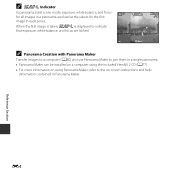
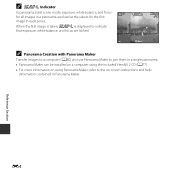
... Creation with Panorama Maker
Transfer images to a computer (A80) and use Panorama Maker to join them in a single panorama. • Panorama Maker can be installed on a computer using the included ViewNX 2 CD (A77).
• For more information on using Panorama Maker, refer to the on-screen instructions and help information contained in Panorama Maker...
Product Manual - Page 201
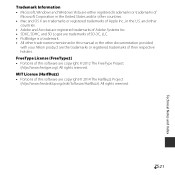
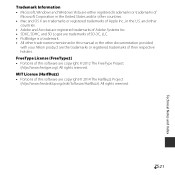
...• Microsoft, Windows and Windows Vista are either registered trademarks or trademarks of
Microsoft Corporation in the United States and/or other countries. • Mac and OS X ...in this manual or the other documentation provided
with your Nikon product are the trademarks or registered trademarks of their respective holders. FreeType License (FreeType2) • Portions of this software are ...

