Nikon COOLPIX P610 driver and firmware
Related Nikon COOLPIX P610 Manual Pages
Download the free PDF manual for Nikon COOLPIX P610 and other Nikon manuals at ManualOwl.com
Reference Manual - Page 5
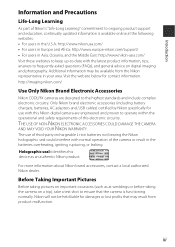
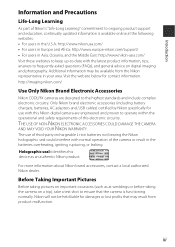
... contact information. http://imaging.nikon.com/
Use Only Nikon Brand Electronic Accessories
Nikon COOLPIX cameras are designed to the highest standards and include complex electronic circuitry. Only Nikon brand electronic accessories (including battery chargers, batteries, AC adapters and, USB cables) certified by Nikon specifically for use with this Nikon digital camera are engineered and proven...
Reference Manual - Page 6
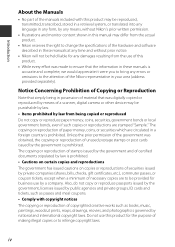
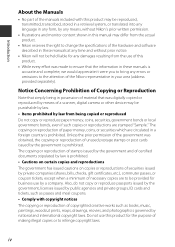
... manuals is accurate and complete, we would appreciate it were you to bring any errors or omissions to the attention of the Nikon representative in your area (address provided separately).
Notice Concerning Prohibition of Copying or Reproduction
Note that simply being in possession of material that was digitally copied or reproduced by means of a scanner, digital camera or other device...
Reference Manual - Page 7
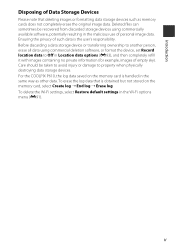
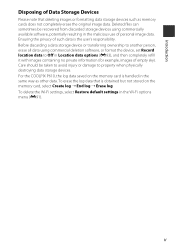
... the device, set Record location data to Off in Location data options (E93), and then completely refill it with images containing no private information (for example, images of empty sky). Care should be taken to avoid injury or damage to property when physically destroying data storage devices. For the COOLPIX P610, the log data saved on the memory card...
Reference Manual - Page 10


...power supply (battery, Charging AC Adapter, AC adapter, USB cable) Using a power supply other than those provided or sold by Nikon could result in damage or malfunction.
Use appropriate cables When connecting cables to the input and output jacks, use only the cables provided or sold by Nikon...photographing infants.
Do not operate the flash with the flash window touching a person or object Failure to...
Reference Manual - Page 11
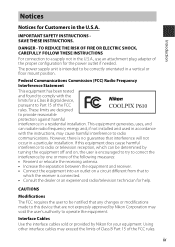
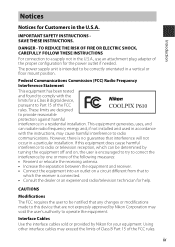
... attachment plug adapter of the proper configuration for the power outlet if needed. The power supply unit is intended to be correctly orientated in a vertical or floor mount position.
Federal Communications Commission (FCC) Radio Frequency Interference Statement This equipment has been tested and found to comply with the limits for a Class B digital device, pursuant to...
Reference Manual - Page 13
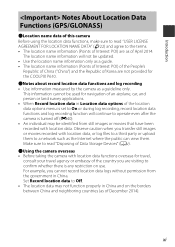
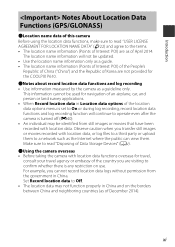
... not be updated. • Use the location name information only as a guide. • The location name information (Points of Interest: POI) of the People's
Republic of China ("China") and the Republic of Korea are not provided for the COOLPIX P610. bNotes about record location data functions and log recording • Use information measured by the camera as...
Reference Manual - Page 17
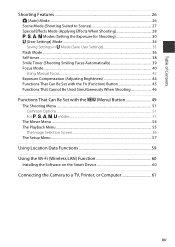
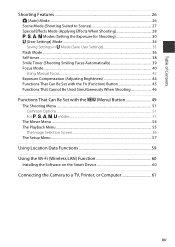
... Set with the d (Menu) Button 49
The Shooting Menu ...51 Common Options...51 For j, k, l, m, M modes ...51
The Movie Menu ...54 The Playback Menu ...55
The Image Selection Screen...56 The Setup Menu ...57
Using Location Data Functions 59
Using the Wi-Fi (Wireless LAN) Function 60
Installing the Software on the Smart Device 60
Connecting the Camera to a TV, Printer...
Reference Manual - Page 19
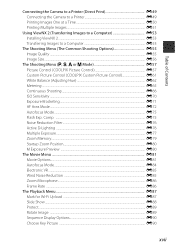
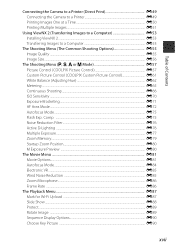
... the Camera to a Printer E49 Printing Images One at a Time E50 Printing Multiple Images ...E51
Using ViewNX 2 (Transferring Images to a Computer E53 Installing ViewNX 2 ...E53 Transferring Images to a Computer E53
The Shooting Menu (The Common Shooting Options E55 Image Quality ...E55 Image Size...E56
The Shooting Menu (j, k, l or m Mode E57 Picture Control (COOLPIX Picture Control E57...
Reference Manual - Page 20
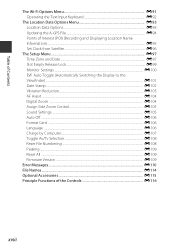
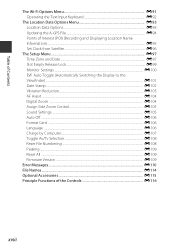
... the Display to the Viewfinder) ...E101 Date Stamp ...E102 Vibration Reduction...E103 AF Assist ...E104 Digital Zoom ...E104 Assign Side Zoom Control...E105 Sound Settings ...E105 Auto Off ...E106 Format Card ...E106 Language ...E106 Charge by Computer...E107 Toggle Av/Tv Selection ...E108 Reset File Numbering ...E108 Peaking ...E109 Reset All ...E109 Firmware Version ...E109
Error Messages...
Reference Manual - Page 33
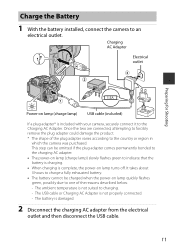
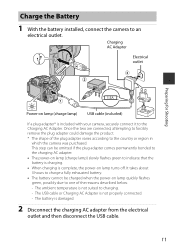
...
Charge the Battery
1 With the battery installed, connect the camera to an
electrical outlet.
Charging AC Adapter
Electrical outlet
Power-on lamp (charge lamp) USB cable (included)
If a plug adapter* is included with your camera, securely connect it to the Charging AC Adapter. Once the two are connected, attempting to forcibly remove the plug adapter could damage the product. * The...
Reference Manual - Page 63
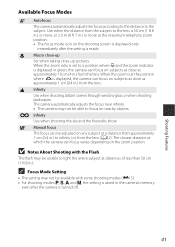
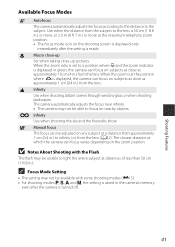
... Shooting with the Flash
The flash may be unable to light the entire subject at distances of less than 50 cm (1 ft 8 in.).
C Focus Mode Setting
• The setting may not be available with some shooting modes (E15). • For shooting modes j, k, l and m, the setting is saved in the camera's memory
even after the camera is turned off...
Reference Manual - Page 80
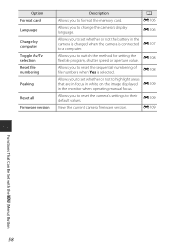
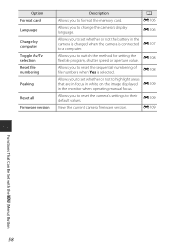
Option Format card Language
Charge by computer Toggle Av/Tv selection Reset file numbering
Peaking
Reset all Firmware version
Description
A
Allows you to format the memory card.
E106
Allows you to change the camera's display language.
E106
Allows you to set whether or not the battery in the camera is charged when the camera is connected E107
to a computer.
Allows you to switch the...
Reference Manual - Page 81
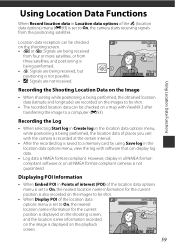
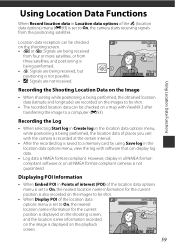
... is being performed, the location data of places you visit with the camera is recorded at the certain interval.
• After the recorded log is saved to a memory card by using Save log in the location data options menu, view the log with software that can display log data.
• Log data is NMEA format-compliant. However...
Reference Manual - Page 82
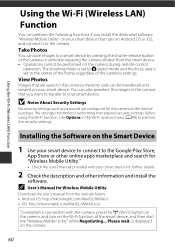
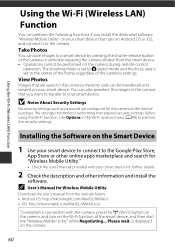
... software "Wireless Mobile Utility" on your smart device that runs on Android OS or iOS, and connect it to the camera.
Take Photos
You can save images to a smart device by pressing the shutter-release button of the camera or remotely releasing the camera shutter from the smart device. • Operations cannot be performed on the camera during remote control
operation. The shooting mode is set...
Reference Manual - Page 129
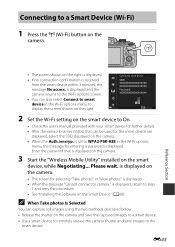
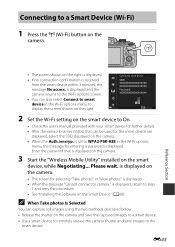
... the network names (SSIDs) that can be used for the smart device are
displayed, select the SSID displayed on the camera. • When the Auth./encryp. is set to WPA2-PSK-AES in the Wi-Fi options
menu, the message for entering a password is displayed. Enter the password that is displayed on the camera.
3 Start the "Wireless Mobile Utility" installed on the smart
device, while...
Reference Manual - Page 137
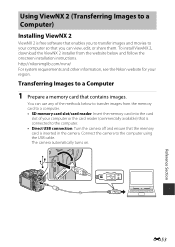
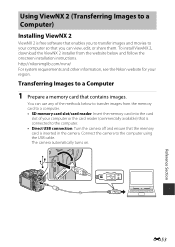
...the memory card to a computer. • SD memory card slot/card reader: Insert the memory card into the card
slot of your computer or the card reader (commercially available) that is connected to the computer. • Direct USB connection: Turn the camera off and ensure that the memory card is inserted in the camera. Connect the camera to the computer using the USB cable. The camera automatically...
Reference Manual - Page 178
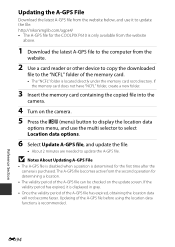
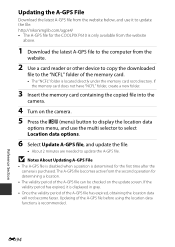
... website below, and use it to update the file. http://nikonimglib.com/agps4/ • The A-GPS file for the COOLPIX P610 is only available from the website
above.
1 Download the latest A-GPS file to the computer from the
website.
2 Use a card reader or other device to copy the downloaded
file to the "NCFL" folder of the memory card.
• The "NCFL" folder is located...
Reference Manual - Page 195
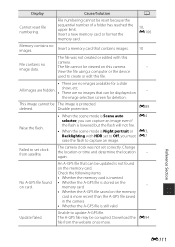
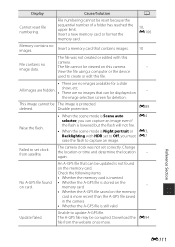
... E7
raise the flash to capture an image.
Failed to set clock from satellite.
The camera clock was not set correctly. Change the location or time and determine the location again.
-
An A-GPS file that can be updated is not found
on the memory card.
Check the following items:
• Whether the memory card is inserted
No A-GPS file found •...
Reference Manual - Page 219
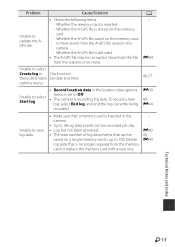
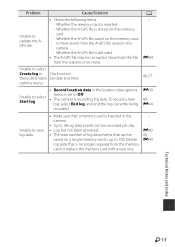
... on the memory card is more recent than the A-GPS file saved in the camera - Whether the A-GPS file is still valid
• The A-GPS file may be corrupted. Download the file from the website once more.
A -
E94
Unable to select Create log in Clock not set. the location data Set date and time. options menu.
• Record location data...
Reference Manual - Page 229
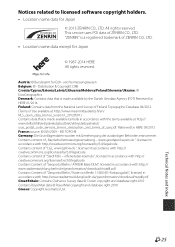
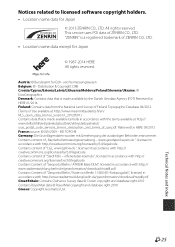
Notices related to licensed software copyright holders.
• Location name data for Japan
© 2013 ZENRIN CO., LTD. All rights reserved. This service uses POI data of ZENRIN CO., ...ATKIS Basis-DLM", licensed in accordance with (http:// www.stadtentwicklung.berlin.de/geoinformation/download/nutzIII.pdf) Contains Content of "Geoportal Berlin / Karte von Berlin 1:5000 (K5-Farbausgabe)",...

