Nikon COOLPIX S5300 driver and firmware
Related Nikon COOLPIX S5300 Manual Pages
Download the free PDF manual for Nikon COOLPIX S5300 and other Nikon manuals at ManualOwl.com
Product Manual - Page 7
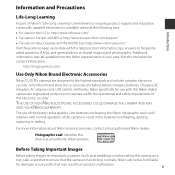
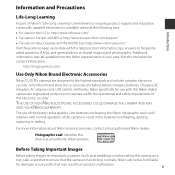
....
http://imaging.nikon.com/
Use Only Nikon Brand Electronic Accessories
Nikon COOLPIX cameras are designed to the highest standards and include complex electronic circuitry. Only Nikon brand electronic accessories (including battery chargers, batteries, Charging AC Adapters, AC adapters and, USB cables) certified by Nikon specifically for use with this Nikon digital camera are engineered and...
Product Manual - Page 8
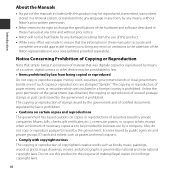
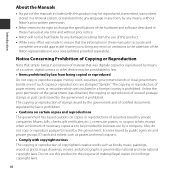
... manuals is accurate and
complete, we would appreciate it were you to bring any errors or omissions to the attention of the Nikon representative in your area (address provided separately).
Notice Concerning Prohibition of Copying or Reproduction
Note that simply being in possession of material that was digitally copied or reproduced by means of a scanner, digital camera or other device...
Product Manual - Page 9
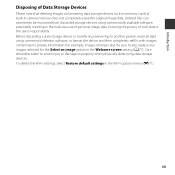
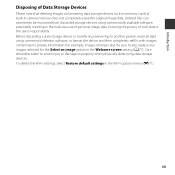
Introduction
Disposing of Data Storage Devices
Please note that deleting images or formatting data storage devices such as memory cards or built-in camera memory does not completely erase the original image data. Deleted files can sometimes be recovered from discarded storage devices using commercially available software, potentially resulting in the malicious use of personal image data. Ensuring...
Product Manual - Page 12
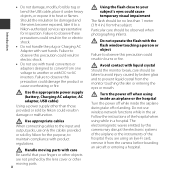
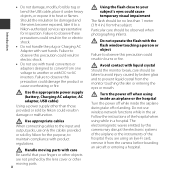
... not use wireless network functions while in the air. Follow the instructions of the hospital when using while in a hospital. The electromagnetic waves emitted by this camera may disrupt the electronic systems of the airplane or the instruments of the hospital. If you are using an Eye-Fi card, remove it from the camera before boarding an...
Product Manual - Page 13
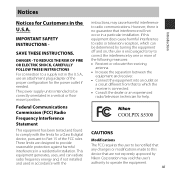
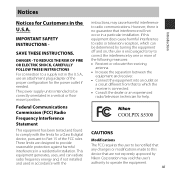
... attachment plug adapter of the proper configuration for the power outlet if needed. The power supply unit is intended to be correctly orientated in a vertical or floor mount position.
Federal Communications Commission (FCC) Radio Frequency Interference Statement
This equipment has been tested and found to comply with the limits for a Class B digital device, pursuant to...
Product Manual - Page 19
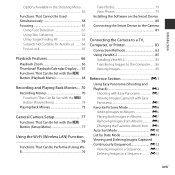
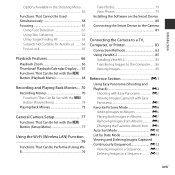
... Movies 75
General Camera Setup 77 Functions That Can Be Set with the d Button (Setup Menu 77
Using the Wi-Fi (Wireless LAN) Function 79
Functions That Can Be Performed Using WiFi 79
Take Photos 79 View Photos 79 Installing the Software on the Smart Device 80 Connecting the Smart Device to the Camera 81
Connecting the Camera to a TV, Computer, or Printer 83
Connection Methods...
Product Manual - Page 21
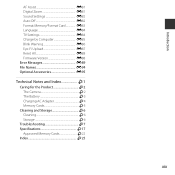
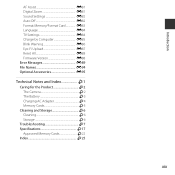
... Format Memory/Format Card E83 Language E84 TV Settings E84 Charge by Computer E85 Blink Warning E86 Eye-Fi Upload E87 Reset All E88 Firmware Version E88 Error Messages E89 File Names E94 Optional Accessories E95
Technical Notes and Index F1 Caring for the Product F2 The Camera F2 The Battery F3 Charging AC Adapter F4 Memory Cards F5 Cleaning and Storage F6...
Product Manual - Page 34
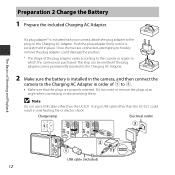
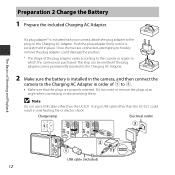
... is installed in the camera, and then connect the camera to the Charging AC Adapter in order of 1 to 3.
• Make sure that the plugs are properly oriented. Do not insert or remove the plugs at an angle when connecting or disconnecting them.
B Note
Do not use a USB cable other than the UC-E21. Using a USB cable other...
Product Manual - Page 40
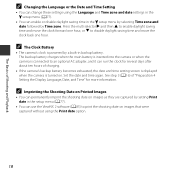
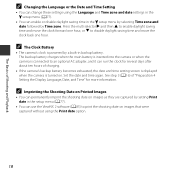
... is inserted into the camera or when the camera is connected to an optional AC adapter, and it can run the clock for several days after about ten hours of charging.
• If the camera's backup battery becomes exhausted, the date and time setting screen is displayed when the camera is turned on. Set the date and time...
Product Manual - Page 86
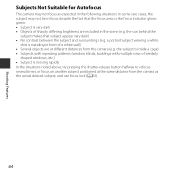
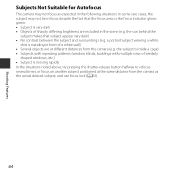
... is standing in front of a white wall) • Several objects are at different distances from the camera (e.g. the subject is inside a cage) • Subjects with repeating patterns (window blinds, buildings with multiple rows of similarly
shaped windows, etc.) • Subject is moving rapidly In the situations noted above, try pressing the shutter-release...
Product Manual - Page 93
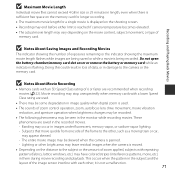
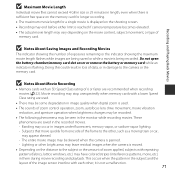
... being saved or while a movie is being recorded. Do not open the battery-chamber/memory card slot cover or remove the battery or memory card while an indicator is flashing. Doing this could result in loss of data, or in damage to the camera or the memory card.
B Notes About Movie Recording
• Memory cards with an SD Speed Class rating of...
Product Manual - Page 100
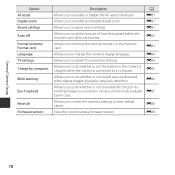
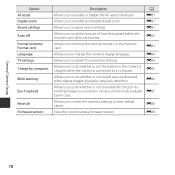
Option AF assist Digital zoom Sound settings Auto off Format memory/ Format card Language TV settings Charge by computer
Blink warning
Eye-Fi upload
Reset all Firmware version
Description
A
Allows you to enable or disable the AF-assist illuminator.
E81
Allows you to enable and disable digital zoom.
E81
Allows you to adjust sound settings.
E82
Allows you to set the amount of...
Product Manual - Page 101
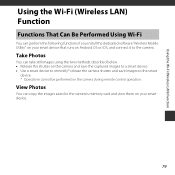
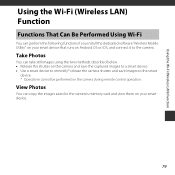
Using the Wi-Fi (Wireless LAN) Function
Using the Wi-Fi (Wireless LAN) Function
Functions That Can Be Performed Using Wi-Fi
You can perform the following functions if you install the dedicated software "Wireless Mobile Utility" on your smart device that runs on Android OS or iOS, and connect it to the camera.
Take Photos
You can take still images using the...
Product Manual - Page 102
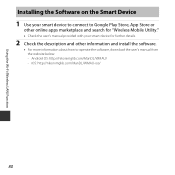
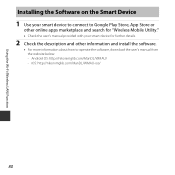
... and search for "Wireless Mobile Utility."
• Check the user's manual provided with your smart device for further details.
2 Check the description and other information and install the software.
• For more information about how to operate the software, download the user's manual from the website below. - Android OS: http://nikonimglib.com/ManDL/WMAU/ - iOS: http://nikonimglib.com...
Product Manual - Page 104
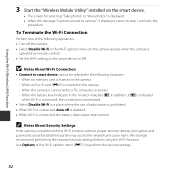
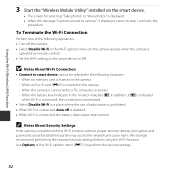
...
operated by remote control). • Set the Wi-Fi setting on the smart device to Off.
B Notes About Wi-Fi Connection
• Connect to smart device cannot be selected in the following situations: - When no memory card is inserted in the camera - When an Eye-Fi card (E87) is inserted in the camera - When the camera is connected to a TV, computer, or printer. - When the...
Product Manual - Page 106
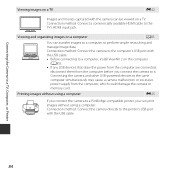
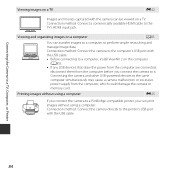
... HDMI cable to the TV's HDMI input jack.
Viewing and organizing images on a computer
A85
You can transfer images to a computer to perform simple retouching and manage image data. Connection method: Connect the camera to the computer's USB port with the USB cable. • Before connecting to a computer, install ViewNX 2 on the computer
(A85). • If any USB devices that draw the power...
Product Manual - Page 107
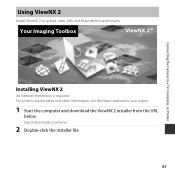
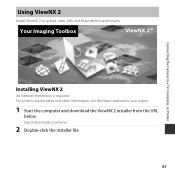
...view, edit, and share photos and movies.
Your Imaging Toolbox
ViewNX 2™
Connecting the Camera to a TV, Computer, or Printer
Installing ViewNX 2
An Internet connection is required. For system requirements and other information, see the Nikon website for your region.
1 Start the computer and download the ViewNX 2 installer from the URL
below.
http://nikonimglib.com/nvnx/
2 Double-click the...
Product Manual - Page 108
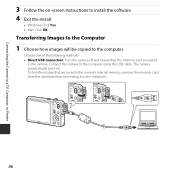
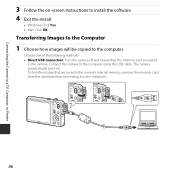
Connecting the Camera to a TV, Computer, or Printer
3 Follow the on-screen instructions to install the software. 4 Exit the install.
• Windows: Click Yes. • Mac: Click OK.
Transferring Images to the Computer
1 Choose how images will be copied to the computer.
Choose one of the following methods: • Direct USB connection: Turn the camera off and ensure that the memory card is ...
Product Manual - Page 109
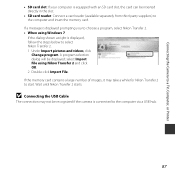
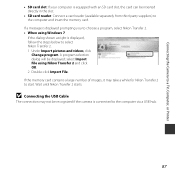
Connecting the Camera to a TV, Computer, or Printer
• SD card slot: If your computer is equipped with an SD card slot, the card can be inserted directly in the slot.
• SD card reader: Connect a card reader (available separately from third-party suppliers) to the computer and insert the memory card.
If a message is displayed prompting you to choose a program, select Nikon Transfer 2. ...
Product Manual - Page 232
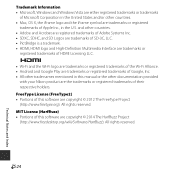
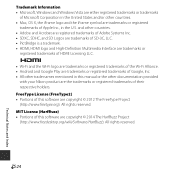
...-Fi Alliance. • Android and Google Play are trademarks or registered trademarks of Google, Inc. • All other trade names mentioned in this manual or the other documentation provided
with your Nikon product are the trademarks or registered trademarks of their respective holders. FreeType License (FreeType2) • Portions of this software are copyright ©...

