Epson R280 - Stylus Photo Color Inkjet Printer driver and firmware
Drivers and firmware downloads for this Epson item

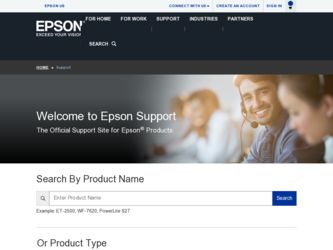
Related Epson R280 Manual Pages
Download the free PDF manual for Epson R280 and other Epson manuals at ManualOwl.com
Technical Brief (Ink Jet Printers) - Page 3
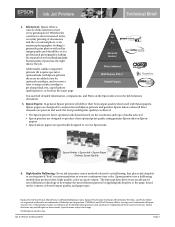
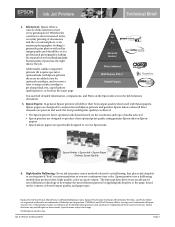
... as halftoning, that places ink droplets to create printed "dots" in various patterns so you see continuous tone color. Epson printers use a halftoning module that produces fast, high-quality, color-accurate output. The Epson printer drivers use an advanced error diffusion technology to determine the most efficient pattern for applying ink droplets to the page, based...
Product Brochure - Page 2


... Weight and Dimensions (W x D x H) Weight: 12.5 lb Storage: 17.7" x 11.1" x 7.4" Printing: 17.7" x 22.5" x 11.3"
Case Color Black
Connectivity Hi-Speed USB 2.0
Operating Systems3 Windows Vista™, XP Professional x64, XP, 2000, Mac OS® X 10.2.8, 10.3.9 - 10.4.x or later (PowerPC® or Intel® processor)
Software Included3 Epson printer driver, Epson Print CD, Web to Page, ArcSoft...
Product Information Guide - Page 1


...support
Right edge guide
Left edge guide
Sheet feeder
Printer cover
Epson Stylus Photo R280
USB port
Front tray
Front cover
Front tray extensions
CD/DVD tray
Adapter Cartridge cover
Print head
Ink button
Power... at http://www.epson.com/highcapacity (U.S. sales) or http://www.epson.ca (Canadian sales).
You may use any combination of cartridge sizes. If you've installed a high-capacity ...
Product Information Guide - Page 5


Epson Stylus Photo R280
Checking the Printer's Lights
To diagnose problems, check the printer's lights:
Lights
Explanation
Green power The printer is receiving a print job, replacing an ink
light flashes
cartridge, charging ink, or cleaning the print head.
Red
paper
out light is on
and green
power light
flashes
If you're printing on paper, your paper ran out. Load
more paper and...
Product Information Guide - Page 6


Epson Stylus Photo R280
Removing and Installing Ink Cartridges
Be sure you have a new ink cartridge before you begin. Once you start replacing a cartridge, you must complete all the steps in one session.
Caution: Leave the expended cartridge installed...the mark. The green power light begins to flash.
Caution: Do not move the print head by hand; this may damage your printer. Always press and ...
Product Information Guide - Page 7


Epson Stylus Photo R280
7. Remove the yellow tape from the bottom of the ink cartridge.
Caution: You must remove the yellow tape from the cartridge before you install it; otherwise, print quality may decline or you may not be able to print.
If you have installed an ink cartridge without removing the yellow tape, take the cartridge...
Product Information Guide - Page 9


Epson Stylus Photo R280
Printing on CDs and DVDs
You can use the CD/DVD tray to print customized text, graphics, and photos directly on any ink jet-printable CD or DVD. The Epson Print CD software makes it easy to import your own photos, add text, and modify your designs with a variety of special effects. You can print...
Product Information Guide - Page 10


... (included on the Printer Software CD-ROM) to create and print a design with images, graphics, and text. See your on-screen User's Guide for instructions.
Printing Your Design
After you have created your design and loaded a CD or DVD, you're ready to print.
1. Open the File menu and select Print.
2. Windows: Make sure EPSON Stylus Photo R280 Series is selected...
Product Information Guide - Page 11


Epson Stylus Photo R280
...to replace a cartridge.)
2. Make sure letter-size plain paper is loaded in the printer.
3. Windows: Right-click the printer icon on your taskbar (in the lower right corner of your screen)....screen instructions and skip to step 3 under "Running the Head Cleaning Utility" ("Using Your Computer") to clean the nozzles.
Using the Buttons on the Printer 1. Make sure the printer is...
Product Information Guide - Page 12


Epson Stylus Photo R280
4. Hold down the paper button, then press the power button. Hold down both buttons until the power light begins to flash, then release the power button.
You see ...tray until cleaning has finished.
4. When the green power light stops flashing, make sure paper is loaded in the printer, then do the following:
❏ Windows: Click Print Nozzle Check Pattern, then click Print....
Product Information Guide - Page 13


... are indicating errors.
3. Load several sheets of plain, letter-size paper.
4. Do one of the following:
❏ Windows: Right-click the printer icon on your taskbar (in the lower right corner of your screen). Select Print Head Alignment.
❏ Macintosh: Open the Applications folder and select EPSON Printer Utility2. Select SP R280 Series in the printer list, click...
Product Information Guide - Page 14


...your printer, turn it on, and test it. If you notice a decline in print quality, clean the print head; if output is grainy or blurry, align the print head.
Related Documentation
CPD-23761 CPD-23763 CPD-23764 CPD-23765
Epson Stylus Photo R280 Start Here (English/French)
Epson Stylus Photo R280 Quick Guide (English)
Epson Stylus Photo R280 Guide Rapide (French)
Epson Stylus Photo R280 CD-ROM with...
Quick Reference Guide - Page 2


... Paper Type 11 Printing Borderless Photos 12 Printing on CDs and DVDs 13
Maintaining Your Printer 15
Checking the Print Head Nozzles 15 Cleaning the Print Head 16 Checking the Ink Cartridge Status 17 Purchasing Epson Ink Cartridges 17 Replacing Ink Cartridges 18
Solving Problems 22
Checking for Software Updates 22 Error Indicators 22 Problems and...
Quick Reference Guide - Page 7


..., see the on-screen User's Guide. Before you start, make sure you've installed your printer software and connected the printer to your computer as described on the Start Here sheet.
Tip: It's a good idea to check for updates to your Epson Stylus Photo R280 Series software. See "Checking for Software Updates" on page 22 for instructions.
Printing in Windows
1. Load paper (see page 4). 2. Open...
Quick Reference Guide - Page 11


... double-click Stylus Photo R280 in the Printer List window.
Pause or resume printing
Cancel printing
Select the print job
11. When you're finished, close the printer window or Print Center.
Selecting the Correct Paper Type
Select the correct Type (see page 8) or Media Type (see page 10) setting in your printer software. This tells the R280 Series what you...
Quick Reference Guide - Page 17


... is low. On a Windows computer that is connected to the Internet, you may see a screen asking if you want to receive ink offers and other updates from Epson. Click Accept or Decline to continue.
Note: To disable checking for ink offers or updates from Epson, see the instructions in your on-screen User's Guide.
Purchasing Epson Ink Cartridges
You can...
Quick Reference Guide - Page 22


...Stylus Photo R280 Series software. Open your on-screen User's Guide and select Download the Latest Software or visit Epson's support website at epson.com/support.
With Windows, you can select Driver Update on the Maintenance tab in the printer settings window. You can also click Start or , select Programs or All Programs, select EPSON, and click EPSON Stylus Photo R280 Series Driver Update.
Error...
Quick Reference Guide - Page 25


...your product for solutions to common problems. You can download drivers and documentation, get FAQs and troubleshooting advice, or e-mail Epson with your questions. Speak to a Support Representative Before you call Epson for support, please have the following information ready: ■ Product name (Epson Stylus Photo R280 Series) ■ Product serial number (located on the label in back) ■...
Quick Reference Guide - Page 30


abuse, improper installation, neglect, improper shipping, damage caused by disasters such as fire, flood, and lightning, improper electrical current, software problems, interaction with non-Epson products, or service other than by an Epson Authorized Servicer. If a claimed defect cannot be identified or reproduced, you will be held responsible for the costs incurred. THE WARRANTY AND REMEDY ...
Start Here - Page 7


Any questions?
Quick Guide Basic instructions for using the printer.
On-screen Epson Information Center Click the desktop shortcut for easy access to the R280 Series User's Guide, FAQs, online troubleshooting advice, and software downloads. You can also purchase paper and ink.
On-screen help with your software Select Help or ? when you're using your software.
Epson Technical Support
Internet ...
