Epson R320 - Stylus Photo Color Inkjet Printer driver and firmware
Drivers and firmware downloads for this Epson item

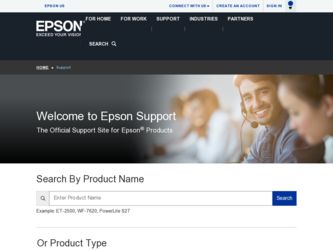
Related Epson R320 Manual Pages
Download the free PDF manual for Epson R320 and other Epson manuals at ManualOwl.com
User Manual (P.I.M Plug-in) - Page 1
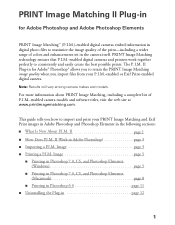
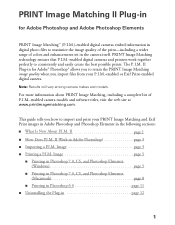
... Adobe Photoshop Elements
PRINT Image Matching™ (P.I.M.)-enabled digital cameras embed information in digital photo files to maximize the image quality of the print-including a wider range of colors and enhancements set in the camera itself. PRINT Image Matching technology ensures that P.I.M.-enabled digital cameras and printers work together perfectly to consistently and easily create the...
User Manual (P.I.M Plug-in) - Page 2
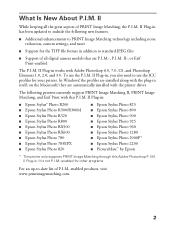
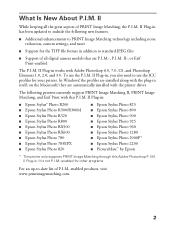
... In Windows®, the profiles are installed along with the plug-in itself; on the Macintosh,® they are automatically installed with the printer driver.
The following printers currently support PRINT Image Matching II, PRINT Image Matching, and Exif Print with this P.I.M. II Plug-in:
■ Epson Stylus® Photo R200 ■ Epson Stylus Photo R300/R300M ■ Epson Stylus Photo R320...
User Manual (P.I.M Plug-in) - Page 3
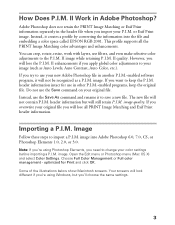
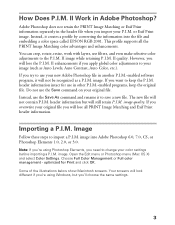
...the information into the file and embedding a color space called EPSON RGB 2001. This profile supports all the PRINT Image Matching color advantages and enhancements. You can crop, rotate...need to change your color settings before importing a P.I.M. image. Open the Edit menu or Photoshop menu (Mac OS X) and select Color Settings. Choose Full Color Management or Full color management - optimized for ...
User Manual (P.I.M Plug-in) - Page 9
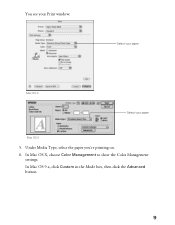
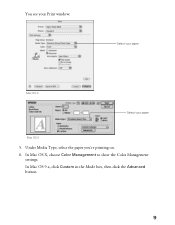
You see your Print window:
.
Select your paper
Mac OS X
Select your paper
Mac OS 9
5. Under Media Type, select the paper you're printing on. 6. In Mac OS X, choose Color Management to show the Color Management
settings. In Mac OS 9.x, click Custom in the Mode box, then click the Advanced button.
9
User Manual (P.I.M Plug-in) - Page 11
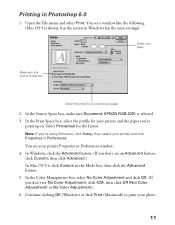
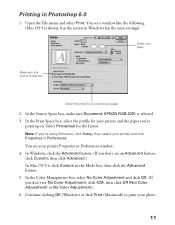
... File menu and select Print. You see a window like the following (Mac OS 9 is shown, but the screen in Windows has the same settings):
Select your paper
Make sure this source is selected
Select the profile for your printer and paper
2. In the Source Space box, make sure Document: EPSON RGB 2001 is selected. 3. In the...
How to Insert the CD/DVD Tray - Page 1
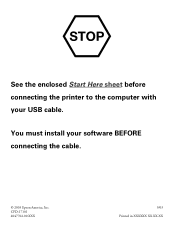
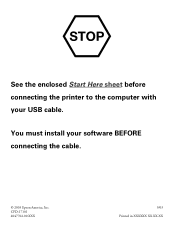
See the enclosed Start Here sheet before connecting the printer to the computer with your USB cable.
You must install your software BEFORE connecting the cable.
© 2003 Epson America, Inc. CPD-17101 4047702-00 XXX
9/03 Printed in XXXXXX XX.XX-XX
How to Insert the CD/DVD Tray - Page 3
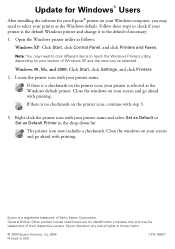
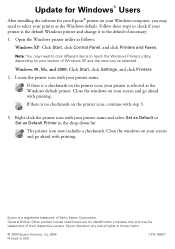
Update for Windows® Users
After installing the software for your Epson® printer on your Windows computer, you may need to select your printer as the Windows default. Follow these steps to check if your printer is the default Windows printer and change it to the default if necessary: 1. Open the Windows printer utility as follows:
Windows XP: Click Start, click Control Panel, and click ...
Printer Basics - Page 4
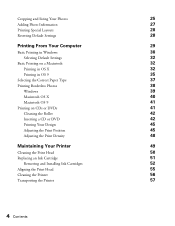
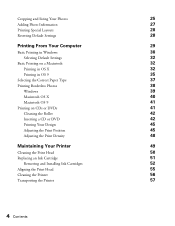
Cropping and Sizing Your Photos
25
Adding Photo Information
27
Printing Special Layouts
28
Resetting Default Settings
28
Printing From Your Computer
29
Basic Printing in Windows
30
Selecting Default Settings
32
Basic Printing on a Macintosh
32
Printing in OS X
32
Printing in OS 9
35
Selecting the Correct Paper Type
37
Printing Borderless Photos
38
Windows
39
Macintosh OS...
Printer Basics - Page 5
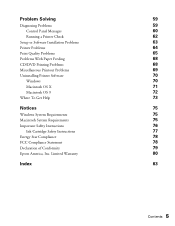
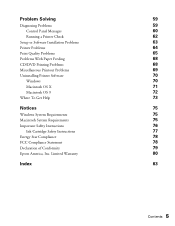
... Control Panel Messages Running a Printer Check
Setup or Software Installation Problems Printer Problems Print Quality Problems Problems With Paper Feeding CD/DVD Printing Problems Miscellaneous Printout Problems Uninstalling Printer Software
Windows Macintosh OS X Macintosh OS 9 Where To Get Help
Notices
Windows System Requirements Macintosh System Requirements Important Safety Instructions...
Printer Basics - Page 9
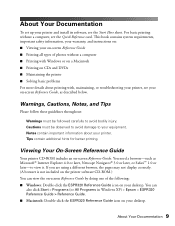
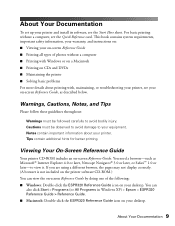
... Documentation
To set up your printer and install its software, see the Start Here sheet. For basic printing without a computer, see the Quick Reference card. This book contains system requirements, important safety information, your warranty, and instructions on: ■ Viewing your on-screen Reference Guide ■ Printing all types of photos without a computer ■ Printing with Windows or...
Printer Basics - Page 29
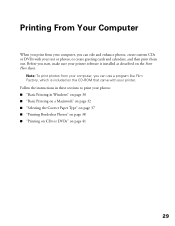
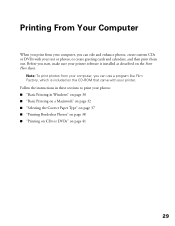
... start, make sure your printer software is installed as described on the Start Here sheet.
Note: To print photos from your computer, you can use a program like Film Factory, which is included on the CD-ROM that came with your printer.
Follow the instructions in these sections to print your photos: ■ "Basic Printing in Windows" on page 30 ■...
Printer Basics - Page 63
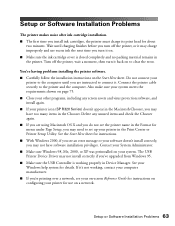
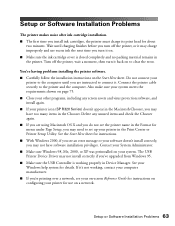
... to set up your printer in the Print Center or Printer Setup Utility. See the Start Here sheet for instructions. ■ With Windows 2000, if you see an error message or your software doesn't install correctly, you may not have software installation privileges. Contact your System Administrator. ■ Make sure Windows 98, Me, 2000, or XP was preinstalled on your system. The USB Printer Device...
Printer Basics - Page 65
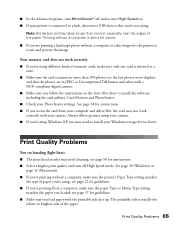
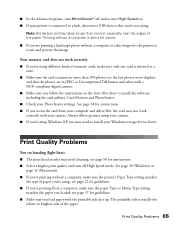
... software, including the card utilities: Card Monitor and PhotoStarter. ■ Check your PhotoStarter settings. See page 18 for instructions. ■ If you access the card from your computer and delete files, the card may not work correctly with your camera. Always delete pictures using your camera. ■ If you're using Windows XP, you may need to install your Windows storage device driver...
Printer Basics - Page 70
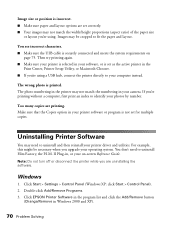
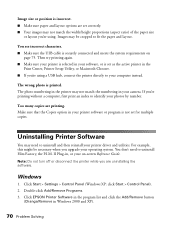
... when you upgrade your operating system. You don't need to uninstall Film Factory, the P.I.M. II Plug-in, or your on-screen Reference Guide.
Note: Do not turn off or disconnect the printer while you are uninstalling the software.
Windows
1. Click Start > Settings > Control Panel (Windows XP: click Start > Control Panel). 2. Double-click Add/Remove Programs. 3. Click EPSON Printer Software in the...
Printer Basics - Page 72
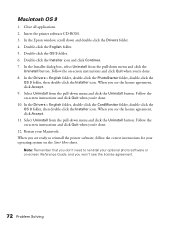
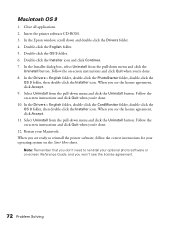
Macintosh OS 9
1. Close all applications. 2. Insert the printer software CD-ROM. 3. In the Epson window, scroll down and double-click the Drivers folder. 4. Double-click the English folder. 5. Double-click the OS 9 folder. 6. Double-click the Installer icon and click Continue. 7. In the Installer dialog box, select Uninstall from the pull-down menu and click the
Uninstall button. Follow...
Printer Basics - Page 75
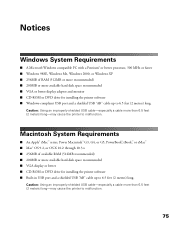
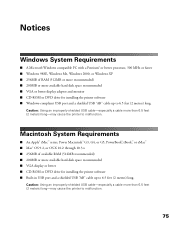
..., 300 MHz or faster ■ Windows 98SE, Windows Me, Windows 2000, or Windows XP ■ 256MB of RAM (512MB or more recommended) ■ 200MB or more available hard disk space recommended ■ VGA or better display adapter and monitor ■ CD-ROM or DVD drive for installing the printer software ■ Windows-compliant USB port and a shielded USB "AB" cable up to 6.5 feet (2 meters) long...
Printer Basics - Page 84
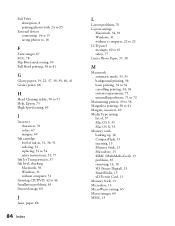
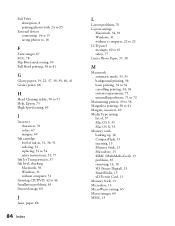
... software, 71 to 72
Maintaining printer, 49 to 56 Marginless printing, 38 to 41 Margins, incorrect, 69 Media Type setting
list of, 37 Mac OS 9, 35 Mac OS X, 33 Memory cards backing up, 16 CompactFlash, 13 inserting, 13 Memory Stick, 13 Microdrive, 13 MMC (MultiMediaCard), 13 problems, 65 removing, 14, 18 SD (Secure Digital), 13 SmartMedia, 13 xD Picture Card...
Printer Basics - Page 86
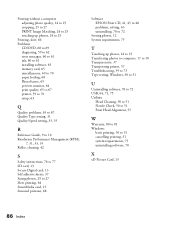
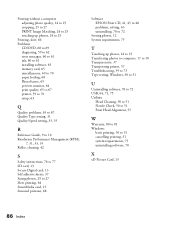
... to 62 error messages, 60 to 61 ink, 60 to 61 installing software, 63 memory card, 65 miscellaneous, 69 to 70 paper feeding, 68 PhotoStarter, 65 preview monitor, 64 print quality, 65 to 67 printer, 59 to 70 setup, 63
Q
Quality problems, 65 to 67 Quality Type setting, 31 Quality/Speed setting, 33, 35
R
Reference Guide, 9 to 10 Resolution Performance Management...
Start Here Card - Page 4
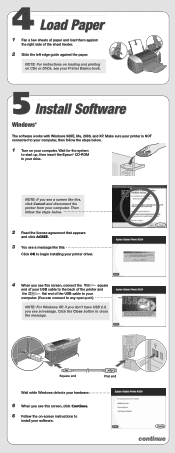
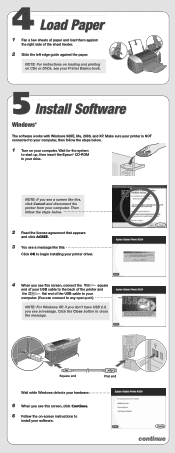
... instructions on loading and printing on CDs or DVDs, see your Printer Basics book.
5 Install Software
Windows®
The software works with Windows 98SE, Me, 2000, and XP. Make sure your printer is NOT connected to your computer, then follow the steps below.
1 Turn on your computer. Wait for the system
to start up, then insert the Epson® CD-ROM in your drive...
Start Here Card - Page 5
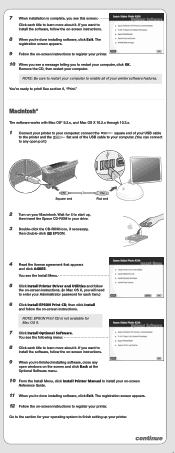
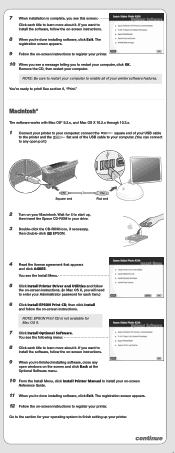
...
open windows on the screen and click Back at the Optional Software menu.
10 From the Install Menu, click Install Printer Manual to install your on-screen
Reference Guide.
11 When you're done installing software, click Exit. The registration screen appears.
12 Follow the on-screen instructions to register your printer.
Go to the section for your operating system to finish setting...
