Epson R2880 - Stylus Photo Color Inkjet Printer driver and firmware
Drivers and firmware downloads for this Epson item

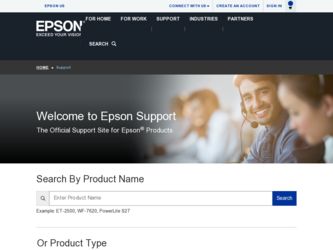
Related Epson R2880 Manual Pages
Download the free PDF manual for Epson R2880 and other Epson manuals at ManualOwl.com
Managing Color Guide - Page 3
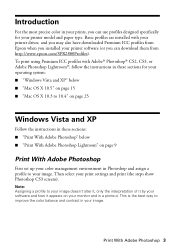
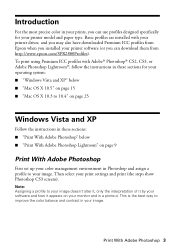
... your printer driver, and you may also have downloaded Premium ICC profiles from Epson when you installed your printer software (or you can download them from http://www.epson.com/SPR2880Profiles). To print using Premium ICC profiles with Adobe® Photoshop® CS2, CS3, or Adobe Photoshop Lightroom®, follow the instructions in these sections for your operating system: ■ "Windows...
Managing Color Guide - Page 19
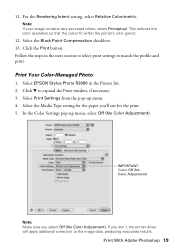
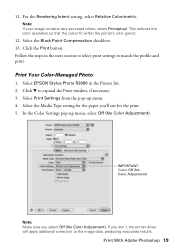
... profile and print.
Print Your Color-Managed Photo
1. Select EPSON Stylus Photo R2880 in the Printer list. 2. Click d to expand the Print window, if necessary. 3. Select Print Settings from the pop-up menu. 4. Select the Media Type setting for the paper you'll use for the print. 5. In the Color Settings pop-up menu, select Off (No Color Adjustment).
IMPORTANT: Select Off (No...
Managing Color Guide - Page 37
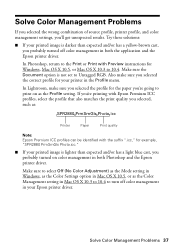
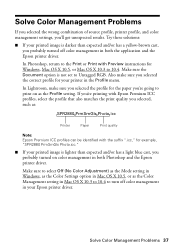
... PrmSmGls Photo.icc."
■ If your printed image is lighter than expected and/or has a light blue cast, you probably turned on color management in both Photoshop and the Epson printer driver.
Make sure to select Off (No Color Adjustment) as the Mode setting in Windows, as the Color Settings option in Mac OS X 10.5, or as the Color Management setting in Mac OS...
Product Brochure - Page 5
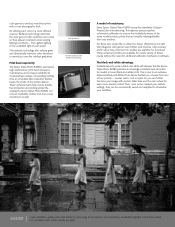
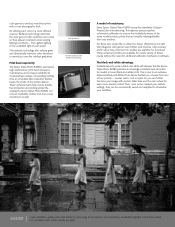
... ICC profiles are available for download. These enhanced profiles are available for a wide variety of Epson media without the need for additional calibration hardware or software.
The black-and-white advantage.
Professionals who work in black-and-white will discover that the Epson Stylus Photo R2880 provides an amazingly consistent level of control for neutral or toned black...
Product Brochure - Page 7
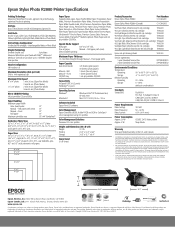
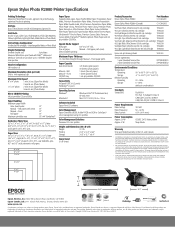
... paper) 30 sheets (photo paper) 1 sheet (fine art paper) 1 sheet (poster board) 1 ink jet printable CD/DVD
Connectivity Hi-Speed USB 2.0 (2 ports) PictBridge™ (1 port)
Operating Systems Windows®
Macintosh®
Windows Vista®, XP Professional x64, XP and 2000 Mac OS® X 10.3.9, 10.4.x - 10.5.x
Software Included Epson Print CD software
Color Management Epson Standard (sRGB...
Start Here - Page 6
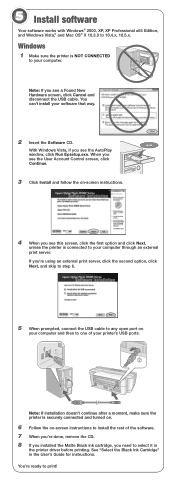
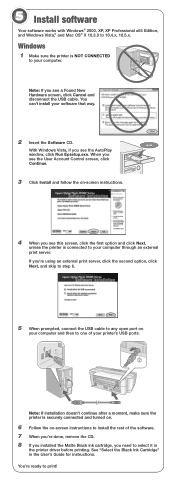
...
to your computer.
Note: If you see a Found New Hardware screen, click Cancel and disconnect the USB cable. You can't install your software that way.
2 Insert the Software CD.
With Windows Vista, if you see the AutoPlay window, click Run Epsetup.exe. When you see the User Account Control screen, click Continue.
3 Click Install and follow the on-screen instructions.
4 When...
Start Here - Page 7
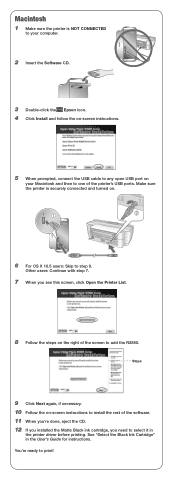
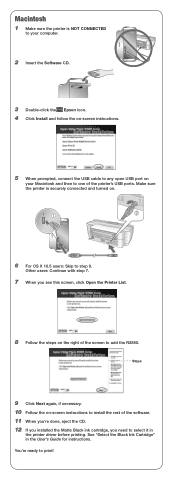
Macintosh
1 Make sure the printer is NOT CONNECTED
to your computer.
2 Insert the Software CD.
3 Double-click the Epson icon. 4 Click Install and follow the on-screen instructions.
5 When prompted, connect the USB cable to any open USB port on
your Macintosh and then to one of the printer's USB ports. Make sure the printer is securely connected and turned on.
6 For OS X 10.5 users...
Start Here - Page 8
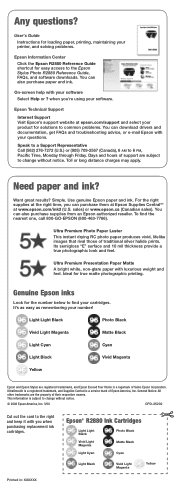
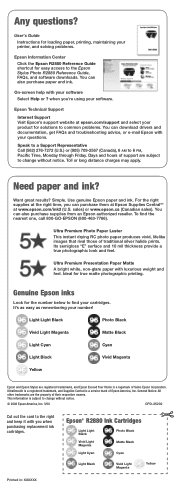
...questions?
User's Guide Instructions for loading paper, printing, maintaining your printer, and solving problems.
Epson Information Center Click the Epson R2880 Reference Guide shortcut for easy access to the Epson Stylus Photo R2880 Reference Guide, FAQs, and software downloads. You can also purchase paper and ink.
On-screen help with your software Select Help or ? when you're using your software...
User's Guide - Page 3
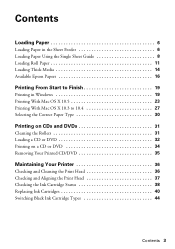
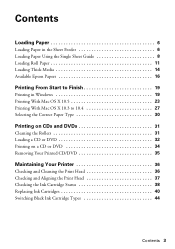
Contents
Loading Paper 6
Loading Paper in the Sheet Feeder 6 Loading Paper Using the Single Sheet Guide 8 Loading Roll Paper 11 Loading Thick Media 14 Available Epson Papers 16
Printing From Start to Finish 19
Printing in Windows 19 Printing With Mac OS X 10.5 23 Printing With Mac OS X 10.3 to 10.4 27 Selecting the Correct Paper Type 30
Printing on CDs...
User's Guide - Page 4
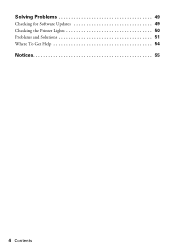
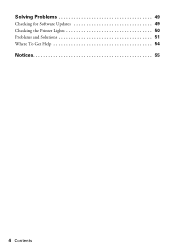
Solving Problems 49
Checking for Software Updates 49 Checking the Printer Lights 50 Problems and Solutions 51 Where To Get Help 54
Notices 55
4 Contents
User's Guide - Page 19
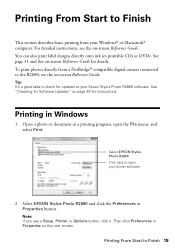
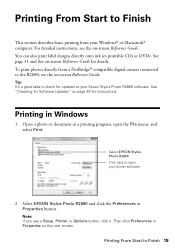
... digital camera connected to the R2880, see the on-screen Reference Guide.
Tip: It's a good idea to check for updates to your Epson Stylus Photo R2880 software. See "Checking for Software Updates" on page 49 for instructions.
Printing in Windows
1. Open a photo or document in a printing program, open the File menu, and select Print.
Select EPSON Stylus Photo R2880 Click here to open your printer...
User's Guide - Page 24
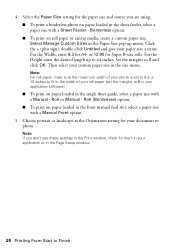
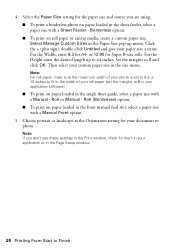
...; To print on paper loaded in the front manual feed slot, select a paper size with a Manual Front option.
5. Choose portrait or landscape as the Orientation setting for your document or photo.
Note: If you don't see these settings in the Print window, check for them in your application or in the Page Setup window.
24 Printing From Start to...
User's Guide - Page 30
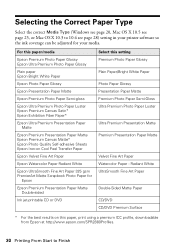
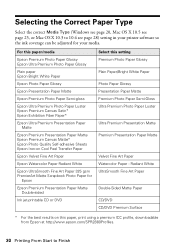
... (Windows see page 20, Mac OS X 10.5 see page 25, or Mac OS X 10.3 to 10.4 see page 28) setting in your printer software so the ink coverage can be adjusted for your media.
For this paper/media
Epson Premium Photo Paper Glossy Epson Ultra Premium Photo Paper Glossy
Plain paper Epson Bright White Paper
Epson Photo Paper Glossy
Epson Presentation Paper Matte
Epson Premium Photo...
User's Guide - Page 34
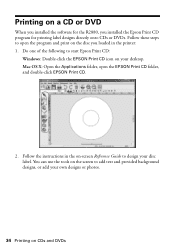
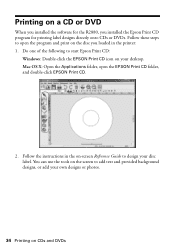
... you installed the software for the R2880, you installed the Epson Print CD program for printing label designs directly onto CDs or DVDs. Follow these steps to open the program and print on the disc you loaded in the printer: 1. Do one of the following to start Epson Print CD:
Windows: Double-click the EPSON Print CD icon on your desktop. Mac...
User's Guide - Page 36
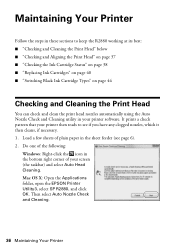
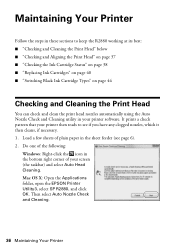
..., if necessary. 1. Load a few sheets of plain paper in the sheet feeder (see page 6). 2. Do one of the following:
Windows: Right-click the icon in the bottom right corner of your screen (the taskbar) and select Auto Head Cleaning. Mac OS X: Open the Applications folder, open the EPSON Printer Utility3, select SP R2880, and click OK...
User's Guide - Page 38
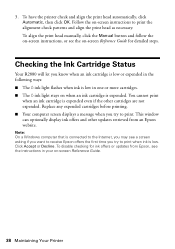
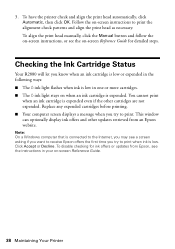
....
Note: On a Windows computer that is connected to the Internet, you may see a screen asking if you want to receive Epson offers the first time you try to print when ink is low. Click Accept or Decline. To disable checking for ink offers or updates from Epson, see the instructions in your on-screen Reference Guide.
38 Maintaining...
User's Guide - Page 40
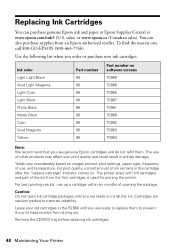
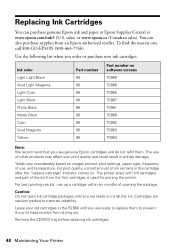
... number on software screens T0969 T0966 T0965 T0967 T0961 T0968 T0962 T0963 T0964
Note: We recommend that you use genuine Epson cartridges and do not refill them. The use of other products may affect your print quality and could result in printer damage.
Yields vary considerably based on images printed, print settings, paper type...
User's Guide - Page 48
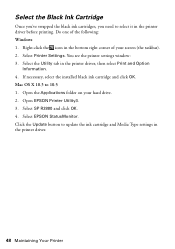
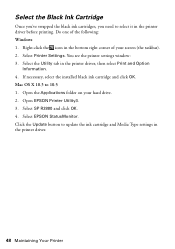
... the printer settings window: 3. Select the Utility tab in the printer driver, then select Print and Option
Information. 4. If necessary, select the installed black ink cartridge and click OK. Mac OS X 10.3 to 10.5 1. Open the Applications folder on your hard drive. 2. Open EPSON Printer Utility3. 3. Select SP R2880 and click OK. 4. Select EPSON StatusMonitor. Click the Update button to update the...
User's Guide - Page 49
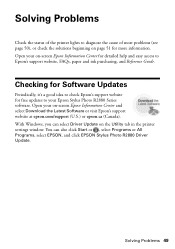
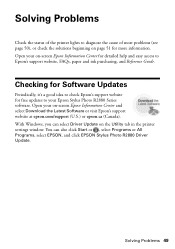
... a good idea to check Epson's support website for free updates to your Epson Stylus Photo R2880 Series software. Open your on-screen Epson Information Center and select Download the Latest Software or visit Epson's support website at epson.com/support (U.S.) or epson.ca (Canada). With Windows, you can select Driver Update on the Utility tab in the printer settings window. You can also click Start...
User's Guide - Page 52
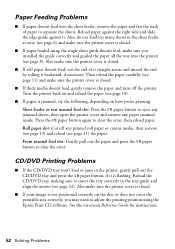
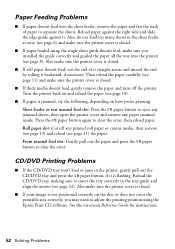
... (see page 32). Also make sure the printer cover is closed.
■ If your image is not positioned correctly on the disc or does not cover the printable area correctly, you may need to adjust the printing position using the Epson Print CD software. See the on-screen Reference Guide for instructions.
52 Solving Problems
