Epson 2200 - Stylus Photo Color Inkjet Printer driver and firmware
Drivers and firmware downloads for this Epson item

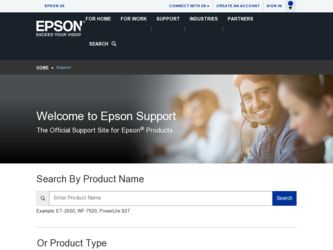
Related Epson 2200 Manual Pages
Download the free PDF manual for Epson 2200 and other Epson manuals at ManualOwl.com
User Manual (P.I.M Plug-in) - Page 2
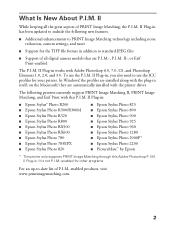
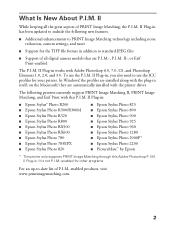
... In Windows®, the profiles are installed along with the plug-in itself; on the Macintosh,® they are automatically installed with the printer driver.
The following printers currently support PRINT Image Matching II, PRINT Image Matching, and Exif Print with this P.I.M. II Plug-in:
■ Epson Stylus® Photo R200 ■ Epson Stylus Photo R300/R300M ■ Epson Stylus Photo R320...
User Manual (P.I.M Plug-in) - Page 9
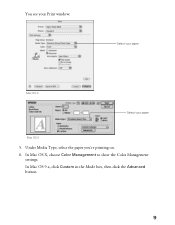
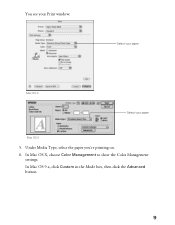
You see your Print window:
.
Select your paper
Mac OS X
Select your paper
Mac OS 9
5. Under Media Type, select the paper you're printing on. 6. In Mac OS X, choose Color Management to show the Color Management
settings. In Mac OS 9.x, click Custom in the Mode box, then click the Advanced button.
9
User Manual (P.I.M Plug-in) - Page 11
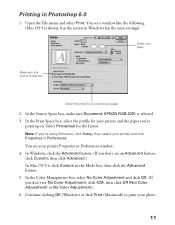
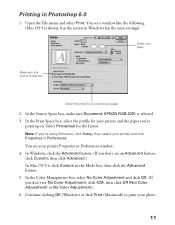
... File menu and select Print. You see a window like the following (Mac OS 9 is shown, but the screen in Windows has the same settings):
Select your paper
Make sure this source is selected
Select the profile for your printer and paper
2. In the Source Space box, make sure Document: EPSON RGB 2001 is selected. 3. In the...
Printer Basics - Page 3
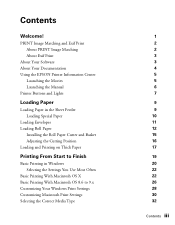
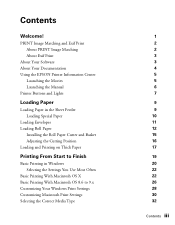
... EPSON Printer Information Center
Launching the Movies Launching the Manual Printer Buttons and Lights
Loading Paper
Loading Paper in the Sheet Feeder Loading Special Paper
Loading Envelopes Loading Roll Paper
Installing the Roll Paper Cutter and Basket Adjusting the Cutting Position Loading and Printing on Thick Paper
Printing From Start to Finish
Basic Printing in Windows Selecting the Settings...
Printer Basics - Page 4
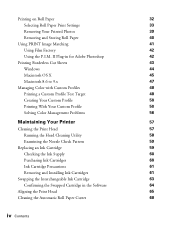
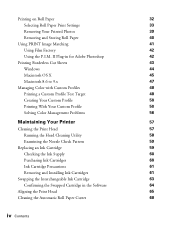
...
Selecting Roll Paper Print Settings
33
Removing Your Printed Photos
39
Removing and Storing Roll Paper
40
Using PRINT Image Matching
41
Using Film Factory
42
Using the P.I.M. II Plug-in for Adobe Photoshop
42
Printing Borderless Cut Sheets
43
Windows
44
Macintosh OS X
45
Macintosh 8.6 to 9.x
47
Managing Color with Custom Profiles
48...
Printer Basics - Page 5
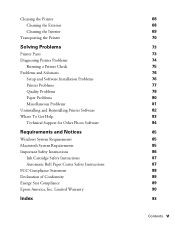
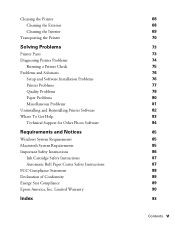
... Printer Problems
Running a Printer Check Problems and Solutions
Setup and Software Installation Problems Printer Problems Quality Problems Paper Problems Miscellaneous Problems Uninstalling and Reinstalling Printer Software Where To Get Help Technical Support for Other Photo Software
Requirements and Notices
Windows System Requirements Macintosh System Requirements Important Safety Instructions...
Printer Basics - Page 9
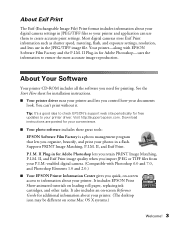
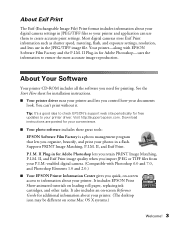
... sheet for installation instructions.
■ Your printer driver runs your printer and lets you control how your documents look. You can't print without it.
Tip: It's a good idea to check EPSON's support web site periodically for free updates to your printer driver. Visit http://support.epson.com. Download instructions are posted for your convenience.
■ Your photo software includes these...
Printer Basics - Page 10
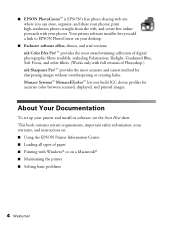
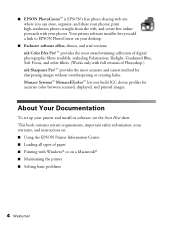
...8482; lets you build ICC device profiles for accurate color between scanned, displayed, and printed images.
About Your Documentation
To set up your printer and install its software, see the Start Here sheet. This book contains system requirements, important safety information, your warranty, and instructions on: ■ Using the EPSON Printer Information Center ■ Loading all types of paper...
Printer Basics - Page 48
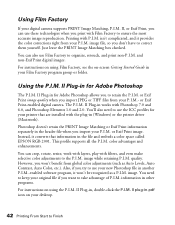
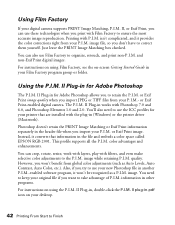
... are installed with the plug-in (Windows) or the printer driver (Macintosh).
Photoshop doesn't retain the PRINT Image Matching or Exif Print information separately in the header file when you import your P.I.M. or Exif Print image. Instead, it converts that information in the file and embeds a color space called EPSON RGB 2001. This profile supports all the P.I.M. color...
Printer Basics - Page 70
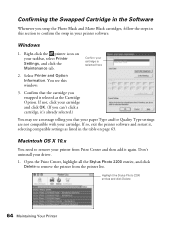
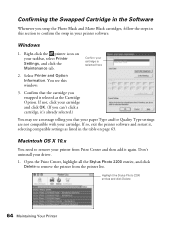
... the printer software and restart it, selecting compatible settings as listed in the table on page 63.
Macintosh OS X 10.x
You need to remove your printer from Print Center and then add it again. Don't uninstall your driver.
1. Open the Print Center, highlight all the Stylus Photo 2200 entries, and click Delete to remove the printer from the printer list...
Printer Basics - Page 79
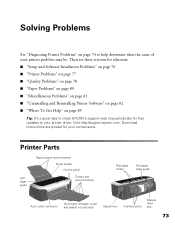
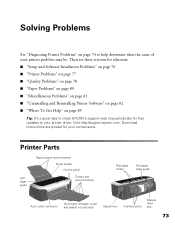
... "Uninstalling and Reinstalling Printer Software" on page 82 ■ "Where To Get Help" on page 83
Tip: It's a good idea to check EPSON's support web site periodically for free updates to your printer driver. Visit http://support.epson.com. Download instructions are posted for your convenience.
Printer Parts
Left edge guide
Paper support and extension
Sheet feeder Control panel
Output tray and...
Printer Basics - Page 82
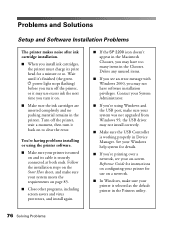
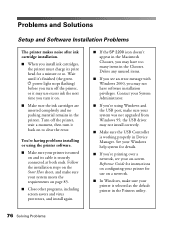
... the USB port, make sure your system was not upgraded from Windows 95; the USB driver may not install correctly.
■ Make sure the USB Controller is working properly in Device Manager. See your Windows help system for details.
■ If you're printing over a network, see your on-screen Reference Guide for instructions on configuring your printer for use on a network.
■ In Windows, make...
Printer Basics - Page 83
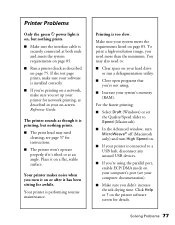
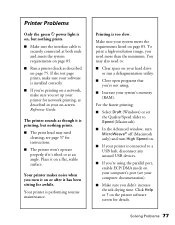
... your system's memory (RAM).
For the fastest printing:
■ Select Draft (Windows) or set the Quality/Speed slider to Speed (Macintosh).
■ In the Advanced window, turn MicroWeave® off (Macintosh only) and turn High Speed on.
■ If your printer is connected to a USB hub, disconnect any unused USB devices.
■ If you're using the parallel port, enable...
Printer Basics - Page 88
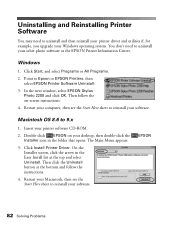
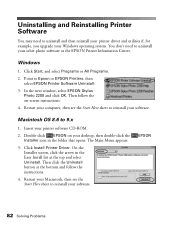
... window, select EPSON Stylus Photo 2200 and click OK. Then follow the on-screen instructions.
4. Restart your computer, then see the Start Here sheet to reinstall your software.
Macintosh OS 8.6 to 9.x
1. Insert your printer software CD-ROM.
2. Double-click EPSON on your desktop, then double-click the Installer icon in the folder that opens. The Main Menu appears.
3. Click Install Printer Driver...
Printer Basics - Page 89
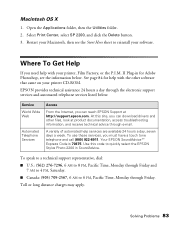
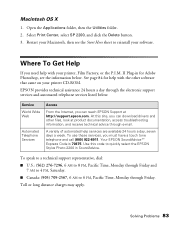
... help with the other software that came on your printer CD-ROM.
EPSON provides technical assistance 24 hours a day through the electronic support services and automated telephone services listed below:
Service World Wide Web
Automated Telephone Services
Access
From the Internet, you can reach EPSON Support at http://support.epson.com. At this site, you can download drivers and other files, look...
Printer Basics - Page 91
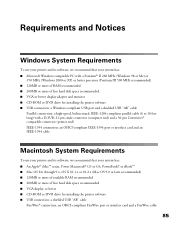
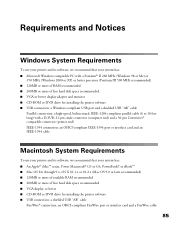
... III 500 MHz recommended) ■ 128MB or more of RAM recommended ■ 200MB or more of free hard disk space recommended ■ VGA or better display adapter and monitor ■ CD-ROM or DVD drive for installing the printer software ■ USB connection: a Windows-compliant USB port and a shielded USB "AB" cable
Parallel connection: a high-speed, bidirectional, IEEE-1284 compliant parallel...
Read This First (Epson StylusRIP Professional 2.0 Software) - Page 1
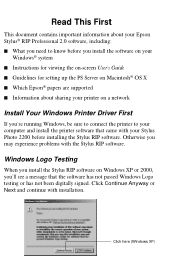
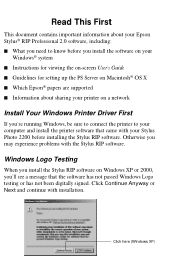
...'s Guide ■ Guidelines for setting up the PS Server on Macintosh® OS X ■ Which Epson® papers are supported ■ Information about sharing your printer on a network
Install Your Windows Printer Driver First
If you're running Windows, be sure to connect the printer to your computer and install the printer software that came with your Stylus Photo 2200 before installing the...
Start Here Card - Page 5
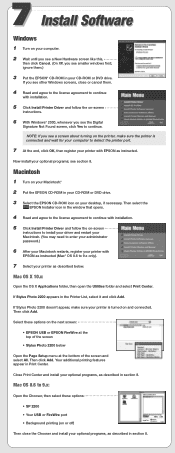
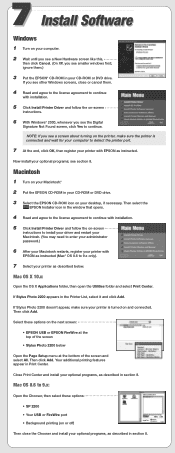
...
instructions to install your driver and restart your Macintosh. (You may need to enter your administrator password.)
6 After your Macintosh restarts, register your printer with
EPSON as instructed (Mac® OS 8.6 to 9.x only).
7 Select your printer as described below.
Mac OS X 10.x:
Open the OS X Applications folder, then open the Utilities folder and select Print Center.
If Stylus Photo 2200...
Start Here Card - Page 6
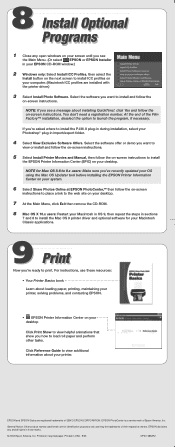
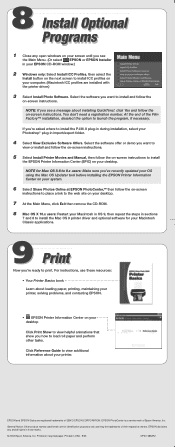
... Share Photos Online at EPSON PhotoCenter,SM then follow the on-screen
instructions to place a link to the web site on your desktop.
7 At the Main Menu, click Exit then remove the CD-ROM.
8 Mac OS X 10.x users: Restart your Macintosh in OS 9, then repeat the steps in sections
7 and 8 to install the Mac OS 9 printer driver and optional software for...
User Manual (Epson StylusRIP Professional Software) - Page 9


..., make sure your system meets the minimum hardware and software requirements listed above, and install any necessary fonts and printer drivers in your PC. See your font installation software and printer user's guides for more details. Note: Read the "README" file provided on the StylusRIP Professional CDROM before setting up StylusRIP Professional. The README file contains some important...
