Epson R200 - Stylus Photo Color Inkjet Printer driver and firmware
Drivers and firmware downloads for this Epson item

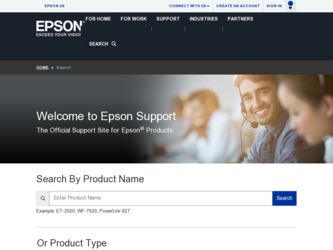
Related Epson R200 Manual Pages
Download the free PDF manual for Epson R200 and other Epson manuals at ManualOwl.com
User Manual (P.I.M Plug-in) - Page 1
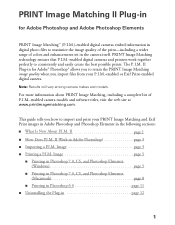
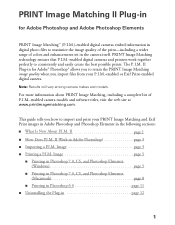
... Adobe Photoshop Elements
PRINT Image Matching™ (P.I.M.)-enabled digital cameras embed information in digital photo files to maximize the image quality of the print-including a wider range of colors and enhancements set in the camera itself. PRINT Image Matching technology ensures that P.I.M.-enabled digital cameras and printers work together perfectly to consistently and easily create the...
User Manual (P.I.M Plug-in) - Page 2
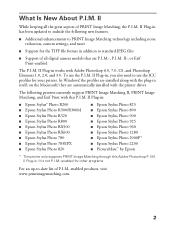
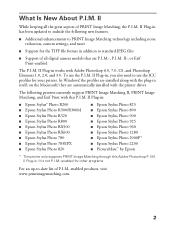
... In Windows®, the profiles are installed along with the plug-in itself; on the Macintosh,® they are automatically installed with the printer driver.
The following printers currently support PRINT Image Matching II, PRINT Image Matching, and Exif Print with this P.I.M. II Plug-in:
■ Epson Stylus® Photo R200 ■ Epson Stylus Photo R300/R300M ■ Epson Stylus Photo R320...
User Manual (P.I.M Plug-in) - Page 3
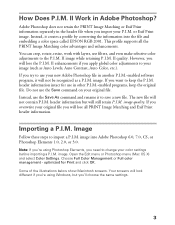
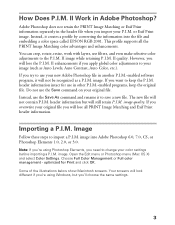
...the information into the file and embedding a color space called EPSON RGB 2001. This profile supports all the PRINT Image Matching color advantages and enhancements. You can crop, rotate...need to change your color settings before importing a P.I.M. image. Open the Edit menu or Photoshop menu (Mac OS X) and select Color Settings. Choose Full Color Management or Full color management - optimized for ...
User Manual (P.I.M Plug-in) - Page 9
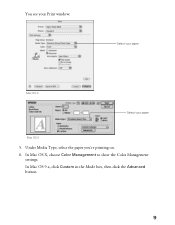
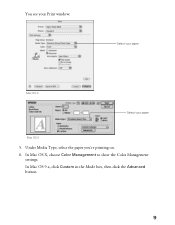
You see your Print window:
.
Select your paper
Mac OS X
Select your paper
Mac OS 9
5. Under Media Type, select the paper you're printing on. 6. In Mac OS X, choose Color Management to show the Color Management
settings. In Mac OS 9.x, click Custom in the Mode box, then click the Advanced button.
9
User Manual (P.I.M Plug-in) - Page 11
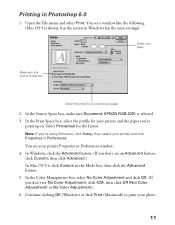
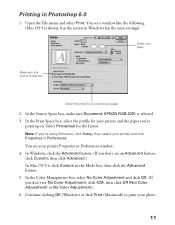
... File menu and select Print. You see a window like the following (Mac OS 9 is shown, but the screen in Windows has the same settings):
Select your paper
Make sure this source is selected
Select the profile for your printer and paper
2. In the Source Space box, make sure Document: EPSON RGB 2001 is selected. 3. In the...
Product Information Guide - Page 3
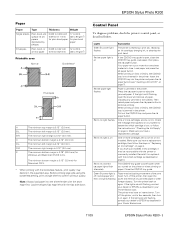
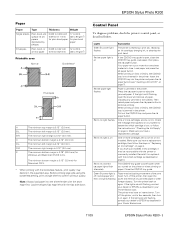
... on again. If the lights are still flashing, contact your dealer or EPSON as described in your Printer Basics book. The printer may have an internal error. Turn off the printer, wait a few seconds, then turn it on again. If the lights are still flashing, contact your dealer or EPSON as described in your Printer Basics book.
11/03
EPSON Stylus Photo R200 - 3
Start Here Card - Page 4
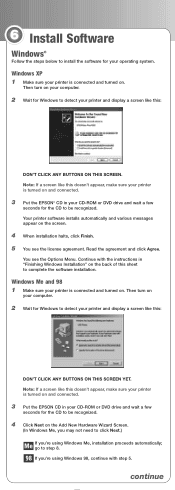
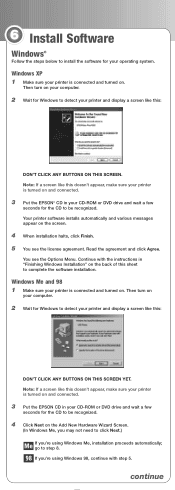
... for Windows to detect your printer and display a screen like this:
DON'T CLICK ANY BUTTONS ON THIS SCREEN. Note: If a screen like this doesn't appear, make sure your printer is turned on and connected.
3 Put the EPSON® CD in your CD-ROM or DVD drive and wait a few
seconds for the CD to be recognized. Your printer software installs...
Start Here Card - Page 5
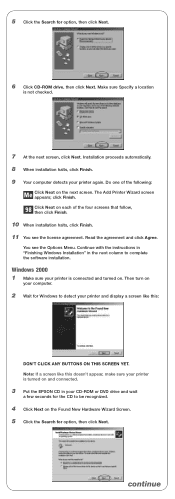
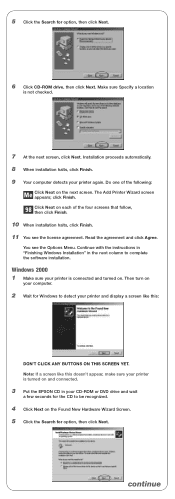
... complete the software installation.
Windows 2000 1 Make sure your printer is connected and turned on. Then turn on
your computer.
2 Wait for Windows to detect your printer and display a screen like this:
DON'T CLICK ANY BUTTONS ON THIS SCREEN YET. Note: If a screen like this doesn't appear, make sure your printer is turned on and connected.
3 Put the EPSON CD...
Start Here Card - Page 6
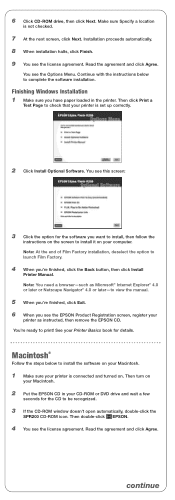
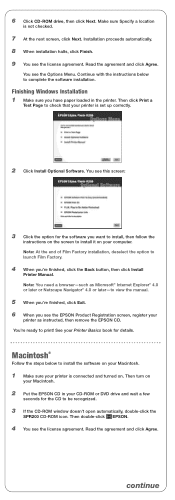
... to complete the software installation.
Finishing Windows Installation 1 Make sure you have paper loaded in the printer. Then click Print a
Test Page to check that your printer is set up correctly.
2 Click Install Optional Software. You see this screen:
3 Click the option for the software you want to install, then follow the
instructions on the screen to install it on your computer. Note: At the...
Start Here Card - Page 7
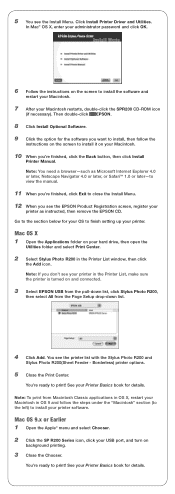
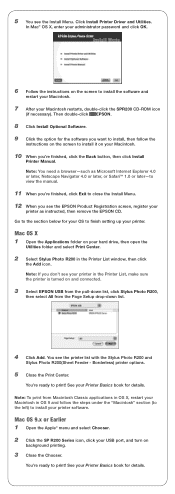
... to finish setting up your printer.
Mac OS X 1 Open the Applications folder on your hard drive, then open the
Utilities folder and select Print Center.
2 Select Stylus Photo R200 in the Printer List window, then click
the Add icon. Note: If you don't see your printer in the Printer List, make sure the printer is turned on and connected.
3 Select EPSON USB from the...
Start Here Card - Page 8
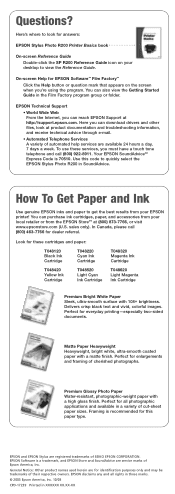
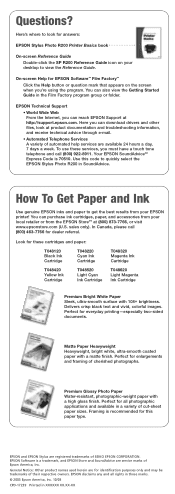
... to look for answers:
EPSON Stylus Photo R200 Printer Basics book
On-screen Reference Guide Double-click the SP R200 Reference Guide icon on your desktop to view the Reference Guide.
On-screen Help for EPSON Software™ Film Factory™ Click the Help button or question mark that appears on the screen when you're using the program. You can also view...
Printer Basics - Page 5
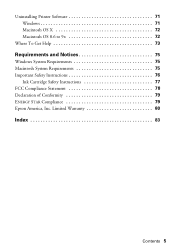
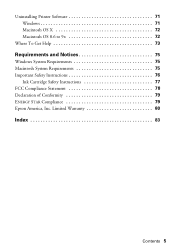
Uninstalling Printer Software 71 Windows 71 Macintosh OS X 72 Macintosh OS 8.6 to 9x 72
Where To Get Help 73
Requirements and Notices 75
Windows System Requirements 75 Macintosh System Requirements 75 Important Safety Instructions 76
Ink Cartridge Safety Instructions 77 FCC Compliance Statement 78 Declaration of Conformity 79 ENERGY STAR Compliance 79 Epson America, Inc. Limited ...
Printer Basics - Page 9
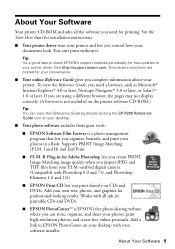
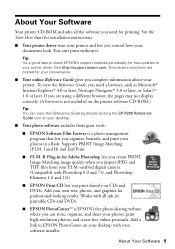
... CD-ROM includes all the software you need for printing. See the Start Here sheet for installation instructions.
■ Your printer driver runs your printer and lets you control how your documents look. You can't print without it.
Tip: It's a good idea to check EPSON's support website periodically for free updates to your printer driver. Visit http://support.epson.com. Download instructions are...
Printer Basics - Page 10
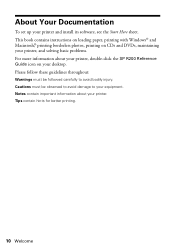
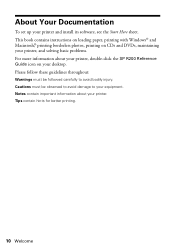
...
To set up your printer and install its software, see the Start Here sheet. This book contains instructions on loading paper, printing with Windows® and Macintosh,® printing borderless photos, printing on CDs and DVDs, maintaining your printer, and solving basic problems. For more information about your printer, double-click the SP R200 Reference Guide icon on your desktop. Please...
Printer Basics - Page 65
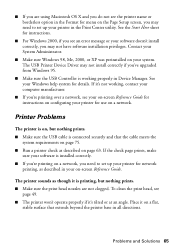
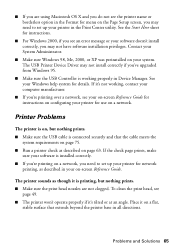
...set up your printer in the Print Center utility. See the Start Here sheet for instructions.
■ For Windows 2000, if you see an error message or your software doesn't install correctly, you may not have software installation privileges. Contact your System Administrator.
■ Make sure Windows 98, Me, 2000, or XP was preinstalled on your system. The USB Printer Device Driver may not install...
Printer Basics - Page 71
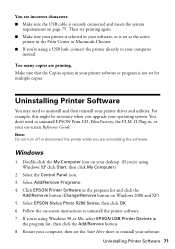
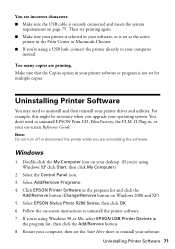
... Select the Control Panel icon. 3. Select Add/Remove Programs. 4. Click EPSON Printer Software in the program list and click the
Add/Remove button (Change/Remove button on Windows 2000 and XP). 5. Select EPSON Stylus Photo R200 Series, then click OK. 6. Follow the on-screen instructions to uninstall the printer software. 7. If you're using Windows 98 or Me, select EPSON USB Printer Devices in
the...
Printer Basics - Page 72
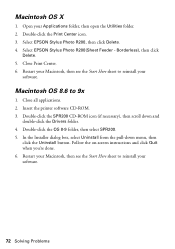
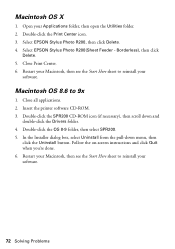
.... 4. Select EPSON Stylus Photo R200(Sheet Feeder - Borderless), then click
Delete. 5. Close Print Center. 6. Restart your Macintosh, then see the Start Here sheet to reinstall your
software.
Macintosh OS 8.6 to 9x
1. Close all applications. 2. Insert the printer software CD-ROM. 3. Double-click the SPR200 CD-ROM icon (if necessary), then scroll down and
double-click the Drivers folder. 4. Double...
Printer Basics - Page 75
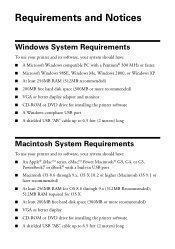
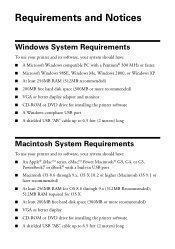
... faster. ■ Microsoft Windows 98SE, Windows Me, Windows 2000, or Windows XP ■ At least 256MB RAM (512MB recommended) ■ 200MB free hard disk space (300MB or more recommended) ■ VGA or better display adapter and monitor ■ CD-ROM or DVD drive for installing the printer software ■ A Windows-compliant USB port ■ A shielded USB "AB" cable up to 6.5 feet (2 meters...
Printer Basics - Page 84
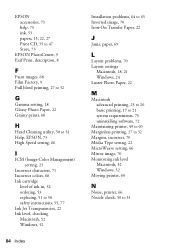
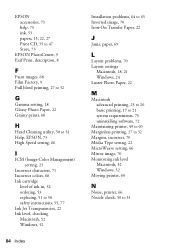
... Macintosh, 52 Windows, 52
84 Index
Installation problems, 64 to 65 Inverted image, 70 Iron-On Transfer Paper, 22
J
Jams, paper, 69
L
Layout problems, 70 Layout settings
Macintosh, 18, 21 Windows, 24 Luster Photo Paper, 22
M
Macintosh advanced printing, 25 to 26 basic printing, 17 to 21 system requirements, 75 uninstalling software, 72
Maintaining printer, 49 to...
Printer Basics - Page 85
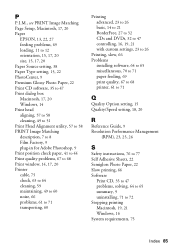
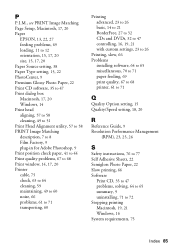
..., 32 to 47 controlling, 16, 19, 21 with custom settings, 23 to 26
Printing, slow, 66 Problems
installing software, 64 to 65 miscellaneous, 70 to 71 paper feeding, 69 print quality, 67 to 68 printer, 61 to 71
Q
Quality Option setting, 15 Quality/Speed setting, 18, 20
R
Reference Guide, 9 Resolution Performance Management
(RPM), 23, 25, 26
S
Safety instructions, 76 to...
