Epson R220 - Stylus Photo Color Inkjet Printer driver and firmware
Drivers and firmware downloads for this Epson item

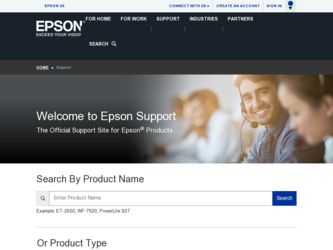
Related Epson R220 Manual Pages
Download the free PDF manual for Epson R220 and other Epson manuals at ManualOwl.com
Printer Basics - Page 3
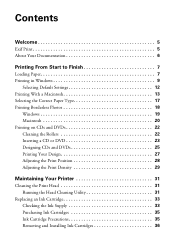
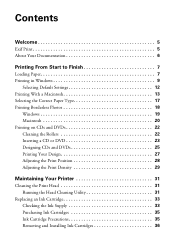
...
Loading Paper 7 Printing in Windows 9
Selecting Default Settings 12 Printing With a Macintosh 13 Selecting the Correct Paper Type 17 Printing Borderless Photos 18
Windows ...Printer 31
Cleaning the Print Head 31 Running the Head Cleaning Utility 31
Replacing an Ink Cartridge 33 Checking the Ink Supply 33 Purchasing Ink Cartridges 35 Ink Cartridge Precautions 35 Removing and Installing...
Printer Basics - Page 4
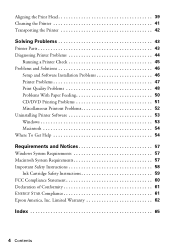
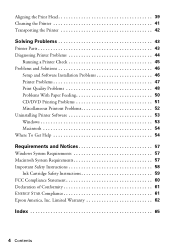
... Printer 41 Transporting the Printer 42
Solving Problems 43
Printer Parts 43 Diagnosing Printer Problems 44
Running a Printer Check 45 Problems and Solutions 46
Setup and Software Installation Problems 46 Printer Problems 47 Print Quality Problems 48 Problems With Paper Feeding 50 CD/DVD Printing Problems 51 Miscellaneous Printout Problems 52 Uninstalling Printer Software 53 Windows...
Printer Basics - Page 6
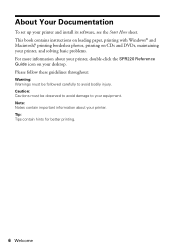
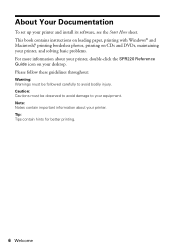
...
To set up your printer and install its software, see the Start Here sheet. This book contains instructions on loading paper, printing with Windows® and Macintosh,® printing borderless photos, printing on CDs and DVDs, maintaining your printer, and solving basic problems. For more information about your printer, double-click the SPR220 Reference Guide icon on your desktop. Please...
Printer Basics - Page 9
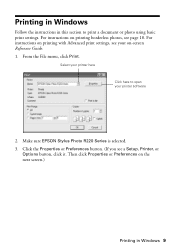
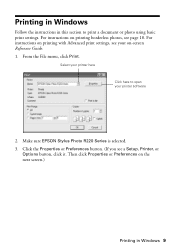
... Windows
Follow the instructions in this section to print a document or photo using basic print settings. For instructions on printing borderless photos, see page 18. For instructions on printing with Advanced print settings, see your on-screen Reference Guide. 1. From the File menu, click Print.
Select your printer here Click here to open your printer software
2. Make sure EPSON Stylus Photo R220...
Printer Basics - Page 46
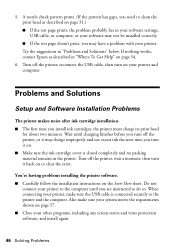
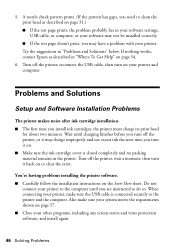
..." below. If nothing works, contact Epson as described in "Where To Get Help" on page 54.
6. Turn off the printer, reconnect the USB cable, then turn on your printer and computer.
Problems and Solutions
Setup and Software Installation Problems
The printer makes noise after ink cartridge installation. ■ The first time you install ink cartridges, the printer must charge its print head
for...
Printer Basics - Page 47
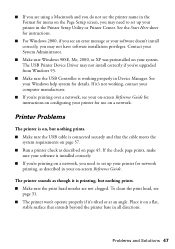
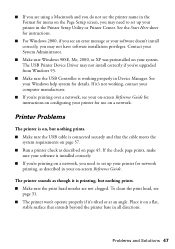
... set up your printer in the Printer Setup Utility or Printer Center. See the Start Here sheet for instructions.
■ For Windows 2000, if you see an error message or your software doesn't install correctly, you may not have software installation privileges. Contact your System Administrator.
■ Make sure Windows 98SE, Me, 2000, or XP was preinstalled on your system. The USB Printer Device...
Printer Basics - Page 50
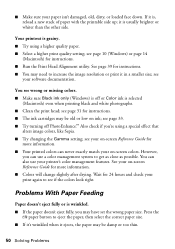
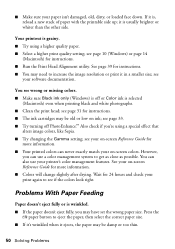
... setting; see page 10 (Windows) or page 14
(Macintosh) for instructions. ■ Run the Print Head Alignment utility. See page 39 for instructions. ■ You may need to increase the image resolution or print it in a smaller size; see
your software documentation.
You see wrong or missing colors. ■ Make sure Black ink only (Windows) is off or Color...
Printer Basics - Page 52
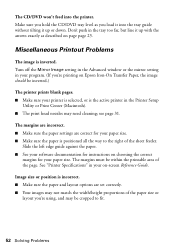
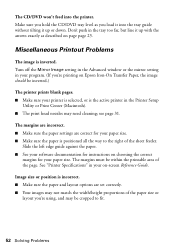
... inverted. Turn off the Mirror Image setting in the Advanced window or the mirror setting in your program. (If you're printing on Epson Iron-On Transfer Paper, the image should be inverted.)
The printer prints blank pages. ■ Make sure your printer is selected, or is the active printer in the Printer Setup
Utility or Print Center (Macintosh...
Printer Basics - Page 53
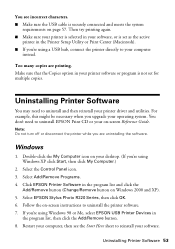
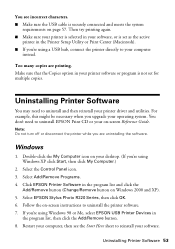
... Select the Control Panel icon. 3. Select Add/Remove Programs. 4. Click EPSON Printer Software in the program list and click the
Add/Remove button (Change/Remove button on Windows 2000 and XP). 5. Select EPSON Stylus Photo R220 Series, then click OK. 6. Follow the on-screen instructions to uninstall the printer software. 7. If you're using Windows 98 or Me, select EPSON USB Printer Devices in
the...
Printer Basics - Page 54
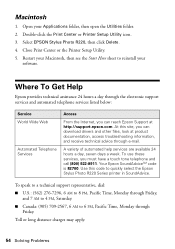
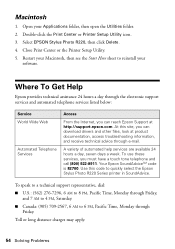
...Center or Printer Setup Utility icon. 3. Select EPSON Stylus Photo R220, then click Delete. 4. Close Print Center or the Printer Setup Utility. 5. Restart your Macintosh, then see the Start Here sheet to reinstall your
software.
Where To Get Help
Epson provides technical assistance 24 hours a day through the electronic support services and automated telephone services listed below:
Service World...
Printer Basics - Page 57
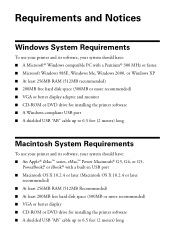
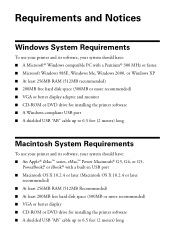
... faster. ■ Microsoft Windows 98SE, Windows Me, Windows 2000, or Windows XP ■ At least 256MB RAM (512MB recommended) ■ 200MB free hard disk space (300MB or more recommended) ■ VGA or better display adapter and monitor ■ CD-ROM or DVD drive for installing the printer software ■ A Windows-compliant USB port ■ A shielded USB "AB" cable up to 6.5 feet (2 meters...
Printer Basics - Page 63
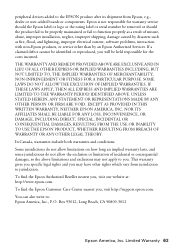
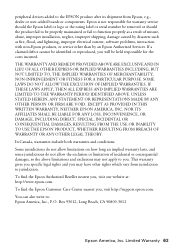
... its shipment from Epson, e.g., dealer or user-added boards or components. Epson is not responsible for warranty service should the Epson label or logo or the rating label or serial number be removed or should the product fail to be properly maintained or fail to function properly as a result of misuse, abuse, improper installation, neglect, improper shipping...
Printer Basics - Page 66
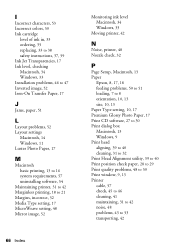
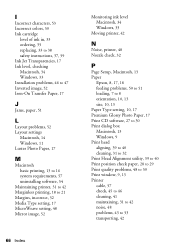
...
66 Index
Monitoring ink level Macintosh, 34 Windows, 33
Moving printer, 42
N
Noise, printer, 48 Nozzle check, 32
P
Page Setup, Macintosh, 13 Paper
Epson, 8, 17, 18 feeding problems, 50 to 51 loading, 7 to 8 orientation, 10, 13 size, 10, 13 Paper Type setting, 10, 17 Premium Glossy Photo Paper, 17 Print CD software, 27 to 30 Print dialog box Macintosh...
Printer Basics - Page 67
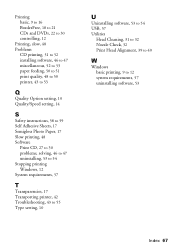
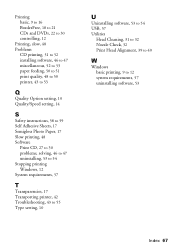
... controlling, 12
Printing, slow, 48 Problems
CD printing, 51 to 52 installing software, 46 to 47 miscellaneous, 52 to 53 paper feeding, 50 to 51 print quality, 48 to 50 printer, 43 to 53
Q
Quality Option setting, 10 Quality/Speed setting, 14
S
Safety instructions, 58 to 59 Self Adhesive Sheets, 17 Semigloss Photo Paper, 17 Slow printing, 48 Software...
Product Brochure - Page 2
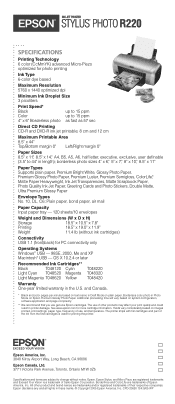
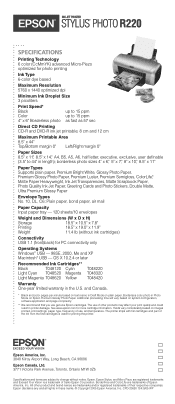
INK JET PRINTER
STYLUS® PHOTO R220
SPECIFICATIONS
Printing Technology 6 color (CcMmYK) advanced Micro-Piezo optimized for photo printing
Ink Type 6-color dye based
Maximum Resolution 5760 x 1440 optimized dpi
Minimum Ink Droplet Size 3 picoliters
Print Speed* Black Color 4" x 6" Borderless photo
up to 15 ppm up to 15 ppm as fast as 57 sec
Direct CD Printing CD-R and DVD-R ink...
Product Information Guide - Page 3
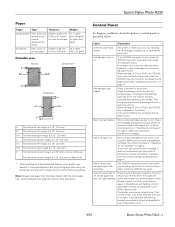
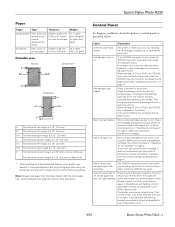
... printer back on again. If the lights are still flashing, contact your dealer or Epson as described in your Printer Basics book. The printer may have an internal error. Turn off the printer, wait a few seconds, then turn it on again. If the lights are still flashing, contact your dealer or Epson as described in your Printer Basics book.
6/05
Epson Stylus Photo R220...
Product Information Guide - Page 4
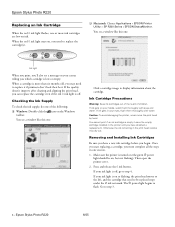
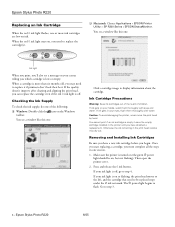
Epson Stylus Photo R220
Replacing an Ink Cartridge
When the red H ink light flashes, one or more ink cartridges are low on ink. When the red H ink light stays on, you need to replace the cartridge(s).
❏ Macintosh: Choose Applications > EPSON Printer Utility > SP R200 Series > EPSON StatusMonitor.
You see a window like this one:
Ink light
When you print, you...
Start Here Card - Page 5
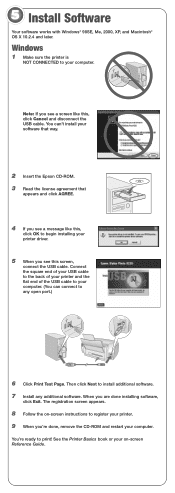
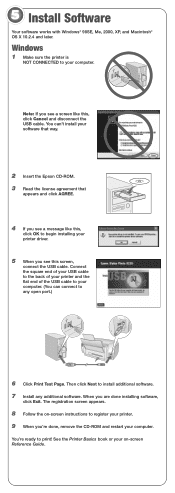
... later.
Windows
1 Make sure the printer is
NOT CONNECTED to your computer.
Note: If you see a screen like this, click Cancel and disconnect the USB cable. You can't install your software that way.
2 Insert the Epson CD-ROM. 3 Read the license agreement that
appears and click AGREE.
4 If you see a message like this,
click OK to begin installing your printer driver.
5 When...
Start Here Card - Page 6
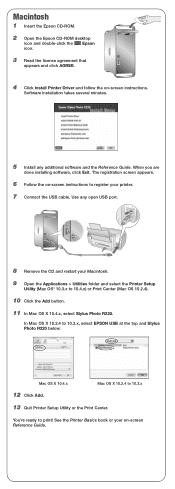
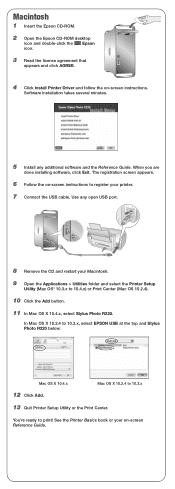
... instructions to register your printer.
7 Connect the USB cable. Use any open USB port.
8 Remove the CD and restart your Macintosh.
9 Open the Applications > Utilities folder and select the Printer Setup
Utility (Mac OS® 10.3.x to 10.4.x) or Print Center (Mac OS 10.2.4).
10 Click the Add button.
11 In Mac OS X 10.4.x, select Stylus Photo R220.
In Mac OS X 10.2.4 to 10.3.x, select EPSON USB...
Start Here Card - Page 7
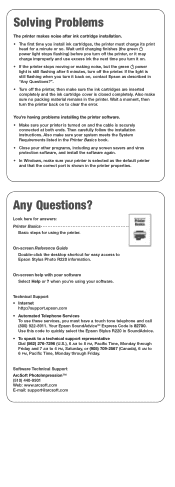
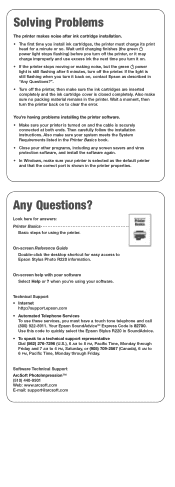
... protection software, and install the software again. • In Windows, make sure your printer is selected as the default printer and that the correct port is shown in the printer properties.
Any Questions?
Look here for answers: Printer Basics
Basic steps for using the printer.
On-screen Reference Guide Double-click the desktop shortcut for easy access to Epson Stylus Photo R220 information...
