Epson R800 - Stylus Photo Color Inkjet Printer driver and firmware
Drivers and firmware downloads for this Epson item

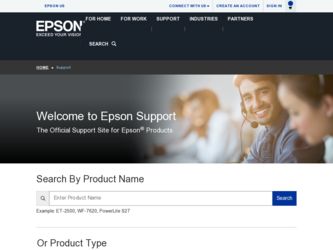
Related Epson R800 Manual Pages
Download the free PDF manual for Epson R800 and other Epson manuals at ManualOwl.com
User Manual (P.I.M Plug-in) - Page 1
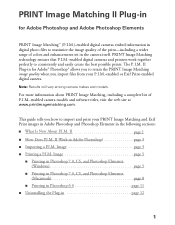
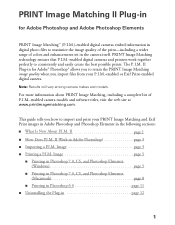
... Adobe Photoshop Elements
PRINT Image Matching™ (P.I.M.)-enabled digital cameras embed information in digital photo files to maximize the image quality of the print-including a wider range of colors and enhancements set in the camera itself. PRINT Image Matching technology ensures that P.I.M.-enabled digital cameras and printers work together perfectly to consistently and easily create the...
User Manual (P.I.M Plug-in) - Page 2
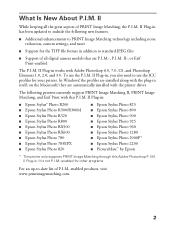
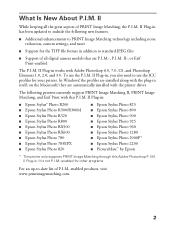
... installed with the printer driver.
The following printers currently support PRINT Image Matching II, PRINT Image Matching, and Exif Print with this P.I.M. II Plug-in:
■ Epson Stylus® Photo R200 ■ Epson Stylus Photo R300/R300M ■ Epson Stylus Photo R320 ■ Epson Stylus Photo R800 ■ Epson Stylus Photo RX500 ■ Epson Stylus Photo RX600 ■ Epson Stylus...
User Manual (P.I.M Plug-in) - Page 3
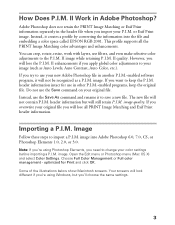
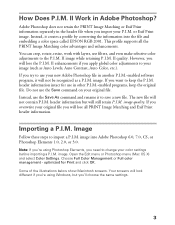
...the information into the file and embedding a color space called EPSON RGB 2001. This profile supports all the PRINT Image Matching color advantages and enhancements. You can crop, rotate...need to change your color settings before importing a P.I.M. image. Open the Edit menu or Photoshop menu (Mac OS X) and select Color Settings. Choose Full Color Management or Full color management - optimized for ...
User Manual (P.I.M Plug-in) - Page 9
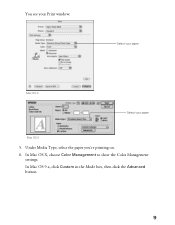
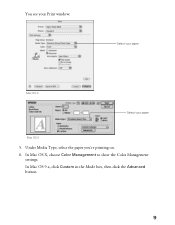
You see your Print window:
.
Select your paper
Mac OS X
Select your paper
Mac OS 9
5. Under Media Type, select the paper you're printing on. 6. In Mac OS X, choose Color Management to show the Color Management
settings. In Mac OS 9.x, click Custom in the Mode box, then click the Advanced button.
9
User Manual (P.I.M Plug-in) - Page 11
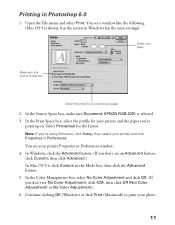
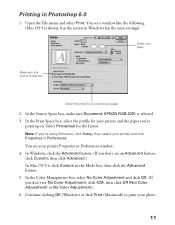
... File menu and select Print. You see a window like the following (Mac OS 9 is shown, but the screen in Windows has the same settings):
Select your paper
Make sure this source is selected
Select the profile for your printer and paper
2. In the Source Space box, make sure Document: EPSON RGB 2001 is selected. 3. In the...
Start Here Card - Page 4
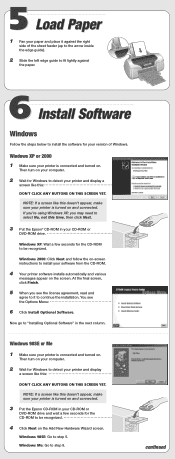
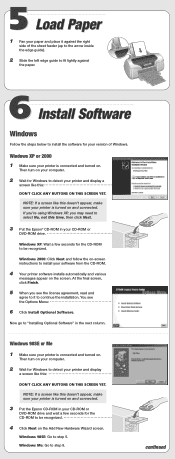
... No, not this time, then click Next.
3 Put the Epson® CD-ROM in your CD-ROM or
DVD-ROM drive.
Windows XP: Wait a few seconds for the CD-ROM to be recognized.
Windows 2000: Click Next and follow the on-screen instructions to install your software from the CD-ROM.
4 Your printer software installs automatically and various
messages appear on the screen. At the...
Start Here Card - Page 5
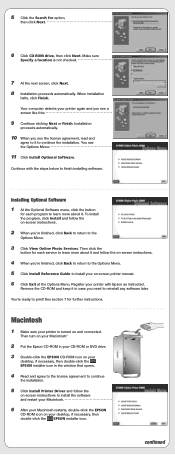
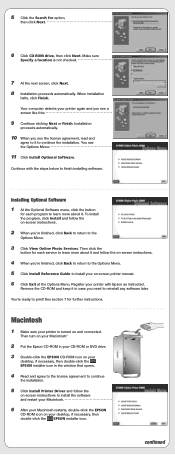
... Macintosh®.
2 Put the Epson CD-ROM in your CD-ROM or DVD drive. 3 Double-click the EPSON CD-ROM icon on your
desktop, if necessary, then double-click the EPSON installer icon in the window that opens.
4 Read and agree to the license agreement to continue
the installation.
5 Click Install Printer Driver and follow the
on-screen instructions to install the software and restart your Macintosh...
Start Here Card - Page 6
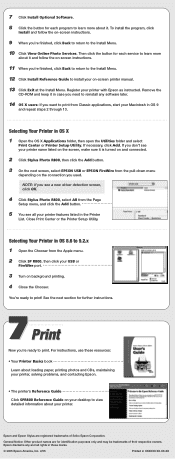
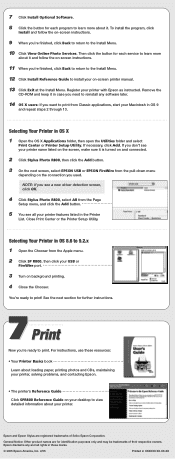
... driver detection screen, click OK.
4 Click Stylus Photo R800, select All from the Page
Setup menu, and click the Add button.
5 You see all your printer features listed in the Printer
List. Close Print Center or the Printer Setup Utility.
Selecting Your Printer in OS 8.6 to 9.2.x 1 Open the Chooser from the Apple menu. 2 Click SP R800, then click your USB or
FireWire port...
User's Guide - Page 5
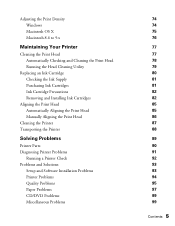
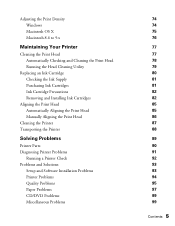
... Ink Cartridges
Aligning the Print Head Automatically Aligning the Print Head Manually Aligning the Print Head
Cleaning the Printer Transporting the Printer
Solving Problems
Printer Parts Diagnosing Printer Problems
Running a Printer Check Problems and Solutions
Setup and Software Installation Problems Printer Problems Quality Problems Paper Problems CD/DVD Problems Miscellaneous Problems
74...
User's Guide - Page 9
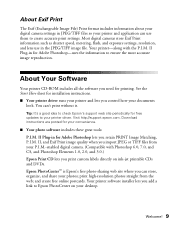
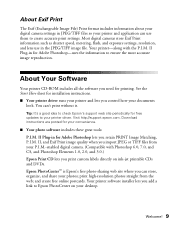
... for free updates to your printer driver. Visit http://support.epson.com. Download instructions are posted for your convenience.
■ Your photo software includes these great tools: P.I.M. II Plug-in for Adobe Photoshop lets you retain PRINT Image Matching, P.I.M. II, and Exif Print image quality when you import JPEG or TIFF files from your P.I.M.-enabled digital camera. (Compatible with...
User's Guide - Page 10
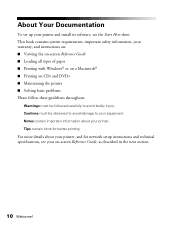
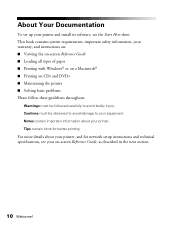
About Your Documentation
To set up your printer and install its software, see the Start Here sheet. This book contains system requirements, important safety information, your warranty, and instructions on: ■ Viewing the on-screen Reference Guide ■ Loading all types of paper ■ Printing with Windows® or on a Macintosh® ■ Printing on CDs and DVDs ■...
User's Guide - Page 42
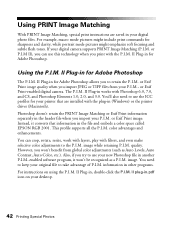
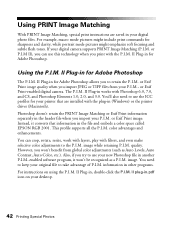
... are installed with the plug-in (Windows) or the printer driver (Macintosh). Photoshop doesn't retain the PRINT Image Matching or Exif Print information separately in the header file when you import your P.I.M. or Exif Print image. Instead, it converts that information in the file and embeds a color space called EPSON RGB 2001. This profile supports all the P.I.M. color...
User's Guide - Page 56
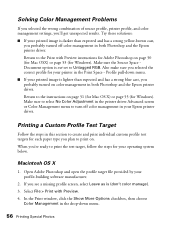
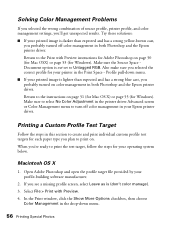
... a strong yellow-brown cast,
you probably turned off color management in both Photoshop and the Epson printer driver. Return to the Print with Preview instructions for Adobe Photoshop on page 50 (for Mac OSX) or page 53 (for Windows). Make sure the Source Space Document option is not set to Untagged RGB. Also make sure you selected the...
User's Guide - Page 89
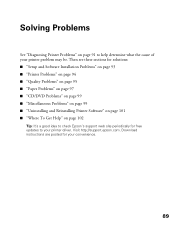
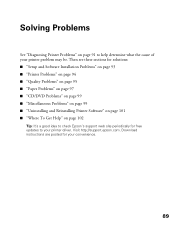
... of your printer problem may be. Then see these sections for solutions: ■ "Setup and Software Installation Problems" on page 93 ■ "Printer Problems" on...Printer Software" on page 101 ■ "Where To Get Help" on page 102
Tip: It's a good idea to check Epson's support web site periodically for free updates to your printer driver. Visit http://support.epson.com. Download instructions...
User's Guide - Page 93
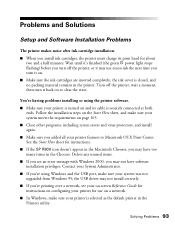
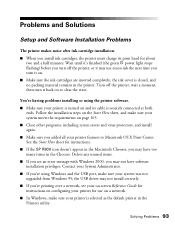
...see an error message with Windows 2000, you may not have software installation privileges. Contact your System Administrator. ■ If you're using Windows and the USB port, make sure your system was not upgraded from Windows 95; the USB driver may not install correctly. ■ If you're printing over a network, see your on-screen Reference Guide for instructions on configuring your printer for...
User's Guide - Page 94
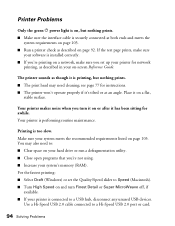
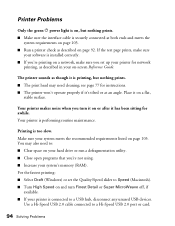
... system's memory (RAM). For the fastest printing: ■ Select Draft (Windows) or set the Quality/Speed slider to Speed (Macintosh). ■ Turn High Speed on and turn Finest Detail or Super MicroWeave off, if
available. ■ If your printer is connected to a USB hub, disconnect any unused USB devices.
Use a Hi-Speed USB 2.0 cable connected to a Hi-Speed USB 2.0 port or card.
94...
User's Guide - Page 101
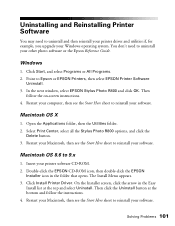
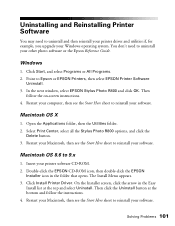
...then reinstall your printer driver and utilities if, for example, you upgrade your Windows operating system. You don't need to uninstall your other photo software or the Epson Reference Guide.
Windows
1. Click Start, and select Programs or All Programs. 2. Point to Epson or EPSON Printers, then select EPSON Printer Software
Uninstall. 3. In the next window, select EPSON Stylus Photo R800 and click...
User's Guide - Page 103
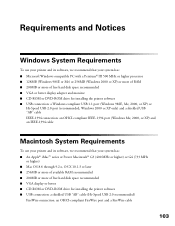
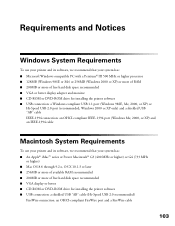
...; 200MB or more of free hard disk space recommended ■ VGA or better display adapter and monitor ■ CD-ROM or DVD-ROM drive for installing the printer software ■ USB connection: a Windows-compliant USB 1.1 port (Windows 98SE, Me, 2000, or XP) or
Hi-Speed USB 2.0 port (recommended; Windows 2000 or XP only) and a shielded USB "AB" cable IEEE-1394 connection: an OHCI-compliant IEEE...
User's Guide - Page 110
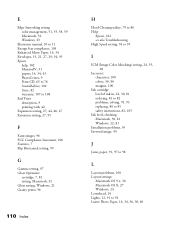
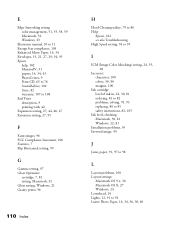
... replacing, 80 to 85 safety instructions, 82, 105
Ink level, checking Macintosh, 30, 81 Windows, 22, 81
Installation problems, 93 Inverted image, 99
J
Jams, paper, 91, 97 to 98
L
Layout problems, 100 Layout settings
Macintosh OS 9.x, 30 Macintosh OS X, 27 Windows, 24 Letterhead, 14 Lights, 12, 91 to 92 Luster Photo Paper, 14, 34, 36, 38...
User's Guide - Page 112
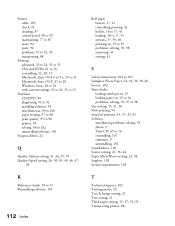
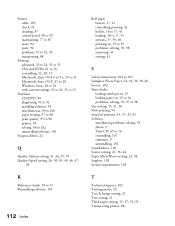
..., 41 storing, 41
S
Safety instructions, 104 to 105 Semigloss Photo Paper, 14, 34, 36, 38, 40 Service, 102 Sheet feeder
loading envelopes in, 15 loading paper in, 13 to 14 problems, solving, 91, 97 to 98 Size setting, 15, 21, 36 Slow printing, 94 Smeared printout, 15, 27, 32, 95 Software installation problems, solving, 93 photo, 9 Print CD, 65...
