Epson R380 - Stylus Photo Color Inkjet Printer driver and firmware
Drivers and firmware downloads for this Epson item

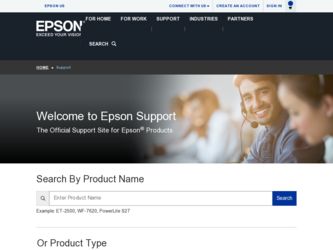
Related Epson R380 Manual Pages
Download the free PDF manual for Epson R380 and other Epson manuals at ManualOwl.com
Technical Brief (Ink Jet Printers) - Page 3
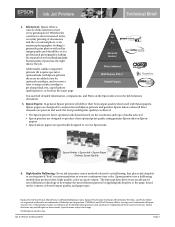
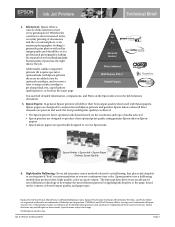
... as halftoning, that places ink droplets to create printed "dots" in various patterns so you see continuous tone color. Epson printers use a halftoning module that produces fast, high-quality, color-accurate output. The Epson printer drivers use an advanced error diffusion technology to determine the most efficient pattern for applying ink droplets to the page, based...
Printer Basics - Page 3
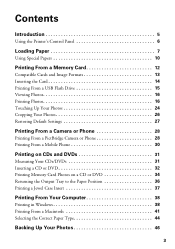
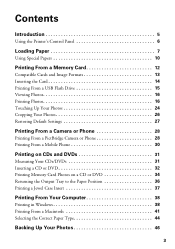
...Printer's Control Panel 6
Loading Paper 7
Using Special Papers 10
Printing From a Memory Card 12
Compatible Cards and Image Formats 13 Inserting the Card 14 Printing From a USB Flash Drive 15 Viewing Photos 16 Printing Photos 16 Touching Up Your Photos 24 Cropping Your Photos 26 Restoring Default Settings 27
Printing From a Camera or Phone 28
Printing From a PictBridge Camera or Phone...
Printer Basics - Page 5
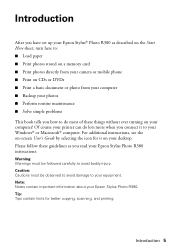
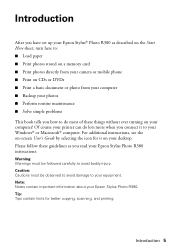
Introduction
After you have set up your Epson Stylus® Photo R380 as described on the Start Here sheet, turn here to: ■ Load paper ■ Print photos stored on a memory card ■ Print photos directly from your camera or mobile phone ■ Print on CDs or DVDs ■ Print a basic document or photo from your computer ■ Backup your photos ■ Perform routine maintenance ...
Printer Basics - Page 15
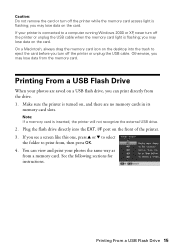
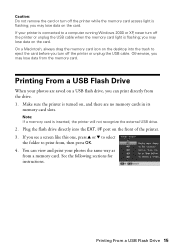
... unplug the USB cable when the memory card light is flashing; you may lose data on the card. On a Macintosh, always drag the memory card icon on the desktop into the trash to eject the card before you turn off the printer or unplug the USB cable. Otherwise, you may lose data from the memory card.
Printing From a USB Flash Drive
When your photos are saved on a USB flash drive, you can...
Printer Basics - Page 24
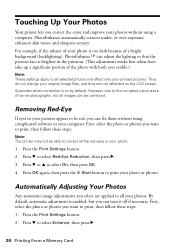
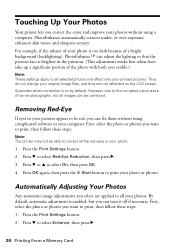
... to be red, you can fix them without using complicated software or your computer. First, select the photo or photos you want to print, then follow these steps:
Note: The printer may not be able to correct all the red eyes in your photo.
1. Press the Print Settings button. 2. Press d to select Red-Eye Reduction, then press...
Printer Basics - Page 31
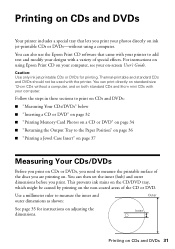
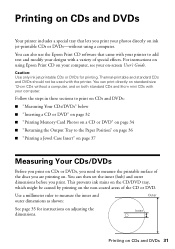
...photos directly on ink jet-printable CDs or DVDs-without using a computer.
You can also use the Epson Print CD software that came with your printer to add text and modify your designs with a variety of special effects. For instructions on using Epson Print CD on your computer, see your on-screen User's Guide...discs you are printing on. You can then set the inner (hub) and outer dimensions before you...
Printer Basics - Page 33
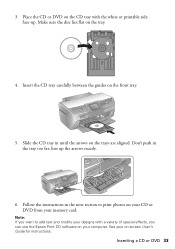
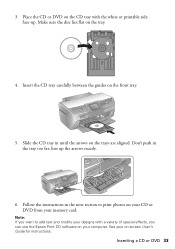
... on the tray.
4. Insert the CD tray carefully between the guides on the front tray.
5. Slide the CD tray in until ...instructions in the next section to print photos on your CD or DVD from your memory card.
Note: If you want to add text and modify your designs with a variety of special effects, you can use the Epson Print CD software on your computer. See your on-screen User's Guide for instructions...
Printer Basics - Page 38
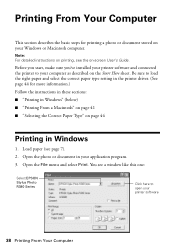
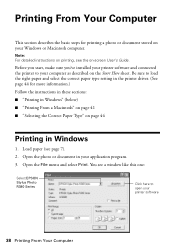
... on your Windows or Macintosh computer.
Note: For detailed instructions on printing, see the on-screen User's Guide.
Before you start, make sure you've installed your printer software and connected the printer to your computer as described on the Start Here sheet. Be sure to load the right paper and select the correct paper type setting in the printer driver. (See page...
Printer Basics - Page 39


4. Make sure EPSON Stylus Photo R380 Series is selected, then click the Preferences or Properties button.
(If you see a Setup, Printer, or Options button, click it. Then click Preferences or Properties on the next screen.)
5. On the Main tab, select the basic print settings:
Select the type of document you're printing (choose Photo or Best Photo for photos)
Click here...
Printer Basics - Page 41
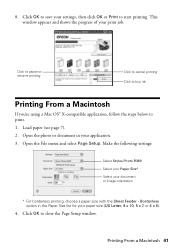
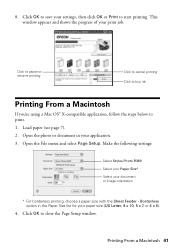
... buy ink
Printing From a Macintosh
If you're using a Mac OS® X-compatible application, follow the steps below to print. 1. Load paper (see page 7). 2. Open the photo or document in your application. 3. Open the File menu and select Page Setup. Make the following settings:
Select Stylus Photo R380 Select your Paper Size* Select your document or image orientation...
Printer Basics - Page 42
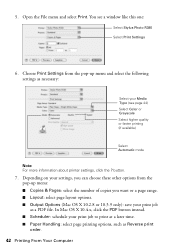
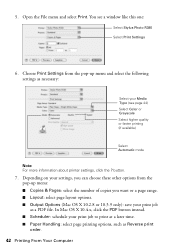
.... You see a window like this one:
Select Stylus Photo R380 Select Print Settings
6. Choose Print Settings from the pop-up menu and select the following settings as necessary:
Select your Media Type (see page 44) Select Color or Grayscale Select higher quality or faster printing (if available)
Select Automatic mode
Note: For more information about printer settings, click the ? button...
Printer Basics - Page 43
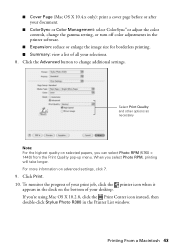
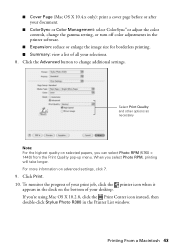
... information on advanced settings, click ?.
9. Click Print. 10. To monitor the progress of your print job, click the printer icon when it
appears in the dock on the bottom of your desktop. If you're using Mac OS X 10.2.8, click the Print Center icon instead, then double-click Stylus Photo R380 in the Printer List window.
Printing From a Macintosh...
Printer Basics - Page 44
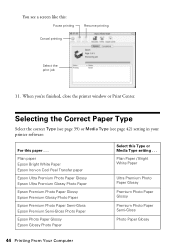
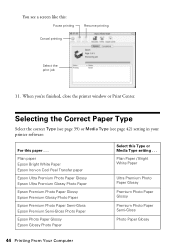
... the printer window or Print Center.
Selecting the Correct Paper Type
Select the correct Type (see page 39) or Media Type (see page 42) setting in your printer software:
For this paper . . .
Plain paper Epson Bright White Paper Epson Iron-on Cool Peel Transfer paper
Epson Ultra Premium Photo Paper Glossy Epson Ultra Premium Glossy Photo Paper
Epson Premium Photo Paper Glossy Epson Premium...
Printer Basics - Page 49
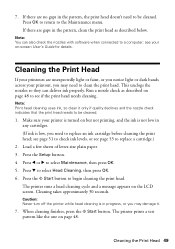
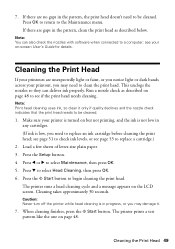
...described below.
Note: You can also check the nozzles with software when connected to a computer; see your on-screen User's Guide for details.
Cleaning the Print Head
If your printouts are ...page 51 to check ink levels, or see page 53 to replace a cartridge.)
2. Load a few sheets of letter-size plain paper. 3. Press the Setup button. 4. Press l or r to select Maintenance, then press OK. 5. Press...
Printer Basics - Page 61
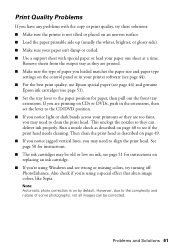
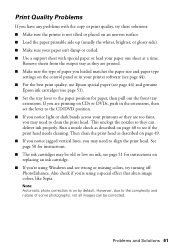
...; Make sure the type of paper you loaded matches the paper size and paper type
settings on the control panel or in your printer software (see page 44). ■ For the best print quality, use Epson special paper (see page 44) and genuine
Epson ink cartridges (see page 51). ■ Set the tray lever to the paper position...
Printer Basics - Page 62
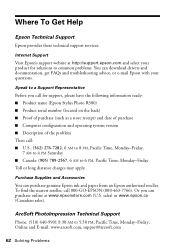
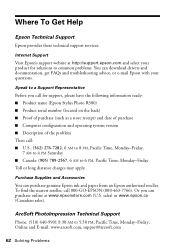
... your product for solutions to common problems. You can download drivers and documentation, get FAQs and troubleshooting advice, or e-mail Epson with your questions.
Speak to a Support Representative
Before you call for support, please have the following information ready: ■ Product name (Epson Stylus Photo R380) ■ Product serial number (located on the back) ■ Proof of purchase...
Printer Basics - Page 68
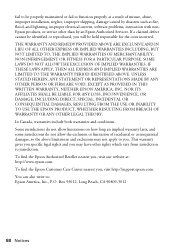
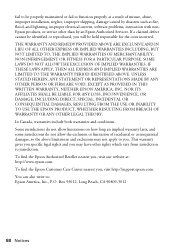
... maintained or fail to function properly as a result of misuse, abuse, improper installation, neglect, improper shipping, damage caused by disasters such as fire, flood, and lightning, improper electrical current, software problems, interaction with nonEpson products, or service other than by an Epson Authorized Servicer. If a claimed defect cannot be identified or reproduced, you will be...
Printer Basics - Page 71
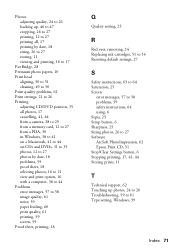
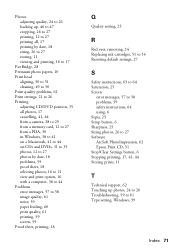
..., 25 Screen
error messages, 57 to 58 problems, 59 safety instructions, 64 using, 6 Sepia, 25 Setup button, 6 Sharpness, 25 Sizing photos, 26 to 27 Software ArcSoft PhotoImpression, 62 Epson Print CD, 31 Stop/Clear Settings button, 6 Stopping printing, 17, 41, 44 Storing prints, 11
T
Technical support, 62 Touching up photos, 24 to 26 Troubleshooting, 59 to 61 Type setting, Windows, 39...
Product Information Guide - Page 7
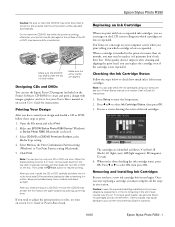
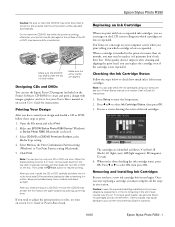
...the Printer Software CD-ROM) to create and print a design with images, graphics, and text. See your Printer Basics manual or on-screen User's Guide for instructions.
Printing Your Design
After you have created your design and loaded a CD or DVD, follow these steps to print:
1. Open the File menu and select Print.
2. Make sure EPSON Stylus Photo R380 Series (Windows) or Stylus Photo R380 (Macintosh...
Start Here Card - Page 6
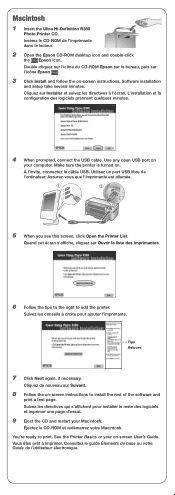
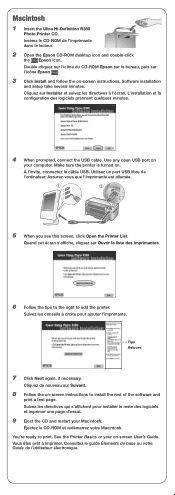
...-Definition R380
Photo Printer CD. Insérez le CD-ROM de l'imprimante dans le lecteur.
2 Open the Epson CD-ROM desktop icon and double-click
the Epson icon. Double-cliquez sur l'icône du CD-ROM Epson sur le bureau, puis sur l'icône Epson .
3 Click Install and follow the on-screen instructions. Software installation
and setup take several minutes. Cliquez sur Installer et...
