Epson 785EPX - Stylus Photo Color Inkjet Printer driver and firmware
Drivers and firmware downloads for this Epson item

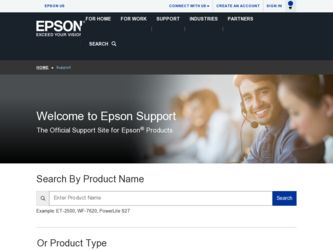
Related Epson 785EPX Manual Pages
Download the free PDF manual for Epson 785EPX and other Epson manuals at ManualOwl.com
User Manual (P.I.M Plug-in) - Page 2
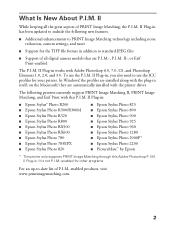
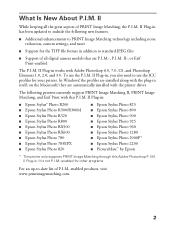
... In Windows®, the profiles are installed along with the plug-in itself; on the Macintosh,® they are automatically installed with the printer driver.
The following printers currently support PRINT Image Matching II, PRINT Image Matching, and Exif Print with this P.I.M. II Plug-in:
■ Epson Stylus® Photo R200 ■ Epson Stylus Photo R300/R300M ■ Epson Stylus Photo R320...
User Manual (P.I.M Plug-in) - Page 9
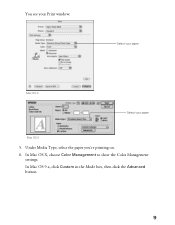
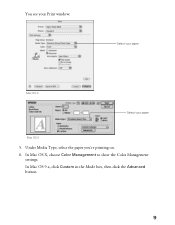
You see your Print window:
.
Select your paper
Mac OS X
Select your paper
Mac OS 9
5. Under Media Type, select the paper you're printing on. 6. In Mac OS X, choose Color Management to show the Color Management
settings. In Mac OS 9.x, click Custom in the Mode box, then click the Advanced button.
9
User Manual (P.I.M Plug-in) - Page 11
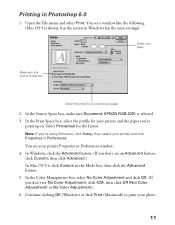
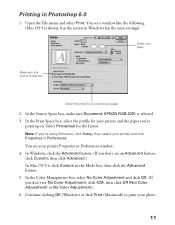
... File menu and select Print. You see a window like the following (Mac OS 9 is shown, but the screen in Windows has the same settings):
Select your paper
Make sure this source is selected
Select the profile for your printer and paper
2. In the Source Space box, make sure Document: EPSON RGB 2001 is selected. 3. In the...
Using EPSON ColorLife Photo Paper - Page 1


...the printout as described in the instructions in the paper package. Don't print on another sheet with a printout still in the output tray.
Printing Without a Computer on the EPSON Stylus Photo 785EPX
When you're printing without a computer using the EPSON Stylus® Photo 785EPX, select these control panel settings to print on EPSON® ColorLife Photo Paper: Color photos: Select Glossy as the...
Printer Basics - Page 5


...78 Solving Problems Setting Up the Printer or Installing Software 79 Solving Printer Problems 80 Solving Print Quality Problems 82 Solving Problems with Paper Feeding 85 Solving Miscellaneous Printout Problems 87 Installing Printer Drivers and Utilities for Windows 2000 88
Installing the Printer Driver 88 Installing the Storage Device Driver 89 Uninstalling Printer Software for Windows 90...
Printer Basics - Page 9


... all the software you need for printing. (You must have a CD-ROM or DVD drive installed in your computer.) See the Start Here sheet for installation instructions.
s Your printer driver runs your printer and lets you control how your documents look. You can't print from your computer without it.
s The EPSON PhotoStarter and CardMonitor utilities help your system handle photos on a memory card. If...
Printer Basics - Page 10


About Your Documentation
To set up your printer and install its software, see the Start Here sheet. For tips on printing without a computer, see the Quick Reference card. This book contains system requirements, important safety information, and instructions on: s Viewing your on-screen Reference Guide s Printing all types of photos without a computer s Printing with Windows or on a Macintosh s ...
Printer Basics - Page 39


2 Printing With Windows
When you print from your computer, your EPSON Stylus Photo 785EPX works like any other printer. You can edit and enhance your photos, create photo greeting cards or calendars, and then print them out. Before you start, make sure your printer software is installed as described on the Start Here sheet. When you insert a memory card in your printer, you can have all the...
Printer Basics - Page 81


... Miscellaneous Printout Problems on page 87 s Installing Printer Drivers and Utilities for Windows 2000 on page 88 s Uninstalling Printer Software for Windows on page 90 s Where To Get Help on page 91
It's a good idea to check EPSON's support web site periodically for free updates to your printer driver. Visit http://support.epson.com. Download instructions are posted for your convenience.
75
Printer Basics - Page 85


... see a message stating that this version of Windows is not supported, click OK. Your software will install and your printer will operate correctly.
s For Windows 2000, if you see an error message or your software doesn't install correctly, you may not have software installation privileges. Contact your System Administrator.
s For Windows 2000, if you see a Digital Signature Not Found screen, click...
Printer Basics - Page 86


.... The USB Printer Device Driver may not install correctly if you've upgraded your system from an earlier version of Windows.
s Make sure the USB Controller is working properly in Device Manager. See your Windows help system for details. If it's not working, contact your computer manufacturer.
s If you're printing over a network, see your on-screen Reference Guide for instructions on configuring...
Printer Basics - Page 87


...'t include color.
s Set the Quality/Speed slider to Speed. s In the Advanced window, turn MicroWeave® off and/or turn High
Speed on.
s Disconnect USB devices that you're not using.
Your memory card does not work correctly with your printer or computer.
s Make sure the card's capacity is 512MB or less and it only contains photos taken with a DCF-compliant digital camera...
Printer Basics - Page 94


... Agree. You see the Main Menu.
6. Click Install Printer Driver. You see the printer model window.
7. Click OK. The installer copies files and displayes a series of windows. Follow the instructions on the screen.
8. When driver installation and port configuration are finished, click OK. You see the EPSON PhotoStarter Setup.
9. Click Next and follow the instructions on the screen. Do the same thing...
Printer Basics - Page 95


10. When setup is finished, select Yes to restart your computer and click Finish. Leave in the CD-ROM. When your computer restarts, you see the Found New Hardware Wizard again. Follow the steps in the next section to install the SP 785EPX Storage Device driver.
Installing the Storage Device Driver
After you install the printer driver and utilities, Windows recognizes the card slot in the printer. ...
Printer Basics - Page 96


... icon.
My Computer, then double-click the Control
2. Double-click Add/Remove Programs. Click EPSON Printer Software in the program list, and click the Add/Remove button (Change/Remove button on Windows 2000).
3. In the next window, make sure your EPSON Stylus Photo 785EPX printer icon is selected and click OK. Then follow the on-screen instructions.
4. Click EPSON USB Printer Devices in the...
Printer Basics - Page 97


...software for technical support information. See the information on page 92 if you need help with PhotoImpression.
EPSON provides technical assistance 24 hours a day through the electronic support services and automated telephone services listed below:
Service
Access
World Wide Web
From the Internet, you can reach EPSON Support at http://support.epson.com. At this site, you can download drivers...
Printer Basics - Page 99


..., 150 MHz (200 MHz or faster recommended) s Windows 98, Windows Me, or Windows 2000 s 64MB of RAM (128MB or more recommended) s 10MB of free hard disk space (200MB or more recommended) s VGA or better display adapter and monitor s CD-ROM or DVD drive for installing the printer software s Windows-compliant USB port and a shielded USB "AB" cable up to
6.5 feet (2 meters) long.
Using an improperly...
Printer Basics - Page 100


... recommends that you install iMac Update 1.1. Download the update for your system from Apple at http://asu.info.apple.com. Contact Apple if you have problems installing an update.
s 64MB of available RAM (more recommended)
s 10MB of free hard disk space (200MB recommended)
s VGA display or better
s CD-ROM or DVD drive for installing the printer software
s A shielded USB "AB" cable up to 6.5 feet...
Printer Basics - Page 108


..., 87 Incorrect colors, 84 Index, printing without computer, 19 Ink cartridge
level of ink in, 39, 55, 78 ordering, 68 replacing, 68 to 71 safety instructions, 69 to 70, 97 Ink Jet Transparencies, 42, 57 Ink level, checking Macintosh, 55 Windows, 39 without computer, 78 Ink setting Macintosh, 55 Windows, 37 Installation problems, 79 to 80 Installing software for Windows 2000...
Quick Start - Page 2


...install software for a USB device, click Cancel.
2 Insert the printer software CD-ROM in your drive. 3 Double-click EPSON in the CD-ROM folder.
(If your CD-ROM folder doesn't open automatically, double-click the EPSON icon on your desktop.)
4 Read the license agreement and click Agree. You see the Main Menu.
5 Click Install Printer Driver. 6 At the next window, click Start. Follow the instructions...
