Gateway 980 driver and firmware
Drivers and firmware downloads for this Gateway Computers item


Related Gateway 980 Manual Pages
Download the free PDF manual for Gateway 980 and other Gateway manuals at ManualOwl.com
Installing Your Gateway 960 or 980 Server into a Rackmount Cabinet - Page 3


... 2 Rackmount rail kit 2
Safety-related rackmount installation instructions 3 Converting your server to a rackmount server 4
Removing the front cover, top and side panels, and feet 5 Removing and rotating the drives, drive bay adapters, and EMI shield 9 Rotating and installing the front cover drive faceplate 12 Installing the rackmount handles 12 Installing the front cover and top panel 13...
Installing Your Gateway 960 or 980 Server into a Rackmount Cabinet - Page 5


... provides the information you need to install your Gateway 960 or Gateway 980 server into a rackmount cabinet. Read this guide to learn how to:
I Convert a Gateway server into a rackmount-configured server. See "Converting your server to a rackmount server" on page 4.
I Install a Gateway rackmount server into a rackmount server cabinet. See "Installing your server into a rackmount cabinet" on page...
Installing Your Gateway 960 or 980 Server into a Rackmount Cabinet - Page 6


... you are converting your server to a rackmount server. I Rackmount rail kit. Install the rackmount rail kit on Gateway 960 or Gateway 980 servers.
Rackmount handle kit
2 rackmount handles
Rackmount rail kit
8 hex screws
#6-32 × 0.25"
Inner rail
2 rail assemblies
2 rackmount cabinet bracket sets (4 brackets)
10 screws for the inner rails
10 screws and hex...
Installing Your Gateway 960 or 980 Server into a Rackmount Cabinet - Page 7


... "Environmental specifications" section of your user's guide. The user's guide is on the Server Companion CD (SCCD) that shipped with your server.
I Stability
Make sure that your Gateway server is stable in the rackmount cabinet and mounted according to the rackmount instructions in this installation guide.
I Input supply
Check the power rating label on the back of...
Installing Your Gateway 960 or 980 Server into a Rackmount Cabinet - Page 8
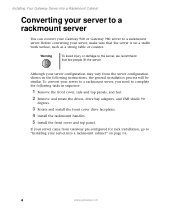
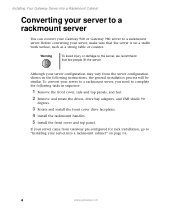
... and top panels, and feet.
2 Remove and rotate the drives, drive bay adapters, and EMI shield 90
degrees.
3 Rotate and install the front cover drive faceplates.
4 Install the rackmount handles.
5 Install the front cover and top panel.
If your server came from Gateway pre-configured for rack installation, go to "Installing your server into a rackmount cabinet" on page 14.
4
www...
Installing Your Gateway 960 or 980 Server into a Rackmount Cabinet - Page 10
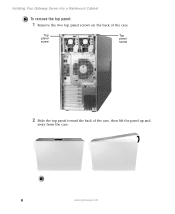
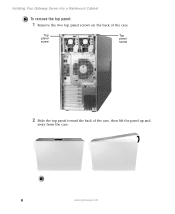
Installing Your Gateway Server into a Rackmount Cabinet
To remove the top panel:
1 Remove the two top panel screws on the back of the case.
Top panel screw
Top panel screw
2 Slide the top panel toward the back of the case, then lift the panel up and
away from the case.
6
www.gateway.com
Installing Your Gateway 960 or 980 Server into a Rackmount Cabinet - Page 12
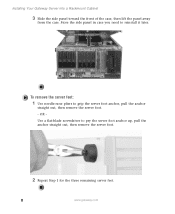
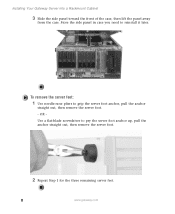
Installing Your Gateway Server into a Rackmount Cabinet
3 Slide the side panel toward the front of the case, then lift the panel away
from the case. Store the side ... pry the server foot anchor up, pull the anchor straight out, then remove the server foot.
2 Repeat Step 1 for the three remaining server feet.
8
www.gateway.com
Installing Your Gateway 960 or 980 Server into a Rackmount Cabinet - Page 14


Installing Your Gateway Server into a Rackmount Cabinet
4 Repeat Step 2 and 3 for each drive. 5 Press the release latch on each side of the empty drive bay adapter and
pull the adapter out.
6 Repeat Step 5 for each empty drive bay adapter. 7 Remove the EMI shield.
10
www.gateway.com
Installing Your Gateway 960 or 980 Server into a Rackmount Cabinet - Page 15


... slide the drives into
the drive bays. Make sure that the drives lock into the bays.
2 Plug the power and data cables into the back of each drive. 3 Rotate the empty drive bay adapters for the rackmount orientation and
slide the adapters into the drive bays. Make sure that the adapters lock into the bays.
4 Install the EMI shield.
www.gateway.com
11
Installing Your Gateway 960 or 980 Server into a Rackmount Cabinet - Page 16
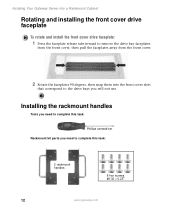
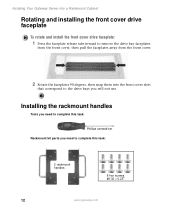
Installing Your Gateway Server into a Rackmount Cabinet
Rotating and installing the front cover drive faceplate
To rotate and install the front cover drive faceplate:
1 Press the faceplate release tabs inward to remove the drive bay faceplates
from the front cover, then pull the faceplates away from the front cover.
2 Rotate the faceplates 90 degrees, then snap them into...
Installing Your Gateway 960 or 980 Server into a Rackmount Cabinet - Page 17


Converting your server to a rackmount server
To install the rackmount handles:
1 Align one of the rackmount handles with the four screw holes... from the accessory kit.
Screws
2 Attach the second handle to the opposite side of the server.
Installing the front cover and top panel
To install the front cover and top panel:
1 After converting to the rackmount server configuration, reinstall the top
...
Installing Your Gateway 960 or 980 Server into a Rackmount Cabinet - Page 18


... server.
Although your server configuration may vary from the server configuration shown in the following instructions, the general installation process will be similar. To install your server into a rackmount cabinet, you need to complete the following tasks in sequence:
1 Install the inner rails on each side of the server.
2 Attach the rail assemblies to...
Installing Your Gateway 960 or 980 Server into a Rackmount Cabinet - Page 19
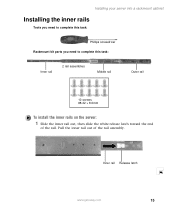
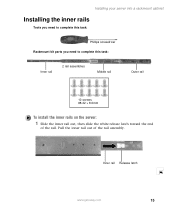
...:
Phillips screwdriver Rackmount kit parts you need to complete this task:
Inner rail
2 rail assemblies
Middle rail
Outer rail
10 screws #8-32 × 8.0mm
To install the inner rails on the server:
1 Slide the inner rail out, then slide the white release latch toward the end
of the rail. Pull the...
Installing Your Gateway 960 or 980 Server into a Rackmount Cabinet - Page 20
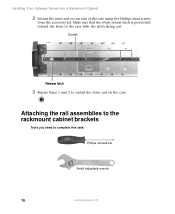
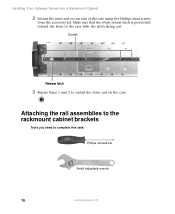
... is positioned toward the front of the case with the latch facing out.
Screws
Release latch
3 Repeat Steps 1 and 2 to install the other rail on the case.
Attaching the rail assemblies to the rackmount cabinet brackets
Tools you need to complete this task: Phillips screwdriver
Small adjustable wrench
16
www.gateway.com
Installing Your Gateway 960 or 980 Server into a Rackmount Cabinet - Page 21
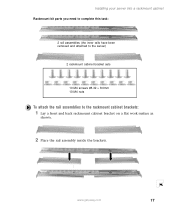
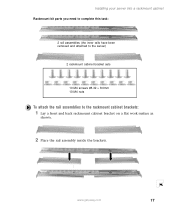
... and attached to the server)
2 rackmount cabinet bracket sets
10 M4 screws #8-32 × 8.0mm 10 M4 nuts
To attach the rail assemblies to the rackmount cabinet brackets:
1 Lay a front and back rackmount cabinet bracket on a flat work surface as
shown.
2 Place the rail assembly inside the brackets.
www.gateway.com
17
Installing Your Gateway 960 or 980 Server into a Rackmount Cabinet - Page 22
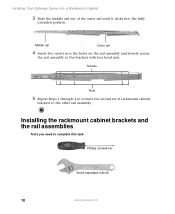
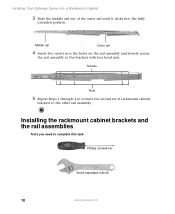
Installing Your Gateway Server into a Rackmount Cabinet
3 Slide the middle rail out of the outer rail until it clicks ... brackets with hex head nuts.
Screws
Nuts
5 Repeat Steps 1 through 4 to connect the second set of rackmount cabinet
brackets to the other rail assembly.
Installing the rackmount cabinet brackets and the rail assemblies
Tools you need to complete this task:
Phillips screwdriver...
Installing Your Gateway 960 or 980 Server into a Rackmount Cabinet - Page 23
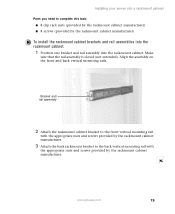
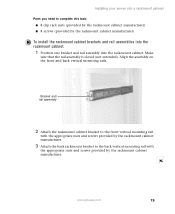
... I 8 clip rack nuts (provided by the rackmount cabinet manufacturer) I 8 screws (provided by the rackmount cabinet manufacturer)
To install the rackmount cabinet brackets and rail assemblies into the rackmount cabinet:
1 Position one bracket and rail assembly into the rackmount cabinet. ... rail with
the appropriate nuts and screws provided by the rackmount cabinet manufacturer.
www.gateway.com
19
Installing Your Gateway 960 or 980 Server into a Rackmount Cabinet - Page 29


...:
1 Insert the Server Companion CD into the CD drive on a computer running
a Windows operating system. The Gateway Application and Driver Recovery window opens.
2 Click Documentation. The server document list opens. 3 Click the title of the document you want to view. The document opens.
To access the files manually, open the Docs\Manuals folder on the Server Companion CD.
www...
Installing Your Gateway 960 or 980 Server into a Rackmount Cabinet - Page 30


... its Web site to help you use your server. Gateway's online support is available 24 hours per day, 7 days per week and provides the most current drivers, product specifications, tutorials and personalized information about your system. Visit the Gateway eSupport Web site at support.gateway.com.
Take a guided tour of the
eSupport site
To see an overview...
Installing Your Gateway 960 or 980 Server into a Rackmount Cabinet - Page 31


... GATEWAY, Gateway Astro, Gateway@Work, Gateway Connected touch pad, Gateway Connected music player, Gateway Cyber:)Ware, Gateway Education:)Ware, Gateway Flex Case, Gateway Gaming:)Ware, Gateway GoBack, Gateway Gold, Gateway Learning:)Ware, Gateway Magazine, Gateway Micro Server, Gateway Money:)Ware, Gateway Music:)Ware, Gateway Networking Solutions, Gateway Online Network (O.N.) solution, Gateway...
