Gateway E-9520T driver and firmware
Drivers and firmware downloads for this Gateway Computers item


Related Gateway E-9520T Manual Pages
Download the free PDF manual for Gateway E-9520T and other Gateway manuals at ManualOwl.com
User Guide - Page 3
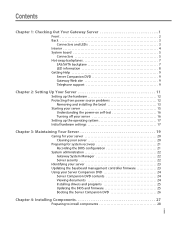
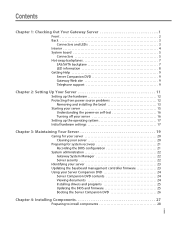
...Preparing for system recovery 21 Recording the BIOS configuration 21
System administration 22 Gateway System Manager 22 Server security 22
Identifying your server 23 Updating the baseboard management controller firmware 23 Using your Server Companion DVD 24
Server Companion DVD contents 24 Viewing documents 24 Installing drivers and programs 25 Updating the BIOS and firmware 25 Booting...
User Guide - Page 4


... an optical drive 31 Removing and installing a hard drive 33 Filling empty drive bays 35 Installing the optional diskette drive 35 Installing memory 38 Installing and removing PCI expansion cards 41 Removing and installing a PCI card 41 Replacing system fans 43 Replacing the fan cage and fan board 44 Replacing or adding a processor 46 Replacing a power supply module and power board 48...
User Guide - Page 15
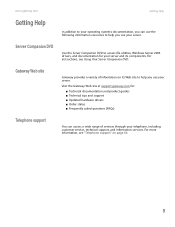
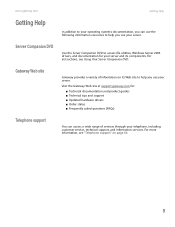
... Web site at support.gateway.com for:
■ Technical documentation and product guides ■ Technical tips and support ■ Updated hardware drivers ■ Order status ■ Frequently asked questions (FAQs)
Telephone support
You can access a wide range of services through your telephone, including customer service, technical support, and information services. For more information...
User Guide - Page 23


... you ordered. See your operating system's documentation for instructions on completing the installation or configuring advanced settings for your specific network.
If you are installing an operating system because it was not already installed by Gateway, see the appropriate installation guide for instructions.
Initial hardware settings
Your server comes from the manufacturer with the correct...
User Guide - Page 25


CHAPTER 3
Maintaining Your Server
• Caring for your server • Preparing for system recovery • System administration • Identifying your server • Updating the baseboard management controller
firmware • Using your Server Companion DVD
19
User Guide - Page 28


... multiple computers on a Windows network from a single window, then implement commands and policies across the network with a single action. With Gateway System Manager, you can run system management tasks which are triggered by certain events or conditions.
For more information, refer to the Gateway Baseboard Management Controller (BMC) User Guide at http://support.gateway.com/support/default...
User Guide - Page 29
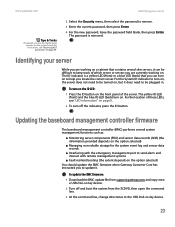
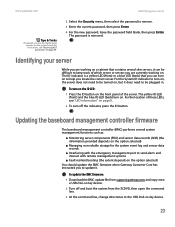
... the emergency management port to send alerts and interact with remote management systems
■ Fault resilient booting (the extent depends on the option selected) You should update the BMC firmware when Gateway Customer Care has instructed you to update it.
To update the BMC firmware:
1 Download the BMC update file from support.gateway.com and copy onto a USB Disk-on-key device.
2 Turn off and...
User Guide - Page 30


CHAPTER 3: Maintaining Your Server
www.gateway.com
4 Run the update utility on the USB Disk-on-key device.
Using your Server Companion DVD
You can use your Server Companion DVD to: ■ Install hardware drivers ■ Install programs ■ Upgrade the BIOS and firmware ■ View server documentation
Server Companion DVD contents
The Server Companion DVD is a tool you can use to...
User Guide - Page 31


... extract, then click Extract. Follow any on-screen instructions.
To access the files manually, open the Drivers folder on the Server Companion DVD, then open the appropriate subfolder.
Updating the BIOS and firmware
To update the BIOS and firmware:
1 Download the BIOS update file and firmware from support.gateway.com and copy onto a USB Disk-on-key device.
2 Turn off and boot the system from the...
User Guide - Page 32


... into the DVD drive.
2 Restart your server. A message appears asking you to select an option.
3 Press any key to boot from the DVD. The Gateway Options Main Menu appears.
4 Follow any on-screen instructions.
You can use the options in this menu to reformat your hard drive, create mass-storage driver disks, or reload Windows and selected applications...
User Guide - Page 39


... optical drive cable and the power cable to the back of
the optical drive. 10 Reinstall the bezel, if required, by snapping it into place on the front of
the chassis. 11 Follow the instructions in "Closing the server case" on page 30. 12 Reconnect all power cords and peripheral device cables, then turn on the
server.
Removing and installing a hard drive
Important
Gateway...
User Guide - Page 48
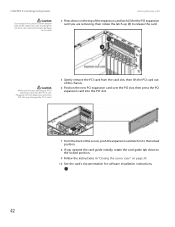
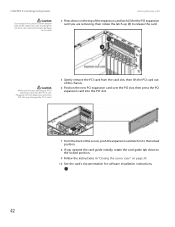
... press the PCI expansion card into the PCI slot.
7 From the back of the server, push the expansion card latch in to the locked position.
8 If you opened the card guide initially, rotate the card guide tab down to the locked position.
9 Follow the instructions in "Closing the server case" on page 30.
10 See the card's documentation for software installation instructions.
42
User Guide - Page 52


... replace a processor:
1 Install the most current BIOS version. For instructions, see "Updating the BIOS" on page 60.
2 Follow the instructions in "Preventing static electricity discharge" on page 28. Make sure that you turn off the server, then unplug the power cord(s) and all other cables connected to the server.
Important
If you install two processors onto the system board, the processors must...
User Guide - Page 66


... the BIOS, you can download the BIOS update from Gateway, then install the new version from a diskette.
To update the BIOS:
1 Print the appendix for "BIOS Settings" on page 97. 2 Restart your server, then press F2 when the Gateway logo screen appears
during startup. 3 Record any custom BIOS settings on your printout. 4 Download the BIOS update from support.gateway.com. 5 Follow the instructions in...
User Guide - Page 67
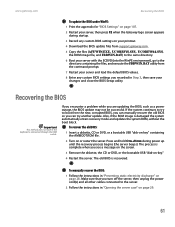
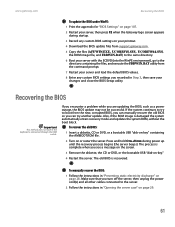
www.gateway.com
Recovering the BIOS
To update the BIOS under WinPE:
1 Print the appendix for "BIOS Settings" on page 107. 2 Restart your server, then press F2 when the Gateway logo screen appears
during startup. 3 Record any custom BIOS settings on your printout. 4 Download the BIOS update files from support.gateway.com. 5 Copy the files (AFUWIN.EXE, UCORESYS.SYS, UCOREW64.SYS,
the ROM image file...
User Guide - Page 72
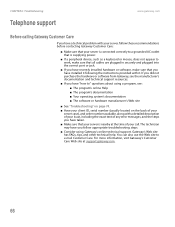
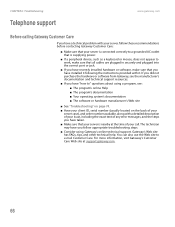
... sure that all cables are plugged in securely and plugged into the correct port or jack.
■ If you have recently installed hardware or software, make sure that you have installed it following the instructions provided with it. If you did not purchase the hardware or software from Gateway, see the manufacturer's documentation and technical support resources.
■ If...
User Guide - Page 77


... space (usually Memory or I/O).
PCI I/O conflict A PCI adapter generated an I/O resource conflict when configured by BIOS POST.
PCI ROM conflict A PCI adapter generated an I/O resource conflict when configured by BIOS POST.
PCI IRQ conflict A PCI adapter generated an I/O resource conflict when configured by BIOS POST.
PCI IRQ routing table error BIOS POST (DIM code) found a PCI device in the...
User Guide - Page 80


..., uninstall the device's software, then reinstall the device.
■ If an error message appears on the screen, write down the exact message before calling Gateway Customer Care. For instructions, see "Telephone support" on page 66.
■ Restart your server, then open the BIOS Setup utility by pressing and holding F2 while your server restarts. Check your configuration settings.
■ When...
User Guide - Page 84


... video adapter installed in the system that has optional ROMs.
Initialize all the output devices.
Allocate memory for ADM module and uncompress it. Give control to ADM module for initialization. Initialize language and font modules for ADM. Activate ADM module.
Initialize the silent boot module. Set the window for displaying text information.
Displaying sign-on message, CPU information, setup key...
User Guide - Page 89


... installed the necessary software or driver. For instructions, see the card's documentation. ■ Reseat the expansion card and riser card. For instructions, see "Installing and removing PCI expansion cards" on page 41. ■ If another slot of the correct size is available, install the card in a different slot. ■ Confirm that the PCI slot option ROM is not disabled in the BIOS setup...
