Gateway E-9722R driver and firmware
Drivers and firmware downloads for this Gateway Computers item


Related Gateway E-9722R Manual Pages
Download the free PDF manual for Gateway E-9722R and other Gateway manuals at ManualOwl.com
Gateway E-9722R Server User Guide - Page 3


... server 16 Cleaning your server 16
Preparing for system recovery 17 Recording the BIOS configuration 17
System administration 17 Gateway Systems Manager 17 Server security 18
Identifying your server 18 Updating the baseboard management controller firmware 19 Using your Server Companion DVD 19
Viewing documents 19 Installing drivers and programs 20 Booting from the Server Companion DVD...
Gateway E-9722R Server User Guide - Page 4
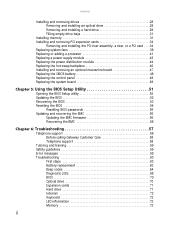
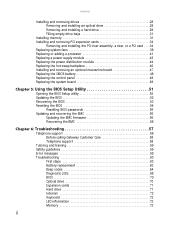
... the control panel 49 Replacing the system board 49
Chapter 5: Using the BIOS Setup Utility 51
Opening the BIOS Setup utility 52 Updating the BIOS 52 Recovering the BIOS 53 Resetting the BIOS 54
Resetting BIOS passwords 55 Updating and recovering the BMC 56
Updating the BMC firmware 56 Recovering the BMC 56
Chapter 6: Troubleshooting 57
Telephone support 58 Before calling Gateway...
Gateway E-9722R Server User Guide - Page 15


...Visit the Gateway Web site at support.gateway.com for:
• Technical documentation and product guides • Technical tips and support • Updated hardware drivers • Order status • Frequently asked questions (FAQs)
Telephone support
You can access a wide range of services through your telephone, including customer service, technical support, and information services. For more...
Gateway E-9722R Server User Guide - Page 20


... you ordered. See your operating system's documentation for instructions on completing the installation or configuring advanced settings for your specific network. If you are installing an operating system because it was not already installed by Gateway, see the appropriate installation guide for instructions.
Initial hardware settings
Your server comes from the manufacturer with the correct...
Gateway E-9722R Server User Guide - Page 21
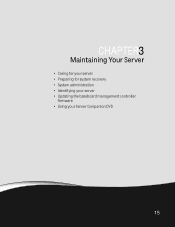
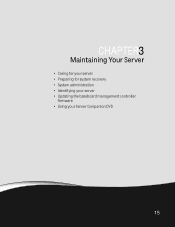
CHAPTER 3
Maintaining Your Server
• Caring for your server • Preparing for system recovery • System administration • Identifying your server • Updating the baseboard management controller
firmware • Using your Server Companion DVD
15
Gateway E-9722R Server User Guide - Page 23


... see the LEDs on your keyboard
flash or turn off. The BIOS Setup utility opens.
3 Record the BIOS settings on your printout.
System administration
Gateway Systems Manager
Gateway Systems Manager (GSM) lets you manage multiple computers on a Windows network from a single window, then implement commands and policies across the network with a single action. With Gateway Systems Manager, you can run...
Gateway E-9722R Server User Guide - Page 25
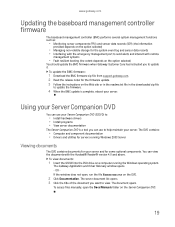
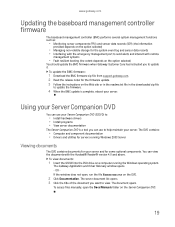
... for some optional components. You can view the documents with the Acrobat® Reader® version 4.0 and above.
To view documents:
1 Insert the SCDVD into the DVD drive on a computer running the Windows operating system.
The Gateway Application and Driver Recovery window opens. - OR If the window does not open, run the file Runmenu.exe on the DVD.
2 Click Documentation...
Gateway E-9722R Server User Guide - Page 26


...'s DVD drive. The Gateway Application and Driver Recovery
window opens. - OR If the window does not open automatically, run the file Runmenu.exe on the DVD. A list of programs and drivers that you can install appears in the Drivers and Application Recovery list.
2 Click the program or driver you want to install, then click Install. Follow any on-screen
instructions.
To access the files manually...
Gateway E-9722R Server User Guide - Page 36


... To remove and install a hot-swap hard drive:
Caution
Before you remove a failed drive, use the appropriate software and utilities installed on the server to stop all activity on the failed drive. Instructions for using the software are provided by the software manufacturer. Failure to do so may destroy the data on the drive.
1 Unlock the bezel (if necessary) and...
Gateway E-9722R Server User Guide - Page 43
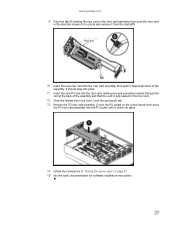
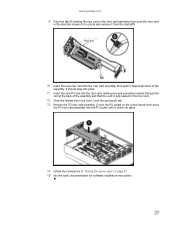
... card.
12 Close the release lever (see Step 6) and the card guide tab. 13 Position the PCI riser card assembly (1) over the PCI socket on the server board, then press
the PCI riser card assembly into the PCI socket until it clicks into place.
14 Follow the instructions in "Closing the server case" on page 27. 15 See the card's documentation for software installation instructions...
Gateway E-9722R Server User Guide - Page 47


... multiple processors onto the system board, the processors must be the same speed, revision, core voltage, and bus speed.
To add or replace a processor:
1 Install the most current BIOS version. For instructions, see "Updating the BIOS" on page 52. 2 Follow the instructions in "Preventing static electricity discharge" on page 24. Make sure
that you turn off the server, then unplug the power cord...
Gateway E-9722R Server User Guide - Page 58


... BIOS settings on your printout. 4 Download the BIOS update files from support.gateway.com. 5 Follow the instructions on the Web site or the readme.txt file in the downloaded zip file to
update the BIOS.
6 After you have updated the BIOS, restart your server and load the default BIOS values. 7 Enter any custom BIOS settings you recorded in Step 3, then save your changes and close
the BIOS Setup...
Gateway E-9722R Server User Guide - Page 62


CHAPTER 5: Using the BIOS Setup Utility
Updating and recovering the BMC
Updating the BMC firmware
To update the BMC firmware:
1 Download the BMC firmware zip file from support.gateway.com. 2 Read the release notes for the firmware update. 3 Follow the instructions on the Web site or in the readme.txt file in the downloaded zip file
to update the firmware.
4 When the BMC update is complete, reboot ...
Gateway E-9722R Server User Guide - Page 64


... sure
that all cables are plugged in securely and plugged into the correct port or jack.
• If you have recently installed hardware or software, make sure that you have installed it
following the instructions provided with it. If you did not purchase the hardware or software from Gateway, see the manufacturer's documentation and technical support resources.
• If...
Gateway E-9722R Server User Guide - Page 67


... or EPROM).
Microcode Error BIOS could not find or load the CPU Microcode Update to the CPU. This message only applies to INTEL CPUs. The message is most likely to appear when a new CPU is installed in a system board with an outdated BIOS. In this case, the BIOS must be updated to include the Microcode Update for the new CPU.
NVRAM Checksum Bad, NVRAM...
Gateway E-9722R Server User Guide - Page 69
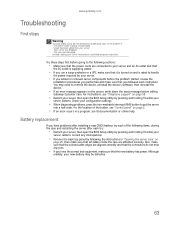
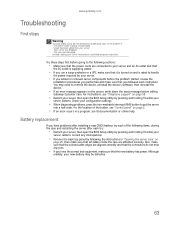
..., uninstall the device's software, then reinstall the device.
• If an error message appears on the screen, write down the exact message before calling
Gateway Customer Care. For instructions, see "Telephone support" on page 58.
• Restart your server, then open the BIOS Setup utility by pressing and holding F2 while your
server restarts. Check your configuration settings.
• When...
Gateway E-9722R Server User Guide - Page 72


... is OK. Verify CMOS checksum manually by reading storage area. If the
CMOS checksum is bad, update CMOS with power-on default values and clear
passwords. Initialize status register A.
Initialize data variables that are based on CMOS setup questions. Initialize both the
8259 compatible PICs in the system.
05
Initialize the interrupt controller in hardware (generally PIC) and...
Gateway E-9722R Server User Guide - Page 73


... video adapter installed in the system that has optional ROMs.
Initialize all the output devices.
Allocate memory for ADM module and uncompress it. Give control to ADM module for initialization. Initialize language and font modules for ADM. Activate ADM module.
Initialize the silent boot module. Set the window for displaying text information.
Displaying sign-on message, CPU information, setup key...
Gateway E-9722R Server User Guide - Page 76


..., Detect, and Disable (function 0) - Disables all device
nodes, PCI devices, and PnP ISA cards. It also assigns PCI
bus numbers.
■ Static Device Initialization (function 1) - Initializes all static
devices that include manual configured onboard
peripherals, memory and I/O decode windows in PCI-PCI
bridges, and noncompliant PCI devices. Static resources
are also reserved.
■ Boot...
Gateway E-9722R Server User Guide - Page 77


... boot record is corrupted" on page 71.
You are having problems with a SATA drive
• For normal SATA drives (not SATA RAID), check the BIOS setup utility to see if the BIOS has
recognized the drive.
• Make sure that the power cable and SATA cables are attached securely to the drive cage. • If the drive is not detected, try a different SATA port. • Try swapping SATA cables...
