Gateway E-9425R driver and firmware
Drivers and firmware downloads for this Gateway Computers item


Related Gateway E-9425R Manual Pages
Download the free PDF manual for Gateway E-9425R and other Gateway manuals at ManualOwl.com
Gateway E-9425R Server User Guide - Page 3


... Gateway Server 1
Front 2 Control panel 2
Back 2 Interior 3 System board 4
Connectors 4 Hot-swap backplanes 6
SAS/SATA backplane 6 LED information 7 Getting Help 8 Server Companion DVD 8 Gateway Web site 8 Telephone support 8
Chapter 2: Setting Up Your Server 9
Setting up the hardware 10 Protecting from power source problems 10 Mounting your server into a cabinet 11
Installing...
Gateway E-9425R Server User Guide - Page 4


... the control panel 52 Replacing the system board 52
Chapter 5: Using the BIOS Setup Utility 55
Opening the BIOS Setup utility 56 Updating the BIOS 56 Recovering the BIOS 57 Resetting the BIOS 58
Resetting BIOS passwords 59 Updating and recovering the BMC 60
Updating the BMC firmware 60 Recovering the BMC 60
Chapter 6: Troubleshooting 63
Telephone support 64 Before calling Gateway...
Gateway E-9425R Server User Guide - Page 14


...Visit the Gateway Web site at support.gateway.com for:
• Technical documentation and product guides • Technical tips and support • Updated hardware drivers • Order status • Frequently asked questions (FAQs)
Telephone support
You can access a wide range of services through your telephone, including customer service, technical support, and information services. For more...
Gateway E-9425R Server User Guide - Page 23
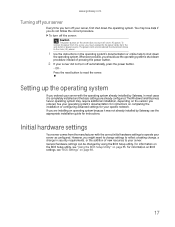
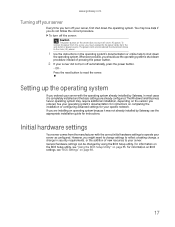
... you ordered. See your operating system's documentation for instructions on completing the installation or configuring advanced settings for your specific network. If you are installing an operating system because it was not already installed by Gateway, see the appropriate installation guide for instructions.
Initial hardware settings
Your server comes from the manufacturer with the correct...
Gateway E-9425R Server User Guide - Page 25
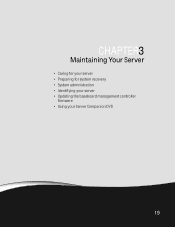
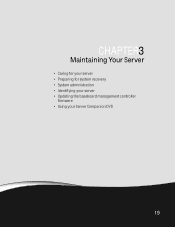
CHAPTER 3
Maintaining Your Server
• Caring for your server • Preparing for system recovery • System administration • Identifying your server • Updating the baseboard management controller
firmware • Using your Server Companion DVD
19
Gateway E-9425R Server User Guide - Page 29
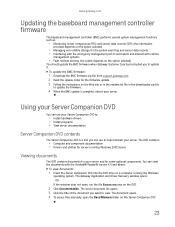
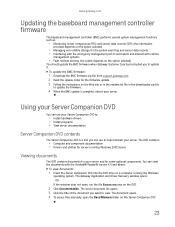
... some optional components. You can view the documents with the Acrobat® Reader® version 4.0 and above.
To view documents:
1 Insert the Server Companion DVD into the DVD drive on a computer running the Windows
operating system. The Gateway Application and Driver Recovery window opens. - OR If the window does not open, run the file Runmenu.exe on the DVD.
2 Click...
Gateway E-9425R Server User Guide - Page 30


...'s DVD drive. The Gateway Application and
Driver Recovery window opens. - OR If the window does not open automatically, run the file Runmenu.exe on the DVD. A list of programs and drivers that you can install appears in the Drivers and Application Recovery list.
2 Click the program or driver you want to install, then click Install. Follow any on-screen
instructions.
To access the files manually...
Gateway E-9425R Server User Guide - Page 39


...-pin optical drive cable to the back of the optical drive interface board. 12 Follow the instructions in "Closing the server case" on page 30. 13 Reinstall the bezel, if required, by snapping it into place on the front of the chassis. 14 Reconnect all power cords and peripheral device cables, then turn on the server.
Removing and installing a hard drive
Important
Gateway...
Gateway E-9425R Server User Guide - Page 47


...PCI riser assembly over the PCI sockets on the server board, Then press the
PCI riser assembly into the PCI sockets.
13 Follow the instructions in "Closing the server case" on page 30. 14 See the card's documentation for software installation instructions.... The fan cable should exit the fan module toward the back of the chassis.
4 Disconnect the 6-pin fan tach cable from the fan board. 5 Lift the...
Gateway E-9425R Server User Guide - Page 49
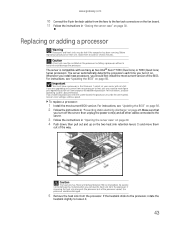
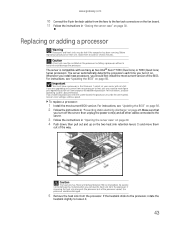
... If you install two processors onto the system board, the processors must be the same speed, revision, core voltage, and bus speed.
To replace a processor:
1 Install the most current BIOS version. For instructions, see "Updating the BIOS" on page 56. 2 Follow the instructions in "Preventing static electricity discharge" on page 28. Make sure that
you turn off the server, then unplug the power cord...
Gateway E-9425R Server User Guide - Page 62


... BIOS settings on your printout. 4 Download the BIOS update files from support.gateway.com. 5 Follow the instructions on the Web site or the readme.txt file in the downloaded zip file to
update the BIOS.
6 After you have updated the BIOS, restart your server and load the default BIOS values. 7 Enter any custom BIOS settings you recorded in Step 3, then save your changes and close
the BIOS Setup...
Gateway E-9425R Server User Guide - Page 66
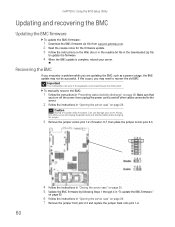
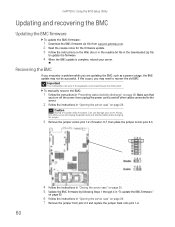
CHAPTER 5: Using the BIOS Setup Utility
Updating and recovering the BMC
Updating the BMC firmware
To update the BMC firmware:
1 Download the BMC firmware zip file from support.gateway.com. 2 Read the release notes for the firmware update. 3 Follow the instructions on the Web site or in the readme.txt file in the downloaded zip file
to update the firmware.
4 When the BMC update is complete, reboot ...
Gateway E-9425R Server User Guide - Page 70
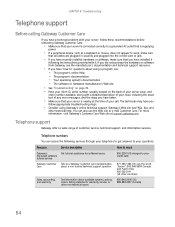
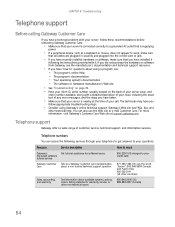
... sure
that all cables are plugged in securely and plugged into the correct port or jack.
• If you have recently installed hardware or software, make sure that you have installed it
following the instructions provided with it. If you did not purchase the hardware or software from Gateway, see the manufacturer's documentation and technical support resources.
• If...
Gateway E-9425R Server User Guide - Page 73


... or EPROM).
Microcode Error BIOS could not find or load the CPU Microcode Update to the CPU. This message only applies to INTEL CPUs. The message is most likely to appear when a brand new CPU is installed in a system board with an outdated BIOS. In this case, the BIOS must be updated to include the Microcode Update for the new CPU.
NVRAM Checksum Bad...
Gateway E-9425R Server User Guide - Page 75


... the problem started, review the
installation procedures you performed and make sure that you followed each instruction. You may need to remove the device, uninstall the device's software, then reinstall the device.
• If an error message appears on the screen, write down the exact message before calling
Gateway Customer Care. For instructions, see "Telephone support" on page 64.
•...
Gateway E-9425R Server User Guide - Page 80
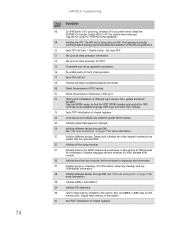
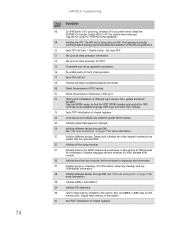
... video adapter installed in the system that has optional ROMs.
Initialize all the output devices.
Allocate memory for ADM module and uncompress it. Give control to ADM module for initialization. Initialize language and font modules for ADM. Activate ADM module.
Initialize the silent boot module. Set the window for displaying text information.
Displaying sign-on message, CPU information, setup key...
Gateway E-9425R Server User Guide - Page 81
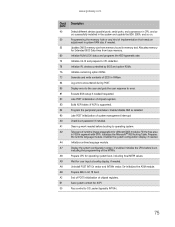
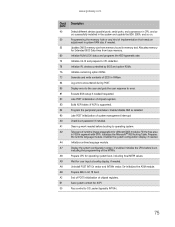
...detection. Initialize IPL devices controlled by BIOS and option ROMs. Initialize remaining option ROMs. Generate and write contents of ESCD in NVRam. Log errors encountered during POST. Display error to the user and gets the user response to error. Execute BIOS setup if needed/requested. Late POST initialization of chipset registers. Build ACPI tables (if ACPI is supported). Program the peripheral...
Gateway E-9425R Server User Guide - Page 83


..., Detect, and Disable (function 0) - Disables all device
nodes, PCI devices, and PnP ISA cards. It also assigns PCI
bus numbers.
■ Static Device Initialization (function 1) - Initializes all static
devices that include manual configured onboard
peripherals, memory and I/O decode windows in PCI-PCI
bridges, and noncompliant PCI devices. Static resources
are also reserved.
■ Boot...
Gateway E-9425R Server User Guide - Page 84


... 51.
Optical drive
Your server does not recognize an optical drive
• Restart your server, then press F2 at any time after you see the LEDs on your keyboard flash
or turn off. Make sure that the IDE controllers are enabled. For more information, see "Using the BIOS Setup Utility" on page 55.
• Reinstall the device driver. For instructions, see...
Gateway E-9425R Server User Guide - Page 85


...
boot record is corrupted" on page 79.
You are having problems with a SATA drive
• For normal SATA drives (not SATA RAID), check the BIOS setup utility to see if the BIOS has
recognized the drive.
• Make sure that the power cable and SATA cables are attached securely to the drive cage. • If the drive is not detected, try a different SATA port. • Try swapping SATA cables...
