Gateway E-9232T driver and firmware
Drivers and firmware downloads for this Gateway Computers item


Related Gateway E-9232T Manual Pages
Download the free PDF manual for Gateway E-9232T and other Gateway manuals at ManualOwl.com
Gateway E-9232T Server User Guide - Page 3


... server 12 Cleaning your server 12
Preparing for system recovery 13 Recording the BIOS configuration 13
System administration 13 Gateway Systems Manager 13 Server security 14
Updating the baseboard management controller firmware 14 Using your Server Companion DVD 15
Server Companion DVD contents 15 Viewing documents 15 Installing drivers and programs 15 Booting the Server Companion DVD...
Gateway E-9232T Server User Guide - Page 4


... the onboard SATA RAID solution 28
Installing memory 34 Memory online sparing 35
Installing PCI expansion cards 35 Replacing the processor 38 Replacing a power supply module 40 Replacing a fan 42 Replacing the CMOS battery 43 Replacing the system board 44
Chapter 5: Using the BIOS Setup Utility 47
Opening the BIOS Setup utility 48 Updating the BIOS 48 Recovering the BIOS 49 Resetting...
Gateway E-9232T Server User Guide - Page 11
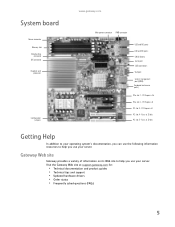
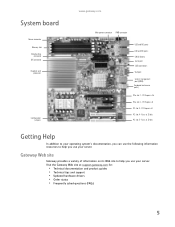
System board
Power connector Memory slots Diskette drive connector IDE connector
Headsink and processor
Configuration jumpers
www.gateway.com
Main power connector IPMB connector
USB and NIC ports USB and NIC ports CMOS Battery Serial port SATA connectors VGA port System management port (RJ045) Keyboard and mouse ports) PCIe slot 1 - PCI Express x16 PCIe slot 2 - PCI Express x4 PCI slot 3 - PCI ...
Gateway E-9232T Server User Guide - Page 16


... you ordered. See your operating system's documentation for instructions on completing the installation or configuring advanced settings for your specific network. If you are installing an operating system because it was not already installed by Gateway, see the appropriate installation guide for instructions.
Initial hardware settings
Your server comes from the manufacturer with the correct...
Gateway E-9232T Server User Guide - Page 17


CHAPTER 3
Maintaining Your Server
• Caring for your server • Preparing for system recovery • System administration • Updating the baseboard management controller
firmware • Using your Server Companion DVD
11
Gateway E-9232T Server User Guide - Page 20


... and sensor data records • Interfacing with the emergency management port to send alerts and interact with remote
management systems
• Fault resilient booting (the extent depends on the option selected)
You should update the BMC firmware when Gateway Customer Care has instructed you to update it.
To update the BMC firmware:
1 Download the BMC firmware zip file from support.gateway.com...
Gateway E-9232T Server User Guide - Page 21


... some optional components. You can view the documents with the Acrobat® Reader® version 4.0 and above.
To view documents:
1 Insert the Server Companion DVD into the DVD drive on a computer running the Windows
operating system. The Gateway Application and Driver Recovery window opens. - OR If the window does not open, run the file Runmenu.exe on the DVD.
2 Click...
Gateway E-9232T Server User Guide - Page 22


CHAPTER 3: Maintaining Your Server
To access the files manually:
• Open the Drivers folder on the Server Companion DVD, then open the appropriate
subfolder.
To extract drivers and programs to diskettes:
1 Insert the Server Companion DVD into your server's DVD drive. The Gateway Application
and Driver Recovery window opens. - OR If the window does not open automatically, run the file...
Gateway E-9232T Server User Guide - Page 44


... card's documentation for software installation instructions.
Replacing the processor
Warning
The processors and heatsink may be hot if the computer has been running. Also, there may be sharp edges on the heatsink. Consider wearing protective gloves.
The system board has a single AM2 CPU socket which supports one AMD® Opteron™ or Athlon™ processor with 3.0 GHz Hyper Transport Bus...
Gateway E-9232T Server User Guide - Page 54
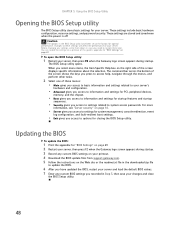
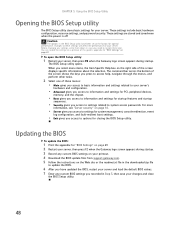
... you access to options for closing the BIOS Setup utility.
Updating the BIOS
To update the BIOS:
1 Print the appendix for "BIOS Settings" on page 69. 2 Restart your server, then press F2 when the Gateway logo screen appears during startup. 3 Record any custom BIOS settings on your printout. 4 Download the BIOS update files from support.gateway.com. 5 Follow the instructions on the Web site or the...
Gateway E-9232T Server User Guide - Page 55


... rename the file to BIOS.WPH.
2 Download CRISDISK.ZIP (a Crash Recovery Diskette utility) from the Gateway Support Web
page, then uncompress it to a folder.
3 Copy BIOS.WPH (the file you renamed) to the same folder. 4 Insert a blank, formatted floppy disk into your diskette drive. 5 Run CRISDISK.BAT to create the recovery disk.
To recover the BIOS:
1 Follow the instructions in "Preventing static...
Gateway E-9232T Server User Guide - Page 56
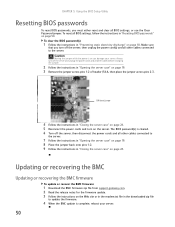
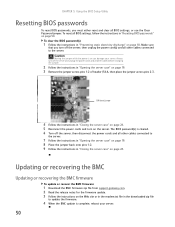
... power cords and all other cables connected to
the server.
7 Follow the instructions in "Opening the server case" on page 19. 8 Place the jumper back onto pins 1-2. 9 Follow the instructions in "Closing the server case" on page 24.
Updating or recovering the BMC
Updating or recovering the BMC firmware
To update or recover the BMC firmware:
1 Download the BMC firmware zip file from support.gateway...
Gateway E-9232T Server User Guide - Page 58


... sure
that all cables are plugged in securely and plugged into the correct port or jack.
• If you have recently installed hardware or software, make sure that you have installed it
following the instructions provided with it. If you did not purchase the hardware or software from Gateway, see the manufacturer's documentation and technical support resources.
• If...
Gateway E-9232T Server User Guide - Page 61


... or EPROM).
Microcode Error BIOS could not find or load the CPU Microcode Update to the CPU. This message only applies to INTEL CPUs. The message is most likely to appear when a brand new CPU is installed in a system board with an outdated BIOS. In this case, the BIOS must be updated to include the Microcode Update for the new CPU.
NVRAM Checksum Bad...
Gateway E-9232T Server User Guide - Page 63


..., uninstall the device's software, then reinstall the device.
• If an error message appears on the screen, write down the exact message before calling
Gateway Customer Care. For instructions, see "Telephone support" on page 52.
• Restart your server, then open the BIOS Setup utility by pressing and holding F2 while your
server restarts. Check your configuration settings.
• When...
Gateway E-9232T Server User Guide - Page 66
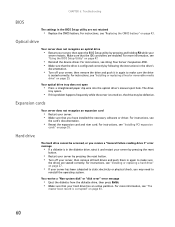
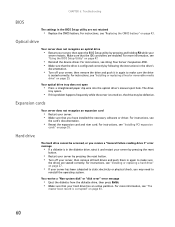
... your server. • Make sure that you have installed the necessary software or driver. For instructions, see
the card's documentation.
• Reseat the expansion card and riser card. For instructions, see "Installing PCI expansion
cards" on page 35.
Hard drive
The hard drive cannot be accessed, or you receive a "General failure reading drive C" error message
• If a diskette is in the...
Gateway E-9232T Server User Guide - Page 67


....gateway.com
Internet Keyboard Memory Monitor
You are having problems with a SATA drive
• For normal SATA drives (not SATA RAID), check the BIOS setup utility to see if the BIOS has
recognized the drive.
• Make sure that the power cable and SATA cables are attached securely to the drive cage. • If the drive is not detected, try a different SATA port. • Try swapping SATA...
Gateway E-9232T Server User Guide - Page 81


www.gateway.com
BIOS menu
Exit
BIOS submenu
Setting
Remote Access
Serial Port Number (Base address and IRQ) Serial Port Mode
Flow Control
Redirection After BIOS POST
Terminal Type
VT-UTF8 Combo Key Support
IPMI Configuration
Status of BMC BMC Firmware Revision View BMC Event Log
Clear BMC System Event Log Disable PEF
Restore on AC Power Loss
Wake on RING function
Value
Disabled ...
Gateway E-9232T Server User Guide - Page 87


....
FCC declaration of conformity
Responsible party: Gateway Companies, Inc. 610 Gateway Drive, North Sioux City, SD 57049 (605) 232-2000 Fax: (605) 232-2023 Product: ■ Gateway E-9232T Server For unique identification of the product configuration, please submit the 10-digit serial number found on the product to the responsible party. This device complies with Part 15 of the...
Gateway E-9232T Server User Guide - Page 91


... RAID 28
connections keyboard 3 LAN 3 lock slot 3 monitor 3 mouse 3 network 3 parallel 3 power 3 RJ-45 3 serial 3 USB 2, 3 VGA 3
control panel location 2
cover panel removing 19 replacing 24
cover release latch location 2
D
DDR SDRAM see memory
device drivers installing 15
DIMM see memory
diskette drive installing 25, 27 location 2 replacing 25, 27
display troubleshooting 61
documentation Gateway...
