Gateway 995 driver and firmware
Drivers and firmware downloads for this Gateway Computers item


Related Gateway 995 Manual Pages
Download the free PDF manual for Gateway 995 and other Gateway manuals at ManualOwl.com
995 Series Server User Guide - Page 3


... 18
Preparing for system recovery 20 Recording the BIOS configuration 20
System administration 21 Gateway Server Manager 21 Server security 21
Identifying your server 23 Updating the baseboard management controller firmware 24 Using the System Setup Utility 25
Viewing FRU information 25 Using the FRU/SDR Load utility 26 Viewing sensor data records 26 Setting up remote access 26 Using...
995 Series Server User Guide - Page 4


... drive 77 Installing expansion cards 79 Installing an expansion card 79 Replacing a hot-swap expansion card 82 Replacing a standard expansion card 84 Installing memory 86 Replacing the front panel board 89 Replacing the air duct 91 Replacing the processor board 94 Installing a processor 96 Replacing the CMOS battery 102 Replacing the system board 105
5 Using the BIOS Setup Utility...
995 Series Server User Guide - Page 14


...Visit the Gateway Web site at support.gateway.com for:
■ Technical documentation and product guides ■ Technical tips and support ■ Updated hardware drivers ■ Order status ■ Frequently asked questions (FAQs)
Telephone support
You can access a wide range of services through your telephone, including customer service, technical support, and information services. For more...
995 Series Server User Guide - Page 30


...the emergency management port (serial RJ-45 on the back
panel) and LAN 1 jack to send alerts and interact with remote management systems. ■ Providing the main front panel controls (such as power and reset).
You should update the BMC firmware only when Gateway Technical Support has instructed you to update it.
To update the BMC firmware:
1 Download the BMC update file from support.gateway.com...
995 Series Server User Guide - Page 32


... is displayed.
Setting up remote access
You can set up the server so you can perform system management tasks remotely.
Setting up remote LAN access
To set up remote LAN access:
1 Boot your server from the Server Companion CD, then select System Setup
Utility from the menu. The System Setup Utility starts.
2 In the SSU Main window, click Platform Event Manager (PEM).
26
www.gateway...
995 Series Server User Guide - Page 35


... by a serial cable to the remote system.
■ Modem Connect-The Serial RJ-45 jack on the server is connected to a modem.
10 Click Save to save the changes. 11 Click Close to return to the PEM window.
Setting up paging alerts
To set up paging alerts:
1 Boot your server from the Server Companion CD, then select System Setup
Utility...
995 Series Server User Guide - Page 36
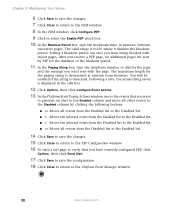
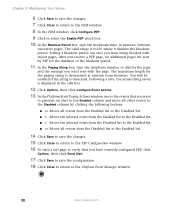
...window. 8 In the PEM window, click Configure PEP. 9 Click to select the Enable PEP check box. 10 In the Blackout Period box, type the minimum time, in minutes, between
successive pages. The valid range is 0-255 where 0 disables the blackout period. Setting... at runtime from firmware. You will be notified if the string is truncated. Following a save, the actual string saved is displayed in the edit ...
995 Series Server User Guide - Page 71
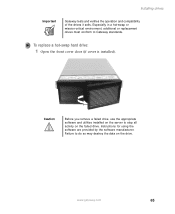
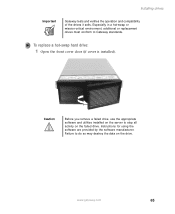
..., additional or replacement drives must conform to Gateway standards.
To replace a hot-swap hard drive:
1 Open the front cover door (if cover is installed).
Caution
Before you remove a failed drive, use the appropriate software and utilities installed on the server to stop all activity on the failed drive. Instructions for using the software are provided by the software manufacturer. Failure to...
995 Series Server User Guide - Page 102
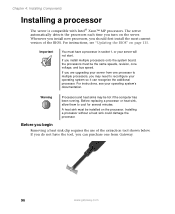
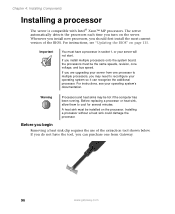
... Whenever you install new processors, you should first install the most current version of the BIOS. For instructions, see "Updating the BIOS" on page 115.
Important
You must have a processor in socket 1, or your server will not start.
If you install multiple processors onto the system board, the processors must be the same speeds, revision, core voltage, and bus speed.
If you are upgrading your...
995 Series Server User Guide - Page 103
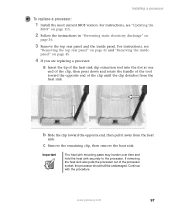
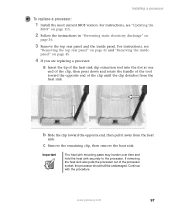
Installing a processor
To replace a processor:
1 Install the most current BIOS version. For instructions, see "Updating the
BIOS" on page 115.
2 Follow the instructions in "Preventing static electricity discharge" on
page 36.
3 Remove the top rear panel and the inside panel. For instructions, see
"Removing the top rear panel" on page 41 and "Removing the inside panel" on page 45.
4 If you are...
995 Series Server User Guide - Page 121
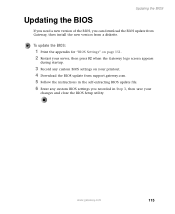
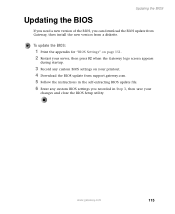
...the BIOS, you can download the BIOS update from Gateway, then install the new version from a diskette.
To update the BIOS:
1 Print the appendix for "BIOS Settings" on page 151. 2 Restart your server, then press F2 when the Gateway logo screen appears
during startup.
3 Record any custom BIOS settings on your printout. 4 Download the BIOS update from support.gateway.com. 5 Follow the instructions in...
995 Series Server User Guide - Page 126


... sure that all cables are plugged in securely and plugged into the correct port or jack.
■ If you have recently installed hardware or software, make sure that you have installed it following the instructions provided with it. If you did not purchase the hardware or software from Gateway, see the manufacturer's documentation and technical support resources.
■ If...
995 Series Server User Guide - Page 132


... the device, uninstall the device's software, then reinstall the device.
■ If an error message appears on the screen, write down the exact message before calling Gateway Technical Support. For instructions, see "Telephone support" on page 120.
■ Restart your server, then open the BIOS Setup utility by pressing and holding F2 while your server restarts. Check your configuration settings...
995 Series Server User Guide - Page 143
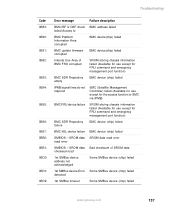
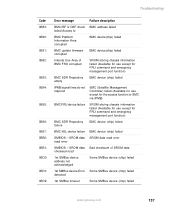
...: 0B90: 0B91: 0B92:
0B93: 0B94:
0B95:
0B96: 0B97: 0BB0: 0BB1: 0BD0: 0BD1: 0BD2:
Error message
Failure description
BMC IBF or OBF check BMC address failed failed Access to
BMC Platform Information Area corrupted
BMC device(chip) failed
BMC update firmware corrupted
BMC device(chip) failed
Internal Use Area of BMC FRU corrupted
SROM storing chassis information...
995 Series Server User Guide - Page 144


...
Incorrect memory speed in location: XX, XX, ...
Failure description PCI Expansion ROM card not initialized System configuration data destroyed
System configuration data read error
PCI card resource is not mapped correctly System configuration data write error
PCI interrupt is not configured correctly Non-PC200 DIMMs have been installed in slots XX, XX, ...
BIOS
The settings in the BIOS Setup...
995 Series Server User Guide - Page 145
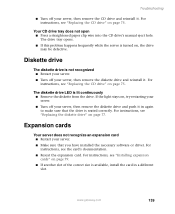
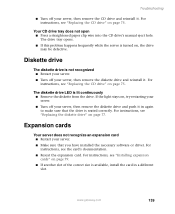
...not recognize an expansion card ■ Restart your server. ■ Make sure that you have installed the necessary software or driver. For instructions, see the card's documentation. ■ Reseat the expansion card. For instructions, see "Installing expansion cards" on page 79. ■ If another slot of the correct size is available, install the card in a different slot.
www.gateway.com
139
995 Series Server User Guide - Page 147


... you use memory from the same manufacturer in all memory banks.
Memory errors were detected during server start up ■ Open your server and make sure that the memory modules are installed correctly. For instructions, see "Installing memory" on page 86.
■ A memory module may be defective. If possible, try another memory module and see if the error repeats.
www.gateway.com
141
995 Series Server User Guide - Page 149


...slots should be used in, see "Installing a processor" on page 96.
■ Set the Retest Processor option in the BIOS Setup utility to Yes.
■ If you have upgraded your server from one processor to multiple processors, you may need to reconfigure your operating system so it recognizes the additional processors. For instructions, see your operating system's documentation.
www.gateway.com
143
995 Series Server User Guide - Page 171


...CD drive installing 75
location 2, 3
troubleshooting 138
cleaning 18, 19
CMOS battery installing 102
connections diskette drive 7 front panel 7
I/O 5, 7
IDE 7 keyboard 5 LAN 5 monitor 5 mouse 5 network 5 parallel 5
power 5, 7
PS/2 5
RJ-45 2, 3, 7 SCSI 5, 7 serial 5, 7 USB 2, 5, 7
VGA 5
D
device drivers installing 33
diskette drive connector 7 installing 77
location 2, 3
troubleshooting 139
display...
995 Series Server User Guide - Page 172
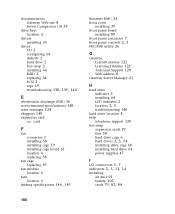
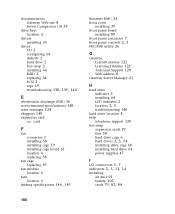
... 6
fans location 6
finding specifications 146, 149
firmware BMC 24 front cover
installing 39 front panel board
installing 89 front panel connector 7
front panel controls 2, 3
FRU/SDR utility 26
G
Gateway Learn@Gateway 122 Learning Libraries 122 Technical Support 120 Web address 8
Gateway Server Manager 21
H
hard drive indicator 2 installing 64 LED indicator 2
location 2, 3
troubleshooting 140...
