Gateway E-9422R driver and firmware
Drivers and firmware downloads for this Gateway Computers item


Related Gateway E-9422R Manual Pages
Download the free PDF manual for Gateway E-9422R and other Gateway manuals at ManualOwl.com
Gateway E-9422R Server User Guide - Page 3
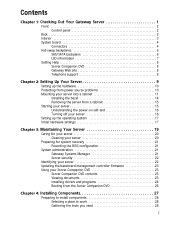
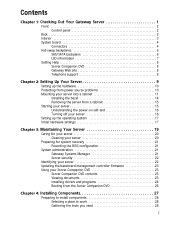
... Gateway Server 1
Front 2 Control panel 2
Back 2 Interior 3 System board 4
Connectors 4 Hot-swap backplanes 6
SAS/SATA backplane 6 LED information 7 Getting Help 8 Server Companion DVD 8 Gateway Web site 8 Telephone support 8
Chapter 2: Setting Up Your Server 9
Setting up the hardware 10 Protecting from power source problems 10 Mounting your server into a cabinet 11
Installing...
Gateway E-9422R Server User Guide - Page 4


... the control panel 52 Replacing the system board 52
Chapter 5: Using the BIOS Setup Utility 55
Opening the BIOS Setup utility 56 Updating the BIOS 56 Recovering the BIOS 57 Resetting the BIOS 58
Resetting BIOS passwords 59 Updating and recovering the BMC 60
Updating the BMC firmware 60 Recovering the BMC 61
Chapter 6: Troubleshooting 63
Telephone support 64 Before calling Gateway...
Gateway E-9422R Server User Guide - Page 14
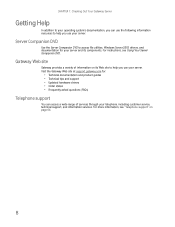
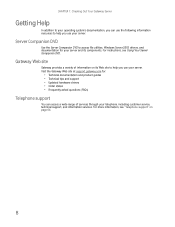
...Visit the Gateway Web site at support.gateway.com for:
• Technical documentation and product guides • Technical tips and support • Updated hardware drivers • Order status • Frequently asked questions (FAQs)
Telephone support
You can access a wide range of services through your telephone, including customer service, technical support, and information services. For more...
Gateway E-9422R Server User Guide - Page 23
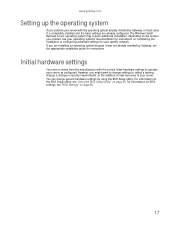
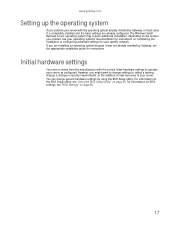
... you ordered. See your operating system's documentation for instructions on completing the installation or configuring advanced settings for your specific network. If you are installing an operating system because it was not already installed by Gateway, see the appropriate installation guide for instructions.
Initial hardware settings
Your server comes from the manufacturer with the correct...
Gateway E-9422R Server User Guide - Page 25
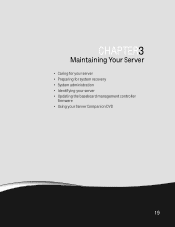
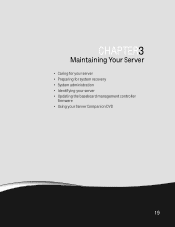
CHAPTER 3
Maintaining Your Server
• Caring for your server • Preparing for system recovery • System administration • Identifying your server • Updating the baseboard management controller
firmware • Using your Server Companion DVD
19
Gateway E-9422R Server User Guide - Page 29


... some optional components. You can view the documents with the Acrobat® Reader® version 4.0 and above.
To view documents:
1 Insert the Server Companion DVD into the DVD drive on a computer running the Windows
operating system. The Gateway Application and Driver Recovery window opens. - OR If the window does not open, run the file Runmenu.exe on the DVD.
2 Click...
Gateway E-9422R Server User Guide - Page 30


...'s DVD drive. The Gateway Application and
Driver Recovery window opens. - OR If the window does not open automatically, run the file Runmenu.exe on the DVD. A list of programs and drivers that you can install appears in the Drivers and Application Recovery list.
2 Click the program or driver you want to install, then click Install. Follow any on-screen
instructions.
To access the files manually...
Gateway E-9422R Server User Guide - Page 40
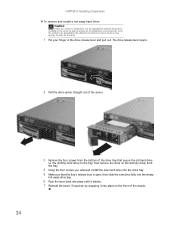
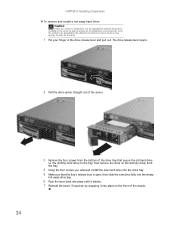
... remove and install a hot-swap hard drive:
Caution
Before you remove a failed drive, use the appropriate software and utilities installed on the server to stop all activity on the failed drive. Instructions for using the software are provided by the software manufacturer. Failure to do so may destroy the data on the drive.
1 Put your finger in the drive release lever...
Gateway E-9422R Server User Guide - Page 47


... to hold the card in place, then replace the screw that holds the lock closed. 12 Position the PCI riser assembly over the PCI sockets on the server board, then press the PCI
riser assembly into the PCI sockets.
13 Follow the instructions in "Closing the server case" on page 30. 14 See the card's documentation for software installation instructions.
41
Gateway E-9422R Server User Guide - Page 50


... the system board, the processors must be the same speed, revision, core voltage, and bus speed.
To replace a processor:
1 Install the most current BIOS version. For instructions, see "Updating the BIOS" on page 56. 2 Follow the instructions in "Preventing static electricity discharge" on page 28. Make sure
that you turn off the server, then unplug the power cord(s) and all other cables connected...
Gateway E-9422R Server User Guide - Page 62
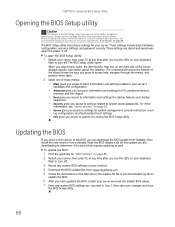
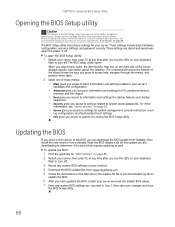
... BIOS settings on your printout. 4 Download the BIOS update files from support.gateway.com. 5 Follow the instructions on the Web site or the readme.txt file in the downloaded zip file to
update the BIOS.
6 After you have updated the BIOS, restart your server and load the default BIOS values. 7 Enter any custom BIOS settings you recorded in Step 3, then save your changes and close
the BIOS Setup...
Gateway E-9422R Server User Guide - Page 66


... disconnect the power cords and all other cables connected to the
server.
7 Follow the instructions in "Opening the server case" on page 29. 8 Place the jumper back onto pins 1-2. 9 Follow the instructions in "Closing the server case" on page 30.
Updating and recovering the BMC
Updating the BMC firmware
To update the BMC firmware:
1 Download the BMC firmware zip file from support.gateway.com...
Gateway E-9422R Server User Guide - Page 67
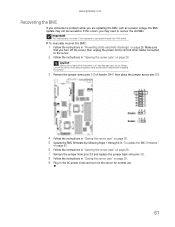
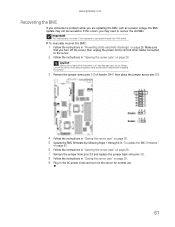
... the keyboard is connected through the KVM switch.
To manually recover the BMC:
1 Follow the instructions in "Preventing static electricity discharge" on page 28. Make sure
that you turn off the server, then unplug the power cord(s) and all other cables connected to the server.
2 Follow the instructions in "Opening the server case" on page 29...
Gateway E-9422R Server User Guide - Page 70


... sure
that all cables are plugged in securely and plugged into the correct port or jack.
• If you have recently installed hardware or software, make sure that you have installed it
following the instructions provided with it. If you did not purchase the hardware or software from Gateway, see the manufacturer's documentation and technical support resources.
• If...
Gateway E-9422R Server User Guide - Page 73


... or EPROM).
Microcode Error BIOS could not find or load the CPU Microcode Update to the CPU. This message only applies to INTEL CPUs. The message is most likely to appear when a brand new CPU is installed in a system board with an outdated BIOS. In this case, the BIOS must be updated to include the Microcode Update for the new CPU.
NVRAM Checksum Bad...
Gateway E-9422R Server User Guide - Page 75
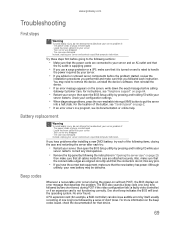
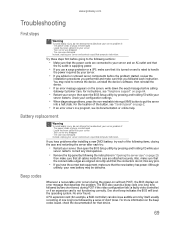
..., uninstall the device's software, then reinstall the device.
• If an error message appears on the screen, write down the exact message before calling
Gateway Customer Care. For instructions, see "Telephone support" on page 64.
• Restart your server, then open the BIOS Setup utility by pressing and holding F2 while your
server restarts. Check your configuration settings.
• When...
Gateway E-9422R Server User Guide - Page 79


... is OK. Verify CMOS checksum manually by reading storage area. If the
CMOS checksum is bad, update CMOS with power-on default values and clear
passwords. Initialize status register A.
Initialize data variables that are based on CMOS setup questions. Initialize both the
8259 compatible PICs in the system.
05
Initialize the interrupt controller in hardware (generally PIC) and...
Gateway E-9422R Server User Guide - Page 80


... video adapter installed in the system that has optional ROMs.
Initialize all the output devices.
Allocate memory for ADM module and uncompress it. Give control to ADM module for initialization. Initialize language and font modules for ADM. Activate ADM module.
Initialize the silent boot module. Set the window for displaying text information.
Displaying sign-on message, CPU information, setup key...
Gateway E-9422R Server User Guide - Page 84


... boot record is corrupted" on page 79.
You are having problems with a SATA drive
• For normal SATA drives (not SATA RAID), check the BIOS setup utility to see if the BIOS has
recognized the drive.
• Make sure that the power cable and SATA cables are attached securely to the drive cage. • If the drive is not detected, try a different SATA port. • Try swapping SATA cables...
Gateway E-9422R Server User Guide - Page 85


....gateway.com
Internet Keyboard Memory Monitor
The master boot record is corrupted
• In a Windows network operating system, repair the master boot record using FDISK.
To repair the master boot record:
• At a DOS command prompt, type fdisk/mbr, then press ENTER.
You cannot connect to the Internet
• Make sure that your account with your Internet Service Provider (ISP) is set...
