Vantec NBV-100U - USB External Video Adapter driver and firmware
Related Vantec NBV-100U Manual Pages
Download the free PDF manual for Vantec NBV-100U and other Vantec manuals at ManualOwl.com
Flyer - Page 1
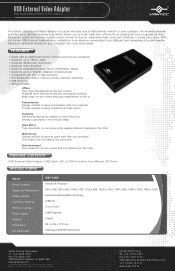
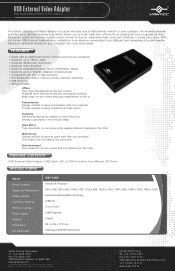
... live data at the same time
Entertainment View videos/TV on one screen and your desktop on the other
USB External Video Adapter, USB Cable, DVI to VGA Converter, User Manual, CD Driver
Model Device Support Supported Resolutions Display Modes Computer Interface Monitor Interface Power Supply Material Dimensions OS Supported
NBV-100U Monitor & Projector 640 x 480, 800 x 600, 1024 x 768, 1152 x 864...
User Guide - Page 3
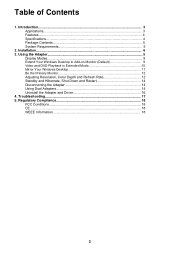
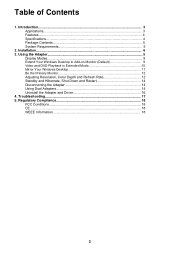
... Introduction...3 Applications...3 Features...4 Specifications 4 Package Contents 5 System Requirements 5
2. Installation...6 3. Using the Adapter...9
Display Modes...9 Extend Your Windows Desktop to Add-on Monitor (Default 9 Video and DVD Playback in Extended Mode 10 Mirror Your Windows Desktop 11 Be the Primary Monitor 12 Adjusting Resolution, Color Depth and Refresh Rate 12 Standby and...
User Guide - Page 4


.... With the Vantec USB External Video Adapter, installation is as simple as connecting it to a USB port and connecting it to your monitor. Adding a monitor to your computer has never been easier.
Applications
Office View large spreadsheet across two screens Multitask more effectively without overlapping windows Read email on one screen and open attachments on the other Presentation Display multiple...
User Guide - Page 5
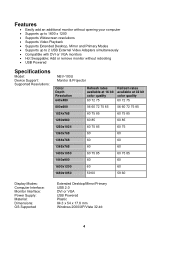
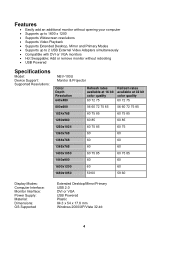
...; Supports Widescreen resolutions • Supports Video Playback • Supports Extended Desktop, Mirror and Primary Modes • Supports up to 2 USB External Video Adapters simultaneously • Compatible with DVI or VGA monitors • Hot Swappable; Add or remove monitor without rebooting • USB Powered
Specifications
Model: Device Support: Supported Resolutions:
NBV-100U Monitor...
User Guide - Page 6
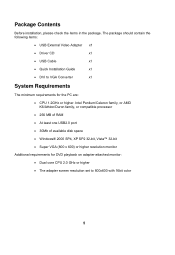
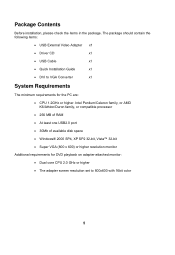
...• USB External Video Adapter x1
• Driver CD
x1
• USB Cable
x1
• Quick Installation Guide
x1
• DVI to VGA Converter
x1
System Requirements
The minimum requirements for the PC are:
• CPU 1.2GHz or higher. Intel Pentium/Celeron family, or AMD K6/Athlon/Duron family, or compatible processor
• 256 MB of RAM
• At least one USB2.0 port
•...
User Guide - Page 7
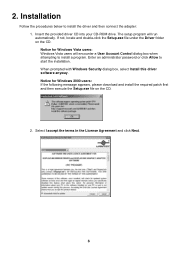
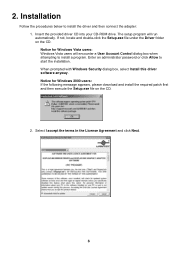
... driver and then connect the adapter: 1. Insert the provided driver CD into your CD-ROM drive. The setup program will run automatically. If not, locate and double-click the Setup.exe file under the Driver folder on the CD. Notice for Windows Vista users: Windows Vista users will encounter a User Account Control dialog box when attempting to install a program. Enter an administrator password...
User Guide - Page 8
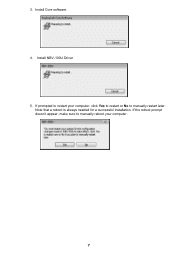
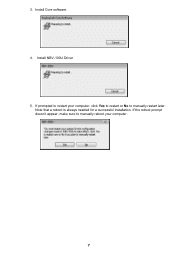
3. Install Core software. 4. Install NBV-100U Driver 5. If prompted to restart your computer, click Yes to restart or No to manually restart later.
Note that a reboot is always needed for a successful installation. If the reboot prompt doesn't appear, make sure to manually reboot your computer.
7
User Guide - Page 9
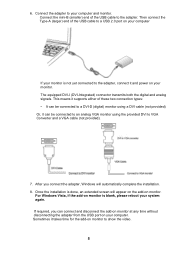
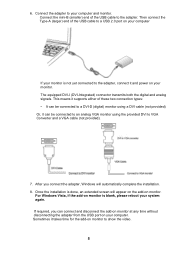
...) end of the USB cable to a USB 2.0 port on your computer
If your monitor is not yet connected to the adapter, connect it and power on your monitor. The equipped DVI-I (DVI-Integrated) connector transmits both the digital and analog signals. This means it supports either of these two connection types: • It can be connected to a DVI-D (digital) monitor using a DVI cable (not provided...
User Guide - Page 10
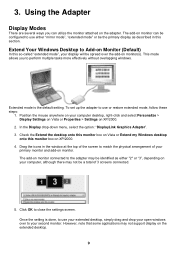
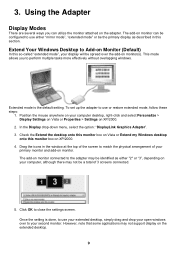
... adapter may be identified as either "2" or "3", depending on your computer, although there may not be a total of 3 screens connected.
5. Click OK to close the settings screen. Once the setting is done, to use your extended desktop, simply drag and drop your open windows over to your second monitor. However, note that some applications may not support display...
User Guide - Page 11
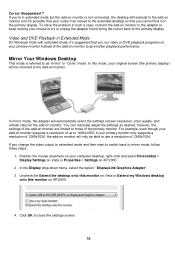
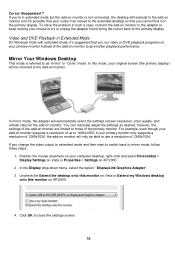
... a resolution of 1280x1024. If you change the video output to extended mode and then want to switch back to mirror mode, follow these steps:
1. Position the mouse anywhere on your computer desktop, right-click and select Personalize > Display Settings on Vista or Properties > Settings on XP/2000.
2. In the Display drop-down menu, select the option: "DisplayLink Graphics Adapter...
User Guide - Page 12
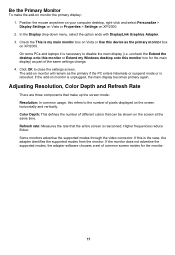
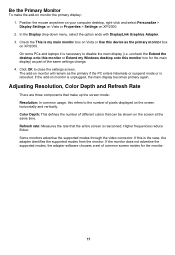
... your computer desktop, right-click and select Personalize > Display Settings on Vista or Properties > Settings on XP/2000. 2. In the Display drop-down menu, select the option ends with DisplayLink Graphics Adapter. 3. Check the This is my main monitor box on Vista or Use this device as the primary monitor box on XP/2000. On some PCs and laptops...
User Guide - Page 13
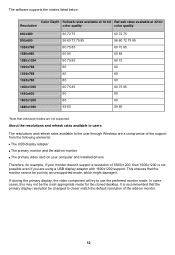
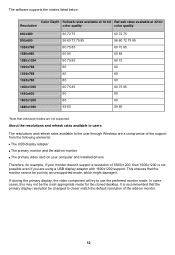
... and refresh rates available to the user through Windows are a compromise of the support from the following elements:
■ The USB display adapter
■ The primary monitor and the add-on monitor
■ The primary video card on your computer and installed drivers
Therefore, for example, if your monitor doesn't support a resolution of 1600x1200, then 1600x1200 is not possible even if...
User Guide - Page 15
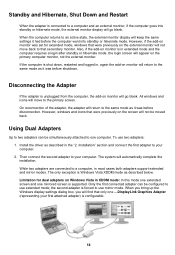
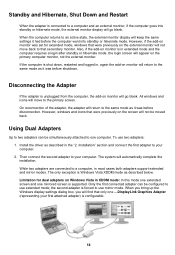
... computer. To use two adapters: 1. Install the driver as described in the "2. Installation" section and connect the first adapter to your computer. 2. Then connect the second adapter to your computer. The system will automatically complete the installation. While two adapters are connected to a computer, in most cases both adapters support extended and mirror modes. The only exception is Windows...
User Guide - Page 16
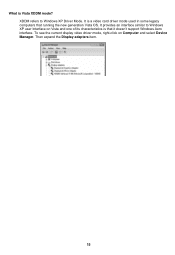
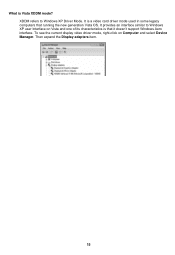
... is a video card driver mode used in some legacy computers that running the new generation Vista OS. It provides an interface similar to Windows XP user Interface on Vista and one of its characteristics is that it doesn't support Windows Aero interface. To see the current display video driver mode, right-click on Computer and select Device Manager. Then expand the Display adapters item...
User Guide - Page 17
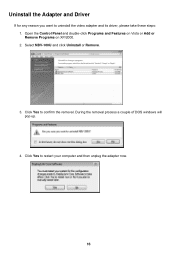
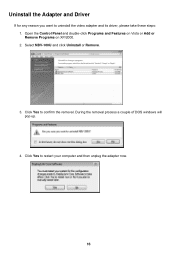
... to uninstall the video adapter and its driver, please take these steps: 1. Open the Control Panel and double-click Programs and Features on Vista or Add or Remove Programs on XP/2000. 2. Select NBV-100U and click Uninstall or Remove.
3. Click Yes to confirm the removal. During the removal process a couple of DOS windows will pop up...
User Guide - Page 18
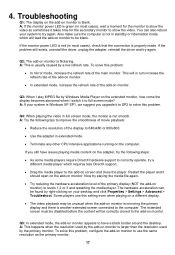
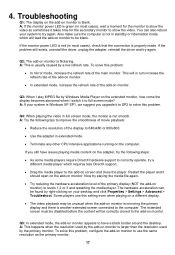
... be found by right-clicking on your desktop and click Properties > Settings > Advanced > Troubleshoot. Some players use this setting even when playing on a different display.
• The video playback may be unusual when the add-on monitor is mirroring the primary display and there is another extended screen connected to the computer. The extended screen must be disabled...

