Vantec UGT-ST450CB - eSATA ExpressCard driver and firmware
Related Vantec UGT-ST450CB Manual Pages
Download the free PDF manual for Vantec UGT-ST450CB and other Vantec manuals at ManualOwl.com
User Guide - Page 2
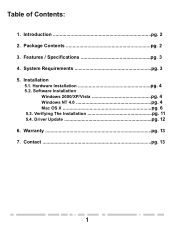
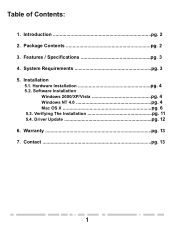
Table of Contents:
1. Introduction pg. 2 2. Package Contents pg. 2 3. Features / Specifications pg. 3 4. System Requirements pg. 3 5. Installation
5.1. Hardware Installation pg. 4 5.2. Software Installation
Windows 2000/XP/Vista pg. 4 Windows NT 4.0 pg. 4 Mac OS X pg. 6 5.3. Verifying The Installation pg. 11 5.4. Driver Update pg. 12 6. Warranty pg. 13 7. Contact pg. 13
1
User Guide - Page 3
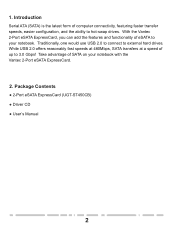
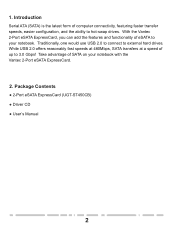
... of eSATA to your notebook. Traditionally, one would use USB 2.0 to connect to external hard drives. While USB 2.0 offers reasonably fast speeds at 480Mbps, SATA transfers at a speed of up to 3.0 Gbps! Take advantage of SATA on your notebook with the Vantec 2-Port eSATA ExpressCard.
2. Package Contents
● 2-Port eSATA ExpressCard (UGT-ST450CB) ● Driver CD ● User's Manual
2
User Guide - Page 4
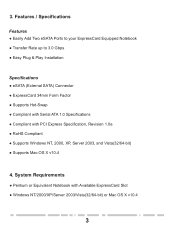
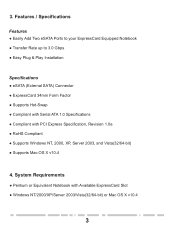
...
Features ● Easily Add Two eSATA Ports to your ExpressCard Equipped Notebook ● Transfer Rate up to 3.0 Gbps ● Easy Plug & Play Installation
Specifications ● eSATA (External SATA) Connector ● ExpressCard 34mm Form Factor ● Supports Hot-Swap ● Compliant with Serial ATA 1.0 Specifications ● Compliant with PCI Express Specification, Revision 1.0a ●...
User Guide - Page 5
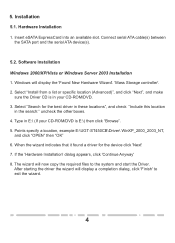
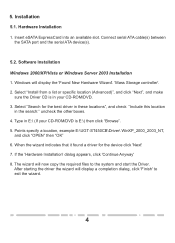
... eSATA ExpressCard into an available slot. Connect serial ATA cable(s) between the SATA port and the serial ATA device(s).
5.2. Software Installation Windows 2000/XP/Vista or Windows Server 2003 Installation 1. Windows will display the 'Found New Hardware Wizard'. 'Mass Storage controller'. 2. Select "Install from a list or specific location (Advanced)", and click "Next", and make
sure the Driver...
User Guide - Page 6
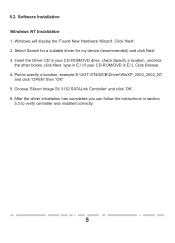
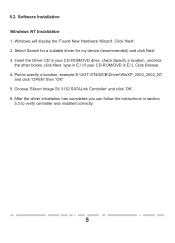
... Windows NT Installation 1. Windows will display the 'Found New Hardware Wizard'. Click 'Next'. 2. Select Search for a suitable driver for my device (recommended) and click Next. 3. Insert the Driver CD in your CD-ROM/DVD drive, check Specify a location, uncheck
the other boxes, click Next, type in E:\ (If your CD-ROM/DVD is E:\). Click Browse. 4. Points specify a location, example E:\UGT-ST450CB...
User Guide - Page 7
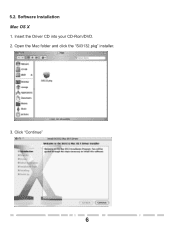
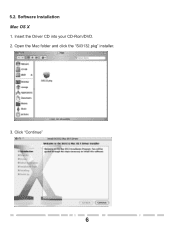
5.2. Software Installation Mac OS X 1. Insert the Driver CD into your CD-Rom/DVD. 2. Open the Mac folder and click the "Sil3132.pkg" installer.
3. Click "Continue"
6
User Guide - Page 8
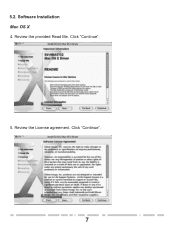
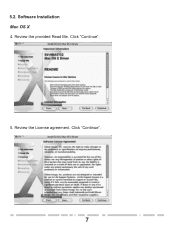
5.2. Software Installation Mac OS X 4. Review the provided Read Me. Click "Continue".
5. Review the License agreement. Click "Continue".
7
User Guide - Page 9
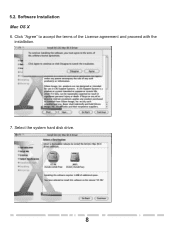
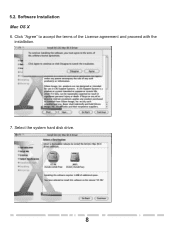
5.2. Software Installation Mac OS X 6. Click "Agree" to accept the terms of the License agreement and proceed with the
installation.
7. Select the system hard disk drive.
8
User Guide - Page 10
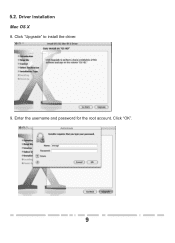
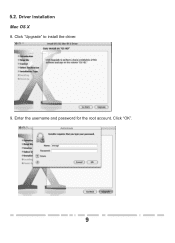
5.2. Driver Installation Mac OS X
8. Click "Upgrade" to install the driver.
9. Enter the username and password for the root account. Click "OK".
9
User Guide - Page 11
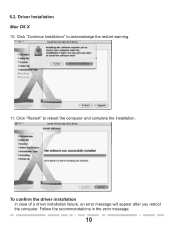
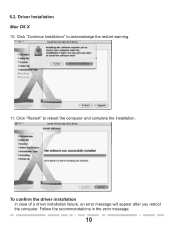
5.2. Driver Installation Mac OS X 10. Click "Continue Installation" to acknowledge the restart warning.
11. Click "Restart" to reboot the computer and complete the installation.
To confirm the driver installation In case of a driver installation failure, an error message will appear after you reboot the computer. Follow the recommendations in the error message.
10
User Guide - Page 12
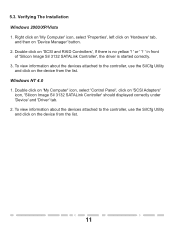
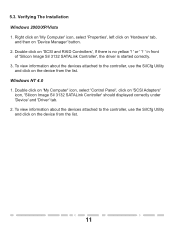
... on 'SCSI and RAID Controllers', If there is no yellow '! ' or ' ? ' in front
of 'Silicon Image SiI 3132 SATALink Controller', the driver is started correctly. 3. To view information about the devices attached to the controller, use the SiICfg Utility
and click on the device from the list. Windows NT 4.0 1. Double click on 'My Computer' icon, select 'Control Panel', click on 'SCSI Adapters'
icon...
User Guide - Page 13
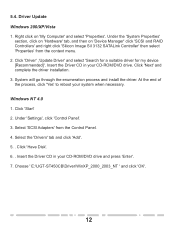
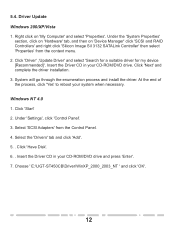
... and install the driver. At the end of the process, click 'Yes' to reboot your system when necessary.
Windows NT 4.0 1. Click 'Start' 2. Under 'Settings', click 'Control Panel'. 3. Select 'SCSI Adapters' from the Control Panel. 4. Select the 'Drivers' tab and click 'Add'. 5. . Click 'Have Disk'. 6. . Insert the Driver CD in your CD-ROM/DVD drive and press 'Enter'. 7. Choose ' E:\UGT-ST450CB\Driver...
User Guide - Page 14
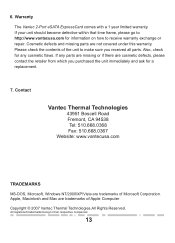
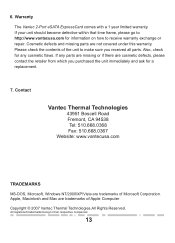
6. Warranty
The Vantec 2-Port eSATA ExpressCard comes with a 1 year limited warranty. If your unit should become defective ...: 510.668.0368 Fax: 510.668.0367 Website: www.vantecusa.com
TRADEMARKS
MS-DOS, Microsoft, Windows NT/2000/XP/Vista are trademarks of Microsoft Corporation. Apple, Macintosh and Mac are trademarks of Apple Computer
Copyright © 2007 Vantec Thermal Technologies.All Rights...

