Vantec UGT-ST622 - 2 Channel SATA 6 Gb/s PCIe Host Card driver and firmware
Related Vantec UGT-ST622 Manual Pages
Download the free PDF manual for Vantec UGT-ST622 and other Vantec manuals at ManualOwl.com
User Guide - Page 2
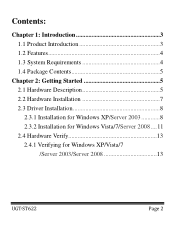
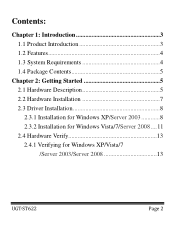
... 1.2 Features 4 1.3 System Requirements 4 1.4 Package Contents 5
Chapter 2: Getting Started 5 2.1 Hardware Description 5 2.2 Hardware Installation 7 2.3 Driver Installation 8 2.3.1 Installation for Windows XP/Server 2003 8 2.3.2 Installation for Windows Vista/7/Server 2008 .... 11 2.4 Hardware Verify 13 2.4.1 Verifying for Windows XP/Vista/7 /Server 2003/Server 2008 13
UGT-ST622
Page 2
User Guide - Page 4


... Support Native Command Queue (NCQ) Support Port Multiplier Compatible with SATA 6G, 3G and 1.5G Hard Drives Supports Windows® XP/Vista/7/Server 2003/Server 2008(32/64
bit)
1.3 System Requirements
Windows® XP/Vista/7/Server 2003/Server 2008(32/64 bit) PCI Express-enabled system with one available PCI Express slot
UGT-ST622
Page 4
User Guide - Page 5
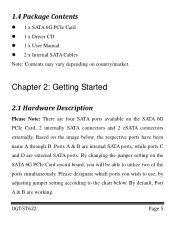
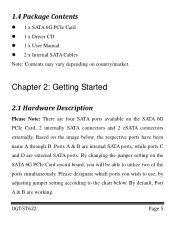
... ports have been name A through D. Ports A & B are internal SATA ports, while ports C and D are external SATA ports. By changing the jumper setting on the SATA 6G PCIe Card circuit board, you will be able to utilize two of the ports simultaneously. Please designate which ports you wish to use, by adjusting jumper setting according to the chart below. By default, Port A & B are working.
UGT-ST622...
User Guide - Page 7
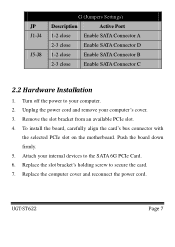
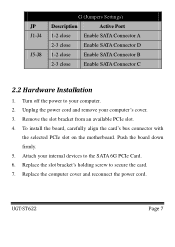
.... 3. Remove the slot bracket from an available PCIe slot. 4. To install the board, carefully align the card's bus connector with
the selected PCIe slot on the motherboard. Push the board down firmly. 5. Attach your internal devices to the SATA 6G PCIe Card. 6. Replace the slot bracket's holding screw to secure the card. 7. Replace the computer cover and reconnect the power cord.
UGT-ST622
Page 7
User Guide - Page 8
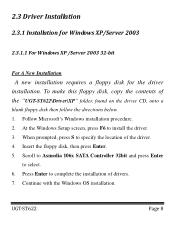
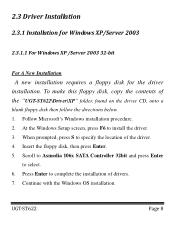
..., copy the contents of the "UGT-ST622\Driver\XP" folder, found on the driver CD, onto a
blank floppy disk then follow the directions below. 1. Follow Microsoft's Windows installation procedure. 2. At the Windows Setup screen, press F6 to install the driver. 3. When prompted, press S to specify the location of the driver. 4. Insert the floppy disk, then press Enter. 5. Scroll to Asmedia 106x SATA...
User Guide - Page 9
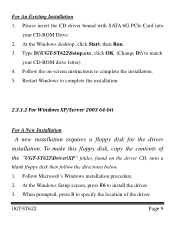
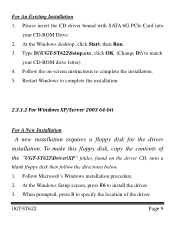
...driver bound with SATA 6G PCIe Card into
your CD-ROM Drive. 2. At the Windows desktop, click Start, then Run. 3. Type D:\UGT-ST622\Setup.exe, click OK. (Change D:\ to match
your CD-ROM drive letter) 4. Follow the on-screen instructions to complete the installation. 5. Restart Windows to complete the installation.
2.3.1.2 For Windows XP/Server 2003 64-bit
For A New Installation
A new installation...
User Guide - Page 10
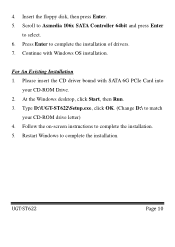
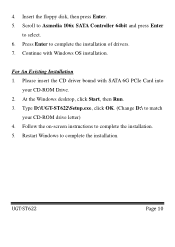
... floppy disk, then press Enter. 5. Scroll to Asmedia 106x SATA Controller 64bit and press Enter
to select. 6. Press Enter to complete the installation of drivers. 7. Continue with Windows OS installation.
For An Existing Installation 1. Please insert the CD driver bound with SATA 6G PCIe Card into
your CD-ROM Drive. 2. At the Windows desktop, click Start, then Run. 3. Type D:\UGT-ST622\Setup.exe...
User Guide - Page 11
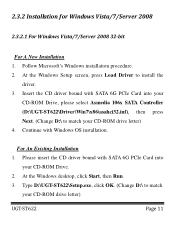
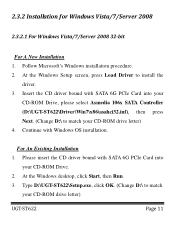
...bit
For A New Installation 1. Follow Microsoft's Windows installation procedure. 2. At the Windows Setup screen, press Load Driver to install the
driver. 3. Insert the CD driver bound with SATA 6G PCIe Card into your
CD-ROM Drive, please select Asmedia 106x SATA Controller (D:\UGT-ST622\Driver\Win7\x86\asahci32.inf), then press Next. (Change D:\ to match your CD-ROM drive letter) 4. Continue with...
User Guide - Page 12
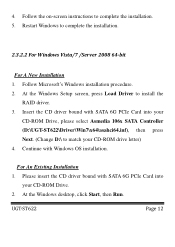
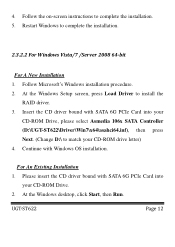
... Microsoft's Windows installation procedure. 2. At the Windows Setup screen, press Load Driver to install the
RAID driver. 3. Insert the CD driver bound with SATA 6G PCIe Card into your
CD-ROM Drive, please select Asmedia 106x SATA Controller (D:\UGT-ST622\Driver\Win7\x64\asahci64.inf), then press Next. (Change D:\ to match your CD-ROM drive letter) 4. Continue with Windows OS installation.
For...
User Guide - Page 13
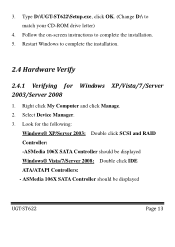
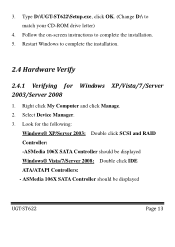
...for Windows XP/Vista/7/Server 2003/Server 2008
1. Right click My Computer and click Manage. 2. Select Device Manager. 3. Look for the following:
Windows® XP/Server 2003: Double click SCSI and RAID Controller: -ASMedia 106X SATA Controller should be displayed Windows® Vista/7/Server 2008: Double click IDE ATA/ATAPI Controllers: - ASMedia 106X SATA Controller should be displayed
UGT-ST622...
Flyer - Page 1


... with SATA 3 Gb/s & 1.5 Gb/s) 2 x External SATA (eSATA) Ports Maximum Transfer Rates Up to 6 Gb/s 102 x 120 x 17mm
System Requirement
Microsoft Windows 2003, XP, 2008 Server, Vista & 7 (32/64bit) PCI Express Enabled System w/ Available PCI Express Slot CD-Rom Drive May Be Needed For Drivers
Package Contents
2 Channel 4-Port SATA 6 Gb/s PCIe Host Card x1, User's Manual x1, Internal SATA Cables x2...

