Vantec UGT-ST310R - SATA II 150 PCI Host Card driver and firmware
Related Vantec UGT-ST310R Manual Pages
Download the free PDF manual for Vantec UGT-ST310R and other Vantec manuals at ManualOwl.com
User Guide - Page 2
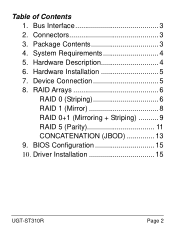
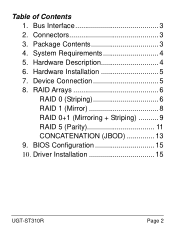
Table of Contents 1. Bus Interface 3 2. Connectors 3 3. Package Contents 3 4. System Requirements 4 5. Hardware Description 4 6. Hardware Installation 5 7. Device Connection 5 8. RAID Arrays 6 RAID 0 (Striping 6 RAID 1 (Mirror 8 RAID 0+1 (Mirroring + Striping 9 RAID 5 (Parity 11 CONCATENATION (JBOD 13 9. BIOS Configuration 15 10. Driver Installation 15
UGT-ST310R
Page 2
User Guide - Page 3
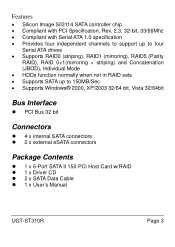
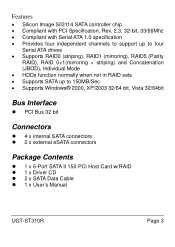
... HDDs function normally when not in RAID sets • Supports SATA up to 150MB/Sec • Supports Windows® 2000, XP/2003 32/64 bit, Vista 32/64bit
Bus Interface
z PCI Bus 32 bit
Connectors
z 4 x internal SATA connectors z 2 x external eSATA connectors
Package Contents
z 1 x 6-Port SATA II 150 PCI Host Card w/RAID z 1 x Driver CD z 2 x SATA Data Cable z 1 x User's Manual
UGT-ST310R
Page 3
User Guide - Page 4
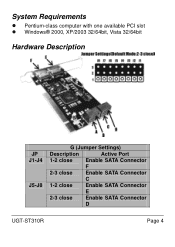
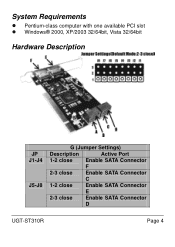
System Requirements
z Pentium-class computer with one available PCI slot z Windows® 2000, XP/2003 32/64bit, Vista 32/64bit
Hardware Description
JP J1-J4
J5-J8
G (Jumper Settings)
Description
Active Port
1-2 close Enable SATA Connector
F
2-3 close Enable SATA Connector
C
1-2 close Enable SATA Connector
E
2-3 close Enable SATA Connector
D
UGT-ST310R
Page 4
User Guide - Page 5
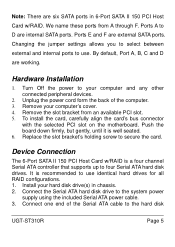
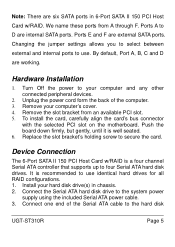
... 5. To install the card, carefully align the card's bus connector
with the selected PCI slot on the motherboard. Push the board down firmly, but gently, until it is well seated. 6. Replace the slot bracket's holding screw to secure the card.
Device Connection
The 6-Port SATA II 150 PCI Host Card w/RAID is a four channel Serial ATA controller that supports up to four Serial ATA hard disk drives. It...
User Guide - Page 7
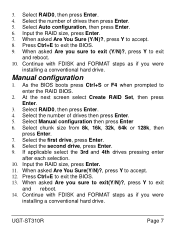
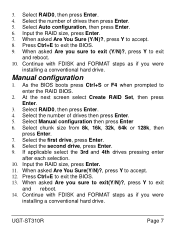
... each selection. 10. Input the RAID size, press Enter. 11. When asked Are You Sure(Y/N)?, press Y to accept. 12. Press Ctrl+E to exit the BIOS. 13. When asked Are you sure to exit(Y/N)?, press Y to exit
and reboot. 14. Continue with FDISK and FORMAT steps as if you were
installing a conventional hard drive.
UGT-ST310R
Page 7
User Guide - Page 8
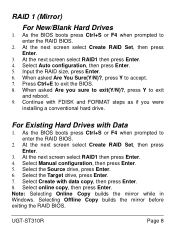
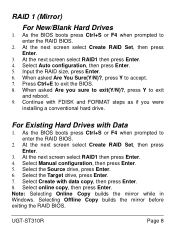
... then press Enter. 4. Select Manual configuration, then press Enter. 5. Select the Source drive, press Enter. 6. Select the Target drive, press Enter. 7. Select Create with data copy, then press Enter. 8. Select online copy, then press Enter. Note: Selecting Online Copy builds the mirror while in Windows. Selecting Offline Copy builds the mirror before exiting the RAID BIOS.
UGT-ST310R
Page 8
User Guide - Page 9
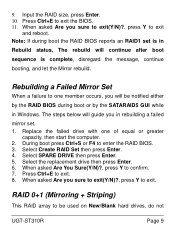
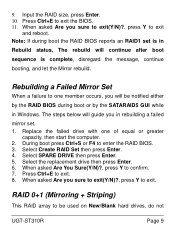
... by the SATARAID5 GUI while
in Windows. The steps below will guide you in rebuilding a failed
mirror set.
1. Replace the failed drive with one of equal or greater capacity, then start the computer.
2. During boot press Ctrl+S or F4 to enter the RAID BIOS. 3. Select Create RAID Set then press Enter. 4. Select SPARE DRIVE then press Enter. 5. Select the replacement...
User Guide - Page 10
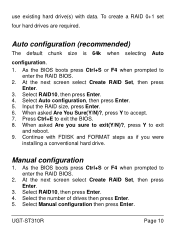
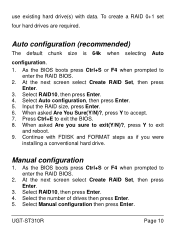
... and FORMAT steps as if you were
installing a conventional hard drive.
Manual configuration
1. As the BIOS boots press Ctrl+S or F4 when prompted to enter the RAID BIOS.
2. At the next screen select Create RAID Set, then press Enter.
3. Select RAID10, then press Enter. 4. Select the number of drives then press Enter. 5. Select Manual configuration then press Enter.
UGT-ST310R
Page 10
User Guide - Page 11


... the hard drive. Auto Configuration
is recommended. For applications that require custom chunk
size, Manual Configuration is offered.
Auto configuration (recommended)
The default chunk size is 64k when selecting Auto
configuration. 1. As the BIOS boots press Ctrl+S or F4 when prompted to
enter the RAID BIOS 2. At the next screen select Create RAID Set, then press
UGT-ST310R
Page...
User Guide - Page 12
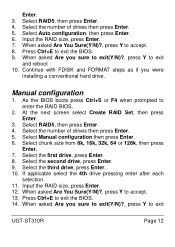
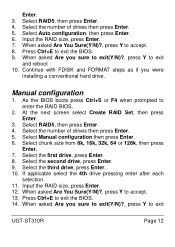
... drive, press Enter. 9. Select the third drive, press Enter. 10. If applicable select the 4th drive pressing enter after each
selection. 11. Input the RAID size, press Enter. 12. When asked Are You Sure(Y/N)?, press Y to accept. 13. Press Ctrl+E to exit the BIOS. 14. When asked Are you sure to exit(Y/N)?, press Y to exit
UGT-ST310R...
User Guide - Page 13
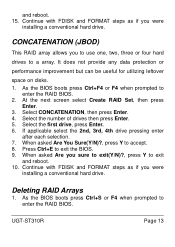
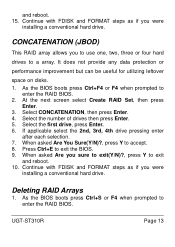
... Sure(Y/N)?, press Y to accept. 8. Press Ctrl+E to exit the BIOS. 9. When asked Are you sure to exit(Y/N)?, press Y to exit
and reboot. 10. Continue with FDISK and FORMAT steps as if you were
installing a conventional hard drive.
Deleting RAID Arrays
1. As the BIOS boots press Ctrl+S or F4 when prompted to enter the RAID BIOS.
UGT-ST310R
Page 13
User Guide - Page 14
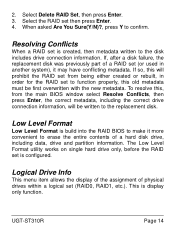
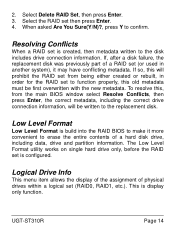
... convenient to erase the entire contents of a hard disk drive, including data, drive and partition information. The Low Level Format utility works on single hard drive only, before the RAID set is configured.
Logical Drive Info
This menu item allows the display of the assignment of physical drives within a logical set (RAID0, RAID1, etc.). This is display only function.
UGT-ST310R
Page 14
User Guide - Page 15
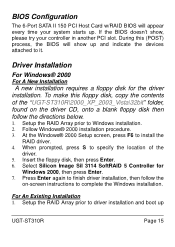
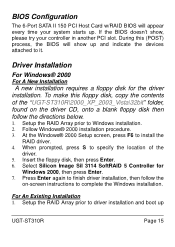
...
The 6-Port SATA II 150 PCI Host Card w/RAID BIOS will appear every time your system starts up. If the BIOS doesn't show, please try your controller in another PCI slot. During this (POST) process, the BIOS will show up and indicate the devices attached to it.
Driver Installation
For Windows® 2000
For A New Installation
A new installation requires a floppy disk for the driver installation. To...
User Guide - Page 16
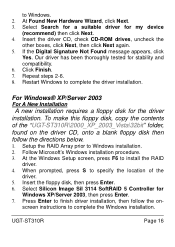
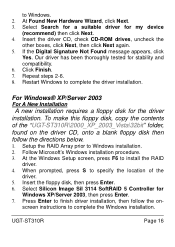
... a floppy disk for the driver installation. To make this floppy disk, copy the contents of the "UGT-ST310R\2000_XP_2003_Vista\32bit" folder, found on the driver CD, onto a blank floppy disk then follow the directions below.
1. Setup the RAID Array prior to Windows installation. 2. Follow Microsoft's Windows installation procedure. 3. At the Windows Setup screen, press F6 to install the RAID
driver...
User Guide - Page 17
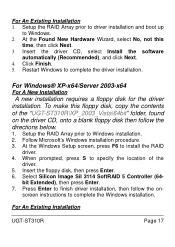
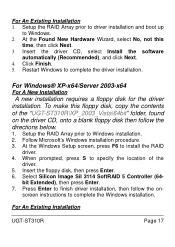
...the driver installation.
For Windows® XP-x64/Server 2003-x64
For A New Installation
A new installation requires a floppy disk for the driver installation. To make this floppy disk, copy the contents of the "UGT-ST310R\XP_2003_Vista\64bit" folder, found on the driver CD, onto a blank floppy disk then follow the directions below.
1. Setup the RAID Array prior to Windows installation. 2. Follow...
User Guide - Page 18
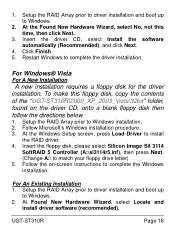
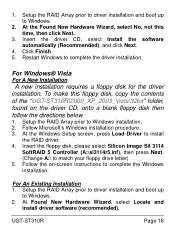
... disk for the driver installation. To make this floppy disk, copy the contents of the "UGT-ST310R\2000_XP_2003_Vista\32bit" folder, found on the driver CD, onto a blank floppy disk then follow the directions below.
1. Setup the RAID Array prior to Windows installation. 2. Follow Microsoft's Windows installation procedure. 3. At the Windows Setup screen, press Load Driver to install
the RAID driver...
User Guide - Page 19
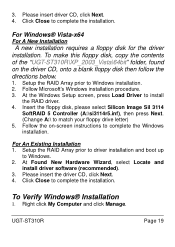
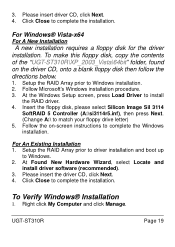
...-x64
For A New Installation
A new installation requires a floppy disk for the driver installation. To make this floppy disk, copy the contents of the "UGT-ST310R\XP_2003_Vista\64bit" folder, found on the driver CD, onto a blank floppy disk then follow the directions below.
1. Setup the RAID Array prior to Windows installation. 2. Follow Microsoft's Windows installation procedure. 3. At the Windows...
User Guide - Page 20
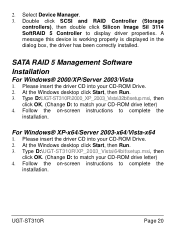
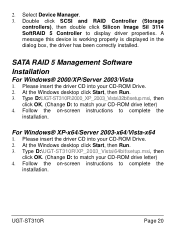
... to display driver properties. A message this device is working properly is displayed in the dialog box, the driver has been correctly installed.
SATA RAID 5 Management Software Installation
For Windows® 2000/XP/Server 2003/Vista
1. Please insert the driver CD into your CD-ROM Drive. 2. At the Windows desktop click Start, then Run. 3. Type D:\UGT-ST310R\2000_XP_2003_Vista\32bit\setup.msi...

