Intermec i.roc driver and firmware
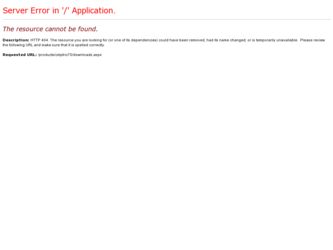
Related Intermec i.roc Manual Pages
Download the free PDF manual for Intermec i.roc and other Intermec manuals at ManualOwl.com
User Manual - Page 2


... Settings 39 Use Intermec Settings Remotely With 40 SmartSystems Foundation 40 About Network Communications 40 Configure 802.11a/b/g/n (Wi-Fi) Radio Communications 40 Configure Bluetooth Communications 41 Connect to a Bluetooth Scanner 41 Connect to a Bluetooth Printer 42 Connect to a Bluetooth Audio Device 42 Create an ISP Connection 43 Create a VPN Server Connection 44 About Wireless...
User Manual - Page 3


Install Applications Using a Storage Card 55 Launch Applications Automatically 55 Update the System Software 55 Update Individual or Multiple Computers Using the SmartSystems Console 55 Update Individual Mobile Computers Using a microSD Card 56
7 Troubleshoot and Maintain the computer 58 About the Intermec Dashboard 59 Troubleshoot Your Mobile Computer 59 Troubleshoot the Wi-Fi Connection...
User Manual - Page 4


... 512 MB DRAM and 1GB Flash • 802.11a/b/g/n and Bluetooth® radios • Customer-accessible microSD slot for memory cards up to 32 GB • IrDA port with speeds up to 4 Mbps
The i.roc® Ci70 -Ex Mobile Computer with an IEEE 802.11a/b/g/n radio installed is Wi-Fi® certified for interoperability with other 802.11a/b/g/n wireless LAN devices.
6
7
User Manual - Page 5


... an ecom instruments Global Repair Center.
About the Battery L
The computer uses following rechargeable Lithium-ion battery pack as the main power source: • 3.7 V, 4000 mAH (14.8 Wh) battery AM Ci70 -Ex
L
The battery used in this device may present a fire or chemical burn hazard if it is mistreated. Do not disassemble it...
User Manual - Page 6


... now.
Battery is charging.
The battery is not installed.
You can also use the battery status LED to...error. The battery is not charging.
Steady amber
The battery is outside of the allowable charging temperature range. Charging will resume when the battery temperature is back in the acceptable range of 5 °C to 35 °C (41 °F to 95 °F).
Off
The computer is not on external power...
User Manual - Page 7


...computer for a few days, like over the weekend, install a charged battery or connect the computer to a power source. If you are storing the computer for longer, remove and charge the battery, and then store both the battery and computer... the keypad backlight to conserve power. Use Intermec Settings to configure the backlight. For help, see "Use Intermec Settings on the Computer" on page 35.
Enter ...
User Manual - Page 8


... the Real Time Clock battery.
Intermec Power Options
Option
Description
Suspend
Medium power saving mode. The computer powers off all radios and internal devices not involved in saving the system state, but the phone stays on to receive calls. This option is the default setting. You can wake the computer by pressing the Power button, pulling the scanner trigger, receiving...
User Manual - Page 9


... to login before you can download the driver.
2 Connect the mobile computer to your desktop PC using a USB cable. 3 Open Intermec Settings on the mobile computer by tapping
Start > Settings > System > Intermec Settings. 4 From the Intermec Settings Main Menu, tap Device Settings > USB. 5 From the USB function driver menu, select Mass storage - Flash File Store and tap OK. 6 Copy files to and from...
User Manual - Page 10


... use this chapter to learn about the ecom instruments applications on your computer, as well as additional ecom instruments applications you can download.
About the User Interface
The user interface for the Windows Embedded Handheld 6.5 operating system is different from previous versions of Windows Mobile. The interface is touch-friendly and easy to navigate. Use the...
User Manual - Page 11


... microphone is on. An internet call is in progress. A Bluetooth headset is detected. An ActiveSync connection has been established. There is a problem with the ActiveSync synchronization. An ActiveSync synchronization is in progress over USB. A UMTS connection is active. A 3G+ network is available. An EDGE network is available. Connecting to an EDGE network. An EDGE connection...
User Manual - Page 12


... wireless network is available. A network connection is active. A network connection is inactive. The WWAN module has maximum signal strength. The WWAN module has no signal. The WWAN module capability is off. The WWAN module has no service. The WWAN module is searching for service. Data is being transferred.
22
There is no SIM card present in the computer...
User Manual - Page 15


... in the CDMA module. Changing the OS loads will not affect any of the settings or activation parameters stored in the WAN modem.
Starting the Activation Wizard
Depending on your wireless carrier, you may need to use the Windows Mobile Activation Wizard to activate your phone.
1 Tap Start > Phone, or tap the Phone button on the Tile bar. The...
User Manual - Page 16


... parse
NMEA syntax.
Use the GPSID Installed on the Computer
To use the GPSID installed on your mobile computer, you need to configure the GPSID settings. 1 Tap Start > Settings > System > External GPS. The GPS Settings screen appears with Programs selected.
2 Select the COM port that you want your programs to use to get GPS data from your computer.
3 Tap Access in the horizontal...
User Manual - Page 27


... displays all SmartSystems-enabled computers and peripherals in your network.
Intermec SmartSystems Foundation Console
Through the console, you can: • drag-and-drop configuration bundles, operating system updates, and firmware upgrades to multiple computers. • save configuration settings from a single device and deploy those settings to many devices simultaneously. • remotely...
User Manual - Page 28


... at a time or if you have no network connection.
1 Copy your application file to the storage card. 2 Install the storage card in the mobile computer. 3 On the mobile computer, browse to the Storage Card folder and run your application.
Launch Applications Automatically
There are two ways to launch an application automatically on a cold boot:
• Set up your .cab file to place a shortcut...
User Manual - Page 29


....
Update Individual Mobile Computers Using a microSD Card
You can transfer upgrade bundles from your desktop PC to your mobile computer using a storage card. Before you can update your mobile computer, you need:
• the SmartSystems bundles you want to install. These SmartSystems bundles are available from the Intermec website at www.intermec.com. Go to Support > Downloads > OS/Firmware...
User Manual - Page 30


...it is hardware or software related. Intermec Dashboard displays information such as the status of network connections, battery usage, storage space, and internal devices. It also provides system information such as the operating system, firmware, and hardware configuration.
• Press the Intermec Dashboard button (m) on the computer keypad.
Intermec Dashboard Main Screen
Intermec Dashboard is...
User Manual - Page 31


... Status
If you have trouble connecting to your 802.11 wireless network: • Make sure you have correctly set network parameters on the computer. • Check your wireless security settings.
Follow the next procedure to verify available access points and networks, check signal strength, and view other diagnostics. If you need to contact ecom instruments Product Support, this information can...
User Manual - Page 32


... firmware. For help, see Update the System Software" on page 102.
• If the computer does not boot or reset, contact your ecom instruments representative for help.
The accelerometer does not You may need to calibrate the accelerometer using the Sensor
appear to be accurate.
Calibration application. Tap Start > Settings > System > Sensor
Calibration. Rotate the computer...
User Manual - Page 33


.... 4 Wait for the computer to load files from its ROM.
You can also perform a clean boot using the SmartSystems Console. • Right-click the i.roc® Ci70 -Ex computer and select Intermec Power Tools > Clean Boot Device.
Clean the Computer
To keep the computer in good working order, you may need to clean the imager window, color camera window, and the touch screen...

