Intermec CS40 driver and firmware
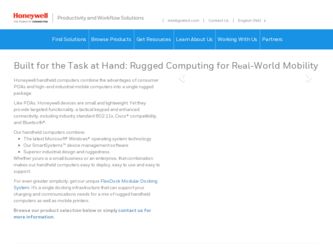
Related Intermec CS40 Manual Pages
Download the free PDF manual for Intermec CS40 and other Intermec manuals at ManualOwl.com
CS40 Mobile Computer User's Manual - Page 6
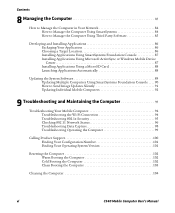
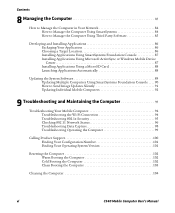
...Windows Mobile Device Center 87 Installing Applications Using a MicroSD Card 88 Launching Applications Automatically 88
Updating the System Software 89 Updating Multiple Computers Using SmartSystems Foundation Console . . . . 90 How to Send Image Updates Silently 91 Updating Individual Mobile Computers 92
9 Troubleshooting and Maintaining the Computer 93
Troubleshooting Your Mobile Computer...
CS40 Mobile Computer User's Manual - Page 17
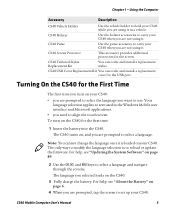
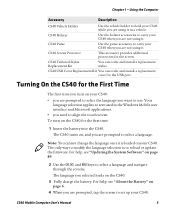
... update the firmware. For help, see "Updating the System Software" on page 89.
2 Use the u, d, and e keys to select a language and navigate through the screens. The language you selected loads on the CS40.
3 Fully charge the battery. For help, see "About the Battery" on page 6.
4 When you are prompted, tap the screen to set up your CS40.
CS40 Mobile Computer User's Manual...
CS40 Mobile Computer User's Manual - Page 95
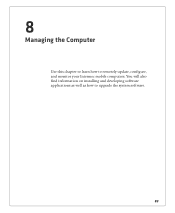
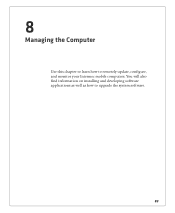
8
Managing the Computer
Use this chapter to learn how to remotely update, configure, and monitor your Intermec mobile computers. You will also find information on installing and developing software applications as well as how to upgrade the system software.
83
CS40 Mobile Computer User's Manual - Page 97
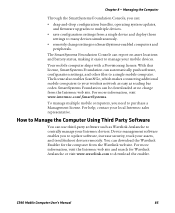
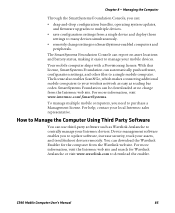
... With this license, SmartSystems Foundation can automatically push software, configuration settings, and other files to a single mobile computer. The license also enables ScanNGo, which makes connecting additional mobile computers to your wireless network as easy as reading bar codes. SmartSystems Foundation can be downloaded at no charge from the Intermec web site. For more information, visit www...
CS40 Mobile Computer User's Manual - Page 99
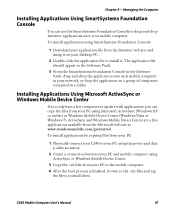
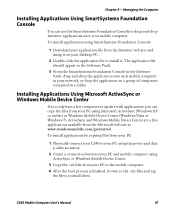
... your PC:
1 Physically connect your CS40 to your PC using the power and data y-cable accessory.
2 Create a connection between your PC and mobile computer using ActiveSync or Windows Mobile Device Center.
3 Copy the .cab files from your PC to the mobile computer.
4 After the boot process is finished, browse to the .cab files and tap the files to install them.
CS40 Mobile Computer User's Manual
87
CS40 Mobile Computer User's Manual - Page 102
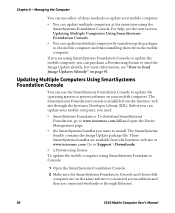
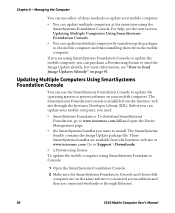
... www.intermec.com. Go to Support > Downloads.
• a Provisioning license. To update the mobile computer using SmartSystems Foundation Console:
1 Open the SmartSystems Foundation Console.
2 Make sure the SmartSystems Foundation Console and the mobile computer are on the same subnet or connected across subnets and they are connected wirelessly or through Ethernet.
90
CS40 Mobile Computer User...
CS40 Mobile Computer User's Manual - Page 103
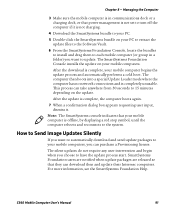
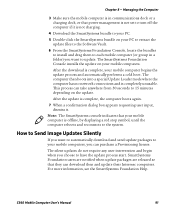
..., or that power management is not set to turn off the computer if it is not charging.
4 Download the SmartSystems bundle to your PC.
5 Double-click the SmartSystems bundle on your PC to extract the update files to the Software Vault.
6 From the SmartSystems Foundation Console, locate the bundles to install and drag them to each mobile computer (or...
CS40 Mobile Computer User's Manual - Page 104
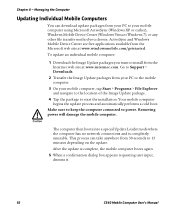
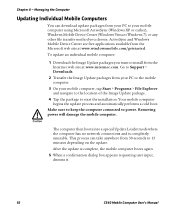
... Windows Mobile Device Center are free applications available from the Microsoft web site at www.windowsmobile.com/getstarted. To update an individual mobile computer:
1 Download the Image Update packages you want to install from the Intermec web site at www.intermec.com. Go to Support > Downloads.
2 Transfer the Image Update packages from your PC to the mobile computer.
3 On your mobile computer...
CS40 Mobile Computer User's Manual - Page 145
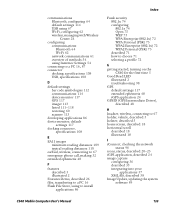
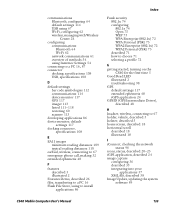
... 67 Wi-Fi, configuring 62 wireless, managing with Wireless Center 24
configuring communications Bluetooth 64 Wi-Fi 62 network communications 61 overview of methods 54
conunseinctginIngtteorma ePcCS1et6t,in8g7s 54
connector docking, specifications 108 USB, specifications 108
D
default settings bar code symbologies 112 communications 114 device monitor 117 GPS 117
ilmistaegder11111-3118
restoring 60...
CS40 Mobile Computer User's Manual - Page 146
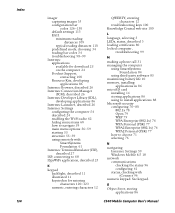
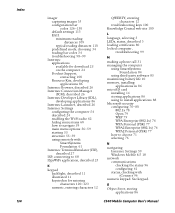
... 10 memory, installing
applications in 86 microSD card
installing 14 storing applications 86 using to install applications 88
Miccroonsfoigftusreincugr7it6y-80
802.1x 78 Open 79 WEP 79 WPA Enterprise (802.1x) 76 WPA Personal (PSK) 77 WPA2 Enterprise (802.1x) 76 WPA2 Personal (PSK) 77 how to choose 71 selecting 76
N
navigating Intermec Settings 59 Windows Mobile 6.5 18
network communications...
CS40 Mobile Computer User's Manual - Page 148
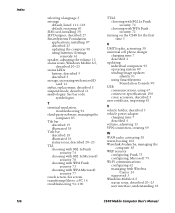
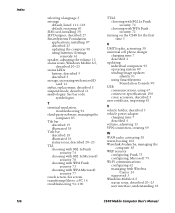
... 30
SIP Designer, described 27
SmartSystems Foundation
applications, installing 87
described 25
updating the computer 90
using Intermec Settings
remotely 61
speaker, adjusting the volume 13
statusdiecsocnrsib, eWdin2d0-ow23s Mobile 6.5,
status LEDs
battery, described 9
described 3
storage, increasing with microSD
card 14
stylus, replacement, described 5
suspend mode, described 11...
Intermec Features Demo User Guide - Page 12
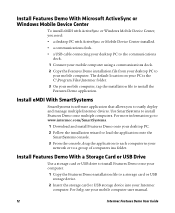
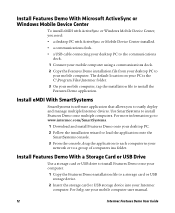
... in your network or to a group of computers ina folder.
Install Features Demo With a Storage Card or USB Drive
Use a storage card or USB drive to install Features Demo onto your computer.
1 Copy the Features Demo installation file to a storage card or USB storage device.
2 Insert the storage card or USB storage device into your Intermec computer. For help, see your mobile computer user manual.
12...
Intermec Terminal Emulator (ITE) User Guide - Page 14
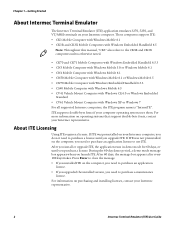
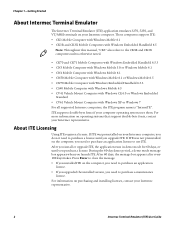
...Intermec computer. These computers support ITE: • CK3 Mobile Computer with Windows Mobile 6.1 • CK3R and CK3X Mobile Computers with Windows Embedded Handheld 6.5
Note: Throughout this manual, "CK3" also refers to the CK3R and CK3X computers unless otherwise noted.
• CK70 and CK71 Mobile Computers with Windows Embedded Handheld 6.5.3 • CN3 Mobile Computer with Windows Mobile...
Intermec Terminal Emulator (ITE) User Guide - Page 15
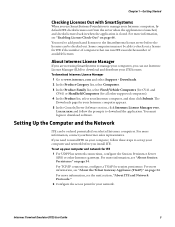
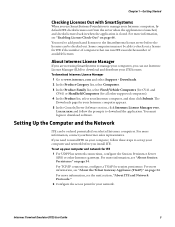
... application. You must login to download software.
Setting Up the Computer and the Network
ITE can be ordered preinstalled on selected Intermec computers. For more information, contact your Intermec sales representative.
If you need to install ITE on your computer, follow these steps to set up your computer and network before you install ITE. To set up your computer and network for ITE 1 For UDP...
Intermec Terminal Emulator (ITE) User Guide - Page 16
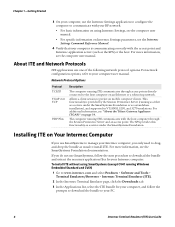
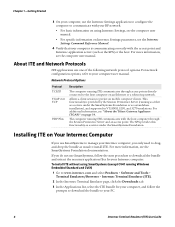
... communicates through access points directly connected to the host computer on an Ethernet or a token ring network.
Allows a client session to persist on mobile computer clients. This functionality is provided by the Session Persistence Server (running as either as a service under the SmartSystems Foundation or as a standalone installation), and supported in VT/ANSI, 5250, and 3270 emulations. For...
Intermec Terminal Emulator (ITE) User Guide - Page 32
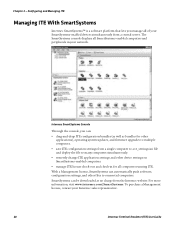
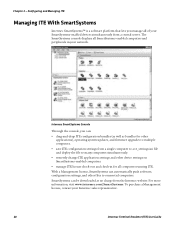
... console displays all SmartSystems-enabled computers and peripherals in your network.
Intermec SmartSystems Console
Through the console, you can:
• drag-and-drop ITE configuration bundles (as well as bundles for other applications), operating system updates, and firmware upgrades to multiple computers.
• save ITE configuration settings from a single computer to a te_settings...
Intermec Terminal Emulator (ITE) User Guide - Page 43
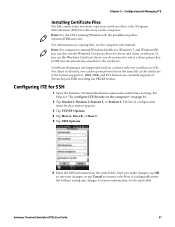
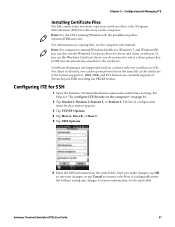
... your certificate files to the \Program Files\Intermec\ITE\Certs directory on the computer. Note: For the CV41 running Windows CE, the installation path is \System\ITEData\Certs.
For information on copying files, see the computer user manual. Note: For computers running Windows Mobile 6.x, Windows 7, and Windows XP, you can also use the Windows Certificate Store for server and client certificates...
Ethernet Adapter Instructions - Page 3
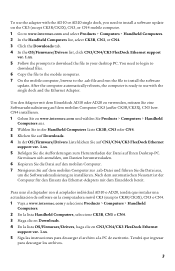
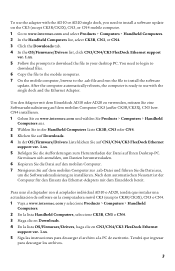
... the adapter with the AD10 or AD20 single dock, you need to install a software update on the CK3 (except CK3R/CK3X), CN3, or CN4 mobile computer. 1 Go to www.intermec.com and select Products > Computers > Handheld Computers. 2 In the Handheld Computers list, select CK3B, CN3, or CN4. 3 Click the Downloads tab. 4 In the OS/Firmware/Drivers list, click CN3/CN4/CK3 FlexDock Ethernet support
ver...
FlexDock User Guide - Page 15
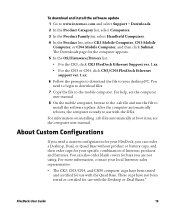
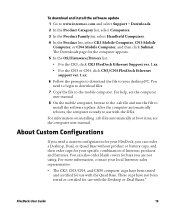
... CN3/CN4 FlexDock Ethernet support ver. 1.xx.
6 Follow the prompts to download the file to your desktop PC. You need to login to download files.
7 Copy the file to the mobile computer. For help, see the computer user manual.
8 On the mobile computer, browse to the .cab file and run the file to install the software update. After the computer automatically reboots, the computer is ready to...
Microsoft Windows Mobile 6 or Windows Embedded Handheld Software End User License Agreement (EULA) - Page 1
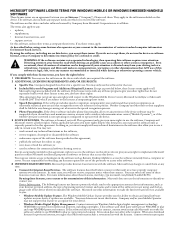
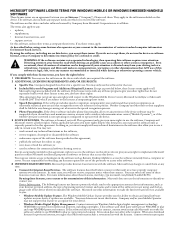
...make the Internet-based services available to you.
• Windows Mobile Update Feature. The Windows Mobile Update feature provides you the ability to obtain and install software updates on your device if updates are available. You may choose not to use this feature. Company and/or your Mobile Operator may not support this feature or an update for your device.
• Windows Media Digital Rights...

