Intermec CV61 driver and firmware
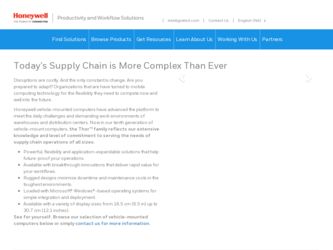
Related Intermec CV61 Manual Pages
Download the free PDF manual for Intermec CV61 and other Intermec manuals at ManualOwl.com
Intermec Features Demo User Guide - Page 12
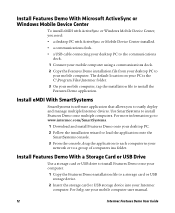
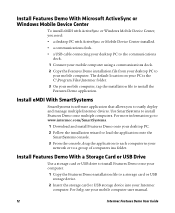
... in your network or to a group of computers ina folder.
Install Features Demo With a Storage Card or USB Drive
Use a storage card or USB drive to install Features Demo onto your computer.
1 Copy the Features Demo installation file to a storage card or USB storage device.
2 Insert the storage card or USB storage device into your Intermec computer. For help, see your mobile computer user manual.
12...
Intermec Terminal Emulator (ITE) User Guide - Page 14
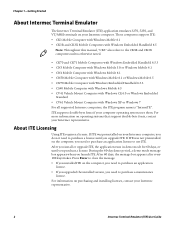
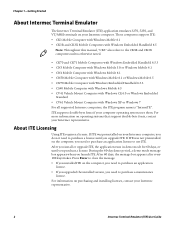
...Intermec computer. These computers support ITE: • CK3 Mobile Computer with Windows Mobile 6.1 • CK3R and CK3X Mobile Computers with Windows Embedded Handheld 6.5
Note: Throughout this manual, "CK3" also refers to the CK3R and CK3X computers unless otherwise noted.
• CK70 and CK71 Mobile Computers with Windows Embedded Handheld 6.5.3 • CN3 Mobile Computer with Windows Mobile...
Intermec Terminal Emulator (ITE) User Guide - Page 15
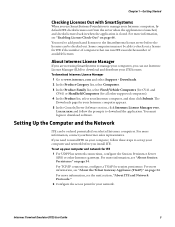
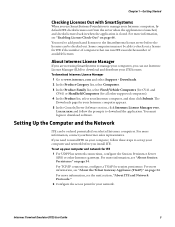
... application. You must login to download software.
Setting Up the Computer and the Network
ITE can be ordered preinstalled on selected Intermec computers. For more information, contact your Intermec sales representative.
If you need to install ITE on your computer, follow these steps to set up your computer and network before you install ITE. To set up your computer and network for ITE 1 For UDP...
Intermec Terminal Emulator (ITE) User Guide - Page 16
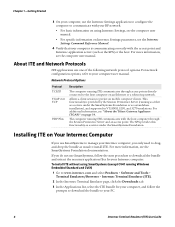
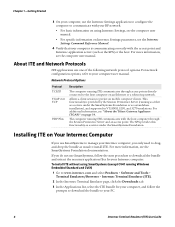
... communicates through access points directly connected to the host computer on an Ethernet or a token ring network.
Allows a client session to persist on mobile computer clients. This functionality is provided by the Session Persistence Server (running as either as a service under the SmartSystems Foundation or as a standalone installation), and supported in VT/ANSI, 5250, and 3270 emulations. For...
Intermec Terminal Emulator (ITE) User Guide - Page 17
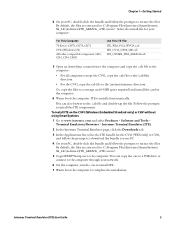
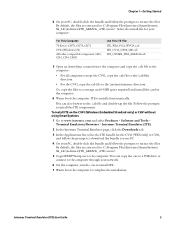
... the files. By default, the files are extracted to C:\Program Files\Intermec\SmartSystem\ SS_Lib\Software\ITE_ARMV4i_.
5 Copy ITEXP7Setup.exe to the computer. You can copy the .exe to a USB drive or connect to the computer through your network.
6 On the computer, run the .exe to install ITE.
7 Warm boot the computer to complete the installation.
Intermec Terminal Emulator (ITE) User Guide
5
Intermec Terminal Emulator (ITE) User Guide - Page 32
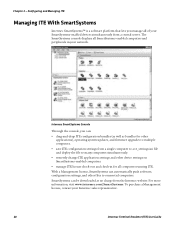
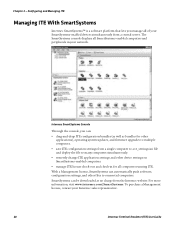
... console displays all SmartSystems-enabled computers and peripherals in your network.
Intermec SmartSystems Console
Through the console, you can:
• drag-and-drop ITE configuration bundles (as well as bundles for other applications), operating system updates, and firmware upgrades to multiple computers.
• save ITE configuration settings from a single computer to a te_settings...
Intermec Terminal Emulator (ITE) User Guide - Page 43
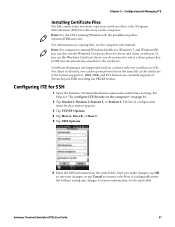
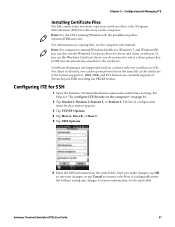
... your certificate files to the \Program Files\Intermec\ITE\Certs directory on the computer. Note: For the CV41 running Windows CE, the installation path is \System\ITEData\Certs.
For information on copying files, see the computer user manual. Note: For computers running Windows Mobile 6.x, Windows 7, and Windows XP, you can also use the Windows Certificate Store for server and client certificates...
Intermec End User License Agreement - Page 1
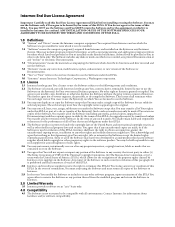
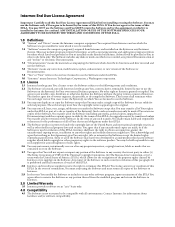
... only. The Software includes any disks or media on which it is recorded, any printed Documentation or any "on-line" or electronic Documentation.
1.3 "Documentation" means the materials accompanying the Software which describe its functions and how to install and use the Software.
1.4 "Revision" means any correction, modification, update, enhancement, or new version of the Software or Documentation...
CV61 Vehicle Mount Computer (Windows 7) User Guide - Page 4
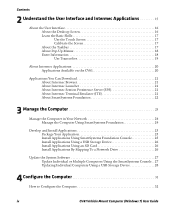
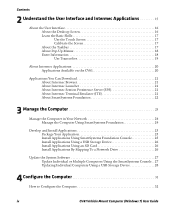
... a USB Storage Device 26 Install Applications Using an SD Card 26 Install Applications By Mapping To a Network Drive 26
Update the System Software 27 Update Individual or Multiple Computers Using the SmartSystems Console . . 27 Updating Individual Computers Using a USB Storage Device 28
4 Configure the Computer 31
How to Configure the Computer 32
iv
CV61 Vehicle Mount Computer (Windows...
CV61 Vehicle Mount Computer (Windows 7) User Guide - Page 34
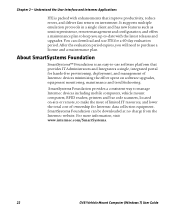
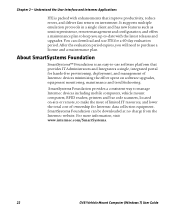
... provisioning, deployment, and management of Intermec devices minimizing the effort spent on software upgrades, equipment monitoring, maintenance and troubleshooting.
SmartSystems Foundation provides a consistent way to manage Intermec devices including mobile computers, vehicle mount computers, RFID readers, printers and bar code scanners, located on-site or remote, to make the most of limited...
CV61 Vehicle Mount Computer (Windows 7) User Guide - Page 35
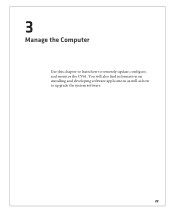
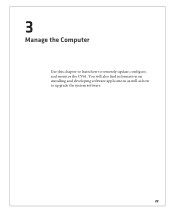
3
Manage the Computer
Use this chapter to learn how to remotely update, configure, and monitor the CV61. You will also find information on installing and developing software applications as well as how to upgrade the system software.
23
CV61 Vehicle Mount Computer (Windows 7) User Guide - Page 36
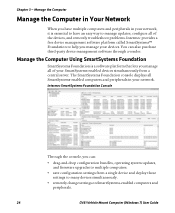
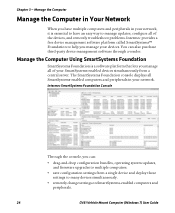
... displays all SmartSystems-enabled computers and peripherals in your network.
Intermec SmartSystems Foundation Console
Through the console, you can:
• drag-and-drop configuration bundles, operating system updates, and firmware upgrades to multiple computers.
• save configuration settings from a single device and deploy those settings to many devices simultaneously.
• remotely...
CV61 Vehicle Mount Computer (Windows 7) User Guide - Page 39
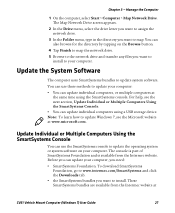
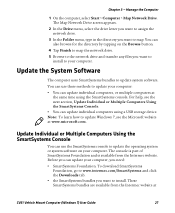
... a USB storage device. Note: To learn how to update Windows 7, see the Microsoft website at www.microsoft.com.
Update Individual or Multiple Computers Using the SmartSystems Console
You can use the SmartSystems console to update the operating system or system software on your computer. The console is part of SmartSystems Foundation and is available from the Intermec website. Before you can update...
CV61 Vehicle Mount Computer (Windows 7) User Guide - Page 40
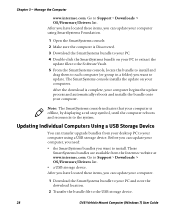
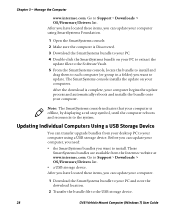
...Computers Using a USB Storage Device
You can transfer upgrade bundles from your desktop PC to your computer using a USB storage device. Before you can update your computer, you need: • the SmartSystems bundles you want to install. These
SmartSystems bundles are available from the Intermec website at www.intermec.com. Go to Support > Downloads > OS/Firmware/Drivers list. • a USB storage...
CV61 Vehicle Mount Computer (Windows 7) User Guide - Page 89
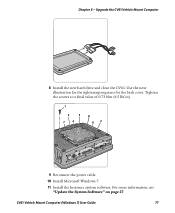
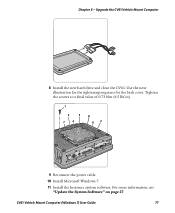
Chapter 6 - Upgrade the CV61 Vehicle Mount Computer
8 Install the new hard drive and close the CV61. Use the next illustration for the tightening sequence for the back cover. Tighten the screws to a final value of 0.73 Nm (6.5 lbf-in).
1
5
3
7
4
8 62
9 Reconnect the power cable.
10 Install Microsoft Windows 7.
11 Install the Intermec system software. For more information, see "Update the ...
CV61 Vehicle Mount Computer (Windows XP) User Guide - Page 4
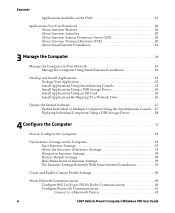
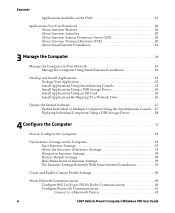
... a USB Storage Device 26 Install Applications Using an SD Card 26 Install Applications By Mapping To a Network Drive 26
Update the System Software 27 Update Individual or Multiple Computers Using the SmartSystems Console . . 27 Updating Individual Computers Using a USB Storage Device 28
4 Configure the Computer 31
How to Configure the Computer 32
Use Intermec Settings on the Computer 32...
CV61 Vehicle Mount Computer (Windows XP) User Guide - Page 34
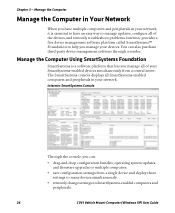
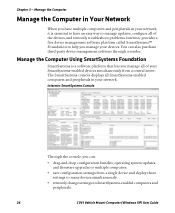
...console displays all SmartSystems-enabled computers and peripherals in your network.
Intermec SmartSystems Console
Through the console, you can:
• drag-and-drop configuration bundles, operating system updates, and firmware upgrades to multiple computers.
• save configuration settings from a single device and deploy those settings to many devices simultaneously.
• remotely change...
CV61 Vehicle Mount Computer (Windows XP) User Guide - Page 37
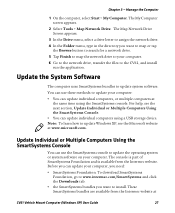
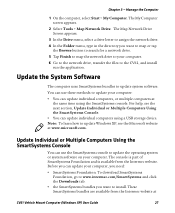
... individual computers using a USB storage device. Note: To learn how to update Windows XP, see the Microsoft website at www.microsoft.com.
Update Individual or Multiple Computers Using the SmartSystems Console
You can use the SmartSystems console to update the operating system or system software on your computer. The console is part of SmartSystems Foundation and is available from the Intermec...
CV61 Vehicle Mount Computer (Windows XP) User Guide - Page 38
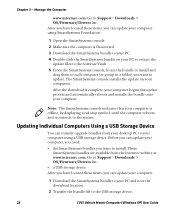
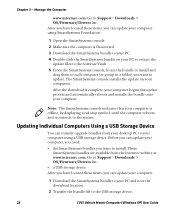
...Computers Using a USB Storage Device
You can transfer upgrade bundles from your desktop PC to your computer using a USB storage device. Before you can update your computer, you need: • the SmartSystems bundles you want to install. These
SmartSystems bundles are available from the Intermec website at www.intermec.com. Go to Support > Downloads > OS/Firmware/Drivers list. • a USB storage...
CV61 Vehicle Mount Computer (Windows XP) User Guide - Page 87
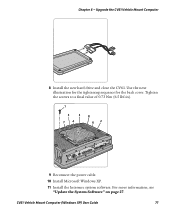
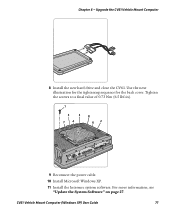
Chapter 6 - Upgrade the CV61 Vehicle Mount Computer
8 Install the new hard drive and close the CV61. Use the next illustration for the tightening sequence for the back cover. Tighten the screws to a final value of 0.73 Nm (6.5 lbf-in).
1
5
3
7
4
8 62
9 Reconnect the power cable.
10 Install Microsoft Windows XP.
11 Install the Intermec system software. For more information, see "Update the ...

