Intermec CN70 driver and firmware
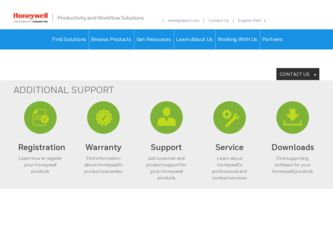
Related Intermec CN70 Manual Pages
Download the free PDF manual for Intermec CN70 and other Intermec manuals at ManualOwl.com
Intermec Features Demo User Guide - Page 12
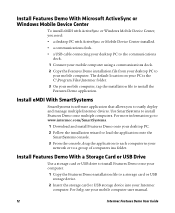
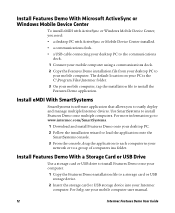
... in your network or to a group of computers ina folder.
Install Features Demo With a Storage Card or USB Drive
Use a storage card or USB drive to install Features Demo onto your computer.
1 Copy the Features Demo installation file to a storage card or USB storage device.
2 Insert the storage card or USB storage device into your Intermec computer. For help, see your mobile computer user manual.
12...
Intermec Terminal Emulator (ITE) User Guide - Page 14
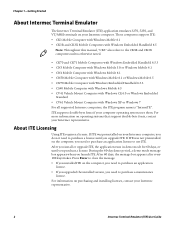
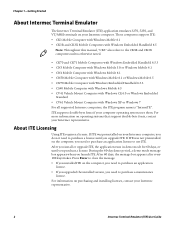
...Intermec computer. These computers support ITE: • CK3 Mobile Computer with Windows Mobile 6.1 • CK3R and CK3X Mobile Computers with Windows Embedded Handheld 6.5
Note: Throughout this manual, "CK3" also refers to the CK3R and CK3X computers unless otherwise noted.
• CK70 and CK71 Mobile Computers with Windows Embedded Handheld 6.5.3 • CN3 Mobile Computer with Windows Mobile...
Intermec Terminal Emulator (ITE) User Guide - Page 15
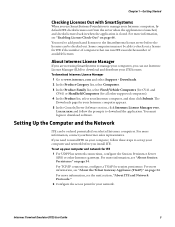
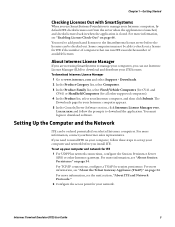
... application. You must login to download software.
Setting Up the Computer and the Network
ITE can be ordered preinstalled on selected Intermec computers. For more information, contact your Intermec sales representative.
If you need to install ITE on your computer, follow these steps to set up your computer and network before you install ITE. To set up your computer and network for ITE 1 For UDP...
Intermec Terminal Emulator (ITE) User Guide - Page 16
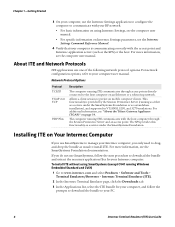
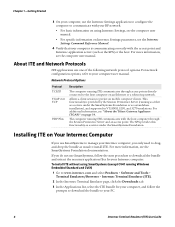
... communicates through access points directly connected to the host computer on an Ethernet or a token ring network.
Allows a client session to persist on mobile computer clients. This functionality is provided by the Session Persistence Server (running as either as a service under the SmartSystems Foundation or as a standalone installation), and supported in VT/ANSI, 5250, and 3270 emulations. For...
Intermec Terminal Emulator (ITE) User Guide - Page 17
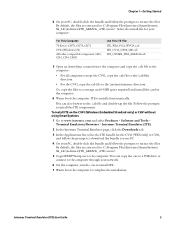
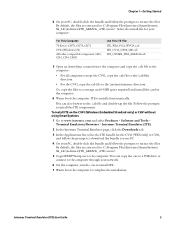
... the files. By default, the files are extracted to C:\Program Files\Intermec\SmartSystem\ SS_Lib\Software\ITE_ARMV4i_.
5 Copy ITEXP7Setup.exe to the computer. You can copy the .exe to a USB drive or connect to the computer through your network.
6 On the computer, run the .exe to install ITE.
7 Warm boot the computer to complete the installation.
Intermec Terminal Emulator (ITE) User Guide
5
Intermec Terminal Emulator (ITE) User Guide - Page 32
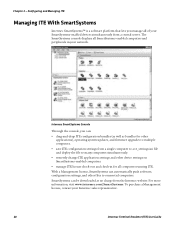
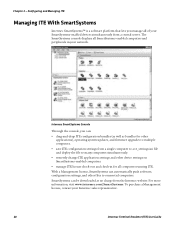
... console displays all SmartSystems-enabled computers and peripherals in your network.
Intermec SmartSystems Console
Through the console, you can:
• drag-and-drop ITE configuration bundles (as well as bundles for other applications), operating system updates, and firmware upgrades to multiple computers.
• save ITE configuration settings from a single computer to a te_settings...
Intermec Terminal Emulator (ITE) User Guide - Page 43
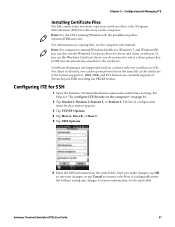
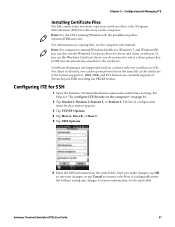
... your certificate files to the \Program Files\Intermec\ITE\Certs directory on the computer. Note: For the CV41 running Windows CE, the installation path is \System\ITEData\Certs.
For information on copying files, see the computer user manual. Note: For computers running Windows Mobile 6.x, Windows 7, and Windows XP, you can also use the Windows Certificate Store for server and client certificates...
CloneNGo User Guide - Page 3
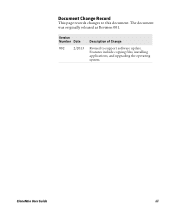
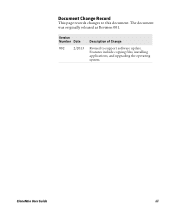
Document Change Record
This page records changes to this document. The document was originally released as Revision 001.
Version Number Date
002
2/2013
Description of Change
Revised to support software update. Features include copying files, installing applications, and upgrading the operating system.
CloneNGo User Guide
iii
CloneNGo User Guide - Page 30
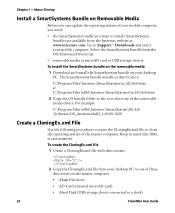
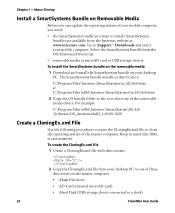
... the OS/Firmware/Drivers list.
• removable media (a microSD card or USB storage device).
To install the SmartSystems bundle on the removable media
1 Download and install the SmartSystems bundle on your desktop PC. The SmartSystems bundle installs in this location:
C:\Program Files\Intermec\SmartSystems\ss_lib\Software or C:\Program Files (x86)\Intermec\SmartSystems\ss_lib\Software
2 Copy the...
Enhanced Mobile Document Imaging (eMDI) User Guide - Page 5
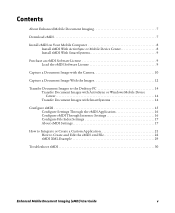
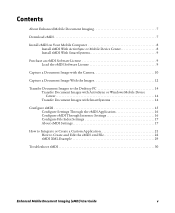
...9 Load the eMDI Software License 9
Capture a Document Image with the Camera 10
Capture a Document Image With the Imager 12
Transfer Document Images to the Desktop PC 14 Transfer Document Images with ActiveSync or Windows Mobile Device Center 14 Transfer Document Images with SmartSystems 14
Configure eMDI 15 Configure Settings Through the eMDI Application 16 Configure eMDI Through Intermec...
70 Series Mobile Computer User Manual - Page 64
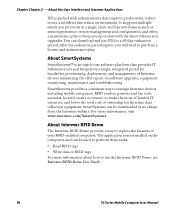
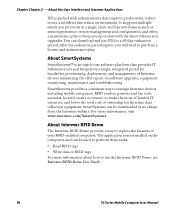
...portal for hands-free provisioning, deployment, and management of Intermec devices minimizing the effort spent on software upgrades, equipment monitoring, maintenance and troubleshooting.
SmartSystems provides a consistent way to manage Intermec devices including mobile computers, RFID readers, printers and bar code scanners, located on-site or remote, to make the most of limited IT resources, and...
70 Series Mobile Computer User Manual - Page 119
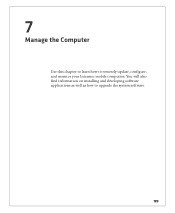
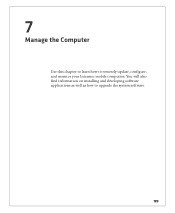
7
Manage the Computer
Use this chapter to learn how to remotely update, configure, and monitor your Intermec mobile computers. You will also find information on installing and developing software applications as well as how to upgrade the system software.
105
70 Series Mobile Computer User Manual - Page 121
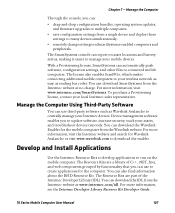
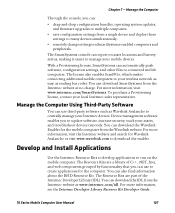
...it easier to manage your mobile devices.
With a Provisioning license, SmartSystems can automatically push software, configuration settings, and other files to connected mobile computers. The license also enables ScanNGo, which makes connecting additional mobile computers to your wireless network as easy as reading bar codes. You can download SmartSystems from the Intermec website at no charge. For...
70 Series Mobile Computer User Manual - Page 123
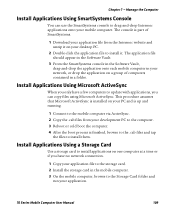
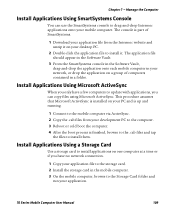
... to install them.
Install Applications Using a Storage Card
Use a storage card to install applications on one computer at a time or if you have no network connection.
1 Copy your application file to the storage card. 2 Install the storage card in the mobile computer. 3 On the mobile computer, browse to the Storage Card folder and
run your application.
70 Series Mobile Computer User Manual
109
70 Series Mobile Computer User Manual - Page 124
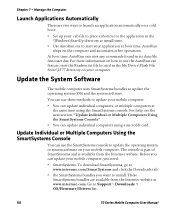
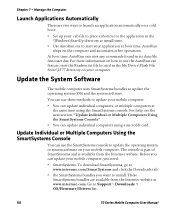
... you can update your mobile computer, you need:
• SmartSystems. To download SmartSystems, go to www.intermec.com/SmartSystems and click the Downloads tab.
• the SmartSystems bundles you want to install. These SmartSystems bundles are available from the Intermec website at www.intermec.com. Go to Support > Downloads > OS/Firmware/Drivers list.
110
70 Series Mobile Computer User Manual
70 Series Mobile Computer User Manual - Page 125
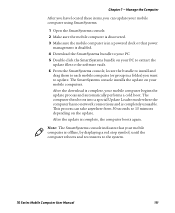
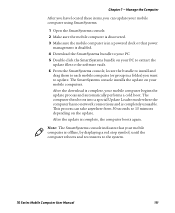
... sure the mobile computer is discovered.
3 Make sure the mobile computer is in a powered dock or that power management is disabled.
4 Download the SmartSystems bundle to your PC.
5 Double-click the SmartSystems bundle on your PC to extract the update files to the software vault.
6 From the SmartSystems console, locate the bundle to install and drag them to each mobile computer (or...
70 Series Mobile Computer User Manual - Page 126
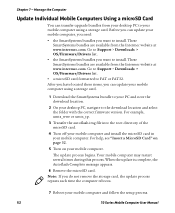
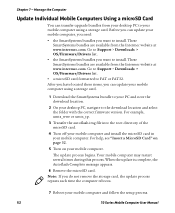
...Computer
Update Individual Mobile Computers Using a microSD Card
You can transfer upgrade bundles from your desktop PC to your mobile computer using a storage card. Before you can update your mobile computer, you need:
• the SmartSystems bundles you want to install. These SmartSystems bundles are available from the Intermec website at www.intermec.com. Go to Support > Downloads > OS/Firmware...
70 Series Mobile Computer User Manual - Page 208
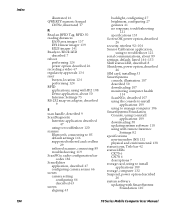
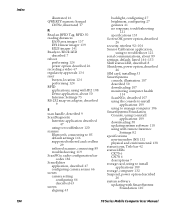
...downloading 50 updating system software 110 using with remote Intermec
Settings 82 specifications
non-incendive (NI) 132 physical and environmental 130 status icons, Title bar 42 status LEDs CK70 6 CN70 6 descriptions 7 storage card, using to install
applications 109 storage, computer 132 Suspend, power option described
26 system software
updating with SmartSystems Foundation 110
70 Series Mobile...
IP2L Snap-On LF/UHF RFID Reader User Guide - Page 11
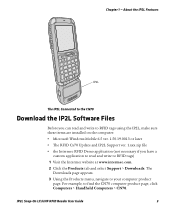
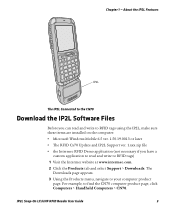
... IP2L Connected to the CN70
Download the IP2L Software Files
Before you can read and write to RFID tags using the IP2L, make sure these items are installed on the computer: • Microsoft Windows Mobile 6.5 ver. 1.50.19.0013 or later • The RFID Cx70 Update and IP2L Support ver. 1.xxx.zip file • the Intermec RFID Demo application (not...
IP2L Snap-On LF/UHF RFID Reader User Guide - Page 12
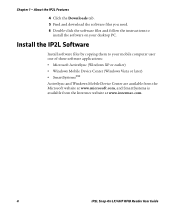
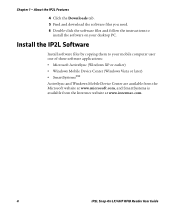
... Downloads tab. 5 Find and download the software files you need. 6 Double-click the software files and follow the instructions to
install the software on your desktop PC.
Install the IP2L Software
Install software files by copying them to your mobile computer user one of these software applications: • Microsoft ActiveSync (Windows XP or earlier) • Windows Mobile Device Center (Windows...

