Intermec CV41 driver and firmware
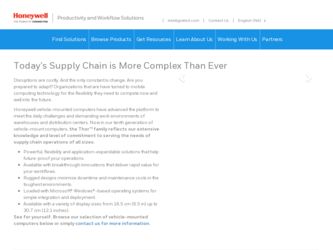
Related Intermec CV41 Manual Pages
Download the free PDF manual for Intermec CV41 and other Intermec manuals at ManualOwl.com
Intermec Features Demo User Guide - Page 12
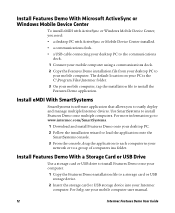
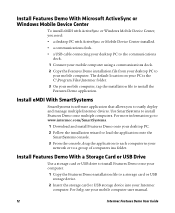
... in your network or to a group of computers ina folder.
Install Features Demo With a Storage Card or USB Drive
Use a storage card or USB drive to install Features Demo onto your computer.
1 Copy the Features Demo installation file to a storage card or USB storage device.
2 Insert the storage card or USB storage device into your Intermec computer. For help, see your mobile computer user manual.
12...
Intermec Terminal Emulator (ITE) User Guide - Page 14
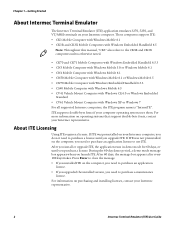
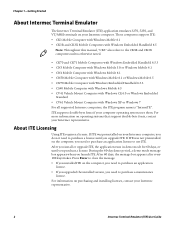
...Intermec computer. These computers support ITE: • CK3 Mobile Computer with Windows Mobile 6.1 • CK3R and CK3X Mobile Computers with Windows Embedded Handheld 6.5
Note: Throughout this manual, "CK3" also refers to the CK3R and CK3X computers unless otherwise noted.
• CK70 and CK71 Mobile Computers with Windows Embedded Handheld 6.5.3 • CN3 Mobile Computer with Windows Mobile...
Intermec Terminal Emulator (ITE) User Guide - Page 15
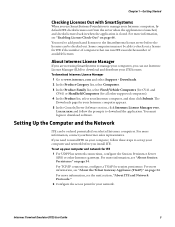
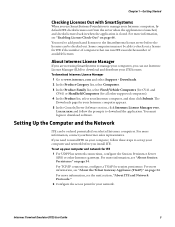
... application. You must login to download software.
Setting Up the Computer and the Network
ITE can be ordered preinstalled on selected Intermec computers. For more information, contact your Intermec sales representative.
If you need to install ITE on your computer, follow these steps to set up your computer and network before you install ITE. To set up your computer and network for ITE 1 For UDP...
Intermec Terminal Emulator (ITE) User Guide - Page 16
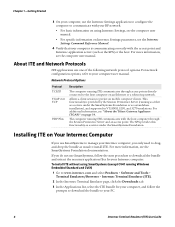
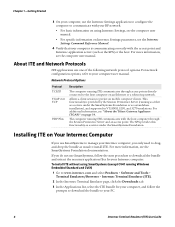
... communicates through access points directly connected to the host computer on an Ethernet or a token ring network.
Allows a client session to persist on mobile computer clients. This functionality is provided by the Session Persistence Server (running as either as a service under the SmartSystems Foundation or as a standalone installation), and supported in VT/ANSI, 5250, and 3270 emulations. For...
Intermec Terminal Emulator (ITE) User Guide - Page 17
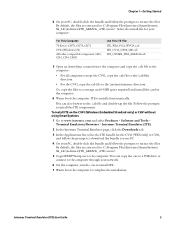
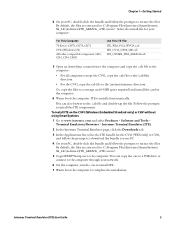
... the files. By default, the files are extracted to C:\Program Files\Intermec\SmartSystem\ SS_Lib\Software\ITE_ARMV4i_.
5 Copy ITEXP7Setup.exe to the computer. You can copy the .exe to a USB drive or connect to the computer through your network.
6 On the computer, run the .exe to install ITE.
7 Warm boot the computer to complete the installation.
Intermec Terminal Emulator (ITE) User Guide
5
Intermec Terminal Emulator (ITE) User Guide - Page 32
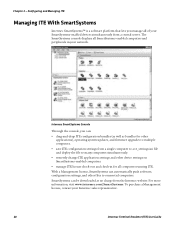
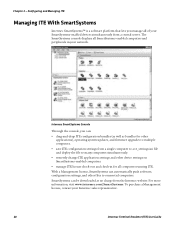
... console displays all SmartSystems-enabled computers and peripherals in your network.
Intermec SmartSystems Console
Through the console, you can:
• drag-and-drop ITE configuration bundles (as well as bundles for other applications), operating system updates, and firmware upgrades to multiple computers.
• save ITE configuration settings from a single computer to a te_settings...
Intermec Terminal Emulator (ITE) User Guide - Page 43
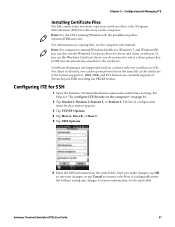
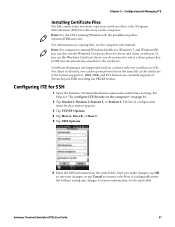
... your certificate files to the \Program Files\Intermec\ITE\Certs directory on the computer. Note: For the CV41 running Windows CE, the installation path is \System\ITEData\Certs.
For information on copying files, see the computer user manual. Note: For computers running Windows Mobile 6.x, Windows 7, and Windows XP, you can also use the Windows Certificate Store for server and client certificates...
Intermec End User License Agreement - Page 1
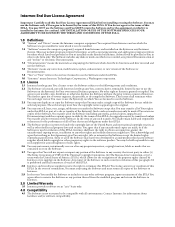
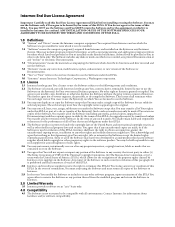
... only. The Software includes any disks or media on which it is recorded, any printed Documentation or any "on-line" or electronic Documentation.
1.3 "Documentation" means the materials accompanying the Software which describe its functions and how to install and use the Software.
1.4 "Revision" means any correction, modification, update, enhancement, or new version of the Software or Documentation...
CV41 Vehicle Mount Computer (Windows CE) User Guide - Page 7
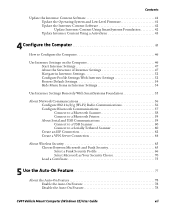
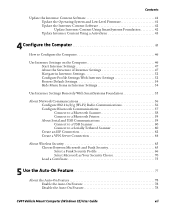
... Firmware 41 Update the Intermec Content Software 42 Update Intermec Content Using SmartSystems Foundation 42 Update Intermec Content Using a ActiveSync 43
4 Configure the Computer 45
How to Configure the Computer 46
Use Intermec Settings on the Computer 46 Start Intermec Settings 47 About the Structure of Intermec Settings 47 Navigate in Intermec Settings 52 Configure Profile Settings...
CV41 Vehicle Mount Computer (Windows CE) User Guide - Page 48
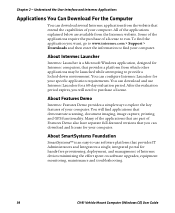
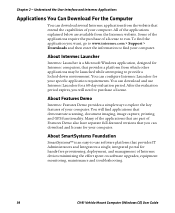
... have separate full-featured versions that you can download and license for your computer.
About SmartSystems Foundation
SmartSystems™ is an easy-to-use software platform that provides IT Administrators and Integrators a single, integrated portal for hands-free provisioning, deployment, and management of Intermec devices minimizing the effort spent on software upgrades, equipment monitoring...
CV41 Vehicle Mount Computer (Windows CE) User Guide - Page 51
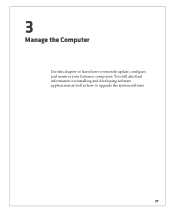
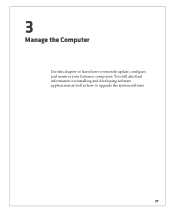
3
Manage the Computer
Use this chapter to learn how to remotely update, configure, and monitor your Intermec computers. You will also find information on installing and developing software applications as well as how to upgrade the system software.
37
CV41 Vehicle Mount Computer (Windows CE) User Guide - Page 52
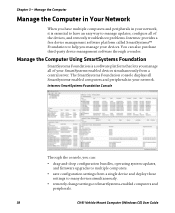
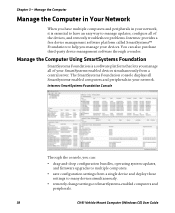
... displays all SmartSystems-enabled computers and peripherals in your network.
Intermec SmartSystems Foundation Console
Through the console, you can:
• drag-and-drop configuration bundles, operating system updates, and firmware upgrades to multiple computers.
• save configuration settings from a single device and deploy those settings to many devices simultaneously.
• remotely...
CV41 Vehicle Mount Computer (Windows CE) User Guide - Page 54
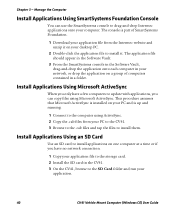
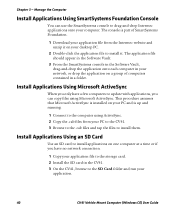
... and tap the files to install them.
Install Applications Using an SD Card
Use an SD card to install applications on one computer at a time or if you have no network connection.
1 Copy your application file to the storage card. 2 Install the SD card in the CV41. 3 On the CV41, browse to the SD Card folder and run your
application.
40
CV41 Vehicle Mount Computer (Windows CE) User...
CV41 Vehicle Mount Computer (Windows CE) User Guide - Page 55
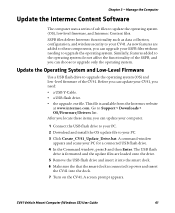
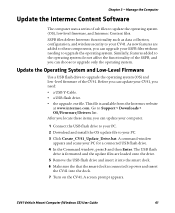
...USB flash drive. • the upgrade .exe file. This file is available from the Intermec website
at www.intermec.com. Go to Support > Downloads > OS/Firmware/Drivers list. After you locate these items, you can update your computer.
1 Connect the USB flash drive to your PC.
2 Download and install the OS update file to your PC.
3 Click Create_CV41_Update_Drive.bat. A command window appears and scans...
CV41 Vehicle Mount Computer (Windows CE) User Guide - Page 56
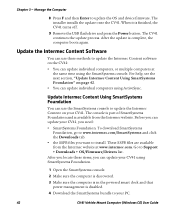
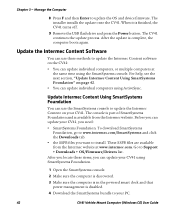
...then Enter to update the OS and device firmware. The installer installs the update onto the CV41. When it is finished, the CV41 turns off.
9 Remove the USB flash drive and press the Power button. The CV41 continues the update process. After the update is complete, the computer boots again.
Update the Intermec Content Software
You can use these methods to update the Intermec Content software on the...
CV41 Vehicle Mount Computer (Windows CE) User Guide - Page 57
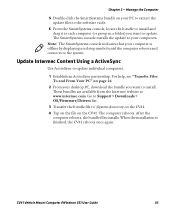
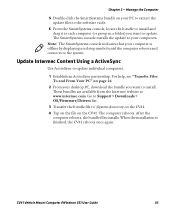
...available from the Intermec website at www.intermec.com. Go to Support > Downloads > OS/Firmware/Drivers list.
3 Transfer the bundle file to \System directory on the CV41.
4 Tap on the file on the CV41. The computer reboots. After the computer reboots, the bundle files installs. When the installation is finished, the CV41 reboots once again.
CV41 Vehicle Mount Computer (Windows CE) User Guide
43
CV41 Vehicle Mount Computer (Windows Embedded Standard) User Manual - Page 4
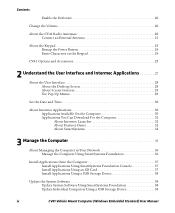
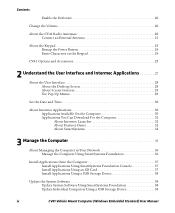
... Onto the Computer 37 Install Applications Using SmartSystems Foundation Console 37 Install Applications Using an SD Card 37 Install Applications Using a USB Storage Device 38
Update the System Software 38 Update System Software Using SmartSystems Foundation 38 Update Individual Computers Using a USB Storage Device 39
iv
CV41 Vehicle Mount Computer (Windows Embedded Standard) User Manual
CV41 Vehicle Mount Computer (Windows Embedded Standard) User Manual - Page 48
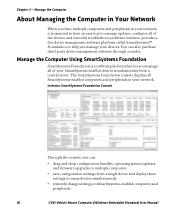
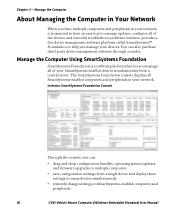
... displays all SmartSystems-enabled computers and peripherals in your network.
Intermec SmartSystems Foundation Console
Through the console, you can:
• drag-and-drop configuration bundles, operating system updates, and firmware upgrades to multiple computers.
• save configuration settings from a single device and deploy those settings to many devices simultaneously.
• remotely...
CV41 Vehicle Mount Computer (Windows Embedded Standard) User Manual - Page 50
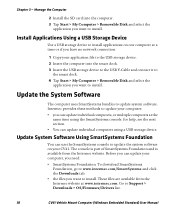
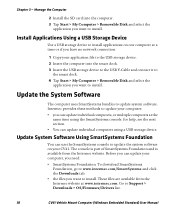
... no network connection.
1 Copy your application file to the USB storage device. 2 Insert the computer into the smart dock. 3 Insert the USB storage device to the USB Y-Cable and connect it to
the smart dock. 4 Tap Start > My Computer > Removable Disk and select the
application you want to install.
Update the System Software
The computer uses SmartSystems bundles to update system software. Intermec...
CV41 Vehicle Mount Computer (Windows Embedded Standard) User Manual - Page 51
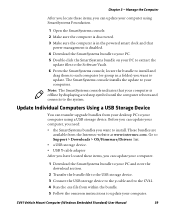
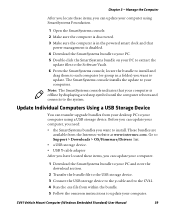
... Device
You can transfer upgrade bundles from your desktop PC to your computer using a USB storage device. Before you can update your computer, you need:
• the SmartSystems bundles you want to install. These bundles are available from the Intermec website at www.intermec.com. Go to Support > Downloads > OS/Firmware/Drivers list.
• a USB storage device. • USB Y-cable adapter...

