Intermec PW50 driver and firmware
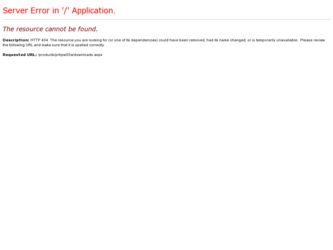
Related Intermec PW50 Manual Pages
Download the free PDF manual for Intermec PW50 and other Intermec manuals at ManualOwl.com
Intermec End User License Agreement - Page 1
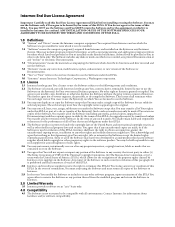
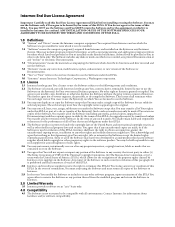
... only. The Software includes any disks or media on which it is recorded, any printed Documentation or any "on-line" or electronic Documentation.
1.3 "Documentation" means the materials accompanying the Software which describe its functions and how to install and use the Software.
1.4 "Revision" means any correction, modification, update, enhancement, or new version of the Software or Documentation...
Intermec End User License Agreement - Page 2
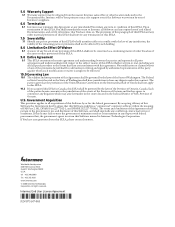
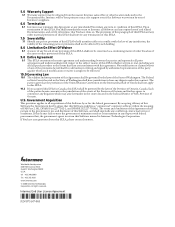
... the government agrees to return this Software unused to Intermec Technologies Corporation. If You have any questions about this EULA, please contact Intermec.
Worldwide Headquarters 6001 36th Avenue West Everett, Washington 98203 U.S.A. tel 425.348.2600 fax 425.355.9551 www.intermec.com © 2008 Intermec Technologies Corporation. All rights reserved.
Intermec End User License Agreement
*073147...
AC18 4-Bay Battery Charger Instructions - Page 3
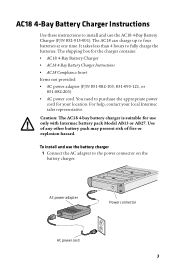
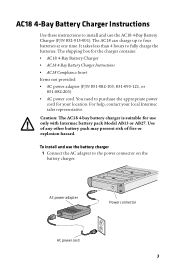
... AC18 4-bay battery charger is suitable for use only with Intermec battery pack Model AB13 or AB27. Use of any other battery pack may present risk of fire or explosion hazard.
To install and use the battery charger 1 Connect the AC adapter to the power connector on the battery charger.
AC power adapter
Power connector
AC power cord
3
AC18 4-Bay Battery Charger Instructions - Page 4
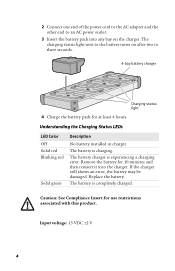
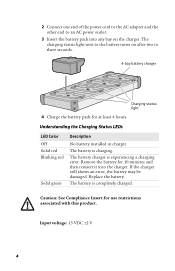
2 Connect one end of the power cord to the AC adapter and the other end to an AC power outlet.
3 Insert the battery pack into any bay on the charger....LEDs
LED Color Off Solid red Blinking red
Solid green
Description
No battery installed in charger.
The battery is charging.
The battery charger is experiencing a charging error. Remove the battery for 10 minutes and then reinsert it into the charger...
Printer Shoulder Strap Instructions - Page 1
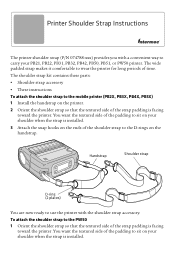
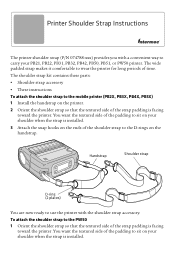
..., PB50, PB51, or PW50 printer. The wide padded strap makes it comfortable to wear the printer for long periods of time.
The shoulder strap kit contains these parts:
• Shoulder strap accessory
• These instructions
To attach the shoulder strap to the mobile printer (PB2X, PB3X, PB4X, PB5X) 1 Install the handstrap on the printer.
2 Orient the shoulder strap...
Printer Shoulder Strap Instructions - Page 2
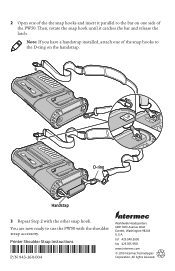
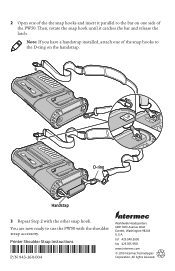
...side of the PW50. Then, rotate the snap hook until it catches the bar and release the latch.
Note: If you have a handstrap installed, attach one...PW50 with the shoulder strap accessory.
Printer Shoulder Strap Instructions
*943-160-004*
P/N 943-160-004
Worldwide Headquarters 6001 36th Avenue West Everett, Washington 98203 U.S.A. tel 425.348.2600 fax 425.355.9551 www.intermec.com
© 2010 Intermec...
AC18 Compliance Insert - Page 1
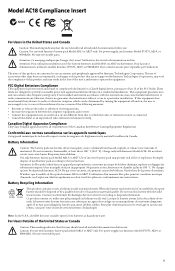
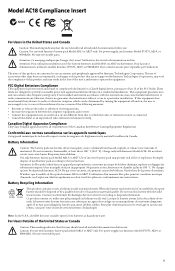
... with the limits for a Class B digital device, pursuant to Part 15 of the FCC Rules. These limits are designed to provide reasonable protection against harmful interference in a residential installation. This equipment generates uses and can radiate radio frequency energy and, if not installed and used in accordance with the instructions, may cause harmful interference to...
PW50 Workboard Printer User Guide - Page 3
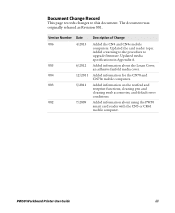
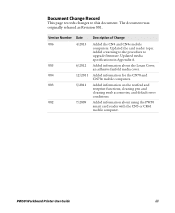
Document Change Record
This page records changes to this document. The document was originally released as Revision 001.
Version Number Date
Description of Change
006
4/2013 Added the CN4 and CN4e mobile
computers. Updated the card reader topic.
Added a warning to the procedure to
upgrade firmware. Updated media
specifications in Appendix A.
005
6/2012 Added information about the Lexan ...
PW50 Workboard Printer User Guide - Page 5
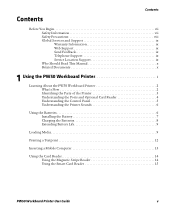
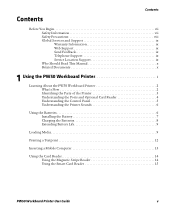
... Support ix Service Location Support ix Who Should Read This Manual x Related Documents x
1 Using the PW50 Workboard Printer 1
Learning About the PW50 Workboard Printer 2 What's New 2 Identifying the Parts of the Printer 3 Understanding the Ports and Optional Card Reader 4 Understanding the Control Panel 5 Understanding the Printer Sounds 6
Using the Batteries 6 Installing the...
PW50 Workboard Printer User Guide - Page 6
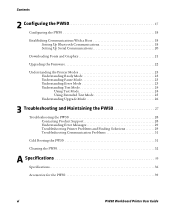
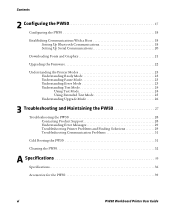
Contents
2 Configuring the PW50 17
Configuring the PW50 18
Establishing Communications With a Host 18 Setting Up Bluetooth Communications 18 Setting Up Serial Communications 20
Downloading Fonts and Graphics 21
Upgrading the Firmware 22
Understanding the Printer Modes 23 Understanding Ready Mode 23 Understanding Pause Mode 23 Understanding Error Mode 23 Understanding Test Mode 24 Using...
PW50 Workboard Printer User Guide - Page 8
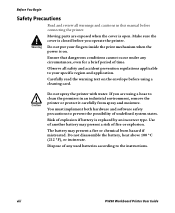
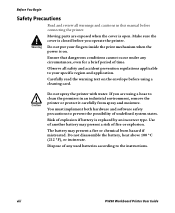
... cautions in this manual before connecting the printer.
Moving parts are exposed when the cover is open. Make sure the cover is closed before you operate the printer.
Do not put your fingers inside the print mechanism when the power is on.
Ensure...heat above 100 °C (212 °F), or incinerate.
Dispose of any used batteries according to the instructions.
viii
PW50 Workboard Printer User Guide
PW50 Workboard Printer User Guide - Page 10


... you can download for free. To download documents 1 Visit the Intermec website at www.intermec.com. 2 Click the Products tab. 3 Using the Products menu, navigate to your product page. For
example, to find the PW50 printer product page, click Printers and Media > Mobile Printers > PW50. 4 Click the Manuals tab.
If your product does not have its own product page, click Support > Manuals. Use...
PW50 Workboard Printer User Guide - Page 12
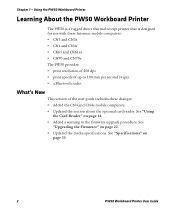
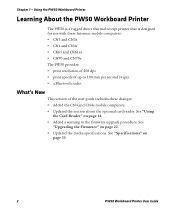
... resolution of 203 dpi. • print speeds of up to 100 mm per second (4 ips). • a Bluetooth radio.
What's New
This version of the user guide includes these changes: • Added the CN4 and CN4e mobile computers. • Updated the section about the optional card reader. See "Using
the Card Reader" on page 14. • Added a warning to the firmware upgrade procedure...
PW50 Workboard Printer User Guide - Page 24
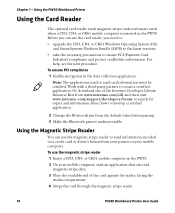
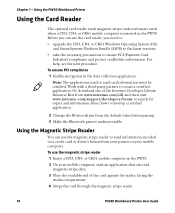
Chapter 1 - Using the PW50 Workboard Printer
Using the Card Reader
The optional card reader reads magnetic stripe cards and smart cards when a CN3, CN4, or CK61 mobile computer is inserted in the PW50. Before you can use the card reader, you need to:
• upgrade the CN3, CN4, or CK61 Windows Operating System (OS) and SmartSystems Platform Bundle (SSPB) to the latest versions.
• take the ...
PW50 Workboard Printer User Guide - Page 27
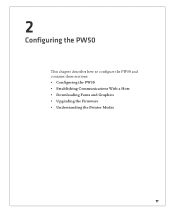
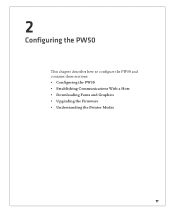
2
Configuring the PW50
This chapter describes how to configure the PW50 and contains these sections: • Configuring the PW50 • Establishing Communications With a Host • Downloading Fonts and Graphics • Upgrading the Firmware • Understanding the Printer Modes
17
PW50 Workboard Printer User Guide - Page 30
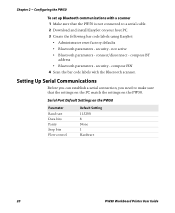
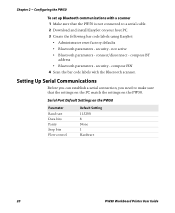
...4 Scan the bar code labels with the Bluetooth scanner.
Setting Up Serial Communications
Before you can establish a serial connection, you need to make sure that the settings on the PC match the settings on the PW50.
Serial Port Default Settings on the PW50
Parameter
Baud rate Data bits Parity Stop bits Flow control
Default Setting
115200 8 None 1 Hardware
20
PW50 Workboard Printer User Guide
PW50 Workboard Printer User Guide - Page 32
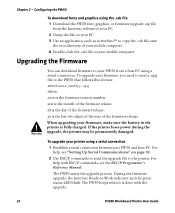
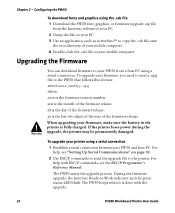
...™ to copy the .cab file onto
the root directory of your mobile computer. 4 Double-click the .cab file on your mobile computer.
Upgrading the Firmware
You can download firmware to your PW50 from a host PC using a serial connection. To upgrade your firmware, you need to send a .upg file to the PW50 that follows this format:
PW50fxxxx_mmddyy.upg
where: xxxx is the firmware version number. mm...
PW50 Workboard Printer User Guide - Page 33
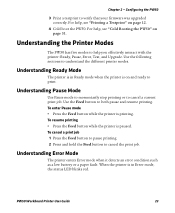
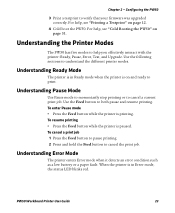
... a testprint to verify that your firmware was upgraded correctly. For help, see "Printing a Testprint" on page 12.
4 Cold boot the PW50. For help, see "Cold Booting the PW50" on page 31.
Understanding the Printer Modes
The PW50 has five modes to help you effectively interact with the printer: Ready, Pause, Error, Test, and Upgrade. Use the following sections to...
PW50 Workboard Printer User Guide - Page 36
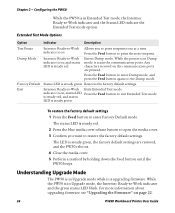
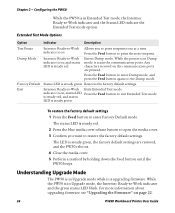
... LED is steady green, the factory default settings are restored, and the PW50 reboots. 4 Close the media cover. 5 Perform a testfeed by holding down the Feed button until the PW50 beeps.
Understanding Upgrade Mode
The PW50 is in Upgrade mode while it is upgrading firmware. While the PW50 is in Upgrade mode, the Intermec Ready-to-Work indicator and the green status...
PW50 Workboard Printer User Guide - Page 41
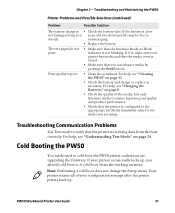
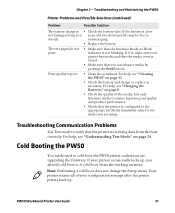
... Booting the PW50
You rarely need to cold boot the PW50 printer, unless you are upgrading the firmware. If your printer occasionally locks up, you should cold boot it. A cold boot clears the working memory. Note: Performing a cold boot does not change the Setup menu. Your printer retains all of your configuration settings after the printer powers back up.
PW50 Workboard Printer User Guide
31

