Intermec PM43/PM43c driver and firmware
Drivers and firmware downloads for this Intermec item

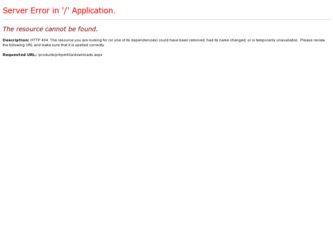
Related Intermec PM43/PM43c Manual Pages
Download the free PDF manual for Intermec PM43/PM43c and other Intermec manuals at ManualOwl.com
Intermec End User License Agreement - Page 1
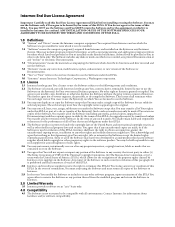
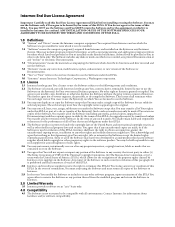
... only. The Software includes any disks or media on which it is recorded, any printed Documentation or any "on-line" or electronic Documentation.
1.3 "Documentation" means the materials accompanying the Software which describe its functions and how to install and use the Software.
1.4 "Revision" means any correction, modification, update, enhancement, or new version of the Software or Documentation...
PM23c, PM43, and PM43c Mid-Range Printer User Manual - Page 3
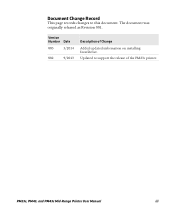
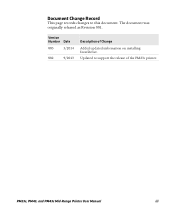
Document Change Record
This page records changes to this document. The document was originally released as Revision 001.
Version Number Date
003
3/2014
002
9/2013
Description of Change
Added updated information on installing InterDriver. Updated to support the release of the PM23c printer.
PM23c, PM43, and PM43c Mid-Range Printer User Manual
iii
PM23c, PM43, and PM43c Mid-Range Printer User Manual - Page 8
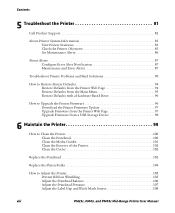
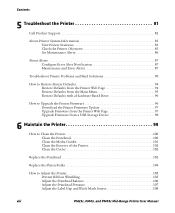
... with a Hardware-Based Reset 96
How to Upgrade the Printer Firmware 96 Download the Printer Firmware Update 97 Upgrade Firmware from the Printer Web Page 97 Upgrade Firmware from a USB Storage Device 98
6 Maintain the Printer 99
How to Clean the Printer 100 Clean the Printhead 100 Clean the Media Guides 101 Clean the Exterior of the Printer 102 Clean the Cutter 102
Replace the Printhead...
PM23c, PM43, and PM43c Mid-Range Printer User Manual - Page 54
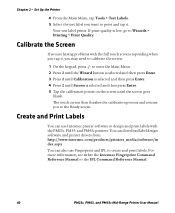
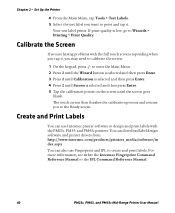
..., and PM43c printers. You can download label design software and printer drivers from http://www.intermec.com/products/printers_media/software/in dex.aspx. You can also use Fingerprint and IPL to create and print labels. For more information, see either the Intermec Fingerprint Command Reference Manual or the IPL Command Reference Manual.
40
PM23c, PM43, and PM43c Mid-Range Printer User Manual
PM23c, PM43, and PM43c Mid-Range Printer User Manual - Page 60
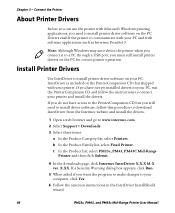
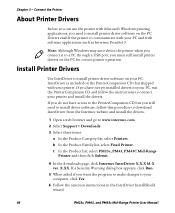
... to install driver software, follow this procedure to download InterDriver from the Intermec website and install the drivers.
1 Open a web browser and go to www.intermec.com. 2 Select Support > Downloads. 3 Select these items:
a In the Product Category list, select Printers. b In the Product Family list, select Fixed Printer. c In the Product list, select PM23c, PM43, PM43C Mid-Range
Printer and...
PM23c, PM43, and PM43c Mid-Range Printer User Manual - Page 61
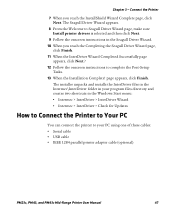
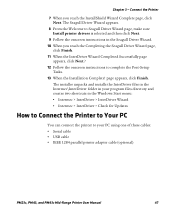
...shortcuts in the Windows Start menu: • Intermec > InterDriver > InterDriver Wizard • Intermec > InterDriver > Check for Updates
How to Connect the Printer to Your PC
You can connect the printer to your PC using one of these cables: • Serial cable • USB cable • IEEE 1284 parallel printer adapter cable (optional)
PM23c, PM43, and PM43c Mid-Range Printer User Manual
47
PM23c, PM43, and PM43c Mid-Range Printer User Manual - Page 62
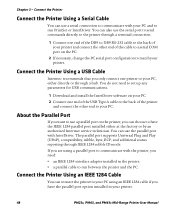
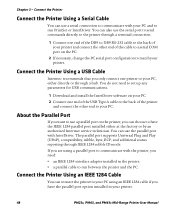
... end of the cable to a serial COM port on the PC.
2 If necessary, change the PC serial port configuration to match your printer.
Connect the Printer Using a USB Cable
Intermec recommends that you only connect one printer to your PC, either directly or through a hub. You do not need to set up any parameters for USB communications.
1 Download and install the InterDriver software on your PC...
PM23c, PM43, and PM43c Mid-Range Printer User Manual - Page 70
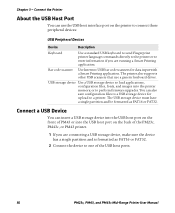
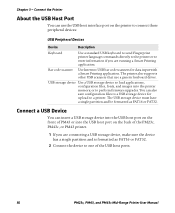
...
Use Intermec USB bar code scanners for data input with a Smart Printing application. The printer also supports other USB scanners that use a generic keyboard driver.
USB storage device Use a USB storage device to load applications, configuration files, fonts, and images into the printer memory, or to perform firmware upgrades. You can also save configuration files to a USB storage device for...
PM23c, PM43, and PM43c Mid-Range Printer User Manual - Page 85
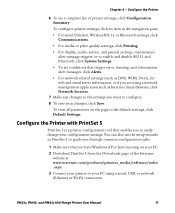
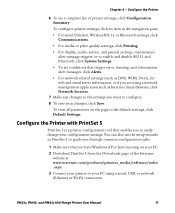
... guide you through common configuration tasks.
1 Make sure that you have Windows XP or later running on your PC.
2 Download PrintSet 5 from the Downloads page of the Intermec website at www.intermec.com/products/printers_media/software/index .aspx.
3 Connect your printer to your PC using a serial, USB, or network (Ethernet or Wi-Fi) connection.
PM23c, PM43, and PM43c Mid-Range Printer User Manual...
PM23c, PM43, and PM43c Mid-Range Printer User Manual - Page 103
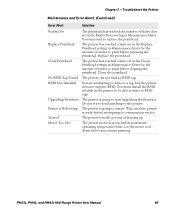
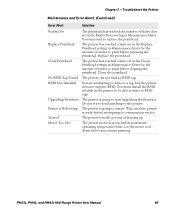
... the Printer
Maintenance and Error Alerts (Continued)
Error Alert
Solution
Faulty Dot Replace Printhead
Clean Printhead
No RFID Tag Found RFID Not Installed
Upgrading Firmware Printer is Rebooting Started Motor Too Hot
The printhead has reached the number of faulty dots set in the Faulty Dots setting in Maintenance Alerts. You may need to replace the printhead.
The printer has...
PM23c, PM43, and PM43c Mid-Range Printer User Manual - Page 106


... Make sure the serial port settings are
configured correctly.
• Make sure the serial cable pinouts are
correct and that the cable is not damaged.
• If you have the Intermec Windows
driver for an RS-232 printer installed on your PC, uninstall the driver.
Networking Problems and Possible Solutions
Problem
Possible Solution
The Ethernet or wireless network Try these possible solutions...
PM23c, PM43, and PM43c Mid-Range Printer User Manual - Page 110
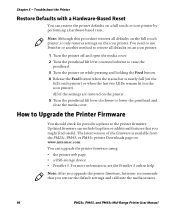
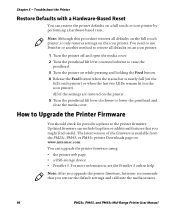
...latest version of the firmware is available from the PM23c, PM43, or PM43c printer Downloads page on www.intermec.com. You can upgrade the printer firmware using: • the printer web page. • a USB storage device. • PrintSet 5. For more information, see the PrintSet 5 online help.
Note: After you upgrade the printer firmware, Intermec recommends that you restore the default settings...
PM23c, PM43, and PM43c Mid-Range Printer User Manual - Page 111
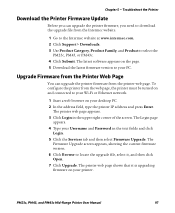
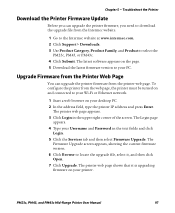
... Printer Firmware Update
Before you can upgrade the printer firmware, you need to download the upgrade file from the Intermec website.
1 Go to the Intermec website at www.intermec.com. 2 Click Support > Downloads. 3 Use Product Category, Product Family, and Product to select the
PM23c, PM43, or PM43c. 4 Click Submit. The latest software appears on the page. 5 Download the latest firmware version...
Fingerprint Developer's Guide (PC23d, PC43d/t, PM23c, PM43, PM43c) - Page 14
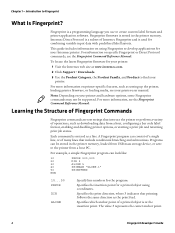
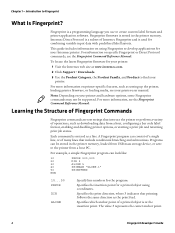
... locate the latest Fingerprint firmware for your printer:
1 Visit the Intermec web site at www.intermec.com.
2 Click Support > Downloads.
3 Use the Product Category, the Product Family, and Product to find your printer.
For more information on printer-specific features, such as setting up the printer, loading printer firmware, or loading media, see your printer user manual.
Note: Depending on your...
Fingerprint Developer's Guide (PC23d, PC43d/t, PM23c, PM43, PM43c) - Page 83
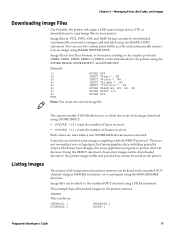
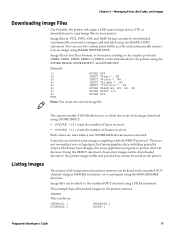
Chapter 5 - Managing Fonts, Bar Codes, and Images
Downloading Image Files
Use PrintSet, the printer web page, a USB mass storage device, FTP, or SmartSystems to copy image files to your printer.
Image files in .PCX, .PNG, .GIF, and .BMP format can also be downloaded, automatically converted to images, and installed using the IMAGE LOAD statement. You can save the current print buffer...
Fingerprint Developer's Guide (PC23d, PC43d/t, PM23c, PM43, PM43c) - Page 158
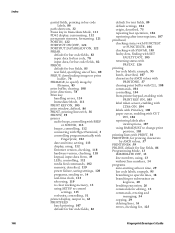
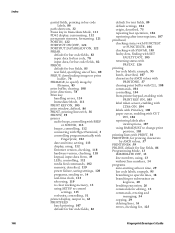
...#, 59 printer
audio beeps, controlling with BEEP
or SOUND, 113
beeper, controlling, 112
connecting with HyperTerminal, 3
controlling programmatically with
Fingerprint, 102
date and time, setting, 113
display, using, 112
firmware version, checking, 118
hardware version, checking, 118
keypad, input data from, 49
LEDs, controlling, 112
media feed commands, 102
memory, described, 119
power failure...
IDL Smart Printing Resource Kit Developer Guide - Page 8
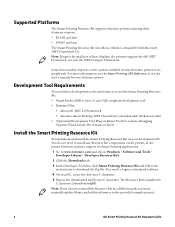
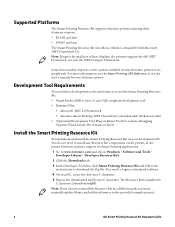
... for remote debugging (requires Visual Studio Pro versions or later)
Install the Smart Printing Resource Kit
You download and install the Smart Printing Resource Kit on your development PC. You do not need to install any Resource Kit components on the printer, as the printer firmware includes support for Smart Printing applications. 1 Go to www.intermec.com and choose Products > Software and...
IDL Smart Printing Resource Kit Developer Guide - Page 11
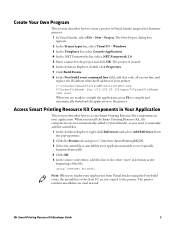
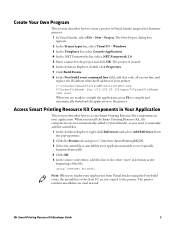
... the IP address of your printer:
c:\Intermec\SmartPrintingRK\Utils\FtpPut.exe $(TargetFileName) ftp://10.203.33.124/apps/$(TargetFileName) user pass
When you are ready to compile the application, press F6 to compile and automatically download the application to the printer.
Access Smart Printing Resource Kit Components in Your Application
This section describes how to...
IDL Smart Printing Resource Kit Developer Guide - Page 12
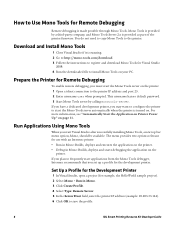
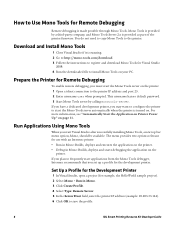
... provided as part of the printer firmware. You do not need to copy Mono Tools to the printer.
Download and Install Mono Tools
1 Close Visual Studio if it is running. 2 Go to http://mono-tools.com/download. 3 Follow the instructions to register and download Mono Tools for Visual Studio
2008. 4 Run the downloaded file to install Mono Tools on your PC...
IDL Smart Printing Resource Kit Developer Guide - Page 22
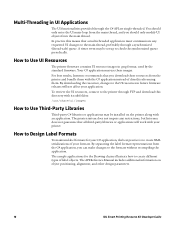
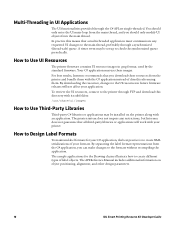
...) queue. A timer event may be set up to check the synchronized queue periodically.
How to Use UI Resources
The printer firmware contains UI resource images in .png format, used by the standard firmware. Your C# application may use these images.
For best results, Intermec recommends that you download these resources from the printer and bundle them with the...
