Intermec PB42 driver and firmware
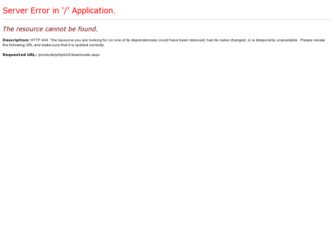
Related Intermec PB42 Manual Pages
Download the free PDF manual for Intermec PB42 and other Intermec manuals at ManualOwl.com
Intermec End User License Agreement - Page 1
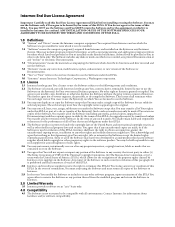
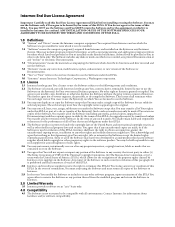
... only. The Software includes any disks or media on which it is recorded, any printed Documentation or any "on-line" or electronic Documentation.
1.3 "Documentation" means the materials accompanying the Software which describe its functions and how to install and use the Software.
1.4 "Revision" means any correction, modification, update, enhancement, or new version of the Software or Documentation...
Intermec End User License Agreement - Page 2
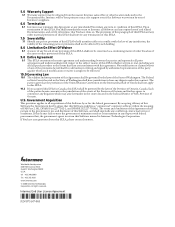
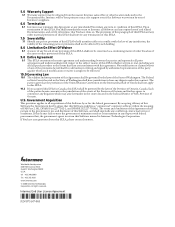
... the government agrees to return this Software unused to Intermec Technologies Corporation. If You have any questions about this EULA, please contact Intermec.
Worldwide Headquarters 6001 36th Avenue West Everett, Washington 98203 U.S.A. tel 425.348.2600 fax 425.355.9551 www.intermec.com © 2008 Intermec Technologies Corporation. All rights reserved.
Intermec End User License Agreement
*073147...
Printer Shoulder Strap Instructions - Page 1
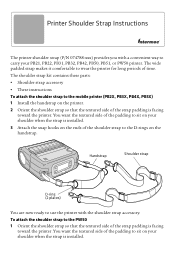
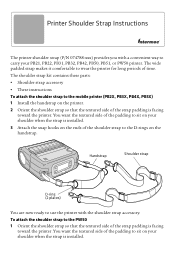
..., PB22, PB31, PB32, PB42, PB50, PB51, or PW50 printer. The wide padded strap makes it comfortable to wear the printer for long periods of time.
The shoulder strap kit contains these parts:
• Shoulder strap accessory
• These instructions
To attach the shoulder strap to the mobile printer (PB2X, PB3X, PB4X, PB5X) 1 Install the handstrap on the...
Printer Shoulder Strap Instructions - Page 2
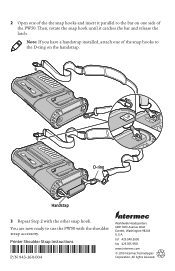
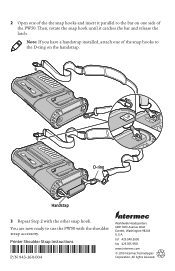
...hook until it catches the bar and release the latch.
Note: If you have a handstrap installed, attach one of the snap hooks to the D-ring on the handstrap.
D-ring
Handstap
3 ...
Printer Shoulder Strap Instructions
*943-160-004*
P/N 943-160-004
Worldwide Headquarters 6001 36th Avenue West Everett, Washington 98203 U.S.A. tel 425.348.2600 fax 425.355.9551 www.intermec.com
© 2010 Intermec ...
PB42/PB42c Portable Receipt Printer User's Guide - Page 3
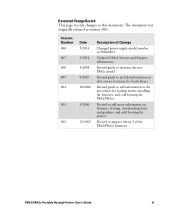
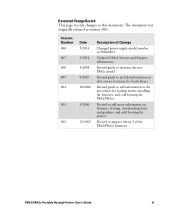
...on after service locations for South Korea.
Revised guide to add information to the procedures for loading media, installing the batteries, and cold booting the PB42/PB42c.
Revised to add more information on Intermec Settings, downloading fonts and graphics, and cold booting the printer.
Revised to support release 2 of the PB42/PB42c firmware.
PB42/PB42c Portable Receipt Printer User's Guide
iii
PB42/PB42c Portable Receipt Printer User's Guide - Page 5
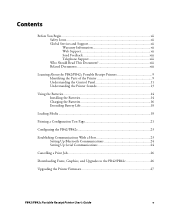
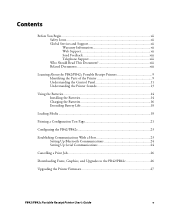
... Life 18
Loading Media ...18
Printing a Configuration Test Page 21
Configuring the PB42/PB42c 23
Establishing Communications With a Host 23 Setting Up Bluetooth Communications 24 Setting Up Serial Communications 24
Cancelling a Print Job 26
Downloading Fonts, Graphics, and Upgrades to the PB42/PB42c 26
Upgrading the Printer Firmware 27
PB42/PB42c Portable Receipt Printer User's Guide
v
PB42/PB42c Portable Receipt Printer User's Guide - Page 7
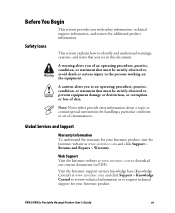
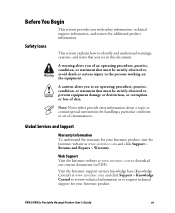
... Repairs > Warranty.
Web Support
Visit the Intermec website at www.intermec.com to download our current documents (in PDF).
Visit the Intermec support services knowledge base (Knowledge Central) at www.intermec.com and click Support > Knowledge Central to review technical information or to request technical support for your Intermec product.
PB42/PB42c Portable Receipt Printer User's Guide
vii
PB42/PB42c Portable Receipt Printer User's Guide - Page 8
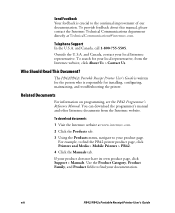
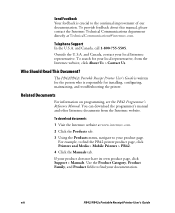
... from the Intermec website.
To download documents
1 Visit the Intermec website at www.intermec.com.
2 Click the Products tab.
3 Using the Products menu, navigate to your product page. For example, to find the PB42 printer product page, click Printers and Media > Mobile Printers > PB42.
4 Click the Manuals tab.
If your product does not have its own product page, click Support > Manuals. Use the...
PB42/PB42c Portable Receipt Printer User's Guide - Page 10
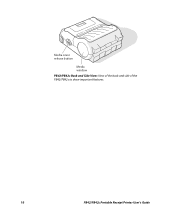
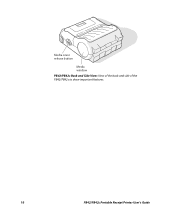
Media cover release button
Media window
PB42/PB42c Back and Side View: View of the back and side of the PB42/PB42c to show important features.
10
PB42/PB42c Portable Receipt Printer User's Guide
PB42/PB42c Portable Receipt Printer User's Guide - Page 12
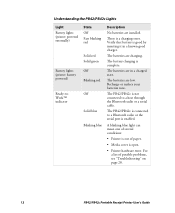
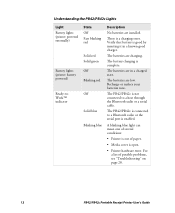
... Bluetooth radio or a serial cable.
The PB42/PB42c is connected to a Bluetooth radio or the serial port is enabled.
A blinking blue light can mean one of several conditions:
• Printer is out of paper.
• Media cover is open.
• Printer hardware error. For a list of possible problems, see "Troubleshooting" on page 28.
12
PB42/PB42c Portable Receipt Printer User's Guide
PB42/PB42c Portable Receipt Printer User's Guide - Page 14
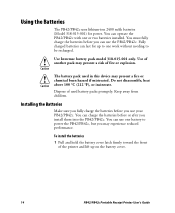
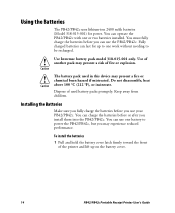
... before or after you install them into the PB42/PB42c. You can use one battery to power the PB42/PB42c, but you may experience reduced performance.
To install the batteries
1 Pull and hold the battery cover latch firmly toward the front of the printer and lift up on the battery cover.
14
PB42/PB42c Portable Receipt Printer User's Guide
PB42/PB42c Portable Receipt Printer User's Guide - Page 16
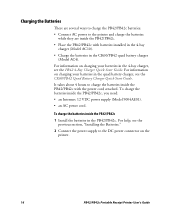
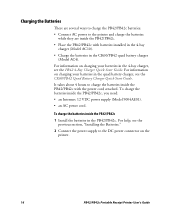
... inside the PB42/PB42c, you need:
• an Intermec 12 VDC power supply (Model 9004AE01).
• an AC power cord.
To charge the batteries inside the PB42/PB42c
1 Install the batteries in the PB42/PB42c. For help, see the previous section, "Installing the Batteries."
2 Connect the power supply to the DC power connector on the printer.
16
PB42/PB42c Portable Receipt Printer User's Guide
PB42/PB42c Portable Receipt Printer User's Guide - Page 21
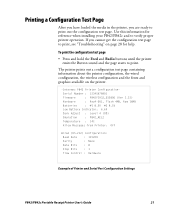
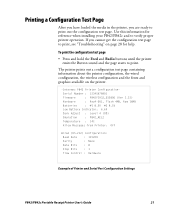
...
: RevA-001, Flash 4MB, Ram 16MB
Batteries
: #1 8.5V #2 8.5V
Low Battery Indicator: 6.6V
Dark Adjust : Level 4 (0%)
Emulation
: PB42_REL2
Temperature : 34C
Allow Messages from Printer: Off
Wired (RS-232) Configuration:
Baud Rate : 115200
Parity
: None
Data Bits : 8
Stop Bits : 1
Flow Control : Hardware
Example of Printer and Serial Port Configuration Settings
PB42/PB42c Portable...
PB42/PB42c Portable Receipt Printer User's Guide - Page 23
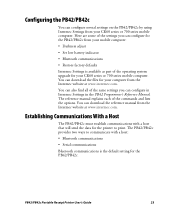
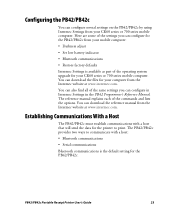
... available as part of the operating system upgrade for your CK60 series or 700 series mobile computer. You can download the files for your computer from the Intermec website at www.intermec.com.
You can also find all of the same settings you can configure in Intermec Settings in the PB42 Programmer's Reference Manual. The reference manual explains each of the commands and...
PB42/PB42c Portable Receipt Printer User's Guide - Page 24
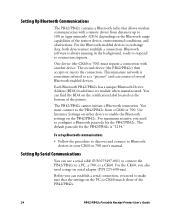
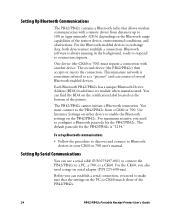
... procedure to discover and connect to Bluetooth devices in your CK60 or 700 user's manual.
Setting Up Serial Communications
You can use a serial cable (P/N 075497-001) to connect the PB42/PB42c to a PC, a 700, or a CK60. For the CK60, you also need a snap-on serial adapter (P/N 225-690-xxx).
Before you can establish a serial connection, you need to make sure...
PB42/PB42c Portable Receipt Printer User's Guide - Page 26
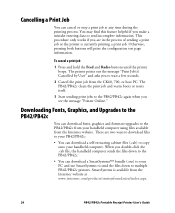
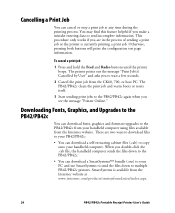
... message "Printer Online."
Downloading Fonts, Graphics, and Upgrades to the PB42/PB42c
You can download fonts, graphics and firmware upgrades to the PB42/PB42c from your handheld computer using files available from the Intermec website. There are two ways to download files to your PB42/PB42c:
• You can download a self-extracting cabinet files (.cab) to copy onto your handheld computer. When...
PB42/PB42c Portable Receipt Printer User's Guide - Page 27
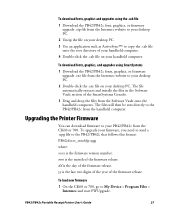
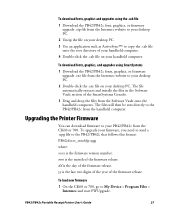
...
where:
xxxx is the firmware version number.
mm is the month of the firmware release.
dd is the day of the firmware release.
yy is the last two digits of the year of the firmware release.
To load new firmware
1 On the CK60 or 700, go to My Device > Program Files > Intermec and start FWUpgrade.
PB42/PB42c Portable Receipt Printer User's Guide
27
PB42/PB42c Portable Receipt Printer User's Guide - Page 28
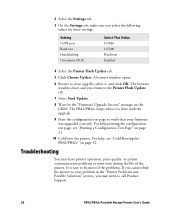
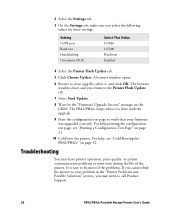
... for these settings:
Setting COM port Baud rate Handshaking Use remote DCB
Select This Value COM6 115200 Hardware Enabled
4 Select the Printer Flash Update tab.
5 Click Choose Update. A browser window opens.
6 Browse to your .upg file, select it, and click OK. The browser window closes and you return to the Printer Flash Update tab.
7 Select Send Update.
8 Wait for the "Firmware Upgrade Success...
PB42/PB42c Portable Receipt Printer User's Guide - Page 29
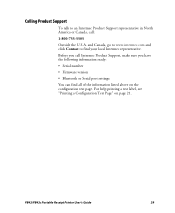
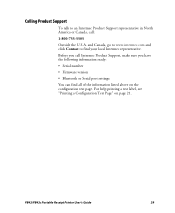
... you call Intermec Product Support, make sure you have the following information ready:
• Serial number
• Firmware version
• Bluetooth or Serial port settings
You can find all of the information listed above on the configuration test page. For help printing a test label, see "Printing a Configuration Test Page" on page 21.
PB42/PB42c Portable Receipt Printer User's Guide
29
PB42/PB42c Portable Receipt Printer User's Guide - Page 32
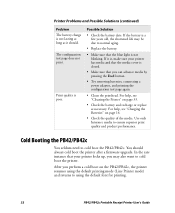
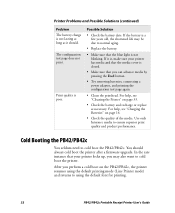
...connecting a power adapter, and printing the configuration test page again.
• Clean the printhead. For help, see "Cleaning the Printer" on page...Intermec media to ensure superior print quality and product performance.
Cold Booting the PB42/PB42c
You seldom need to cold boot the PB42/PB42c. You should always cold boot the printer after a firmware upgrade. In the rare instance that your printer...

