Intermec 6822 driver and firmware
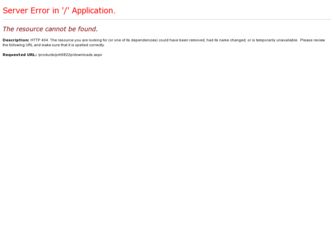
Related Intermec 6822 Manual Pages
Download the free PDF manual for Intermec 6822 and other Intermec manuals at ManualOwl.com
Intermec End User License Agreement - Page 1
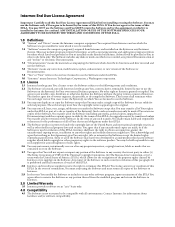
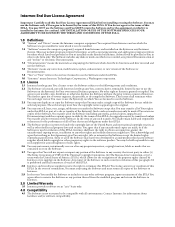
... only. The Software includes any disks or media on which it is recorded, any printed Documentation or any "on-line" or electronic Documentation.
1.3 "Documentation" means the materials accompanying the Software which describe its functions and how to install and use the Software.
1.4 "Revision" means any correction, modification, update, enhancement, or new version of the Software or Documentation...
Intermec End User License Agreement - Page 2
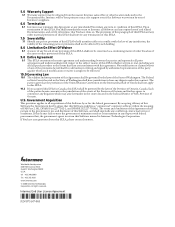
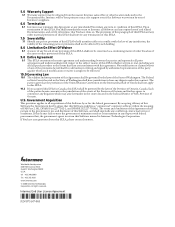
... the government agrees to return this Software unused to Intermec Technologies Corporation. If You have any questions about this EULA, please contact Intermec.
Worldwide Headquarters 6001 36th Avenue West Everett, Washington 98203 U.S.A. tel 425.348.2600 fax 425.355.9551 www.intermec.com © 2008 Intermec Technologies Corporation. All rights reserved.
Intermec End User License Agreement
*073147...
6820 Series 80-Column Printer Terminal Holder Installation Instructions - Page 1
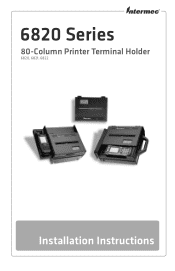
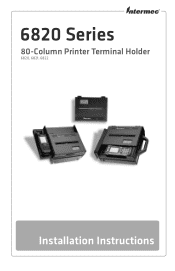
6820 Series
80-Column Printer Terminal Holder
6820, 6821, 6822
Installation Instructions
6820 Series 80-Column Printer Terminal Holder Installation Instructions - Page 2
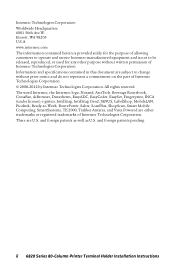
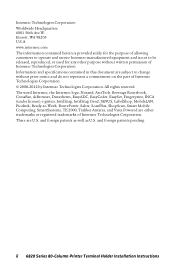
..., MobileLAN, Picolink, Ready-to-Work, RoutePower, Sabre, ScanPlus, ShopScan, Smart Mobile Computing, SmartSystems, TE 2000, Trakker Antares, and Vista Powered are either trademarks or registered trademarks of Intermec Technologies Corporation. There are U.S. and foreign patents as well as U.S. and foreign patents pending.
ii 6820 Series 80-Column Printer Terminal Holder Installation Instructions
6820 Series 80-Column Printer Terminal Holder Installation Instructions - Page 3
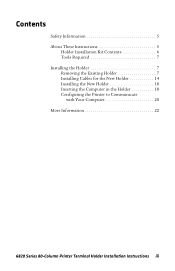
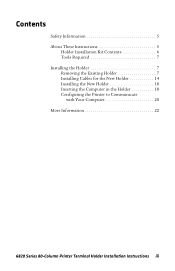
... These Instructions 5
Holder Installation Kit Contents 6 Tools Required 7 Installing the Holder 7 Removing the Existing Holder 7 Installing Cables for the New Holder 14 Installing the New Holder 18 Inserting the Computer in the Holder 18 Configuring the Printer to Communicate
with Your Computer 20 More Information 22
6820 Series 80-Column Printer Terminal Holder Installation Instructions...
6820 Series 80-Column Printer Terminal Holder Installation Instructions - Page 4
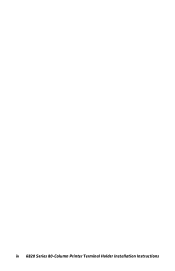
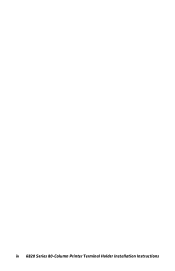
iv 6820 Series 80-Column Printer Terminal Holder Installation Instructions
6820 Series 80-Column Printer Terminal Holder Installation Instructions - Page 5
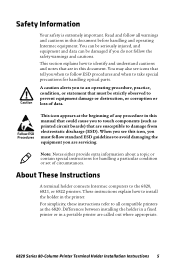
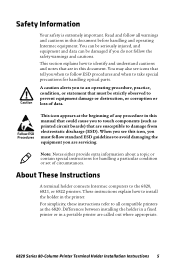
... you are servicing.
Note: Notes either provide extra information about a topic or contain special instructions for handling a particular condition or set of circumstances.
About These Instructions
A terminal holder connects Intermec computers to the 6820, 6821, or 6822 printers. These instructions explain how to install the holder in the printer. For simplicity, these instructions refer to...
6820 Series 80-Column Printer Terminal Holder Installation Instructions - Page 20
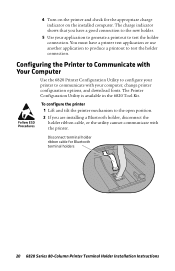
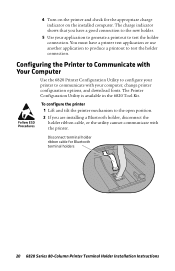
... the Printer to Communicate with Your Computer
Use the 6820 Printer Configuration Utility to configure your printer to communicate with your computer, change printer configuration options, and download fonts. The Printer Configuration Utility is available in the 6820 Tool Kit. To configure the printer
1 Lift and tilt the printer mechanism to the open position. 2 If you are installing a Bluetooth...
6820 Printer Installation Instructions - Page 4
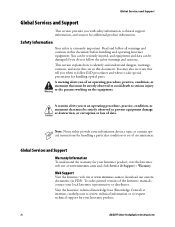
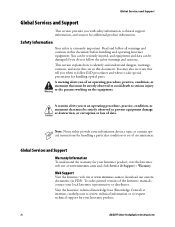
... at www.intermec.com to download our current documents (in PDF). To order printed versions of the Intermec manuals, contact your local Intermec representative or distributor. Visit the Intermec technical knowledge base (Knowledge Central) at intermec.custhelp.com to review technical information or to request technical support for your Intermec product.
iv
6820 Printer Installation Instructions
6820 Series 80-Column Printer User Manual (for printers purchased after 10/08) - Page 3
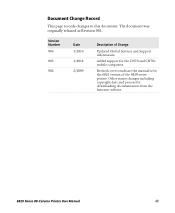
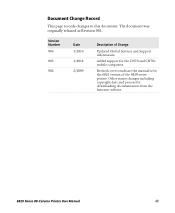
... Number 004
003
002
Date 1/2014 1/2012 2/2009
Description of Change
Updated Global Services and Support information.
Added support for the CN70 and CN70e mobile computers.
Revised cover to indicate the manual is for the 6822 version of the 6820 series printer. Other minor changes including copyright date and process for downloading documentation from the Intermec website.
6820 Series 80-Column...
6820 Series 80-Column Printer User Manual (for printers purchased after 10/08) - Page 15
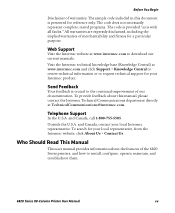
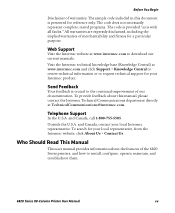
...@intermec.com.
Telephone Support
In the U.S.A. and Canada, call 1-800-755-5505.
Outside the U.S.A. and Canada, contact your local Intermec representative. To search for your local representative, from the Intermec website, click About Us > Contact Us.
Who Should Read This Manual
This user manual provides information about the features of the 6820 Series printers, and how to install...
6820 Series 80-Column Printer User Manual (for printers purchased after 10/08) - Page 36
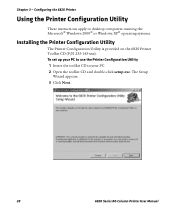
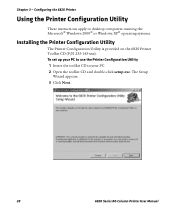
...Configuring the 6820 Printer
Using the Printer Configuration Utility
These instructions apply to desktop computers running the Microsoft® Windows 2000® or Windows XP® operating systems.
Installing the Printer Configuration Utility
The Printer Configuration Utility is provided on the 6820 Printer Toolkit CD (P/N 235-145-xxx). To set up your PC to use the Printer Configuration Utility...
6820 Series 80-Column Printer User Manual (for printers purchased after 10/08) - Page 43
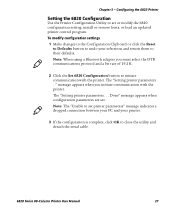
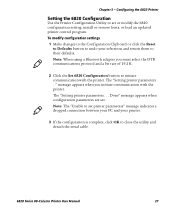
... Configuration
Use the Printer Configuration Utility to set or modify the 6820 configuration setting, install or remove fonts, or load an updated printer control program. To modify configuration settings 1 Make changes to the Configuration Clipboard or click the Reset
to Defaults button to undo your selections and return them to their defaults. Note: When using a Bluetooth adapter you must select...
6820 Series 80-Column Printer User Manual (for printers purchased after 10/08) - Page 44
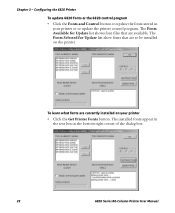
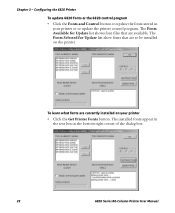
... Control button to update the fonts stored in
your printer or to update the printer control program. The Fonts Available for Update list shows font files that are available. The Fonts Selected for Update list show fonts that are to be installed on the printer.
To learn what fonts are currently installed on your printer • Click the Get Printer Fonts button. The installed...
6820 Series 80-Column Printer User Manual (for printers purchased after 10/08) - Page 45
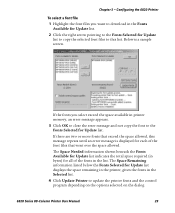
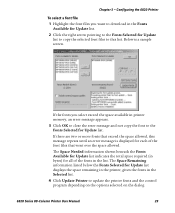
... font files you want to download in the Fonts
Available for Update list. 2 Click the right arrow pointing to the Fonts Selected for Update
list to copy the selected font files to this list. Below is a sample screen.
If the fonts you select exceed the space available in printer memory, an error message appears.
3 Click OK to...
6820 Series 80-Column Printer User Manual (for printers purchased after 10/08) - Page 97
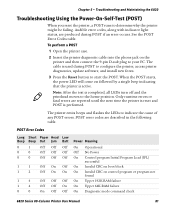
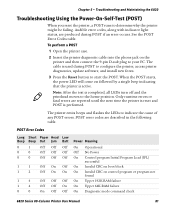
... produced during POST if an error occurs. See the POST Error Codes table.
To perform a POST
1 Open the printer case.
2 Insert the printer diagnostic cable into the phone jack on the printer and then connect the 9-pin D-sub plug to your PC. The cable is used during POST to configure the printer, access printer diagnostics, update software, and install new fonts.
3 Press the...
6820 Series 80-Column Printer User Manual (for printers purchased after 10/08) - Page 103
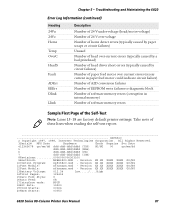
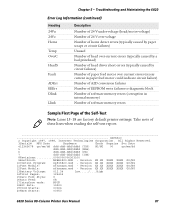
... write failures to diagnostic block Number of software memory errors (corruption in internal memory) Number of software memory errors
Sample First Page of the Self-Test
Note: Lines 15-18 are factory default printer settings. Take note of these lines when reading the self-test report.
1NP6820
2 Copyright 1997, 1998, Intermec Technologies Corporation. All Rights Reserved.
3Serial# MFG...
6820 Series 80-Column Printer User Manual (for printers purchased after 10/08) - Page 107
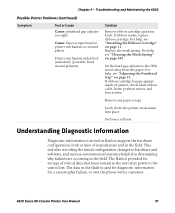
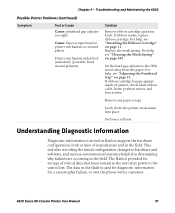
... determining why failures are occurring in the field. The flash is provided for storage of critical data that must remain in the unit after power to the unit is lost. The data in the flash is used for diagnostic information for a catastrophic failure, or over the phone with a customer.
6820 Series 80-Column Printer User Manual
91
6820 Series 80-Column Printer User Manual (for printers purchased after 10/08) - Page 154
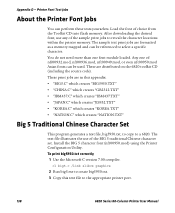
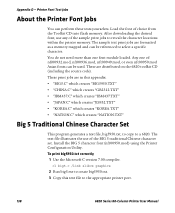
... of the BIG 5 traditional Chinese character set. Install the BIG 5 character font (nft00950.mod) using the Printer Configuration Utility. To print big5950.txt correctly 1 Use the Microsoft C version 7.00 compiler.
cl big5.c /link slibce graphics
2 Run big5.exe to create big5950.txt. 3 Copy this text file to the appropriate printer port.
138
6820 Series 80-Column Printer User Manual
6820 Series 80-Column Printer User Manual (for printers purchased after 10/08) - Page 160
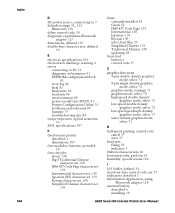
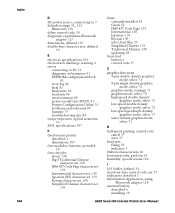
... delete control code 36 diagnostic capabilities, Bluetooth
adapter 127 dimensions, defined 107 double-byte character sets, defined
59
E
electrical, specifications 106 electrostatic discharge, warning 2 errors
connecting to PC 31 diagnostic information 91 EEPROM configuration block
83 error log 86 fatal 82 flash write 82 head jam 86 most common 80 power-on-self-test (POST) 81 Printer Configuration...

