Intermec PD41 driver and firmware

Related Intermec PD41 Manual Pages
Download the free PDF manual for Intermec PD41 and other Intermec manuals at ManualOwl.com
Intermec End User License Agreement - Page 1
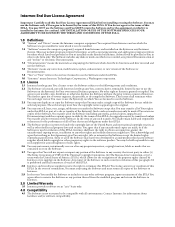
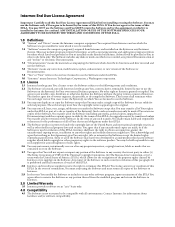
... only. The Software includes any disks or media on which it is recorded, any printed Documentation or any "on-line" or electronic Documentation.
1.3 "Documentation" means the materials accompanying the Software which describe its functions and how to install and use the Software.
1.4 "Revision" means any correction, modification, update, enhancement, or new version of the Software or Documentation...
Fingerprint Developer's Guide (old) - Page 18
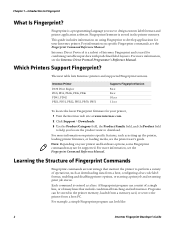
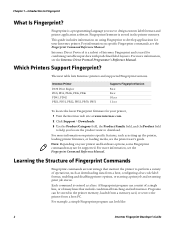
... firmware for your printer,
1 Visit the Intermec web site at www.intermec.com. 2 Click Support > Downloads. 3 Use the Product Category field, the Product Family field, and theProduct field
to help you locate the product want to download.
For more information on printer-specific features, such as setting up the printer, loading printer firmware, or loading media, see the printer user's guide...
Fingerprint Developer's Guide (old) - Page 46
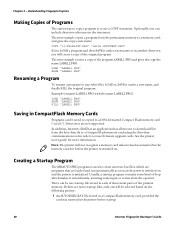
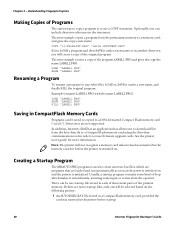
... in CompactFlash Memory Cards
Programs can be saved or copied to a DOS-formatted Compact Flash memory card ("card1:"). Directories are not supported. In addition, Intermec Shell has an application that allows you to download files from the host directly to a CompactFlash memory card using the Zmodem communication tool in order to create firmware upgrade cards. See the printer user's guide for more...
Fingerprint Developer's Guide (old) - Page 90
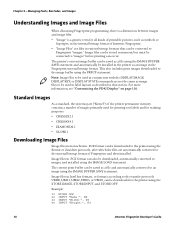
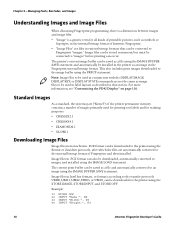
... monochrome .PCX format can be downloaded to the printer using the Kermit or Zmodem protocols, after which the files are automatically converted to the internal bitmap format of Fingerprint and then installed. Image files in .PCX format can also be downloaded, automatically converted to images, and installed using the IMAGE LOAD statement. The current print buffer...
Fingerprint Developer's Guide (old) - Page 182


... 114 display, using, 114 firmware version, checking, 122 hardware version, checking, 122 keypad, input data from, 51 LEDs, controlling, 117 media feed commands, 104 memory, described, 124 power failure, saving settings, 124 programs, sending to, 15 real-time clock, 118 rebooting, 123 to clear working memory, 15 using SETUP to control settings, 120 verbosity, controlling, 53
printer display, output...
PD41 and PD42 Commercial Printer User's Manual - Page 3
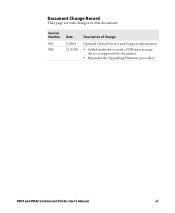
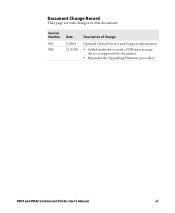
Document Change Record
This page records changes to this document.
Version Number
003 002
Date 1/2014 11/2010
Description of Change
Updated Global Services and Support information.
• Added methods to verify a USB mass storage
device is supported by the printer.
• Expanded the Upgrading Firmware procedure.
PD41 and PD42 Commercial Printer User's Manual
iii
PD41 and PD42 Commercial Printer User's Manual - Page 6
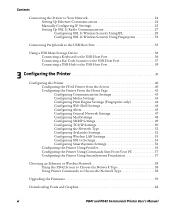
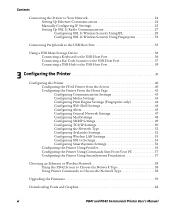
... Settings 56 Configuring the Printer Using PrintSet 56 Configuring the Printer Using Commands Sent From Your PC 57 Configuring the Printer Using SmartSystems Foundation 57
Choosing an Ethernet or Wireless Network 58 Using the PD42 Screen to Choose the Network Type 58 Using Printer Commands to Choose the Network Type 58
Upgrading the Firmware 59
Downloading Fonts and Graphics 62
vi
PD41...
PD41 and PD42 Commercial Printer User's Manual - Page 36
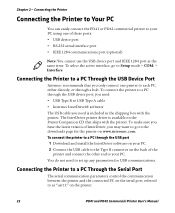
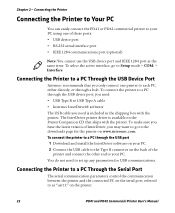
... the USB port 1 Download and install the InterDriver software on your PC. 2 Connect the USB cable to the Type B connector on the back of the
printer and connect the other end to your PC. You do not need to set up any parameters for USB communications.
Connecting the Printer to a PC Through the Serial Port
The serial communication parameters control the communication between the printer and...
PD41 and PD42 Commercial Printer User's Manual - Page 41
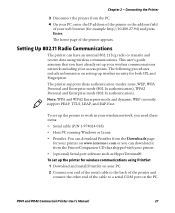
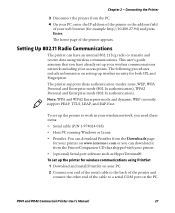
... CD that shipped with your printer. • (optional) Serial port software such as HyperTerminal® To set up the printer for wireless communications using PrintSet 1 Download and install PrintSet on your PC. 2 Connect one end of the serial cable to the back of the printer and connect the other end of the cable to a serial COM port on the PC.
PD41 and PD42 Commercial Printer User's Manual
27
PD41 and PD42 Commercial Printer User's Manual - Page 53
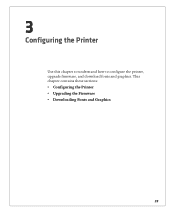
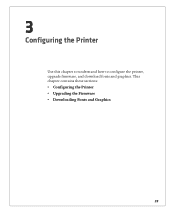
3
Configuring the Printer
Use this chapter to understand how to configure the printer, upgrade firmware, and download fonts and graphics. This chapter contains these sections: • Configuring the Printer • Upgrading the Firmware • Downloading Fonts and Graphics
39
PD41 and PD42 Commercial Printer User's Manual - Page 56
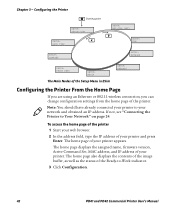
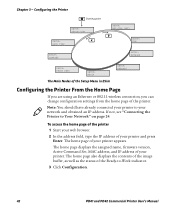
... your printer and press Enter. The home page of your printer appears.
The home page displays the assigned name, firmware version, Active Command Set, MAC address, and IP address of your printer. The home page also displays the contents of the image buffer, as well as the status of the Ready-to-Work indicator.
3 Click Configuration.
42
PD41 and PD42 Commercial Printer User's Manual
PD41 and PD42 Commercial Printer User's Manual - Page 62
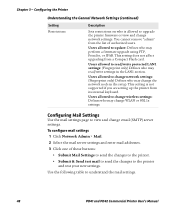
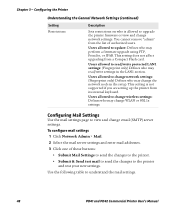
...General Network Settings (continued)
Setting Restrictions
Description
Sets restrictions on who is allowed to upgrade the printer firmware or view and change network settings. You cannot remove "admin" from the list of authorized users.
Users allowed to update: Defines who may perform a firmware upgrade using FTP, PrintSet, or IFAB. This setting does not affect upgrading from a Compact Flash card...
PD41 and PD42 Commercial Printer User's Manual - Page 70
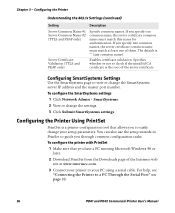
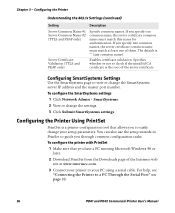
....
To configure the printer with PrintSet
1 Make sure that you have a PC running Microsoft Windows 98 or later.
2 Download PrintSet from the Downloads page of the Intermec web site at www.intermec.com.
3 Connect your printer to your PC using a serial cable. For help, see "Connecting the Printer to a PC Through the Serial Port" on page 22.
56
PD41 and PD42 Commercial Printer User's Manual
PD41 and PD42 Commercial Printer User's Manual - Page 73
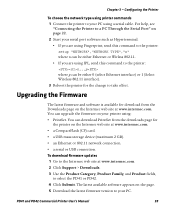
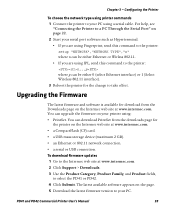
...CF) card. • a USB mass storage device (maximum 2 GB). • an Ethernet or 802.11 network connection. • a serial or USB connection. To download firmware updates 1 Go to the Intermec web site at www.intermec.com. 2 Click Support > Downloads. 3 Use the Product Category, Product Family, and Product fields,
to select the PD41 or PD42. 4 Click Submit. The latest available software appears...
PD41 and PD42 Commercial Printer User's Manual - Page 74
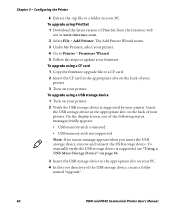
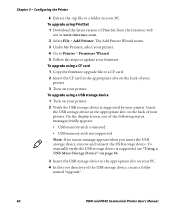
.... 5 Follow the steps to update your firmware. To upgrade using a CF card 1 Copy the firmware upgrade file to a CF card. 2 Insert the CF card in the appropriate slot on the back of your
printer. 3 Turn on your printer. To upgrade using a USB storage device 1 Turn on your printer. 2 Verify the USB storage device is supported by your printer. Insert
the USB storage device in the appropriate slot on...
PD41 and PD42 Commercial Printer User's Manual - Page 75
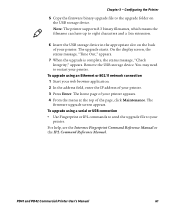
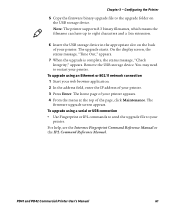
... USB storage device. You may need to restart your printer.
To upgrade using an Ethernet or 802.11 network connection 1 Start your web browser application. 2 In the address field, enter the IP address of your printer. 3 Press Enter. The home page of your printer appears. 4 From the menu at the top of the page, click Maintenance. The
firmware upgrade screen appears. To upgrade using a serial...
PD41 and PD42 Commercial Printer User's Manual - Page 155
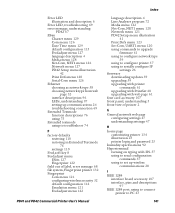
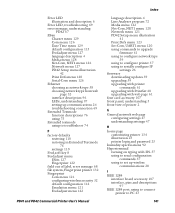
...serially configure IP
settings 26 firmware
downloading updates 59 upgrading 59 upgrading with printer
commands 61 upgrading with PrintSet 60 upgrading with web page 61 font card accessory 107 front panel, understanding 5 front view of printer 2
G
General network web page configuring settings 47 understanding settings 47
H
home page customizing printer 134 illustration 25 printer login and password...
PD41 and PD42 Commercial Printer User's Manual - Page 156
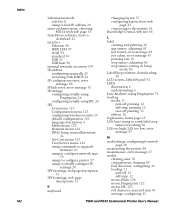
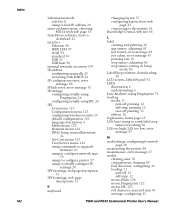
....1x with web page 55
InterDriver software, how to download 22
interface Ethernet 96 IEEE 1284 97 serial 94 standard 94 USB 95 USB host 96
internal rewinder accessory 107 IP address
configuring manually 25 retrieving with DHCP 24 IP configuration error, error
message 68 IP link error, error message 67 IP settings
configuring serially using Fingerprint 26
configuring serially using IPL 26 IPL
Com...
PD41 and PD42 Commercial Printer User's Manual - Page 159
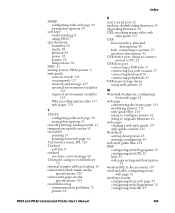
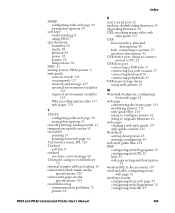
... problems 72 printer 66
PD41 and PD42 Commercial Printer User's Manual
Index
U
uart1, serial port 22 updates, downloading firmware 59 upgrading firmware 59 URL encoding syntax rules, web
style guide 137 USB
host interface, pins and descriptions 96
hub, connecting to printer 37 interface description 95 USB device port, using to connect
printer to PC 22 USB host port
connecting a USB hub 37...
EasyLAN Ethernet Software for PD41/PD42 Instructions - Page 7
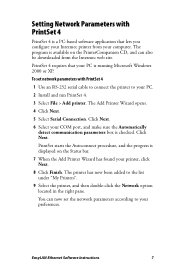
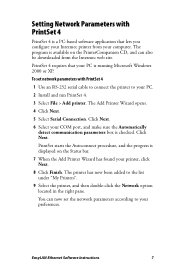
...-based software application that lets you configure your Intermec printer from your computer. The program is available on the PrinterCompanion CD, and can also be downloaded from the Intermec web site.
PrintSet 4 requires that your PC is running Microsoft Windows 2000 or XP.
To set network parameters with PrintSet 4
1 Use an RS-232 serial cable to connect the printer to your PC.
2 Install...

