Intermec PD43/PD43c driver and firmware
Drivers and firmware downloads for this Intermec item

Related Intermec PD43/PD43c Manual Pages
Download the free PDF manual for Intermec PD43/PD43c and other Intermec manuals at ManualOwl.com
PD43 and PD43c Commercial Printer User Manual - Page 7


... the Printer 77
About Printer Drivers 78
Install Printer Drivers 78
How to Connect the Printer to Your PC 79 Connect the Printer Using a USB Cable 79 Connect the Printer Using a Serial or Parallel Cable 81
How to Connect the Printer to Your Network 82 Connect the Printer to an Ethernet Network 82 About Wi-Fi Communications 84 Connect the Printer to a Wireless Network 85 Configure...
PD43 and PD43c Commercial Printer User Manual - Page 8


... the Printer 111
Call Product Support 112
Locate the Printer Configuration and Serial Numbers 113
Problems and Possible Solutions 113
How to Restore Default Settings 118 Restore Defaults from the Printer Web Page 118 Restore Defaults from the Main Menu 119
How to Upgrade the Printer Firmware 120 Download the Printer Firmware Update 120
viii
PD43 and PD43c Commercial Printer User Manual
PD43 and PD43c Commercial Printer User Manual - Page 9


... Supported Bar Code Symbologies 139 Test Labels 143 Print Quality Labels 147
B Default Settings 151
Default Configuration 152 Bluetooth Settings 152 Display and Audio Settings 153 Error, Information, and Warning Alert Settings 154 Error Alerts 156 Information Alerts 156 Warning Alerts 156 Ethernet Settings 157 General System Settings 158
PD43 and PD43c Commercial Printer User Manual...
PD43 and PD43c Commercial Printer User Manual - Page 12


... code is provided "as is with all faults." All warranties are expressly disclaimed, including the implied warranties of merchantability and fitness for a particular purpose.
Web Support
Visit the Intermec website at www.intermec.com to download our current manuals (in PDF).
xii
PD43 and PD43c Commercial Printer User Manual
PD43 and PD43c Commercial Printer User Manual - Page 13


... the printer in a network, you should be familiar with your network and general networking terms, such as IP address.
Related Documents
The Intermec website at www.intermec.com contains our documents (as .pdf files) that you can download for free.
To download documents
1 Visit the Intermec website at www.intermec.com.
2 Click the Products tab.
PD43 and PD43c Commercial Printer User Manual
xiii
PD43 and PD43c Commercial Printer User Manual - Page 23


... Location
Ready-to-Work Indicator Status
Ready-to-Work Indicator Status Description
On Blinking Off
Printer is ready for a print job.
Printer is not ready for a print job.
Printer is turned off, not communicating, or not ready to print. For example, the printer may still be starting up, or a firmware upgrade is underway.
PD43 and PD43c Commercial Printer User Manual
9
PD43 and PD43c Commercial Printer User Manual - Page 24


...
Steady: Maintenance needed; odometer All setting reached; Firmware upgrade in progress
Flashing: Firmware is currently resetting all defaults, or printer in calibration mode
On: Bluetooth is enabled Off: Bluetooth is not enabled, or Wi-Fi/Bluetooth module is not installed
Flashing: Sending or receiving data Steady: No data in motion through the network connection Off: No connection
On: Wi...
PD43 and PD43c Commercial Printer User Manual - Page 79


...not have the Ethernet or Wi-Fi network options. You configure printer settings through the Windows print driver.
Note: Before you begin, use InterDriver to install the driver for the printer on your desktop PC.
1 Make sure the printer is turned on and connected to your desktop PC with a USB cable.
2 On your desktop PC, select Start > Devices and Printers. 3 In the Printers and Faxes section, right...
PD43 and PD43c Commercial Printer User Manual - Page 92


... need to install driver software, follow this procedure to download InterDriver from the Intermec website and install the drivers.
1 Open a web browser and go to www.intermec.com. 2 Select Support > Downloads. 3 Select these items:
a In the Product Category list, select Printers. b In the Product Family list, select Fixed Printer. c In the Product list, select PD43, PD43c Commercial Printer
and...
PD43 and PD43c Commercial Printer User Manual - Page 93


... a USB Cable
The printer supports USB connections to a desktop PC. You do not need to set up any parameters for USB communications.
Note: You must install InterDriver to use a USB connection to a Windows PC. For more information, see the PrinterCompanion CD that came with your printer.
1 Download and install the InterDriver software on your PC.
PD43 and PD43c Commercial Printer User Manual
79
PD43 and PD43c Commercial Printer User Manual - Page 105


...
Use Intermec USB bar code scanners for data input with a Smart Printing application. The printer also supports other USB scanners that use a generic keyboard driver.
USB storage device Use a USB storage device to load applications, configuration files, fonts, and images into the printer memory, or to perform firmware upgrades. You can also save configuration files to a USB storage device for...
PD43 and PD43c Commercial Printer User Manual - Page 112
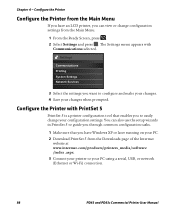
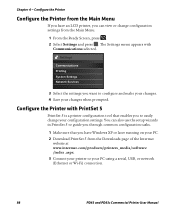
...to guide you through common configuration tasks.
1 Make sure that you have Windows XP or later running on your PC. 2 Download PrintSet 5 from the Downloads page of the Intermec
website at www.intermec.com/products/printers_media/software /index .aspx. 3 Connect your printer to your PC using a serial, USB, or network (Ethernet or Wi-Fi) connection.
98
PD43 and PD43c Commercial Printer User Manual
PD43 and PD43c Commercial Printer User Manual - Page 122


... downloaded to the printer memory. You cannot delete resident applications or resources, which are installed as part of the printer firmware.
To upload or delete applications or resources from the printer web page, the printer must be turned on and connected to your Wi-Fi or Ethernet network.
1 On your PC, start a browser. 2 In the Location or Address field, type the printer...
PD43 and PD43c Commercial Printer User Manual - Page 127
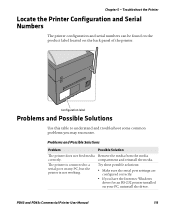
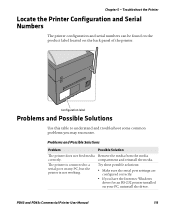
... to a serial port on my PC, but the printer is not working.
Remove the media from the media compartment and reinstall the media.
Try these possible solutions:
• Make sure the serial port settings are
configured correctly.
• If you have the Intermec Windows
driver for an RS-232 printer installed on your PC, uninstall the driver.
PD43 and PD43c Commercial Printer User Manual
113
PD43 and PD43c Commercial Printer User Manual - Page 132


... to an Ethernet or wireless network, you can restore default settings from the printer web page.
1 On your desktop PC, start a web browser. 2 In the address field, type the printer IP address and then press
Enter. The printer web page appears. 3 Click Login in the upper right corner of the screen. The Login page
appears. 4 Type your Username and Password in...
PD43 and PD43c Commercial Printer User Manual - Page 134


...default settings and calibrate the media sensors.
Download the Printer Firmware Update
Before you can upgrade the printer firmware, you need to download the upgrade file from the Intermec website.
1 Go to the Intermec website at www.intermec.com. 2 Click Support > Downloads. 3 Use Product Category, Product Family, and Product to select the
PD43 or PD43c. 4 Click Submit. The latest software appears...
PD43 and PD43c Commercial Printer User Manual - Page 135


... device that contains no other files.
1 Make sure the USB storage device has a single partition and is formatted as FAT16 or FAT32.
2 Download the printer firmware from the Intermec website. 3 Copy the firmware upgrade file (typically in .bin format) to the root
of a USB storage device. 4 Insert the USB storage device into one of the USB host ports.
PD43 and PD43c Commercial Printer User Manual...
PD43 and PD43c Commercial Printer User Manual - Page 136
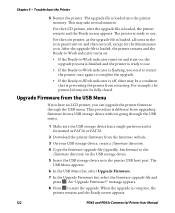
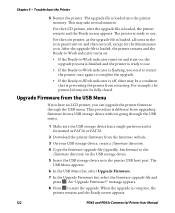
... storage device into the printer USB host port. The USB Menu appears.
6 In the USB Menu list, select Upgrade Firmware.
7 In the Upgrade Firmware list, select the firmware upgrade file and press . An "Upgrade Firmware?" message appears.
8 Press to start the upgrade. When the upgrade is complete, the printer restarts and the Ready screen appears.
122
PD43 and PD43c Commercial Printer User Manual
PD43 and PD43c Commercial Printer User Manual - Page 169


...Occurrences Warning - Ribbon installed
Occurrences Warning - Upgrading firmware
Occurrences Warning - Odometer (User resettable) has reached a preset value.
Occurrences Warning - Odometer (Printer) has reached a preset value.
Occurrences Warning - Replace printhead
Occurrences Warning - Clean printhead
Occurrences Warning - Faulty dot is detected
PD43 and PD43c Commercial Printer User Manual
155
PD43 and PD43c Commercial Printer User Manual - Page 170


...firmware is being upgraded. Warning alerts include: • Ribbon Installed (Sent when the printer is set for direct thermal
printing but has ribbon installed for thermal transfer printing) • Ribbon Low • Upgrading Firmware • Odometer (User Resettable) • Odometer (Printer) • Replace Printhead • Clean Printhead
156
PD43 and PD43c Commercial Printer User Manual
