Sony SLV-469 driver and firmware
Related Sony SLV-469 Manual Pages
Download the free PDF manual for Sony SLV-469 and other Sony manuals at ManualOwl.com
Primary User Manual - Page 2


... the dealer or an experienced radio/ TV technician for help.
Caution
Television programs, films, video tapes and other materials may be copyrighted. Unauthorized recording of such material may be contrary to the provisions of the copyright laws. Also, use of this recorder with cable television transmission may require authorization from the cable television transmission and/or program owner.
Primary User Manual - Page 7


...'re finished setting up the VCR after you've made the connections shown on this page. If you want to record off-air or off your cable TV system, complete these connections first, and then go to the following pages for antenna or cable hookups.
A Use this hookup if your TV has stereo jacks
VCR
AUDIO VIDEO...
Primary User Manual - Page 16


... the timer feature for recording programs.
Before you start... • Turn on the VCR and the TV. • Set the TV to the VCR channel
(channel 3 or 4). If your TV is connected to the VCR using A/V connections, set the TV to video input. • Press TV/VIDEO to display the VIDEO indicator in the VCR's display window.
123 456 789
0
MENU...
Primary User Manual - Page 19


... wish to preset, set them directly using manual presetting.
Before you start...
• Turn on the VCR and the TV. • Set the TV to the VCR channel
(channel 3 or 4). If your TV is connected to the VCR using A/V connections, set the TV to video input. • Press TV/VIDEO to display the VIDEO indicator in the VCR's display window.
123 456...
Primary User Manual - Page 26


... until the time counter appears. To turn off the display, press DISPLAY twice.
Notes • Tapes recorded in the LP mode on other VCRs can be played back on this VCR but
the picture quality cannot be guaranteed. • While setting the menu on the TV screen, you cannot use the · PLAY, P PAUSE,
) # FF...
Primary User Manual - Page 29
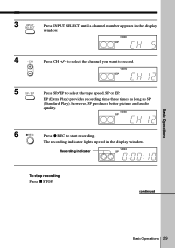
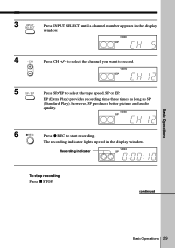
..., SP or EP.
EP (Extra Play) provides recording time three times as long as SP (Standard Play), however, SP produces better picture and audio quality.
VIDEO SP
6
REC
Press r REC to start recording.
The recording indicator lights up red in the display window.
Recording indicator
VIDEO SP
To stop recording Press p STOP.
continued
Basic Operations
Basic Operations 29
Primary User Manual - Page 30


Recording TV programs (continued)
To watch another TV program while recording
1 Press TV/VIDEO to turn off the VIDEO indicator in the display
window.
2 If the TV is connected to the VCR's LINE OUT jacks, set the TV to TV
input; if not, skip this step.
3 Select another channel on the TV.
To save a recording To prevent accidental erasure, break off the safety tab...
Primary User Manual - Page 32


... the line. To enter another setting, move the cursor to the next line and repeat step 2.
4
PLAY OK
Press OK.
5 • POWER
Press POWER to turn off the VCR.
The indicator appears in the display window and the VCR stands by for recording. When using a cable box, leave it on.
To stop recording To stop the VCR while...
Primary User Manual - Page 33


... the VCR is recording: • Reset the counter. • Display tape information on the TV screen. • Check the timer settings. • Watch another TV program.
To lock the VCR after setting the timer (Child Lock) While the VCR turns on, hold POWER down on the VCR until "LOC" and the H indicator appear in the display window. The VCR...
Primary User Manual - Page 38


Recording TV programs using the quick timer
After starting recording in the normal way, you can have the VCR stop recording automatically after a specified duration.
123 456 789
0
QUICK TIMER
1 While recording, press QUICK TIMER once.
The indicator appears in the display window.
VIDEO EP
2 Press QUICK TIMER repeatedly to set the duration.
Each press advances the time in...
Primary User Manual - Page 41


... VCR automatically adjusts the tracking when playing a tape (the indicator flashes in the display window, then goes off), distortion may occur if the tape was recorded in poor condition. In this case, manually adjust the tracking.
Press the TRACKING +/- buttons on the VCR to display the tracking meter. The distortion should disappear as you press one...
Primary User Manual - Page 44


Editing with another VCR (continued)
Operation (when recording on this VCR)
Before you start editing
• Turn on your TV and set it to the video channel.
• Press INPUT SELECT on the remote commander to display "L" in the display window.
• Press SP/EP on the remote commander to select the tape speed, SP or EP.
P PAUSE r REC...
Primary User Manual - Page 45


... not used in your area. If both are used, set the switch to either channel.
2 Press POWER to turn on the VCR. 3 Press TV/VIDEO on the remote commander to turn on the VIDEO
indicator in the VCR's display window.
4 Press CHANNEL +/- to display a channel number in the display
window. Select an active channel number in your area.
5 Turn...
Primary User Manual - Page 47


... have to be replaced. Consult your local Sony dealer for more information.
The picture rolls vertically during picture search.
• Adjust the vertical hold control on the TV or monitor.
The picture has no sound.
• The tape is defective. • If you made A/V connections, check the audio cable
connection.
Symptoms caused by contaminated video...
Primary User Manual - Page 51


Display window
VIDEO APC LP SP
EP
1 Timer indicator (32) 2 Tape speed indicator (29) 3 VIDEO indicator (30, 45) 4 APC (Adaptive Picture Control)
indicator (41)
5 Child Lock indicator (33) 6 Tracking indicator (41) 7 Time counter/clock/line/channel
indicator (26, 29, 44) 8 Tape/recording indicator (29)
continued
Additional Information 51
Primary User Manual - Page 56


... comes on in the display window.
To record a program
1 Turn on the cable box. 2 Set the cable box to the
channel you want to record. 3 Press MENU and select TIMER SET/CHECK. 4 Set the date, time, channel, and tape speed. 5 Press OK. 6 Insert a tape. 7 Press POWER to turn off the VCR. Leave the cable box on.
To watch TV
1 Turn off your...

