Sony SLV-340 driver and firmware
Related Sony SLV-340 Manual Pages
Download the free PDF manual for Sony SLV-340 and other Sony manuals at ManualOwl.com
Operating Instructions primary manual - Page 2


... approved in this manual could void your authority to operate this equipment.
Caution Television programs, films, video tapes and other materials may be copyrighted. Unauthorized recording of such material may be contrary to the provisions of the copyright laws. Also, use of this recorder with cable television transmission may require authorization from the cable television transmission and/or...
Operating Instructions primary manual - Page 6


... the accompanying diagrams and procedures on the following pages to set up your VCR.
If you have
Use
Refer to
Stereo TV that has audio/video inputs
Audio/video (A/V) hookup, Page 7 then follow one of the hookups
below.
Cable box with many scrambled Hookup 1 channels
Page 8
Cable box with only a few scrambled channels
Hookup 2
Page 10...
Operating Instructions primary manual - Page 18


... to preset, set them directly using manual presetting.
Before you start... • Turn on the VCR and the TV. • Set the TV to the channel for the VCR (channel 3 or 4). If your TV is
connected to the VCR using A/V connections, set the TV to video input. • Press TV/VTR to display the VTR indicator in the VCR's display window. •...
Operating Instructions primary manual - Page 23


... following ways of recording. • Manually start recording, then stop it automatically-"Recording
using the quick timer" (page 24) • Automatically start and stop recording-"Recording TV programs
using the timer" (page 26)
Turn on your TV and tune in to the VCR: • If the TV is connected to the VCR
using the audio/video cable, set the TV to video input...
Operating Instructions primary manual - Page 24
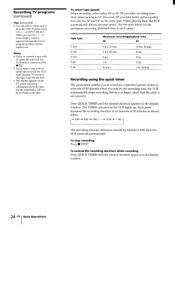
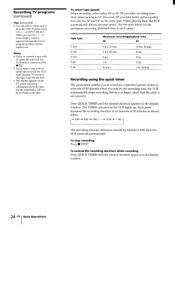
... of 30 minutes. Once you specify the recording time, the VCR automatically stops recording. Before you begin, check that the clock is set correctly.
Press QUICK TIMER until the desired duration appears in the display window. The TIMER indicator on the VCR lights up. Each press increases the recording duration in increments of 30 minutes as...
Operating Instructions primary manual - Page 25


... to turn off the VTR indicator in the display window. 2 If the TV is connected to the VCR using the audio/video cable, set the
TV to TV input. If the TV is connected to the VCR using only the antenna cable, skip this step. 3 Select the desired channel on the TV.
Saving a recording
Video tapes have a safety tab to protect against...
Operating Instructions primary manual - Page 27


... want to change and reset it.
Notes
• If the power is interrupted for more than three hours while standing by for recording, timer settings are cleared. Reset the settings from beginning.
• If the I- I tape indicator and the TIMER indicator in the VCR's display window flash when the VCR turns off, check for one of the...
Operating Instructions primary manual - Page 32


... automatically adjusts the tracking when playing a tape (the AUTO TRACKING indicator flashes in the display window, then lights steadily), distortion may occur if the tape was recorded in poor condition. If so, manually adjust the tracking condition.
Press the V/A TRACKING NORMAL/SLOW buttons to display the tracking meter. The distortion should disappear as you press one...
Operating Instructions primary manual - Page 34


... start editing • Press INPUT SELECT to display "L" in the display window. • Press TAPE SPEED on the remote commander to select the recording
tape speed (SP/EP).
Insert a source tape with its safety tab removed into the other (playback) VCR. Search for the point to start playback and set it to playback pause.
2 Insert a tape...
Operating Instructions primary manual - Page 35
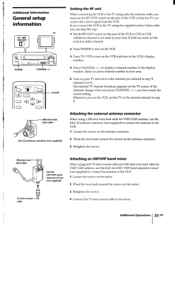
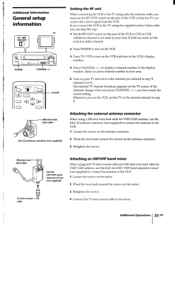
... channel is not used in your area. If both are used, set the switch to either channel.
2 Press POWER to turn on the VCR.
3 Press TV/VTR to turn on the VTR indicator in the VCR's display window.
4 Press CHANNEL +/- to display a channel number in the display window. Select an active channel number in your area.
5 Turn on...
Operating Instructions primary manual - Page 36


... VCR is disconnected from the wall outlet for
lights in the display window.
more than three hours. Reset the clock (and timer).
The playback picture does not appear on the TV screen.
The picture is not clear.
• Make sure the TV is set to the channel for the VCR. If you are using a monitor...
Operating Instructions primary manual - Page 39


... in ( ) for details.
Front panel
1
2
3 4 5
SONY
11
10
00
98 7 6
El POWER switch/indicator
2 Tape compartment
-4FilREW(rewind)buton (31)
4 I> PLAY button (31)
•
FF (fast-forward) button
6 • STOP button (34)
El II PAUSE button (34)
E i REC (recording) button (34)
M CHANNEL +/- buttons (35)
LI Remote sensor (5)
EJECT button
Display window
M
Flo AUTO
II
VTR TIMER...

