Intermec SR61 driver and firmware
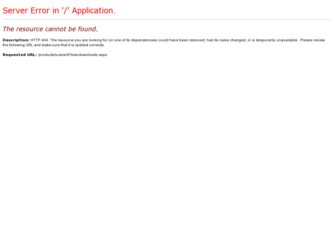
Related Intermec SR61 Manual Pages
Download the free PDF manual for Intermec SR61 and other Intermec manuals at ManualOwl.com
Intermec End User License Agreement - Page 1
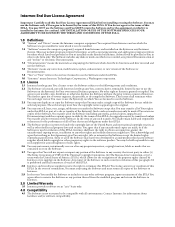
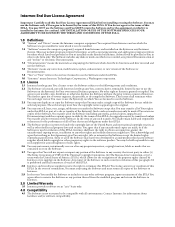
... only. The Software includes any disks or media on which it is recorded, any printed Documentation or any "on-line" or electronic Documentation.
1.3 "Documentation" means the materials accompanying the Software which describe its functions and how to install and use the Software.
1.4 "Revision" means any correction, modification, update, enhancement, or new version of the Software or Documentation...
USB Bluetooth Adapter Instructions - Page 7
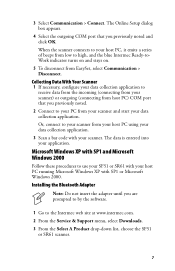
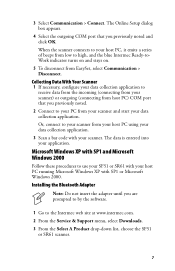
... procedures to use your SF51 or SR61 with your host PC running Microsoft Windows XP with SP1 or Microsoft Windows 2000.
Installing the Bluetooth Adapter
Note: Do not insert the adapter until you are prompted to by the software.
1 Go to the Intermec web site at www.intermec.com.
2 From the Service & Support menu, select Downloads.
3 From the Select A Product drop-down...
USB Bluetooth Adapter Instructions - Page 8


4 Click the link to download the Windows Driver for USB Bluetooth Adapter (P/N 203-771-xxx), and save the software to your PC.
5 Install the Windows Driver software on your PC, and follow the onscreen instructions. When prompted, insert the Bluetooth adapter into a USB port on your PC and click OK. When the installation is complete, a message box appears telling you to restart your system.
6 Click...
SR61B Cordless Scanner User's Guide - Page 3
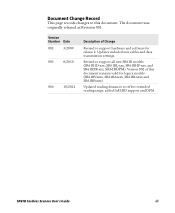
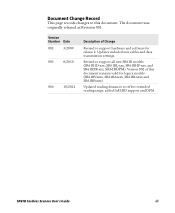
Document Change Record
This page records changes to this document. The document was originally released as Revision 001.
Version Number Date
002
3/2009
003
8/2010
004
10/2012
Description of Change
Revised to support hardware and software for release 2. Updates included new cables and data transmission settings.
Revised to support all new SR61B models (SR61B1D-xxx, SR61BL-xxx, SR61BHP-xxx...
SR61B Cordless Scanner User's Guide - Page 30
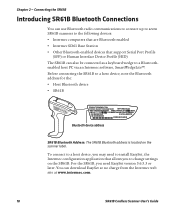
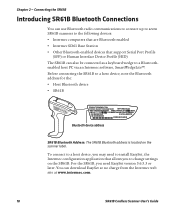
...:ICES-003 CLASS B
Bluetooth device address
SR61B Bluetooth Address: The SR61B Bluetooth address is located on the scanner label.
To connect to a host device, you may need to install EasySet, the Intermec configuration application that allows you to change settings on the SR61B. For the SR61B, you need EasySet version 5.6.5.3 or later. You can download EasySet at no charge from...
SR61B Cordless Scanner User's Guide - Page 39
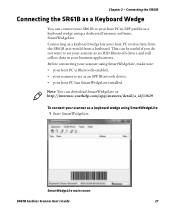
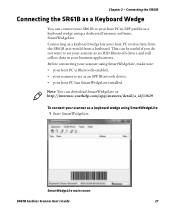
...Intermec software, SmartWedgeLite. Connecting as a keyboard wedge lets your host PC receive data from the SR61B as it would from a keyboard. This can be useful if you do not want to set your scanner as an HID Bluetooth device... your scanner is set as an SPP Bluetooth device, • your host PC has SmartWedgeLite installed.
Note: You can download SmartWedgeLite at: http://intermec.custhelp.com/app/...
SR61B Cordless Scanner User's Guide - Page 56
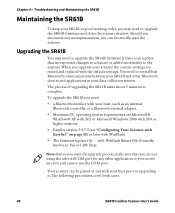
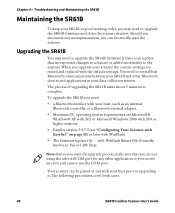
..., such as an internal Bluetooth controller or a Bluetooth external adapter.
• Minimum PC operating system requirements are Microsoft® Windows® XP with SP2 or Microsoft Windows 2000 with SP4 or higher versions.
• EasySet version 5.6.5.3 (see "Configuring Your Scanner with EasySet" on page 35) or later with WinFlash.
• The firmware update file - .wbf, Winflash Binary File...
SR61B Cordless Scanner User's Guide - Page 57
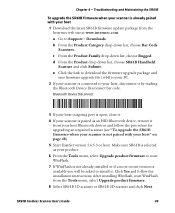
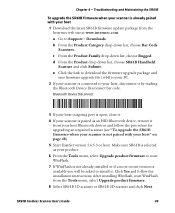
Chapter 4 - Troubleshooting and Maintaining the SR61B
To upgrade the SR61B firmware when your scanner is already paired with your host 1 Download the latest SR61B firmware update package from the
Intermec web site at www.intermec.com. a Go to Support > Downloads. b From the Product Category drop-down list, choose Bar Code
Scanners. c From the Product Family drop-down list, choose Rugged...
SR61B Cordless Scanner User's Guide - Page 59


... The Firmware upgrade bar code appears. Either read it on screen or read the following bar code, then click OK:
Firmware upgrade
11 Select the outgoing Com port. Click Next.
Note: To know which port is the outgoing port, check in the Bluetooth option settings or in Windows Configuration Panel, in the Device Manager > Ports section.
SR61B Cordless Scanner User's Guide
47
SR61B Cordless Scanner User's Guide - Page 60
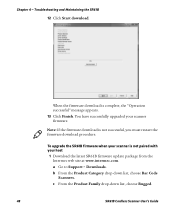
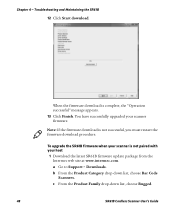
....
To upgrade the SR61B firmware when your scanner is not paired with your host 1 Download the latest SR61B firmware update package from the
Intermec web site at www.intermec.com. a Go to Support > Downloads. b From the Product Category drop-down list, choose Bar Code
Scanners. c From the Product Family drop-down list, choose Rugged.
48
SR61B Cordless Scanner User's Guide
SR61B Cordless Scanner User's Guide - Page 61
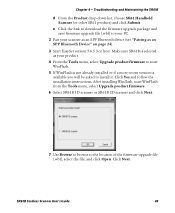
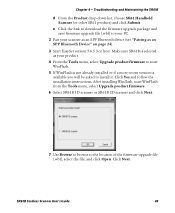
... the Product drop-down list, choose SR61 Handheld Scanner (or other SR61 product) and click Submit.
e Click the link to download the firmware upgrade package and save firmware upgrade file (.wbf) to your PC.
2 Pair your scanner as an SPP Bluetooth device (see "Pairing as an SPP Bluetooth Device" on page 24).
3 Start EasySet version 5.6.5.3 or later. Make sure SR61B...
SR61B Cordless Scanner User's Guide - Page 64
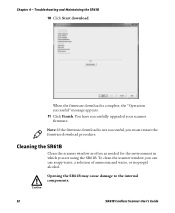
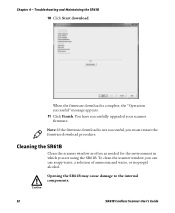
... and Maintaining the SR61B
10 Click Start download.
When the firmware download is complete, the "Operation successful" message appears. 11 Click Finish. You have successfully upgraded your scanner firmware.
Note: If the firmware download is not successful, you must restart the firmware download procedure.
Cleaning the SR61B
Clean the scanner window as often as needed for the environment...
SR61B Cordless Scanner User's Guide - Page 65
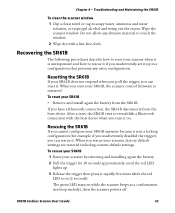
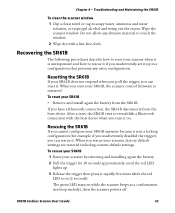
... trigger, you can reset it. When you reset your SR61B, the scanner control firmware is restarted.
To reset your SR61B • Remove and install again the battery from the SR61B.
If you have a Bluetooth connection, the SR61B disconnects from the host device. After a reset, the SR61B tries to reestablish a Bluetooth connection with the host...
SR61T Tethered Scanner User's Guide - Page 3
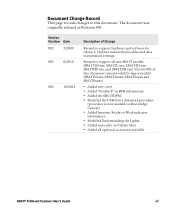
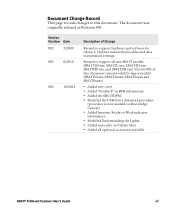
Document Change Record
This page records changes to this document. The document was originally released as Revision 001.
Version Number Date
002
3/2009
003
8/2010
004
10/2012
Description of Change
Revised to support hardware and software for release 2. Updates included new cables and data transmission settings.
Revised to support all new SR61T models (SR61T1D-xxx, SR61TL-xxx, SR61T2D-xxx...
SR61T Tethered Scanner User's Guide - Page 37
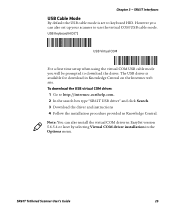
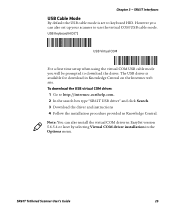
...time setup when using the virtual COM USB cable mode you will be prompted to download the driver. The USB driver is available for download in Knowledge Central on the Intermec web site. To download the USB virtual COM driver: 1 Go to http://intermec.custhelp.com. 2 In the search box type "SR61T USB driver" and click Search. 3 Download the driver and instructions 4 Follow the installation procedure...
SR61T Tethered Scanner User's Guide - Page 50
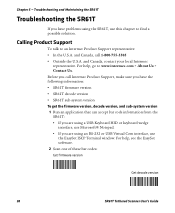
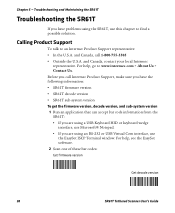
...: • If you are using a USB Keyboard HID or keyboard wedge
interface, use Microsoft® Notepad. • If you are using an RS-232 or USB Virtual Com interface, use
the EasySet ISCP Terminal window. For help, see the EasySet software. 2 Scan one of these bar codes:
Get firmware version
Get decode version
38
SR61T Tethered Scanner User's Guide
SR61T Tethered Scanner User's Guide - Page 53
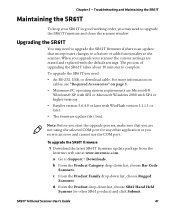
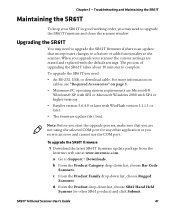
... an error and cannot use the COM port.
To upgrade the SR61T firmware 1 Download the latest SR61T firmware update package from the
Intermec web site at www.intermec.com. a Go to Support > Downloads. b From the Product Category drop-down list, choose Bar Code
Scanners. c From the Product Family drop-down list, choose Rugged
Scanners. d From the Product drop-down list, choose SR61...
SR61T Tethered Scanner User's Guide - Page 54
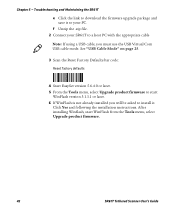
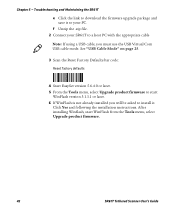
...USB cable mode. See "USB Cable Mode" on page 25.
3 Scan the Reset Factory Defaults bar code:
Reset factory defaults
4 Start EasySet version 5.6.4.0 or later. 5 From the Tools menu, select Upgrade product firmware to start
WinFlash version 3.1.1.1 or later. 6 If WinFlash is not already installed you will be asked to install it.
Click Yes and following the installation instructions. After installing...
SR61T Tethered Scanner User's Guide - Page 56
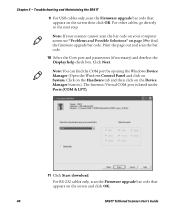
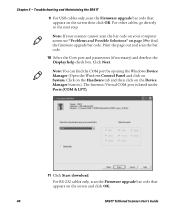
... Display help check box. Click Next.
Note: You can find the COM port by opening the Windows Device Manager (Open the Windows Control Panel and click on System. Click on the Hardware tab and then click on the Device Manager button.). The Intermec Virtual COM port is listed under Ports (COM & LPT).
11 Click Start download.
For RS-232 cables only, scan the Firmware upgrade...
SR61T Tethered Scanner User's Guide - Page 57
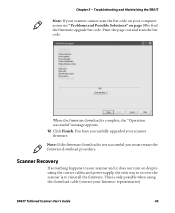
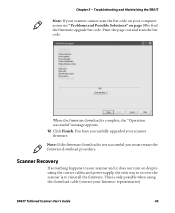
... successful, you must restart the firmware download procedure.
Scanner Recovery
If something happens to your scanner and it does not turn on despite using the correct cables and power supply, the only way to recover the scanner is to reinstall the firmware. This is only possible when using the download cable (contact your Intermec representative).
SR61T Tethered Scanner User's Guide
45

