Intermec SR31T driver and firmware
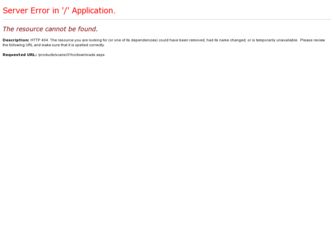
Related Intermec SR31T Manual Pages
Download the free PDF manual for Intermec SR31T and other Intermec manuals at ManualOwl.com
SR31T Tethered Scanner User's Guide - Page 2
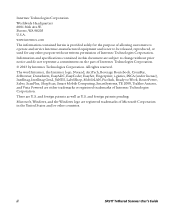
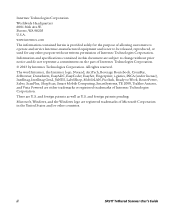
... Ready-to-Work, RoutePower, Sabre, ScanPlus, ShopScan, Smart Mobile Computing, SmartSystems, TE 2000, Trakker Antares, and Vista Powered are either trademarks or registered trademarks of Intermec Technologies Corporation.
There are U.S. and foreign patents as well as U.S. and foreign patents pending.
Microsoft, Windows, and the Windows logo are registered trademarks of Microsoft Corporation in the...
SR31T Tethered Scanner User's Guide - Page 5
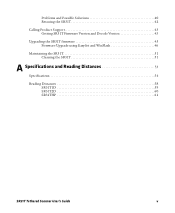
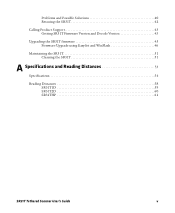
... 40 Rescuing the SR31T 42
Calling Product Support 43 Getting SR31T Firmware Version and Decode Version 43
Upgrading the SR31T firmware 45 Firmware Upgrade using EasySet and WinFlash 46
Maintaining the SR31T 51 Cleaning the SR31T 51
A Specifications and Reading Distances 53
Specifications 54
Reading Distances 58 SR31T1D 59 SR31T2D 60 SR31THP 61
SR31T Tethered Scanner User's Guide
v
SR31T Tethered Scanner User's Guide - Page 6
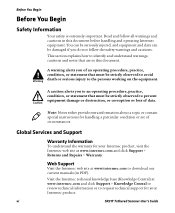
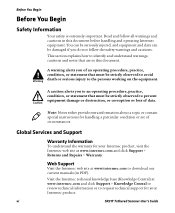
... or contain special instructions for handling a particular condition or set of circumstances.
Global Services and Support
Warranty Information
To understand the warranty for your Intermec product, visit the Intermec web site at www.intermec.com and click Support > Returns and Repairs > Warranty.
Web Support
Visit the Intermec web site at www.intermec.com to download our current manuals (in PDF...
SR31T Tethered Scanner User's Guide - Page 7
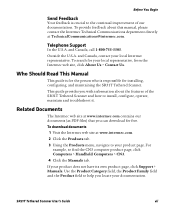
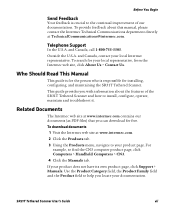
...@intermec.com.
Telephone Support
In the U.S.A. and Canada, call 1-800-755-5505.
Outside the U.S.A. and Canada, contact your local Intermec representative. To search for your local representative, from the Intermec web site, click About Us > Contact Us.
Who Should Read This Manual
This guide is for the person who is responsible for installing, configuring, and maintaining the SR31T...
SR31T Tethered Scanner User's Guide - Page 18
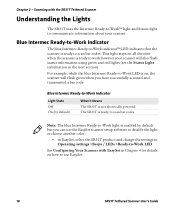
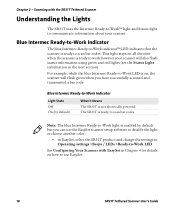
... Means The SR31T is not electrically powered. The SR31T is ready to scan bar codes.
Note: The blue Intermec Ready-to-Work light is enabled by default but you can use the EasySet scanner setup software to disable the light or choose another color:
• in EasySet, select the SR31T product and change the settings in Operating settings >Beeps / LEDs...
SR31T Tethered Scanner User's Guide - Page 20
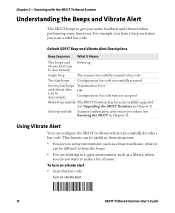
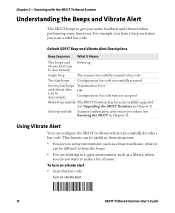
... and Power-up vibrate alert (can be deactivated)
Single beep
The scanner successfully scanned a bar code.
Two fast beeps Configuration bar code successfully scanned
Six very fast beeps Transmission error
and vibrate alert (can be deactivated)
OR Configuration bar code was not accepted
Multi-beep melody The SR31T firmware has been successfully upgraded (see Upgrading the SR31T firmware in...
SR31T Tethered Scanner User's Guide - Page 21
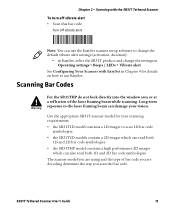
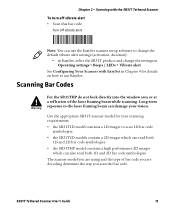
... scanner setup software to change the default vibrate alert settings (activation, duration):
• in EasySet, select the SR31T product and change the settings in Operating settings > Beeps / LEDs > Vibrate alert
See Configuring Your Scanner with EasySet in Chapter 4 for details on how to use EasySet.
Scanning Bar Codes
For the SR31THP do not look directly into the window...
SR31T Tethered Scanner User's Guide - Page 22
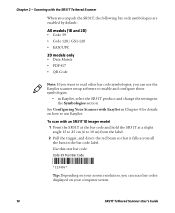
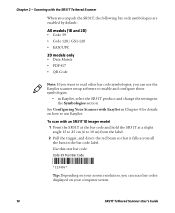
...bar code symbologies, you can use the EasySet scanner setup software to enable and configure those symbologies:
• in EasySet, select the SR31T product and change the settings in the Symbologies section
See Configuring Your Scanner with...
*123456*
*123456*
Tip: Depending on your screen resolution, you can scan bar codes displayed on your computer screen.
14
SR31T Tethered Scanner User's Guide
SR31T Tethered Scanner User's Guide - Page 25
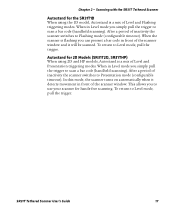
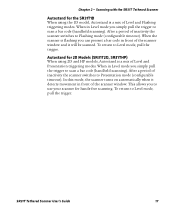
... scanning). After a period of inactivity the scanner switches to Presentation mode (configurable timeout). In this mode, the scanner turns on automatically when it detects movement in front of the scanner window. This allows you to use your scanner for hands-free scanning. To return to Level mode, pull the trigger.
SR31T Tethered Scanner User's Guide...
SR31T Tethered Scanner User's Guide - Page 30
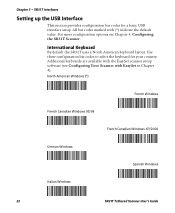
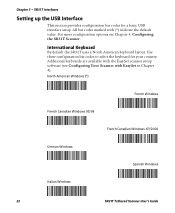
... Use these configuration bar codes to select the keyboard for your country. Additional keyboards are available with the EasySet scanner setup software (see Configuring Your Scanner with EasySet in Chapter 4).
North American Windows (*)
French Windows
French Canadian Windows 95/98
French Canadian Windows XP/2000
German Windows
Spanish Windows
Italian Windows
22
SR31T Tethered Scanner User's Guide
SR31T Tethered Scanner User's Guide - Page 33
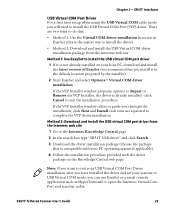
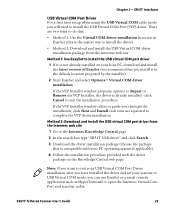
...If the VCP Installer window offers to guide you through the installation, click Next and Install each time as requested to complete the VCP driver installation.
Method 2: Download and install the USB virtual COM port driver from the Intermec web site
1 Go to the Intermec Knowledge Central page.
2 In the search box type "SR31T USB driver" and click Search.
3 Download the driver installation package...
SR31T Tethered Scanner User's Guide - Page 45
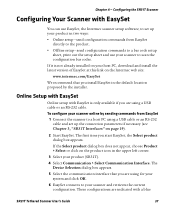
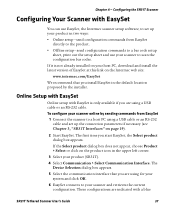
... Intermec scanner setup software, to set up your product in two ways: • Online setup-send configuration commands from EasySet
directly to the product. • Offline setup-send configuration commands to a bar code setup
sheet, print out the setup sheet and use your scanner to scan the configuration bar codes.
If it is not already installed on your host PC, download...
SR31T Tethered Scanner User's Guide - Page 47
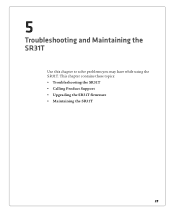
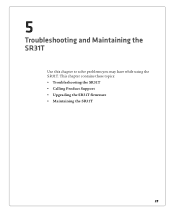
5
Troubleshooting and Maintaining the SR31T
Use this chapter to solve problems you may have while using the SR31T. This chapter contains these topics: • Troubleshooting the SR31T • Calling Product Support • Upgrading the SR31T firmware • Maintaining the SR31T
39
SR31T Tethered Scanner User's Guide - Page 49
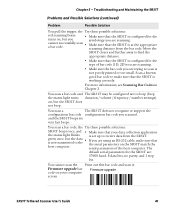
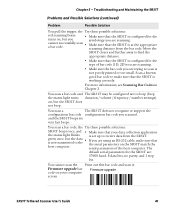
... an RS-232 cable, make sure that the serial parameters on the SR31T match the serial parameters of the host computer. The
default serial parameters for the SR31T are:
57600 baud, 8 data bits, no parity, and 1 stop
bit.
You cannot scan the Print out this bar code and scan it: Firmware upgrade bar Firmware upgrade code on your computer screen.
SR31T Tethered Scanner User's Guide
41
SR31T Tethered Scanner User's Guide - Page 53
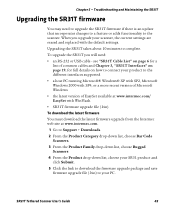
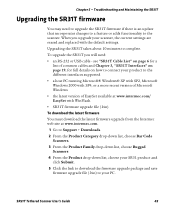
... 2000 with SP4, or a more recent version of Microsoft Windows
• the latest version of EasySet available at www.intermec.com/ EasySet with WinFlash.
• SR31T firmware upgrade file (.bin)
To download the latest firmware
You must download the latest firmware upgrade from the Intermec web site at www.intermec.com.
1 Go to Support > Downloads.
2 From the Product Category drop-down list...
SR31T Tethered Scanner User's Guide - Page 54
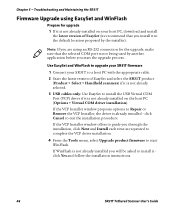
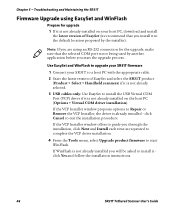
... PC with the appropriate cable.
2 Start the latest version of EasySet and select the SR31T product (Product > Select > Handheld scanners) if it is not already selected.
3 USB cables only: Use EasySet to install the USB Virtual COM Port (VCP) driver if it is not already installed on the host PC (Options > Virtual COM driver installation).
If the VCP Installer window proposes options to Repair...
SR31T Tethered Scanner User's Guide - Page 55
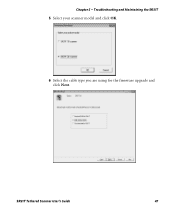
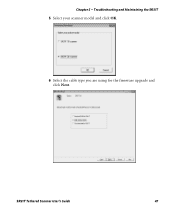
Chapter 5 - Troubleshooting and Maintaining the SR31T
5 Select your scanner model and click OK.
6 Select the cable type you are using for the firmware upgrade and click Next.
SR31T Tethered Scanner User's Guide
47
SR31T Tethered Scanner User's Guide - Page 56
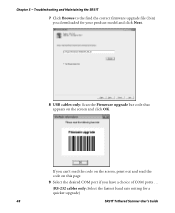
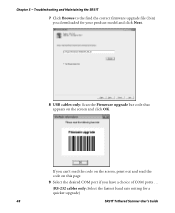
... and Maintaining the SR31T
7 Click Browse to the find the correct firmware upgrade file (.bin) you downloaded for your product model and click Next.
8 USB cables only: Scan the Firmware upgrade bar code that appears...desired COM port if you have a choice of COM ports . . .
(RS-232 cables only: Select the fastest baud rate setting for a quicker upgrade)
48
SR31T Tethered Scanner User's Guide
SR31T Tethered Scanner User's Guide - Page 57
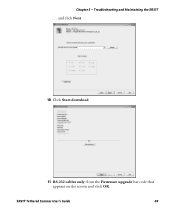
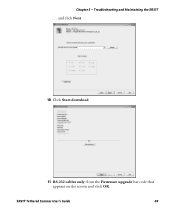
Chapter 5 - Troubleshooting and Maintaining the SR31T
. . . and click Next.
10 Click Start download.
11 RS-232 cables only: Scan the Firmware upgrade bar code that appears on the screen and click OK.
SR31T Tethered Scanner User's Guide
49
SR31T Tethered Scanner User's Guide - Page 58
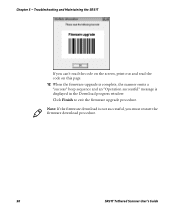
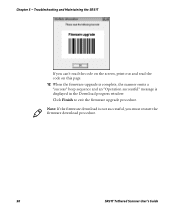
... out and read the code on this page. 12 When the firmware upgrade is complete, the scanner emits a "success" beep sequence and an "Operation successful" message is displayed in the Download progress window. Click Finish to exit the firmware upgrade procedure. Note: If the firmware download is not successful, you must restart the firmware download procedure.
50
SR31T Tethered Scanner User's Guide

