Intermec SR30 driver and firmware
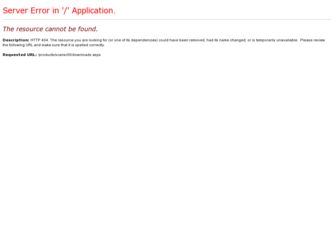
Related Intermec SR30 Manual Pages
Download the free PDF manual for Intermec SR30 and other Intermec manuals at ManualOwl.com
Intermec End User License Agreement - Page 1
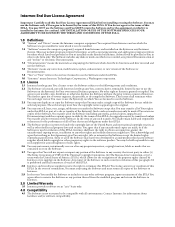
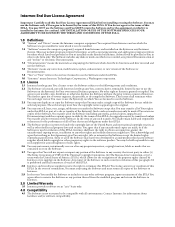
... only. The Software includes any disks or media on which it is recorded, any printed Documentation or any "on-line" or electronic Documentation.
1.3 "Documentation" means the materials accompanying the Software which describe its functions and how to install and use the Software.
1.4 "Revision" means any correction, modification, update, enhancement, or new version of the Software or Documentation...
Intermec End User License Agreement - Page 2
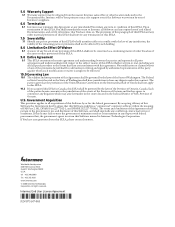
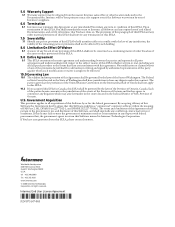
... the government agrees to return this Software unused to Intermec Technologies Corporation. If You have any questions about this EULA, please contact Intermec.
Worldwide Headquarters 6001 36th Avenue West Everett, Washington 98203 U.S.A. tel 425.348.2600 fax 425.355.9551 www.intermec.com © 2008 Intermec Technologies Corporation. All rights reserved.
Intermec End User License Agreement
*073147...
SR30 Handheld Scanner User's Guide - Page 6
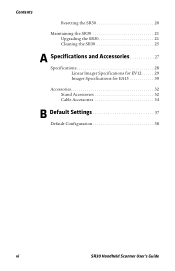
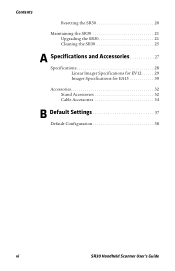
Contents
Resetting the SR30 20
Maintaining the SR30 21 Upgrading the SR30 21 Cleaning the SR30 25
A Specifications and Accessories 27
Specifications 28 Linear Imager Specifications for EV12 29 Imager Specifications for EA15 30
Accessories 32 Stand Accessories 32 Cable Accessories 34
B Default Settings 37
Default Configuration 38
vi
SR30 Handheld Scanner User's Guide
SR30 Handheld Scanner User's Guide - Page 8
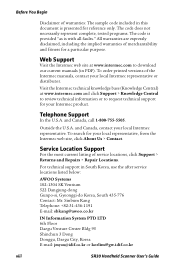
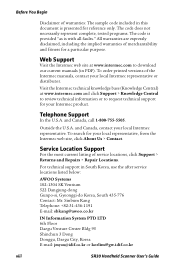
...Support
Visit the Intermec web site at www.intermec.com to download our current manuals (in PDF). To order printed versions of the Intermec manuals, contact your local Intermec representative or distributor.
Visit the Intermec technical knowledge base (Knowledge Central) at www.intermec.com and click Support... E-mail: [email protected] or [email protected]
viii
SR30 Handheld Scanner User's Guide
SR30 Handheld Scanner User's Guide - Page 9


... SR30 Handheld Scanner. This guide provides you with information about the features of the SR30, and how to install, configure, operate, maintain, and troubleshoot it.
Related Documents
The Intermec web site at www.intermec.com contains our documents (as PDF files) that you can download for free. To download documents
1 Visit the Intermec web site at www.intermec.com. 2 Click Support > Manuals...
SR30 Handheld Scanner User's Guide - Page 14
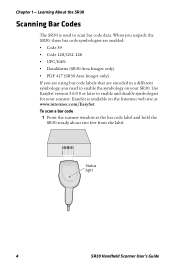
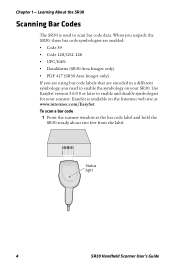
... SR30. Use EasySet version 5.6.0.0 or later to enable and disable symbologies for your scanner. EasySet is available on the Intermec web site at www.intermec.com/EasySet. To scan a bar code
1 Point the scanner window at the bar code label and hold the SR30 steady about two feet from the label.
ABCD
Status light
4
SR30 Handheld Scanner User's Guide
SR30 Handheld Scanner User's Guide - Page 22
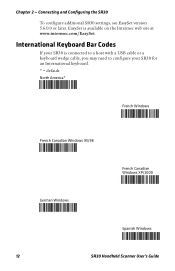
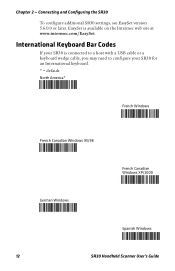
... configure additional SR30 settings, see EasySet version 5.6.0.0 or later. EasySet is available on the Intermec web site at www.intermec.com/EasySet.
International Keyboard Bar Codes
If your SR30 is connected to a host with a USB cable or a keyboard wedge cable, you may need to configure your SR30 for an International keyboard. * = default North America*
French Windows
French Canadian Windows 95...
SR30 Handheld Scanner User's Guide - Page 23
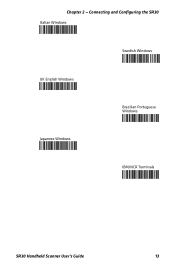
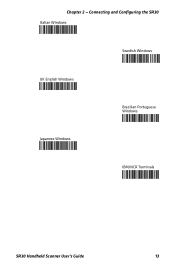
Chapter 2 - Connecting and Configuring the SR30 Italian Windows
Swedish Windows
UK English Windows
Brazilian Portuguese Windows
Japanese Windows
IBM/NCR Terminals
SR30 Handheld Scanner User's Guide
13
SR30 Handheld Scanner User's Guide - Page 28
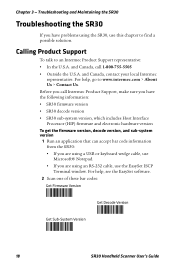
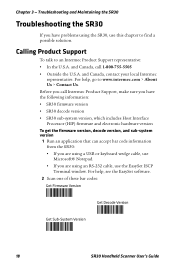
... bar code information from the SR30: • If you are using a USB or keyboard wedge cable, use
Microsoft® Notepad. • If you are using an RS-232 cable, use the EasySet ISCP
Terminal window. For help, see the EasySet software. 2 Scan one of these bar codes:
Get Firmware Version
Get Decode Version
Get Sub-System Version
18
SR30 Handheld Scanner User's Guide
SR30 Handheld Scanner User's Guide - Page 30
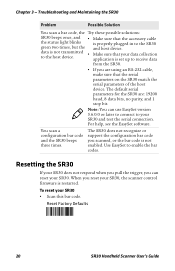
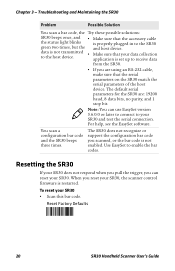
...-232 cable, make sure that the serial parameters on the SR30 match the serial parameters of the host device. The default serial parameters for the SR30 are: 19200 baud, 8 data bits, no parity, and 1 stop bit.
Note: You can use EasySet version 5.6.0.0 or later to connect to your SR30 and test the serial connection. For help, see the EasySet software.
You scan...
SR30 Handheld Scanner User's Guide - Page 31
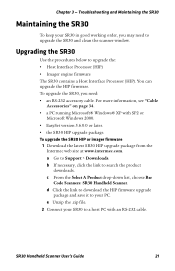
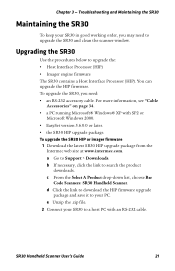
..." on page 34. • a PC running Microsoft® Windows® XP with SP2 or
Microsoft Windows 2000. • EasySet version 5.6.0.0 or later. • the SR30 HIP upgrade package. To upgrade the SR30 HIP or imager firmware
1 Download the latest SR30 HIP upgrade package from the Intermec web site at www.intermec.com. a Go to Support > Downloads. b If necessary, click the link to search the...
SR30 Handheld Scanner User's Guide - Page 32
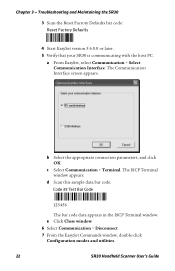
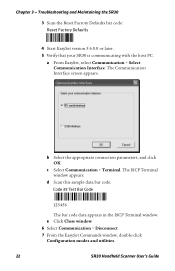
... Factory Defaults
4 Start EasySet version 5.6.0.0 or later. 5 Verify that your SR30 is communicating with the host PC.
a From EasySet, select Communication > Select Communication Interface. The Communication Interface screen appears.
b Select the appropriate connection parameters, and click OK.
c Select Communication > Terminal. The ISCP Terminal window appears.
d Scan this sample data bar code...
SR30 Handheld Scanner User's Guide - Page 33
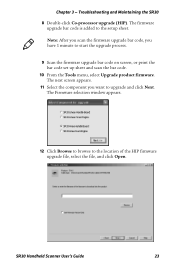
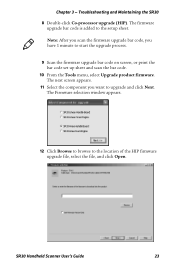
... the SR30 8 Double-click Co-processor upgrade (HIP). The firmware
upgrade bar code is added to the setup sheet. Note: After you scan the firmware upgrade bar code, you have 1 minute to start the upgrade process.
9 Scan the firmware upgrade bar code on screen, or print the bar code set up sheet and scan the bar code.
10 From the Tools menu, select Upgrade product firmware. The...
SR30 Handheld Scanner User's Guide - Page 34
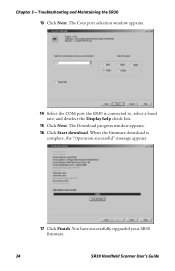
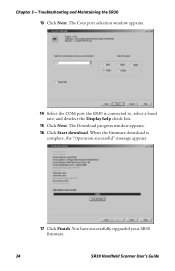
... window appears.
14 Select the COM port the SR30 is connected to, select a baud rate, and deselect the Display help check box.
15 Click Next. The Download progress window appears.
16 Click Start download. When the firmware download is complete, the "Operation successful" message appears.
17 Click Finish. You have successfully upgraded your SR30 firmware.
24
SR30 Handheld Scanner User's Guide
SR30 Handheld Scanner User's Guide - Page 35
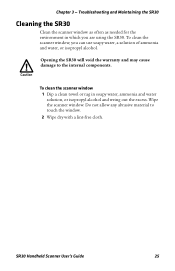
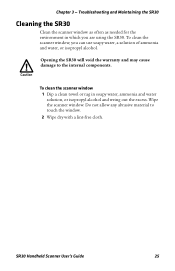
... to the internal components.
To clean the scanner window 1 Dip a clean towel or rag in soapy water, ammonia and water solution, or isopropyl alcohol and wring out the excess. Wipe the scanner window. Do not allow any abrasive material to touch the window. 2 Wipe dry with a lint-free cloth.
SR30 Handheld Scanner User's Guide
25
SR30 Handheld Scanner User's Guide - Page 39
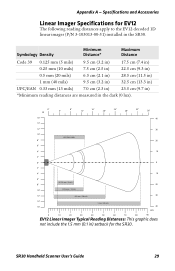
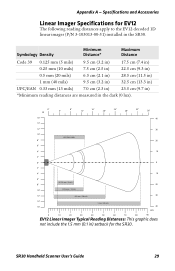
... Accessories
Linear Imager Specifications for EV12
The following reading distances apply to the EV12 decoded 1D linear imager (P/N 3-103013-00-51) installed in the SR30.
Symbology Density
Minimum Distance*
Maximum Distance
Code 39 0.125 mm (5 mils) 0.25 mm (10 mils) 0.5 mm (20 mils... This graphic does
not include the 1.5 mm (0.1 in) setback for the SR30.
SR30 Handheld Scanner User's Guide
29
SR30 Handheld Scanner User's Guide - Page 40
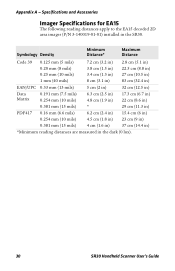
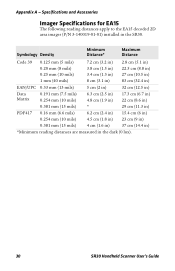
...Accessories
Imager Specifications for EA15
The following reading distances apply to the EA15 decoded 2D area imager (P/N 3-140019-01-01) installed in the SR30.
Symbology Density
Minimum Distance*
Maximum Distance
Code 39 EAN/UPC
0.125 mm (5 mils) 0.20 mm (8 mils) 0.25...(1.6 in)
37 cm (14.4 in)
*Minimum reading distances are measured in the dark (0 lux).
30
SR30 Handheld Scanner User's Guide
SR30 Handheld Scanner User's Guide - Page 48
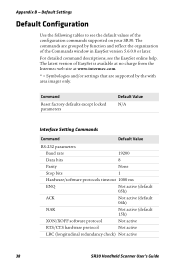
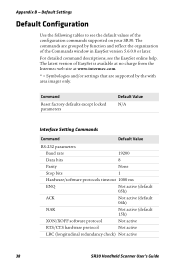
... commands supported on your SR30. The commands are grouped by function and reflect the organization of the Commands window in EasySet version 5.6.0.0 or later. For detailed command descriptions, see the EasySet online help. The latest version of EasySet is available at no charge from the Intermec web site at www.intermec.com. * = Symbologies and/or settings that are supported...
SR30 Handheld Scanner User's Guide - Page 55
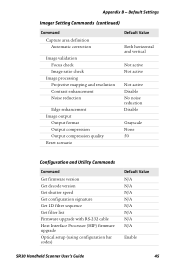
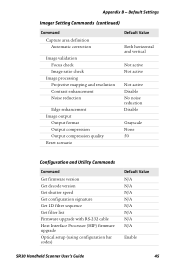
... None 50
Configuration and Utility Commands
Command
Get firmware version Get decode version Get shutter speed Get configuration signature Get 1D filter sequence Get filter list Firmware upgrade with RS-232 cable Host Interface Processor (HIP) firmware upgrade Optical setup (using configuration bar codes)
Default Value N/A N/A N/A N/A N/A N/A N/A N/A
Enable
SR30 Handheld Scanner User's Guide
45
EasySet Installation Instructions - Page 1
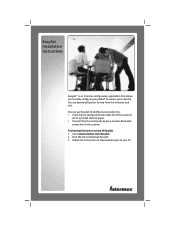
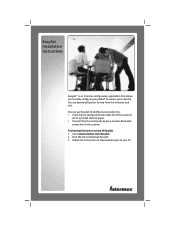
EasySet Installation Instructions
EasySet® is an Intermec configuration application that allows you to easily configure your product to work in your network. You can download EasySet for free from the Intermec web site. You can use EasySet to configure your product by: Scanning the configuration bar codes off of...

