Intermec SF51 driver and firmware
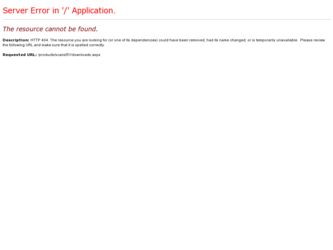
Related Intermec SF51 Manual Pages
Download the free PDF manual for Intermec SF51 and other Intermec manuals at ManualOwl.com
Intermec End User License Agreement - Page 1
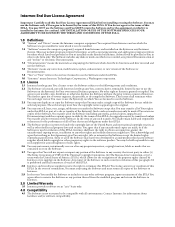
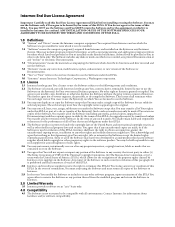
... only. The Software includes any disks or media on which it is recorded, any printed Documentation or any "on-line" or electronic Documentation.
1.3 "Documentation" means the materials accompanying the Software which describe its functions and how to install and use the Software.
1.4 "Revision" means any correction, modification, update, enhancement, or new version of the Software or Documentation...
SF51 Cordless Scanner Quick Start Guide - Page 5
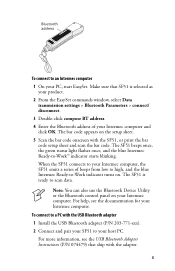
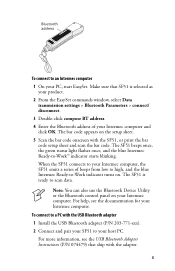
... to scan data.
Note: You can also use the Bluetooth Device Utility or the Bluetooth control panel on your Intermec computer. For help, see the documentation for your Intermec computer. To connect to a PC with the USB Bluetooth adapter 1 Install the USB Bluetooth adapter (P/N 203-771-xxx). 2 Connect and pair your SF51 to your host PC. For more information, see the USB Bluetooth Adapter Instructions...
SF51 Cordless Scanner User's Guide - Page 4
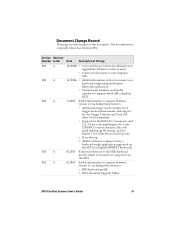
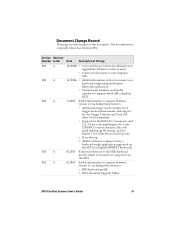
... on how to connect as a keyboard wedge using the Keyport Bluetooth application.
• Updated part numbers and model numbers to support the RoHS compliant SF51.
1/2006 Added information to support firmware version 1.2 including these features:
• Additional trigger mode settings, level trigger mode enhancements, and support for the Trigger Timeout and Turn Off After Good commands.
•...
SF51 Cordless Scanner User's Guide - Page 12
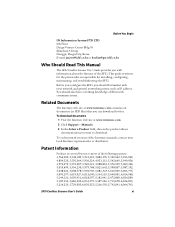
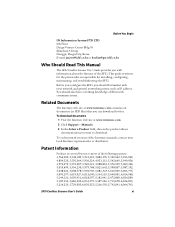
... SF51, you should be familiar with your network and general networking terms, such as IP address. You should also have a working knowledge of Bluetooth communications.
Related Documents
The Intermec web site at www.intermec.com contains our documents (as PDF files) that you can download for free.
To download documents 1 Visit the Intermec web site at www.intermec.com.
2 Click Support > Manuals...
SF51 Cordless Scanner User's Guide - Page 15
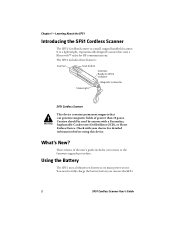
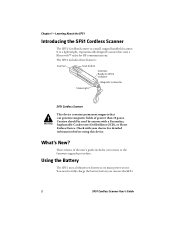
... a Pacemaker, Implantable Cardioverter Defibrillator (ICD), or Heart Failure Device. Check with your doctor for detailed information before using this device.
What's New?
This revision of the user's guide includes corrections to the firmware upgrade procedure.
Using the Battery
The SF51 uses a lithium-ion battery as its main power source. You need to fully charge the battery before...
SF51 Cordless Scanner User's Guide - Page 26
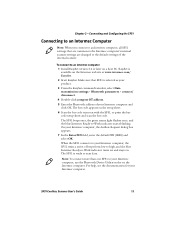
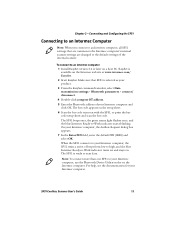
... commands window, select Data transmission settings > Bluetooth parameters > connect/ disconnect.
4 Double-click compose BT address.
5 Enter the Bluetooth address of your Intermec computer and click OK. The bar code appears on the setup sheet.
6 Scan the bar code onscreen with the SF51, or print the bar code setup sheet and scan the bar code.
The SF51 beeps once, the green status light flashes...
SF51 Cordless Scanner User's Guide - Page 27
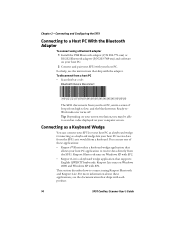
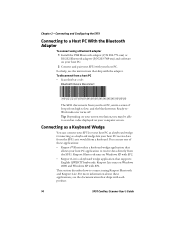
... connect using a Bluetooth adapter 1 Install the USB Bluetooth adapter (P/N 203-771-xxx) or RS-232 Bluetooth adapter (P/N 203-768-xxx) and software on your host PC. 2 Connect and pair your SF51 with your host PC.
For help, see the instructions that ship with the adapter. To disconnect from a host PC • Scan this bar code:
Bluetooth Device Disconnect
\60\02\52...
SF51 Cordless Scanner User's Guide - Page 28
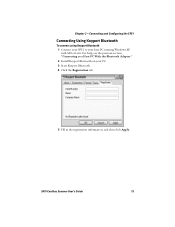
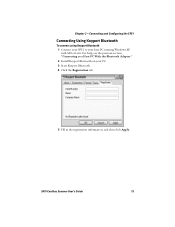
... Using Keyport Bluetooth
To connect using Keyport Bluetooth 1 Connect your SF51 to your host PC running Windows XP with SP2 or later. For help, see the previous section, "Connecting to a Host PC With the Bluetooth Adapter." 2 Install Keyport Bluetooth on your PC. 3 Start Keyport Bluetooth. 4 Click the Registration tab.
5 Fill in the registration information...
SF51 Cordless Scanner User's Guide - Page 32
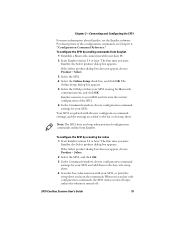
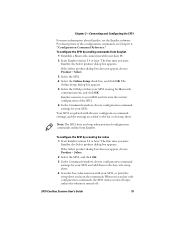
... OK. The Online Setup dialog box appears. 5 Select the COM port that your SF51 is using for Bluetooth communications, and click OK. EasySet connects to your SF51 and retrieves the current configuration of the SF51. 6 In the Commands window, choose configuration command settings for your SF51. Your SF51 is updated with the new configuration command settings, and the settings are added to...
SF51 Cordless Scanner User's Guide - Page 40
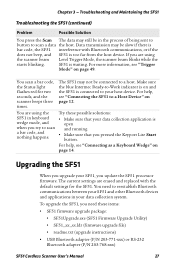
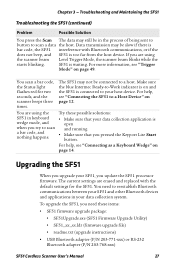
... in your data collection system.
To upgrade the SF51, you need these items:
• SF51 firmware upgrade package:
• SF51Upgrade.exe (SF51 Firmware Upgrade Utility)
• SF51_xx_xx.ldr (firmware upgrade file)
• readme.txt (upgrade instructions)
• USB Bluetooth adapter (P/N 203-771-xxx) or RS-232 Bluetooth adapter (P/N 203-768-xxx)
SF51 Cordless Scanner User's Manual
27
SF51 Cordless Scanner User's Guide - Page 41
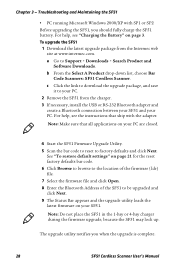
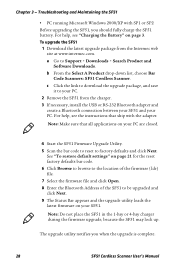
... upgrade package from the Intermec web site at www.intermec.com. a Go to Support > Downloads > Search Product and Software Downloads. b From the Select A Product drop-down list, choose Bar Code Scanners: SF51 Cordless Scanner. c Click the link to download the upgrade package, and save it to your PC.
2 Remove the SF51 from the charger. 3 If necessary, install the USB or RS-232 Bluetooth adapter...
SF51 Cordless Scanner User's Guide - Page 71
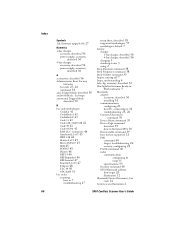
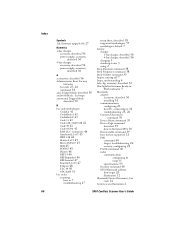
... 6 belt clip, accessory, described 56
blue lightSee Intermec Ready-to-
Work indicator 5
Bluetooth
adapter
accessory, described 56 installing 14
communications
configuring 21
htroosutbPlCes,hcooontninecgti2n5g,to2614
Connect/Disconnect
command 39 Device Name command 39
Device Page command
described 39 how to find your SF51 30 Discoverable command 39 host devices supported 12
PIN
command 40 forgot...
SF51 Cordless Scanner User's Guide - Page 73
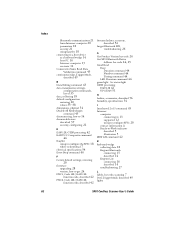
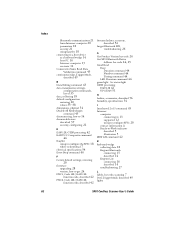
... security, configuring 22
E
EAN 128, GTIN processing 42
EAN.UCC Composite command
44
EasySet
using to configure the SF51 18 where to download 7 electrical specifications 54 Error Beep command 44
F
factory default settings, restoring
20
firmware
upgrading 28 version, how to get 24
FNC1, Code 128 / EAN 128
function code, described 42
FNC2, Code 128 / EAN 128...
SF51 Cordless Scanner User's Guide - Page 74
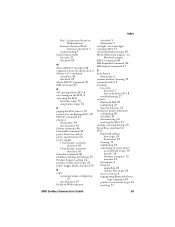
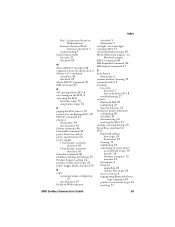
... discoverable state 22
Serial port profile, Bluetooth
configuring 40 described 21 disconnecting 14 resetting the SF51 31 settings, restoring default 20 Setup Beep command 47
SF51
Bluetooth address
how to get 24 illustration 12 cleaning 31 configuring 18
connecting to a host device
as a keyboard wedge 14 host PC 14 Intermec computer 13 overview 12 description 2
firmware
upgrading 28 version, how to...
USB Bluetooth Adapter Instructions - Page 7
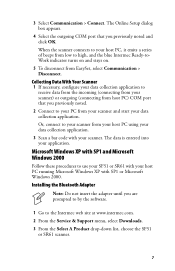
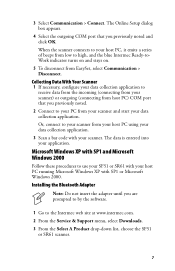
... these procedures to use your SF51 or SR61 with your host PC running Microsoft Windows XP with SP1 or Microsoft Windows 2000.
Installing the Bluetooth Adapter
Note: Do not insert the adapter until you are prompted to by the software.
1 Go to the Intermec web site at www.intermec.com.
2 From the Service & Support menu, select Downloads.
3 From the Select A Product drop...
USB Bluetooth Adapter Instructions - Page 8


4 Click the link to download the Windows Driver for USB Bluetooth Adapter (P/N 203-771-xxx), and save the software to your PC.
5 Install the Windows Driver software on your PC, and follow the onscreen instructions. When prompted, insert the Bluetooth adapter into a USB port on your PC and click OK. When the installation is complete, a message box appears telling you to restart your system.
6 Click...
USB Bluetooth Adapter Instructions (for P/N 074892) - Page 3
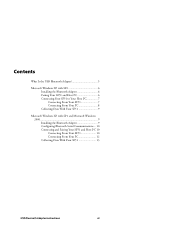
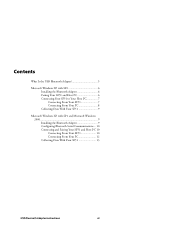
... Your SF51 7 Connecting From Your PC 8 Collecting Data With Your SF51 9
Microsoft Windows XP with SP1 and Microsoft Windows 2000 9 Installing the Bluetooth Adapter 9 Configuring Bluetooth Serial Communications ... 10 Connecting and Pairing Your SF51 and Host PC 10 Connecting From Your SF51 10 Connecting From Your PC 12 Collecting Data With Your SF51 13
USB Bluetooth Adapter Instructions...
USB Bluetooth Adapter Instructions (for P/N 074892) - Page 6
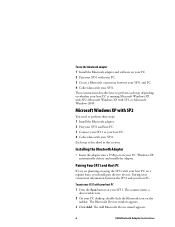
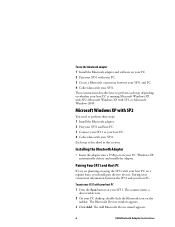
...two devices. Pairing saves connection information between the SF51 and your host PC.
To pair your SF51 with your host PC 1 Press the Scan button on your SF51. The scanner enters a
discoverable state. 2 On your PC desktop, double-click the Bluetooth icon on the
taskbar. The Bluetooth Devices window appears. 3 Click Add. The Add Bluetooth Device wizard appears.
6
USB Bluetooth Adapter Instructions
USB Bluetooth Adapter Instructions (for P/N 074892) - Page 9
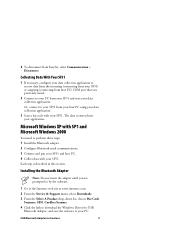
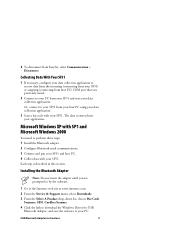
... this section.
Installing the Bluetooth Adapter
Note: Do not insert the adapter until you are prompted to by the software.
1 Go to the Intermec web site at www.intermec.com. 2 From the Service & Support menu, select Downloads. 3 From the Select A Product drop-down list, choose Bar Code
Scanners: SF51 Cordless Scanner. 4 Click the link to download the Windows Driver for USB
Bluetooth Adapter, and...
USB Bluetooth Adapter Instructions (for P/N 074892) - Page 10
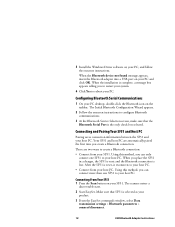
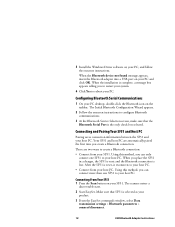
5 Install the Windows Driver software on your PC, and follow the onscreen instructions.
When the Bluetooth device not found message appears, insert the Bluetooth adapter into a USB port on your PC and click OK. When the installation is complete, a message box appears telling you to restart your system.
6 Click Yes to reboot your PC.
Configuring Bluetooth Serial Communications
1 On your PC desktop,...

